Release note 6.0
General
Improvements
General improvements to the system.
• Internal card number are not shown on the receipt
• Update "Require amount" dialog in ONE
.NET 8
The whole system is now built on .NET 8 including services
New features
Age limit on articles
Support age limit for articles, add the minimum age limit for an article to show a warning in the cart that article is added with an age limit. Also possible to add verification dialog via setting each time cashier tries to pay a warning shows up to ask cashier to double check ID.
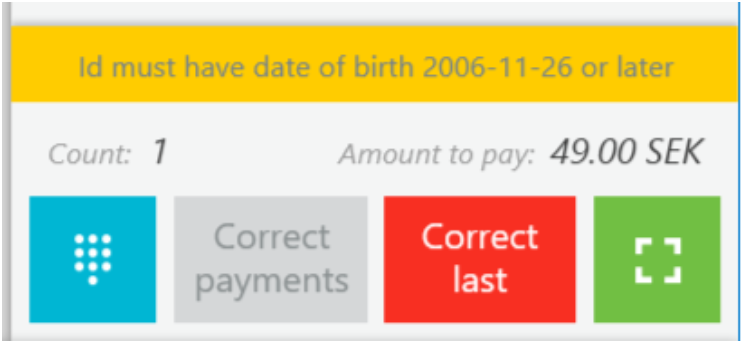
API to get discounts from ONE
Added controller to Point of Sales API to get discounts from ONE.
Price from EAN code
Possible to set up barcodes with parsing prices. Scanning this barcode will set the sales price for the article matching the barcode. Read more here guide Price from EAN code
Add list orders for the addons
Able to set the order in which the addons will be displayed in the addon list. Read more here guide Add list orders for the addons
Article with Open Quantity/Weight
Enable Open quantity for an article will show a dialog in ONE letting user enter the Quantity/Weight of the article in the Article sell unit.
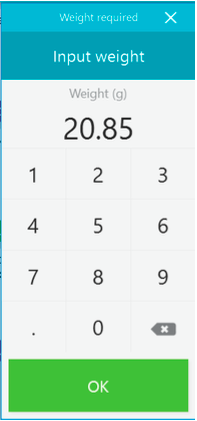
Support deposit for article
Set a deposit item for an article which will be added to the price when selling. Read more here Support deposit for article
Description for articles
Add Description to articles in BackOffice which will be shown in ONE as a grey text in the bottom. The amount of text rows differ is using small, medium or large tile size. NOTE: If no description exists for any article the old view for article name will still be used.

Improved add/edit articles from ONE
Small approvements to the add/edit article view in ONE to make it more usable.
New long press function
Long pressing an article in ONE will bring up a new window letting user to either add several of the article at once, edit the article before adding it or show article information.
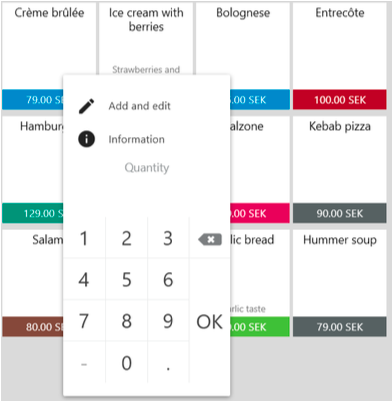
Try again button if pinpad fails with rescue order
Added new button in pinpad payment flow. Read more here guide Try again button if pinpad fails with rescue order
Better password handling for BackOffice
Back Office have new options to handle user passwords.
Complexity
Possible to set rules on the complexity of the user password.
- Force capital letters
- Force digits
- Minimum number of chars
- Force special characters
One-time password
Set a one-time password which is sent to user’s email address under contacts information. When a user tries to login first time they will be prompted to change the password. Read more here guide One-time password
Add permissions and comments
Limit allowed payment methods and product groups per role
For each role it is possible to set which payment methods or product groups that is allowed to be used. If none is selected everything is allowed.
Enable comments
Discount triggers and Payment methods have new option to enable comments. This will show a dialog to write comment each time the function is used. The activities with comments are presented in a new report in Back Office.
New Enhanced Kitchen Customizer
Kitchen ticket customizer has a new layout and a preview to show example on how the Kitchen ticket will look like. Read more here guide New enhanced kitchen customizer
Global API boarding
Changed the setup process when using Global API. When a site has the module Global API WebAPI will connect and terminal will per auto use the Global API as main connection. Fallback is supported in terminal to select local WebAPI if needed.
NOTE: Existing customer using Global API today must have the module activated before updated to 6.0.0+
Swedbank card payment terminal support
Added support for Swedbank payment terminals in pinpad mode.
Bulk edit prices
Prices can be bulk edited. Read more here guide Bulk edit prices
E-Receipt
E-Recipts are now approved in Sweden, Norway and Finland when using 6.0.0. Enable e-receipt by adding module to Super Office. NOTE: Customers using e-receipt today must have the new module active when updating to 6.0.0 to continue working with e-receipt.
Ask to print receipt in pinpad mode
Setting Electronic receipt behavior for pinpad mode to Ask on terminal will show a question on the terminal if receipt should be printed or not. This will remain on the screen for 20 seconds and then auto select not to print. During this time, the terminal is locked from getting new pinpad orders from ONE.
QR code
Terminal can show QR code with link to e-receipt for end user to scan and get their receipt in the smart phone. The QR code will be available for a 3-day period.
Pinpad
After an approved transaction no receipt is printed and instead QR code is shown on terminal screen for 10 seconds. Button for printing the QR code is also available on the screen and will print the QR code on the POS printer. During that time, it is possible to send new payment to the terminal which will then close the QR code screen.
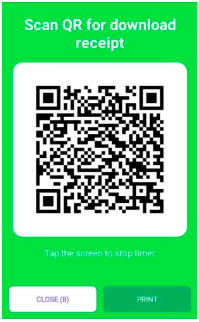
GO
When finalizing a payment in GO terminal the QR code will be visible on screen when selecting to send receipt by e-mail. This lets the end user choose to scan QR, print QR or mail the receipt to the user. Selecting recycle will show a screen with QR code for 10 seconds as well and the possibility to print the QR code.
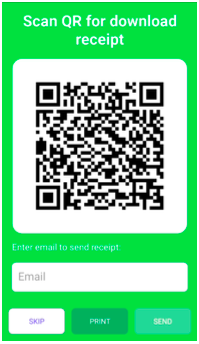
Tax journal XML export (Sweden)
Added support for new XML export of tax tournal when using Sweish compliance region.
SAF-T Taxjournal support (Norway)
Updated support for SAF-T compliance rules in Norway.
Added information
Added information on Z reports and SAF-T journal export which was missing.
Updated receipt information
Changed so title is always in Norwegian and added identifiers to each article row which VAT group they belong to.
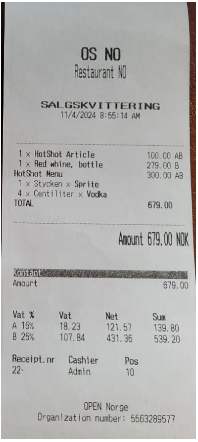
Support for Cash drawer
If a cash drawer is added for the Cash Register under option Til (must be connected to the receipt printer) the system will handle it now correctly
- If cash drawer/printer is unavailable, ONE will be put in emergency mode.
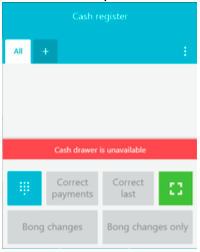
- When Cash Drawer is open ONE will be locked until Cash Drawer is closed.
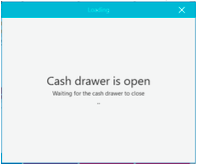
New configuration for accounting
Under Functions – Saf-t export – Configuration each account needs to have a correct Basic ID category selected. If missing ONE will use Other as default category.
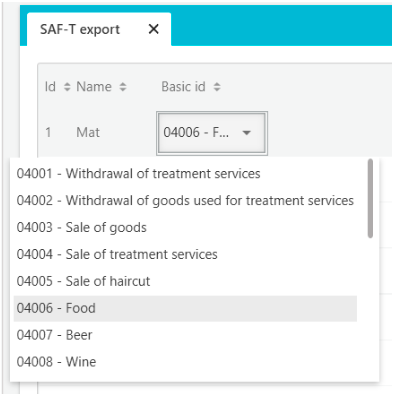
Back Office
General improvements
- Make dropdowns in BackOffice searchable
- Set same account number on different accounts
- Show the last four digits of a cardnumber on receipts in BackOffice
- Searchbar is not visible on small screens (using TeamViewer)
- Some columns are missing when exporting receipts from BackOffice
Report for Article filter
A new report was added to show sales for articles with article filter.
Edit KitchenName for KDS
It is now possible to edit the KitchenName for KDS in BackOffice.
Prevent users to create admin roles
Support parents to be setup for user roles preventing users from creating admin roles. Enable the new option for role and add parent to activate it.
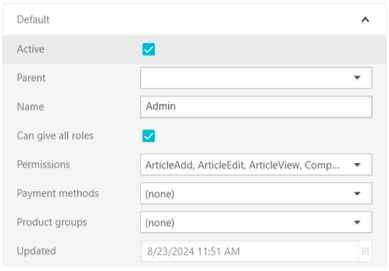
Hide menues
If a menu item or report is not allowed due to restrictions this item will be hidden from the user.
Improved import/export of articles and prices
Made the export button for price list items and articles better to match the import. Meaning it will be easier to export the data, change it and import the same file again.
ONE
General improvements
- Better handling of wrong setup errors in ONE
- Show counter for number of articles in cart
- Better handling of wrong setup errors in BackOffice
GO
General Improvements
- Log network information at startup
- Minimize status logs in GO
- Show which layout is active
- Randomly starting AU after Update
- Change loglevels
- Smarter update sync for articles with big db
- Add Cash Register name on startscreen
- New cert support for POS API
Option to round the tip
A new setting in Back Office will round the tip to nearest integer. To use when tip is calculated by Percentage to avoid decimal values.

Auto find Webapi
OPEN GO will now auto find the WebAPI on the network. WebAPI is broadcasting it’s IP and Tenant ID and when terminal finds the broadcast with the same Tenant ID it will auto connect itself.
Remove Softpay screen for printing receipt
Using Softpay will no longer show the Softpay receipt print countdown.
Integrations
Integration multicompany support
Fortnox now works with several companies from the same cloud. Each setup and synchronization of customers and articles is mapped to each instance of Fortnox. In wizard, select which company the setup should be used for and proceed as normal.
Support only invoicing
A new option has been added to the Fortnox wizard for sync sales. If deactivated Fortnox integration will only work with invoices.
Power Office GO
ONE now supports invoicing and accounting with Power Office GO
Digg-e-card
ONE now supports external gift card integration with Digg-e-card. New option is added to Load Gift Card menu option in ONE for Digg-e-card. Scan the card number on the card provided from Digg-e-card and enter value to activate it. Pay the article which now exists in the cart. To pay with a gift card, press the new payment method button created by the wizard and scan the gift card. For detailed setup, please read guide in Confluence. Talk to your sales representative about how customers can activate it.