BackOffice overview
Let us guide you to how to quickly and easily get started with BackOffice.
In this article, we'll cover the most important settings to start with, such as how to create your product groups based on VAT rates and how to prepare for bookkeeping. All to make sure you're in the best possible position when you go on to add your articles and design your cash register layout.
Basic settings

Cost center
On the Company page, you can add more cost centers if you want to divide your company into different segments, stores, or the like.
If you have more than one cost center, you will be able to create different cash register layouts, all depending on how your product range differs between your cost centers.

Product groups
Make sure you have the right set of product groups, based on what VAT rates apply to your product range.
Which product groups you have do not affect how your articles are presented in the cash register, rather they exist to make sure you can book your sales correctly.
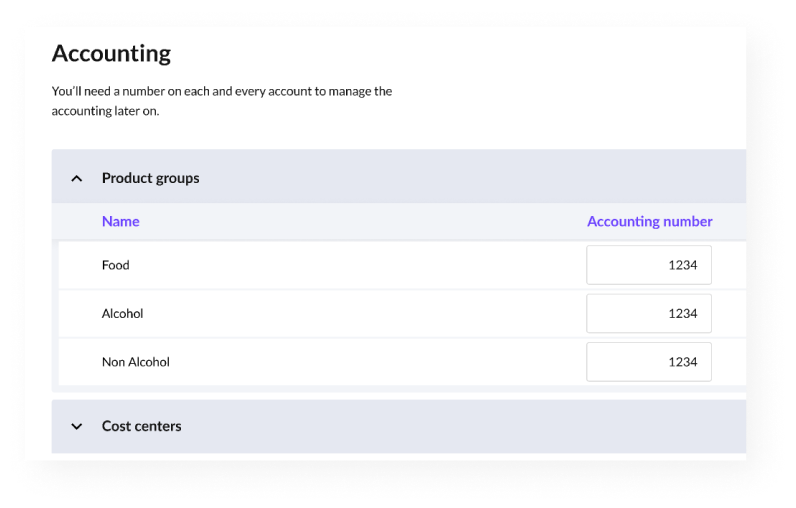
Accounting
In BackOffice, you can either export your accounting manually (SIE-file) or use the Fortnox integration to automatically transfer the accounting to Fortnox.
To ensure that your sales can be accounted for correctly, make sure that all fields on the "Accounting" page are assigned an account number.
Articles and Cash register layout

Your articles and cash register layout
Under "Articles" you will find everything related to what you are selling and how it should be presented in the cash register.

Cash register layout
Choose how your articles should be grouped so that it will be easy to find related articles in the cash register. Imagine that you sell both pizza and wine, then you can create a display category for pizza and one for wine, and then connect your articles to each category.
Please note that if you want to add a subcategory to a display category, you must do so before connecting any articles to the parent display category.

Articles
An article can be a pizza or an item of clothing. For each article, you enter a price and make some other settings, such as specify variants for the article.
Just click the “+ Add article” button to get started.

Variants
You can specify variants for your articles, for example, whether a pizza should have an extra cost if it is a family-size pizza.
Easily create your own variants, by clicking on the “+ Add variant” button.