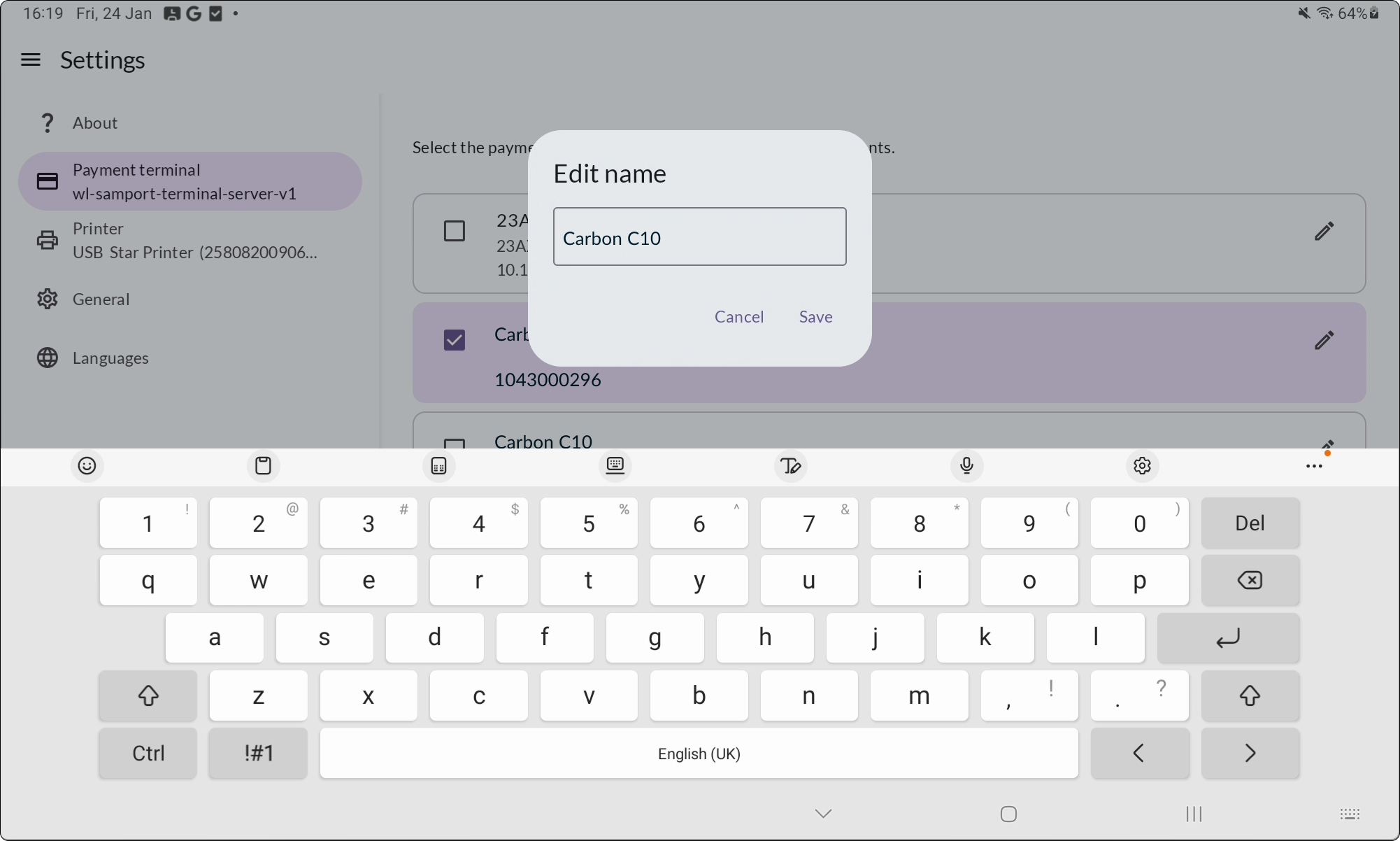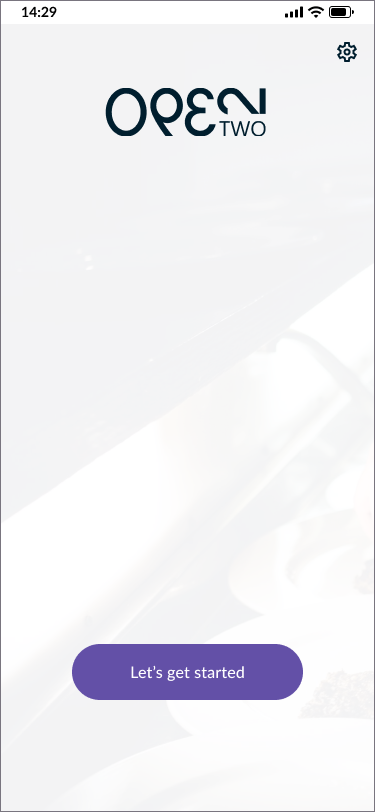Activate Open TWO on a Westay C10 payment terminal

This guide will help you to activate Open TWO on a Westpay C10 terminal and to connect the terminal to the cash register.
Please note that this guide applies if you have a Westpay C10 terminal that is intended to be used as a pinpad, i.e. only to process card payments. If you have a C100 terminal that is intended to be used as a complete cash register with Open TWO, you can disregard this guide.
Preparations
Make sure the terminal is unpacked and installed. If you haven't done this yet, see the Westpay C10 payment terminal installation guide.
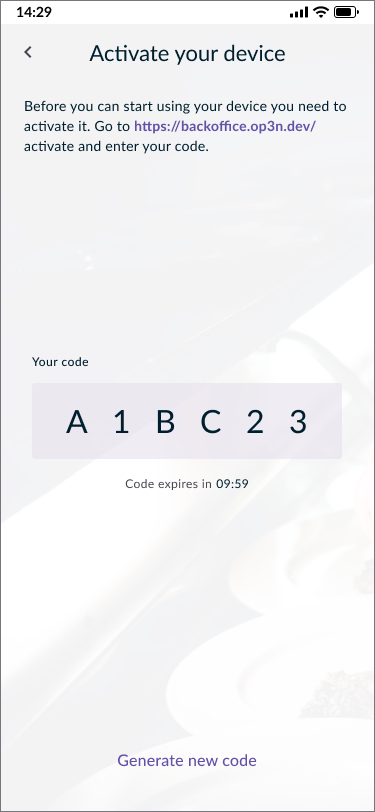
- You will now see a code on your screen. Use another device with an internet connection (e.g. your phone or computer) and go to http://backoffice.op3n.dev/activate
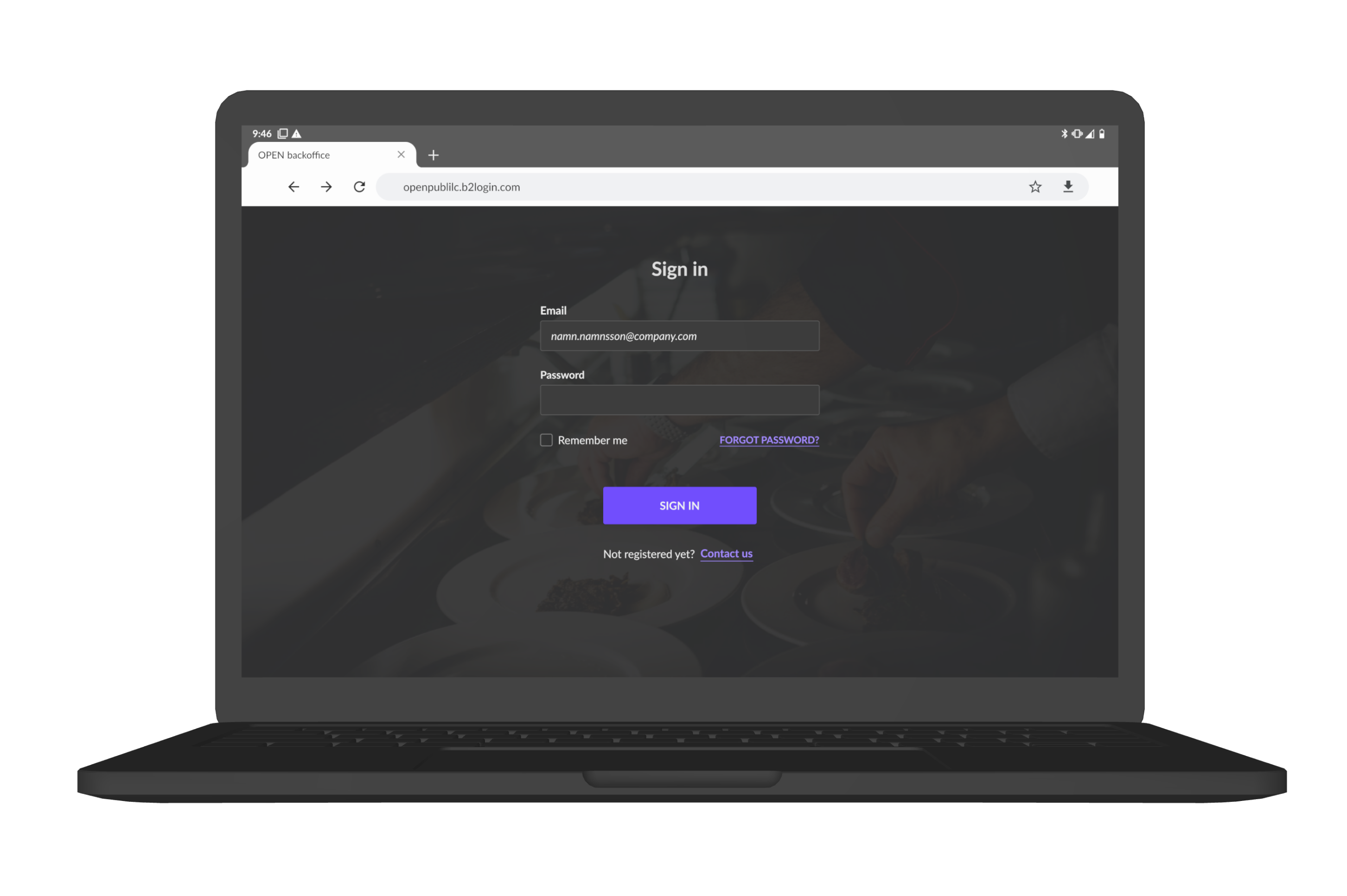
- Sign in with your BackOffice account.
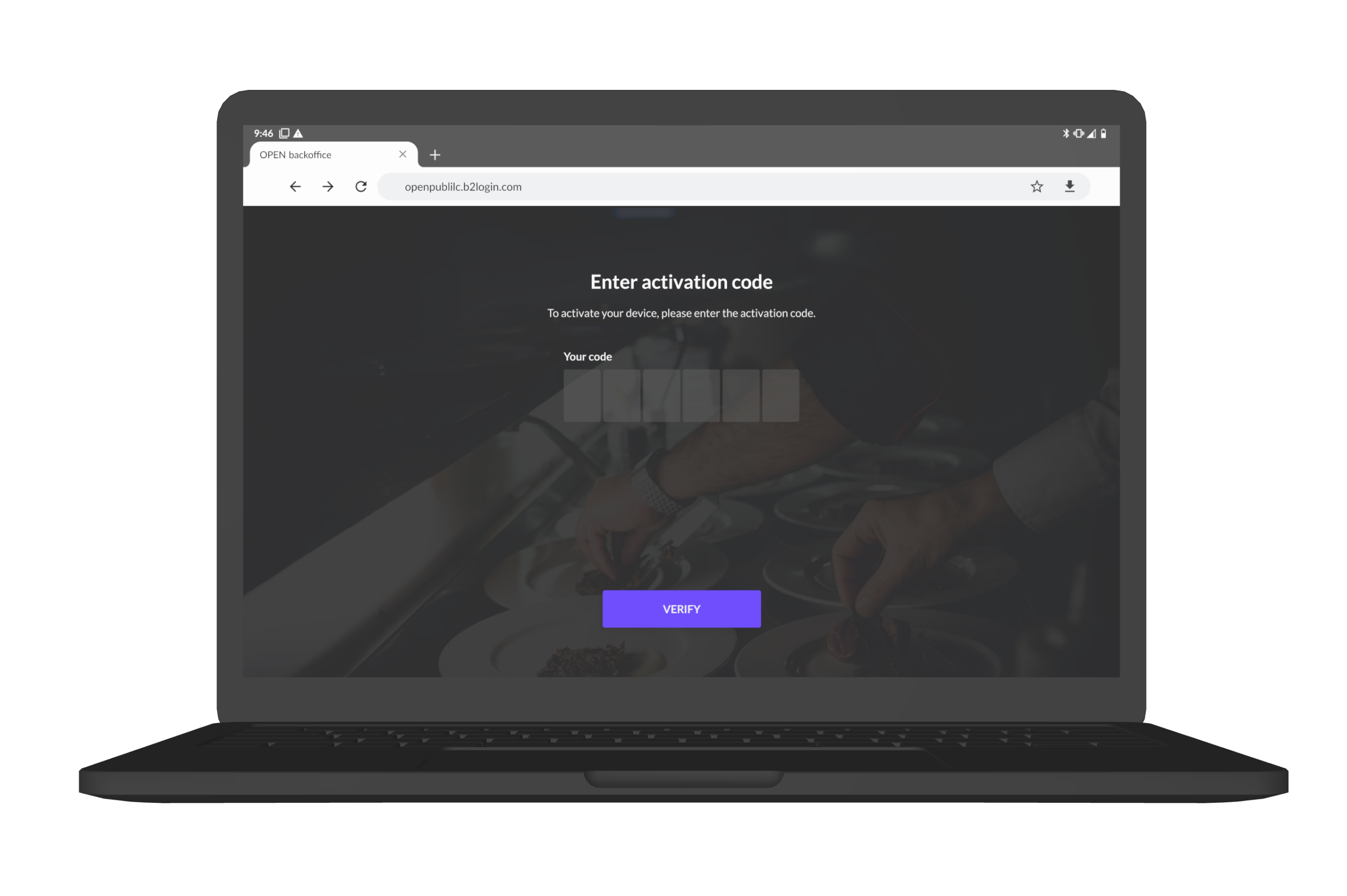
- Enter the code you’ve received in your terminal and press VERIFY.
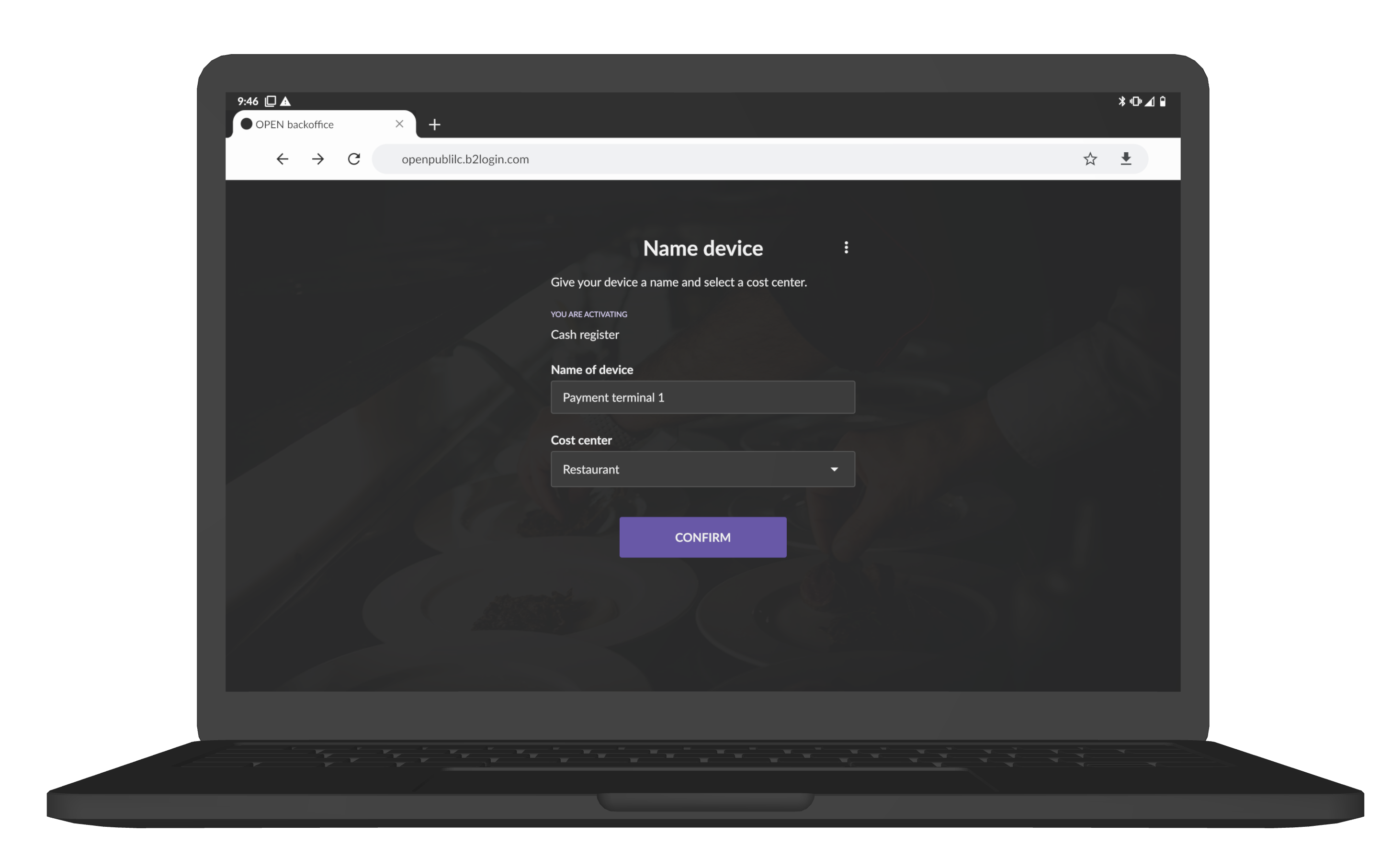
- Finally, do the following:
- Enter any name for the cash register.
- Enter which cost center you want the cash register to belong to. This only applies if you have added one or more cost centres in BackOffice, otherwise you will not see this option.
- Press CONFIRM.
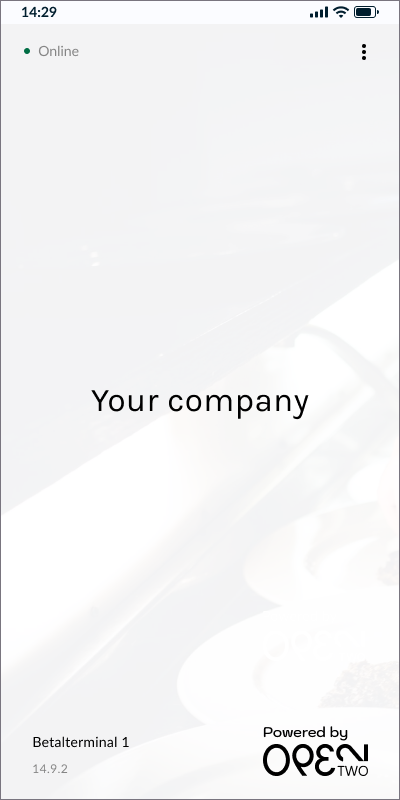
- The payment terminal is now activated. However, the last thing you need to do is to select it for the cash register that will use the payment terminal.
Connect payment terminal to the cash register
- In your Open TWO cash register device, open the menu and go to SETTINGS.
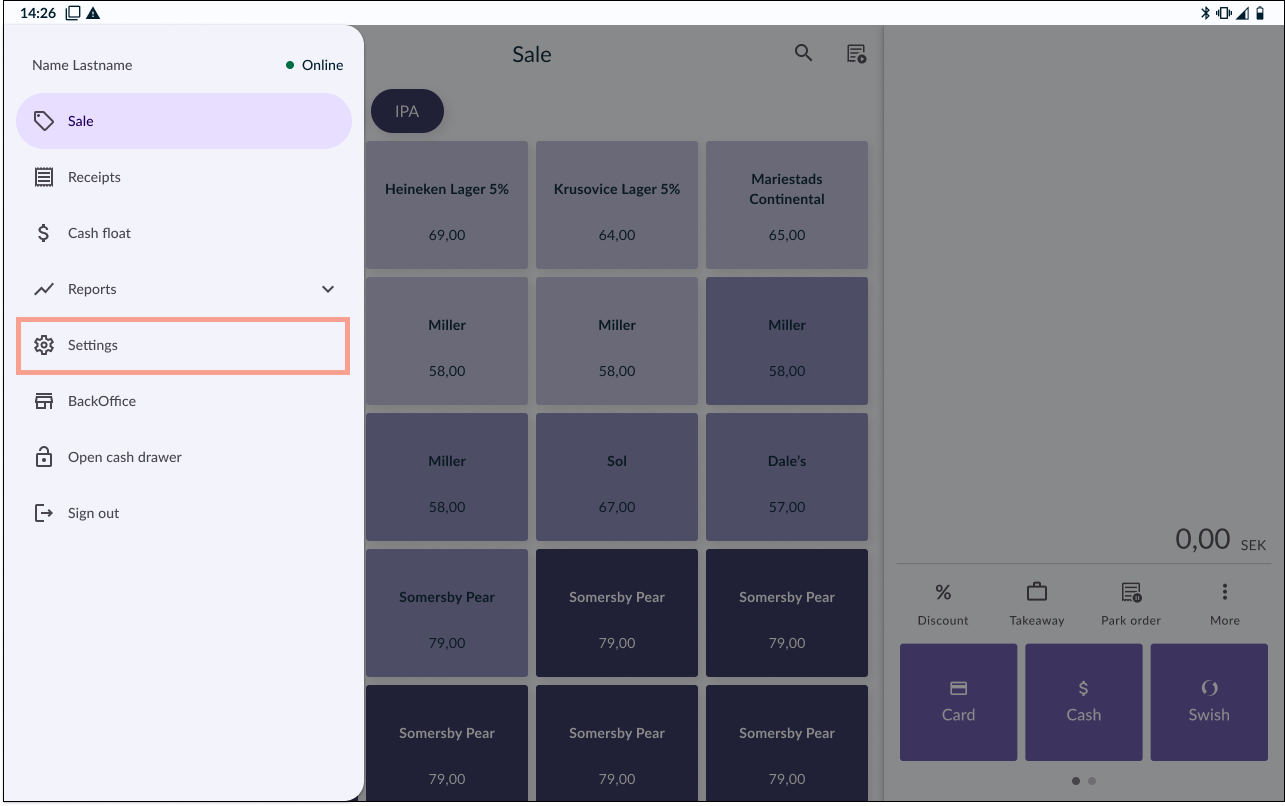
- Go to PAYMENT TERMINAL.
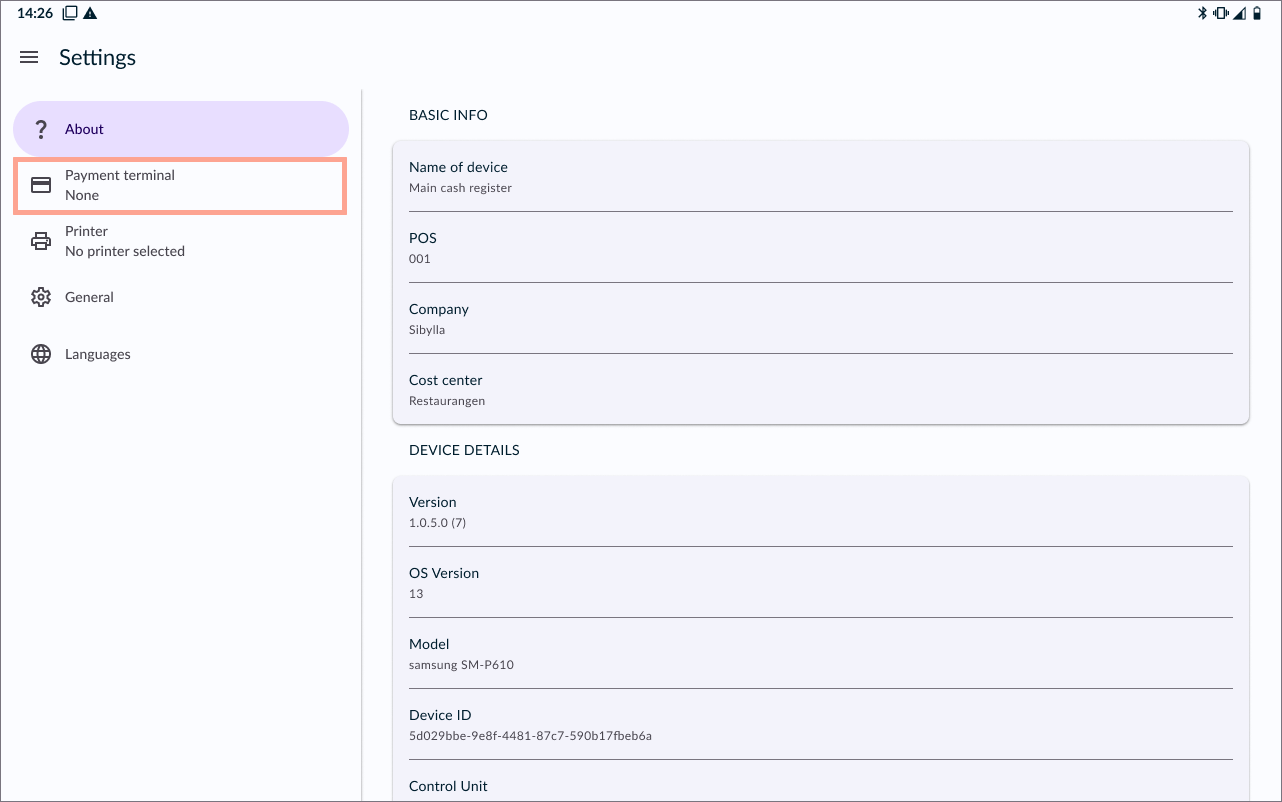
- Select your payment terminal from the list.
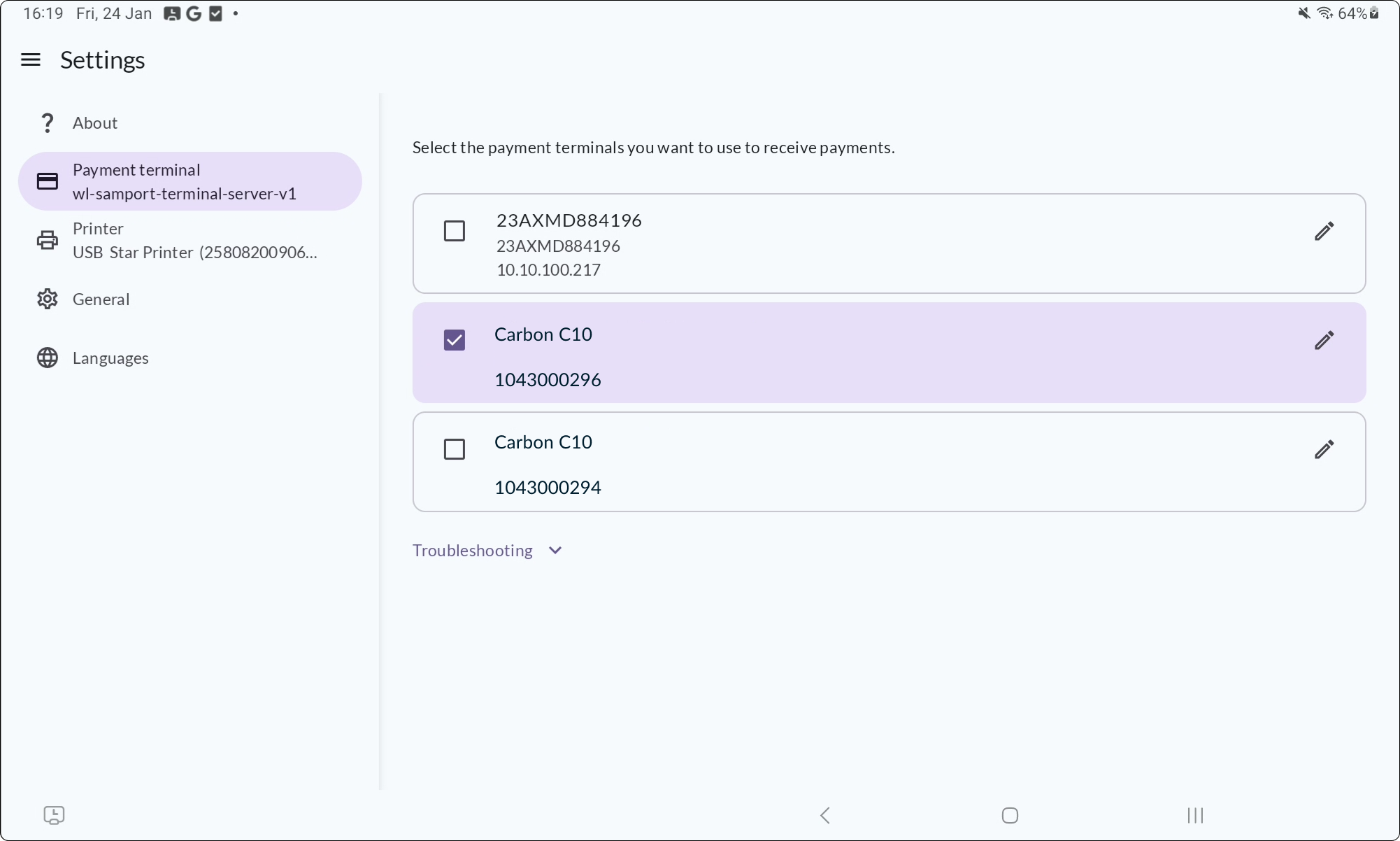
- Optional: change the payment terminal name by clicking the pen icon.