Create a variant in BackOffice
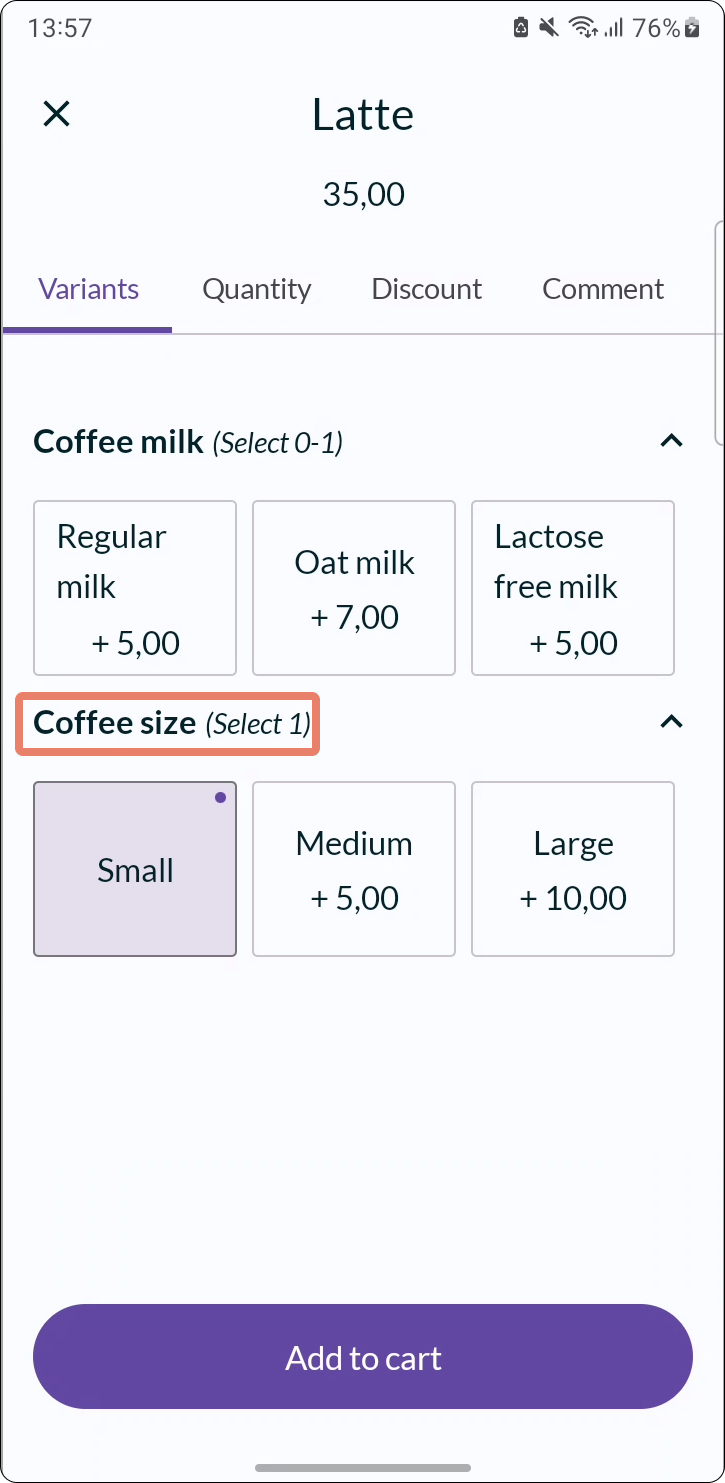
Use variants to provide alternatives to your articles. A variant could be the portion size of a dish or the type of milk to be used in the coffee. In this article we will guide you on how to create the variant “Coffee size”.
- In the BackOffice main menu, open the Articles category and go to VARIANTS.
- Click the ADD VARIANT button.
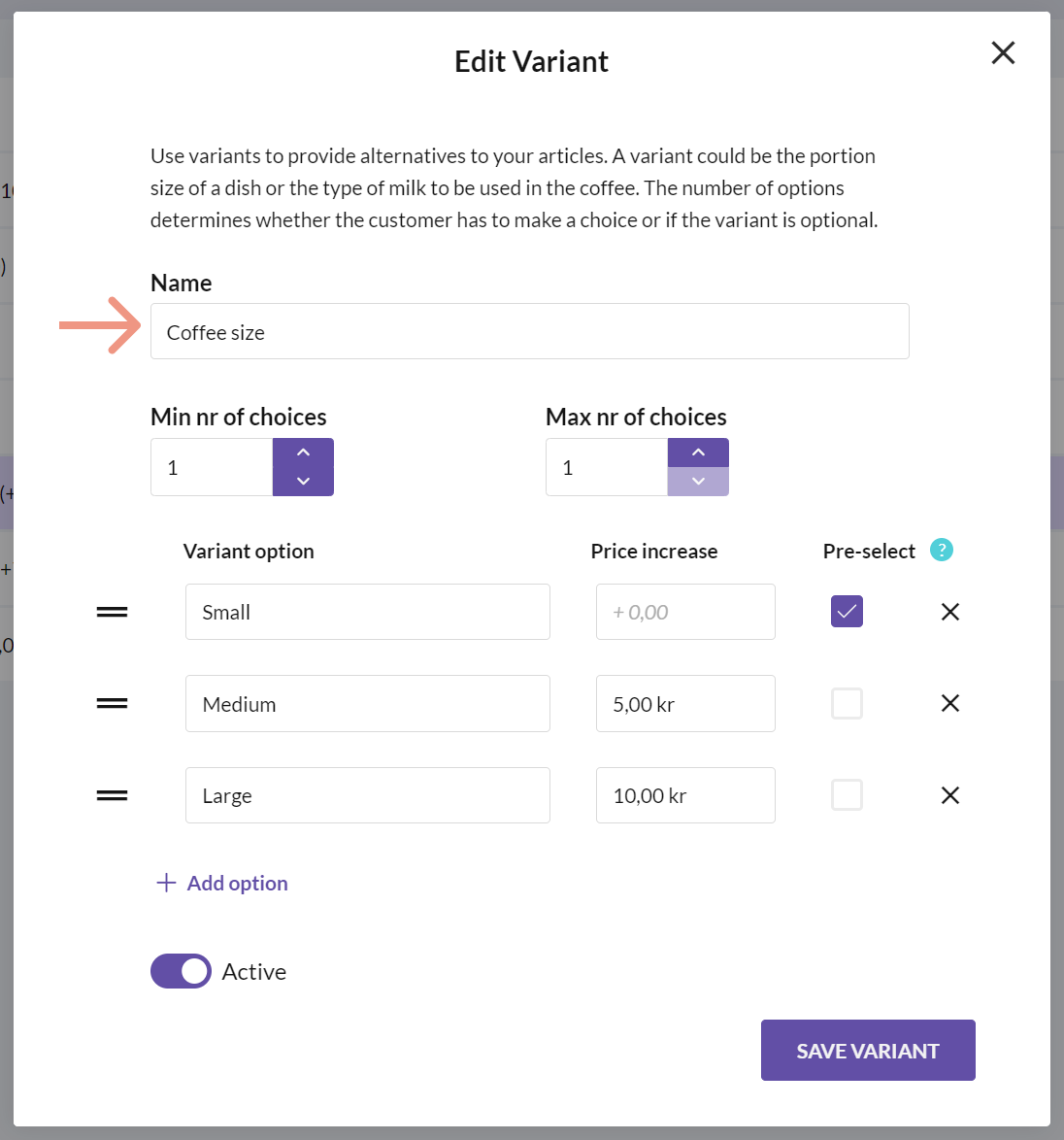
- Enter a name for the variant, for example “Coffee size”.
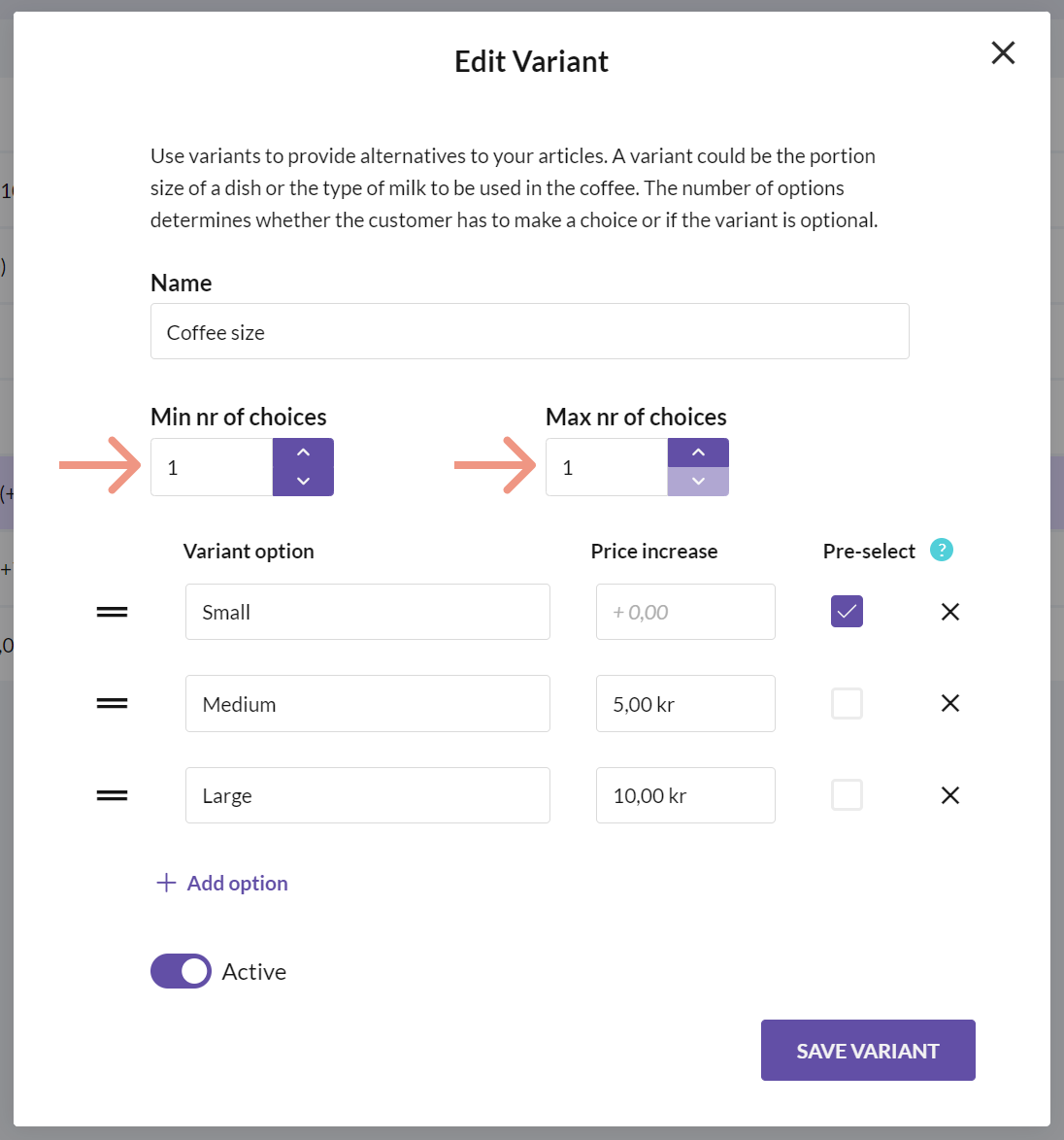
Set Min and Max nr of choices.
If the customer has to choose only one of the options, set Min and Max to 1. Suitable for portion sizes.
If the customer can choose a maximum of 1 option, or no option at all, set Min to 0 and Max to 1. E.g. to specify whether any type of milk should be added to the coffee.
If the customer can select multiple options but does not have to select any option, set Min to 0 and Max to the number of available options. Suitable for sides or toppings, such as a pizza dip.
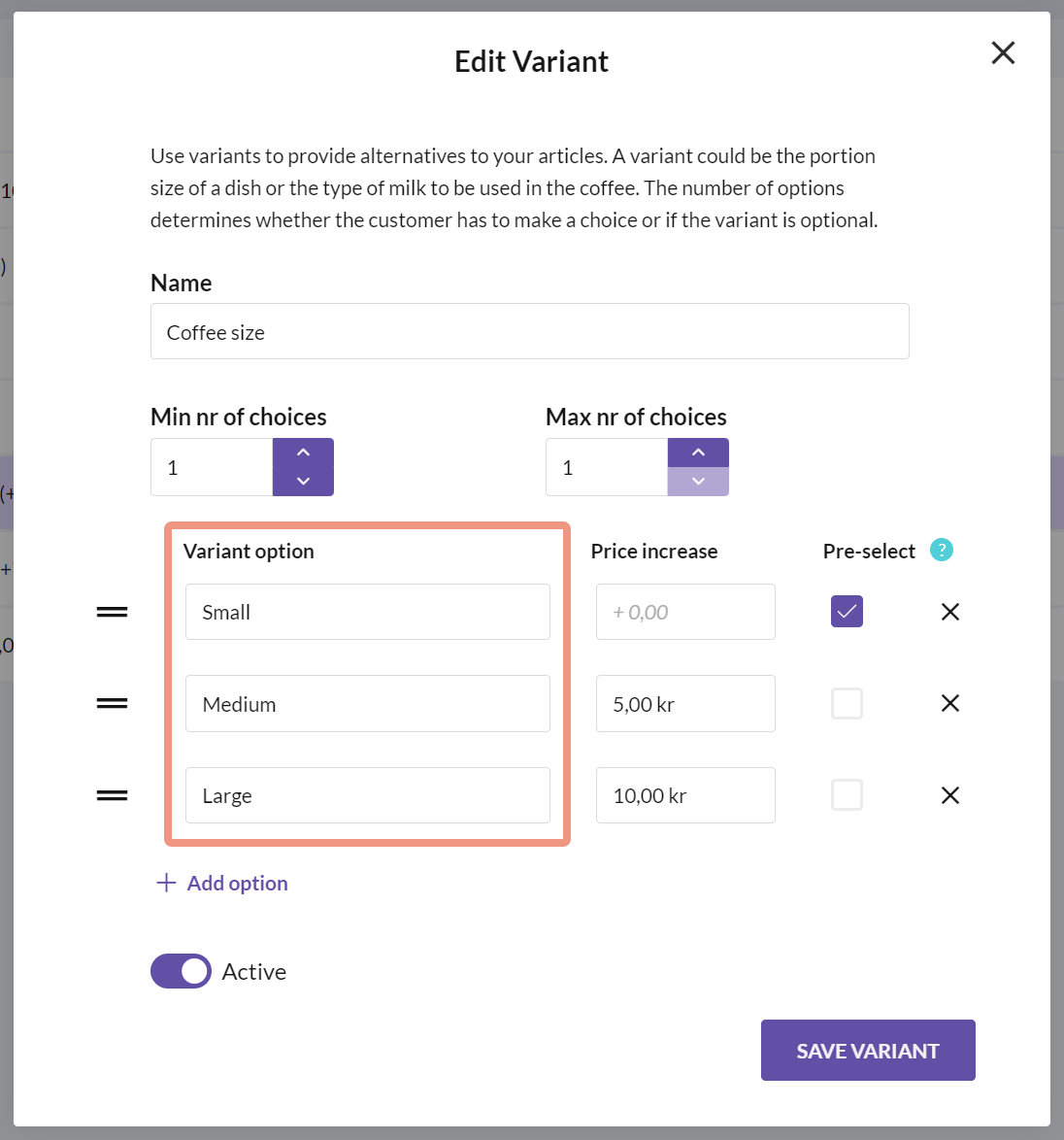
- Add the variant options. For this variant regarding coffee size, you could add Small, Medium and Large.

- If needed, add a price increase to one or more options. For example, you could add 5,00 kr to the Medium size and 10,00 kr to the Large size.

- If you want one of the options to be preselected in the cash register, simply mark that checkbox.
- Once you’re done, save the variant.
- The last step is to add the variant to your article(s). Go to the Articles page.
You can add a variant to an article in two ways:

- by opening the “Edit article” dialog
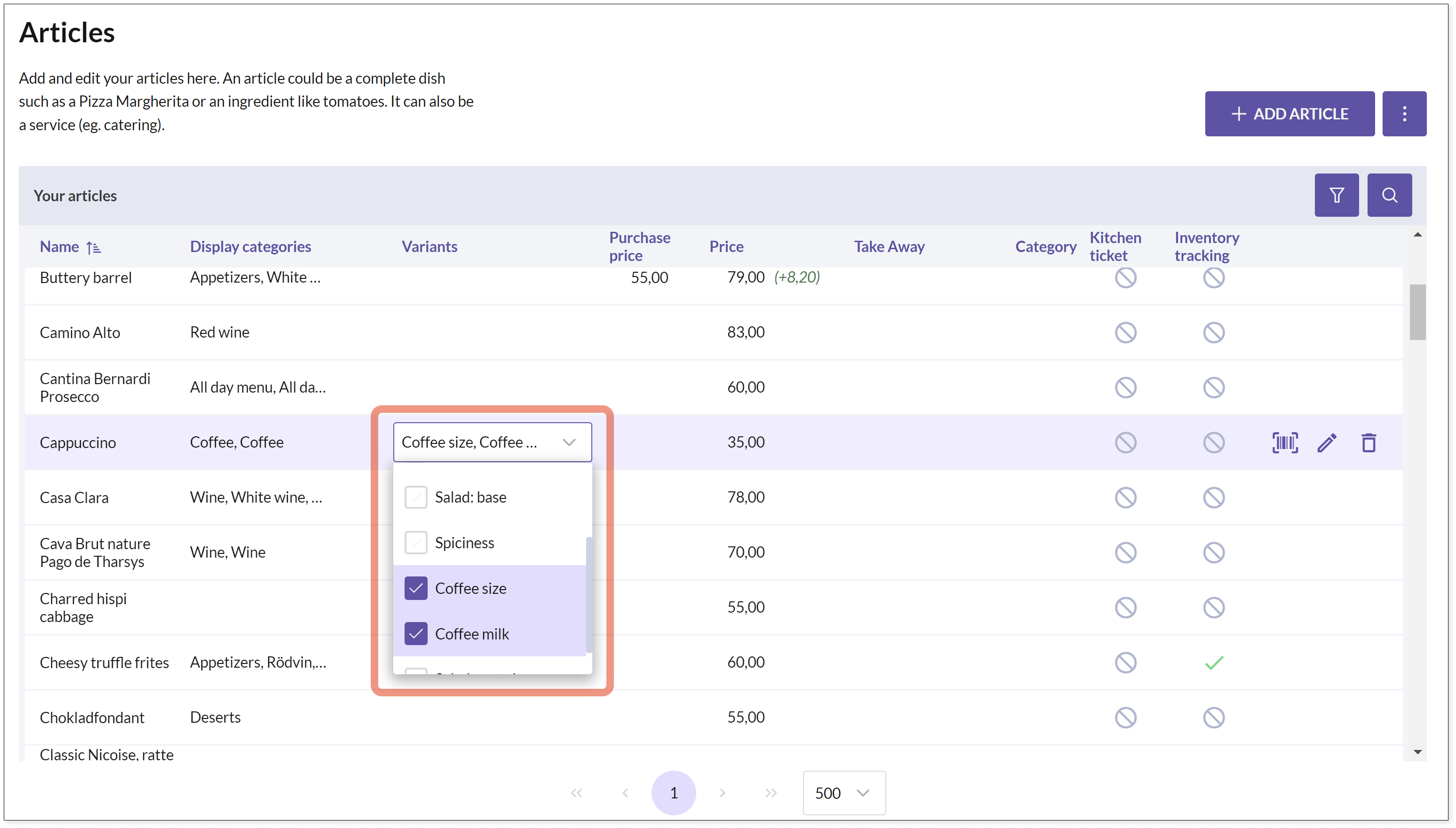
- by selecting the variant directly from the articles table
Click here for a guide on how to apply variants from the cash register.