Export your accounting as an SIE-file in BackOffice
If you export your sales data from OPEN Two and import it to your accounting software, you can enjoy many benefits compared to entering data manually every day. For example, by exporting a SIE-file once a month, you can save time and effort and improve accuracy.
Preparations
Before you can export the accounting, you need to create a chart of accounts in BackOffice. This chart is divided into groups like payment methods, VAT rates, and product groups. For each group, you need to enter the right account from your accounting software. You only have to do this once, unless you add a new payment method or make other changes later.
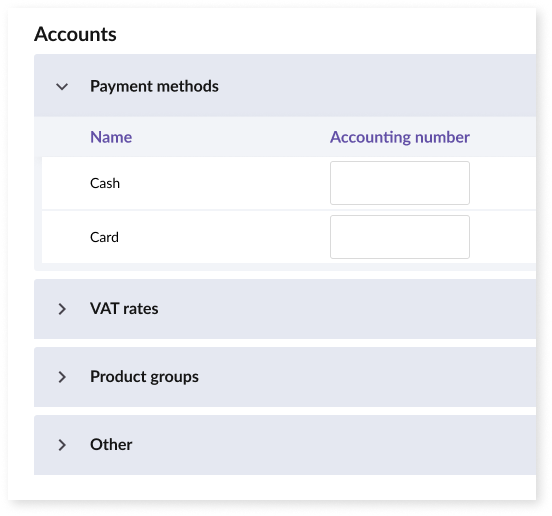
Make sure you expand each group and enter an account for each field, except for cost centers. If you're not sure what accounts to use, you can find standard lists online to help you choose.

If you have multiple cost centers and want to divide your accounting by cost center, you can enter a code for each cost center in your accounting software. But if you don't need this, you can ignore the cost centers group.
Export accounting
After setting up your chart of accounts, you can export your accounting data by clicking on the EXPORT ACCOUNTING button in the top right corner.

A dialog box will appear, and you need to choose the time period you want to export data for and enter the email address where you want to receive the file.
Finally, click on the "Send SIE-file" button, and your accounting data will be sent to your email address.
Import accounting
To import the SIE-file into your accounting software, you first need to download it from your email. You can then follow online guides that are available for most accounting software to learn how to import the file.