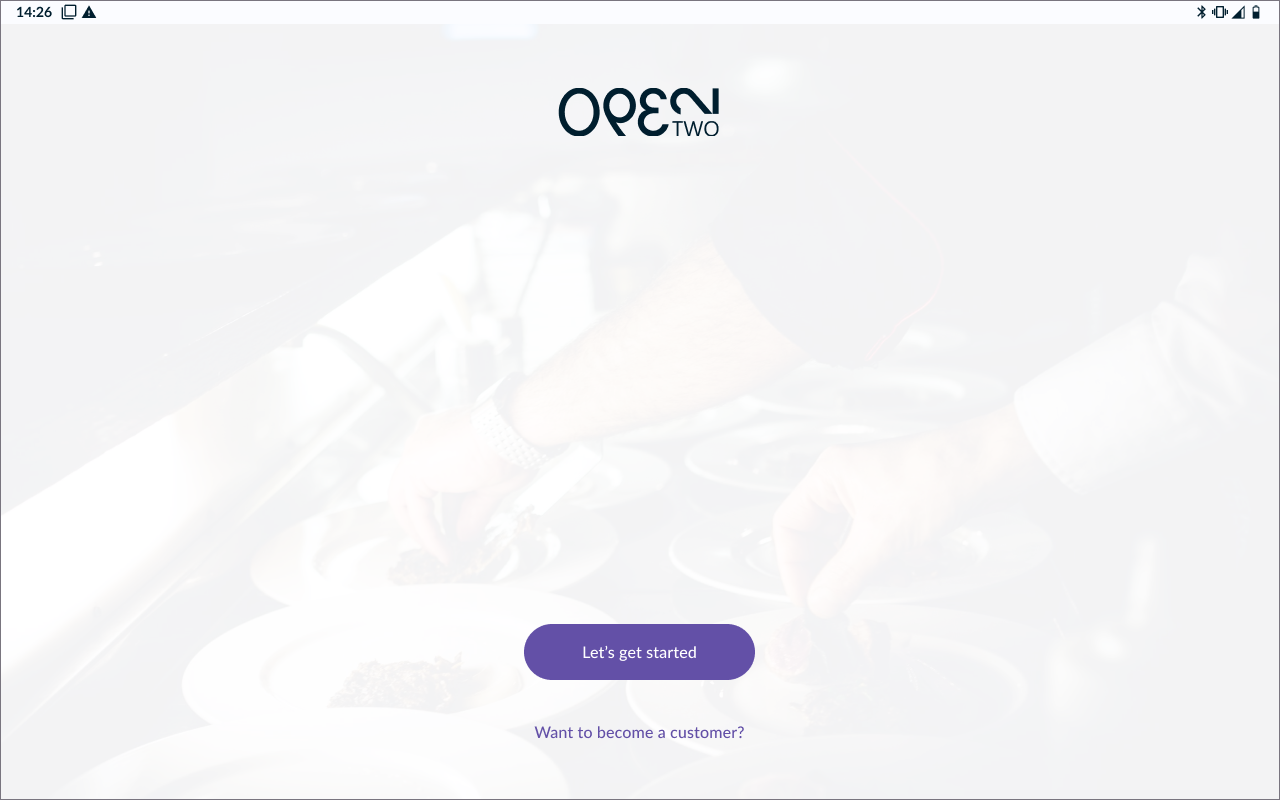Activate Open TWO on a tablet
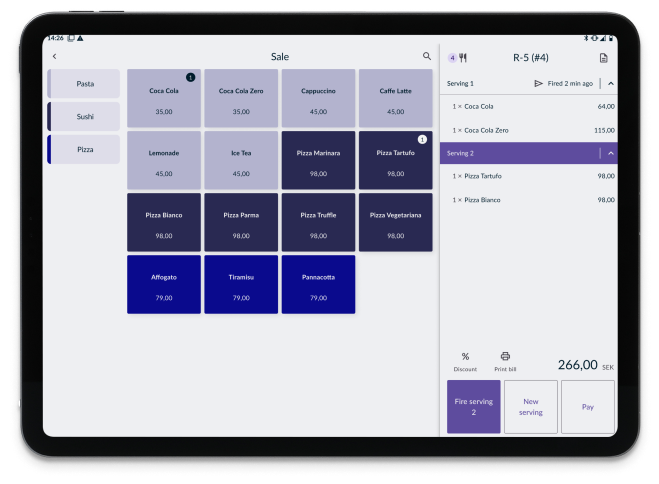
This guide will help you get started using Open TWO on an Android tablet as a cash register. We will walk you through the steps to download and activate the app on your device.
What you'll need
- Android tablet connected to internet
- A Gmail account
Starting up your tablet
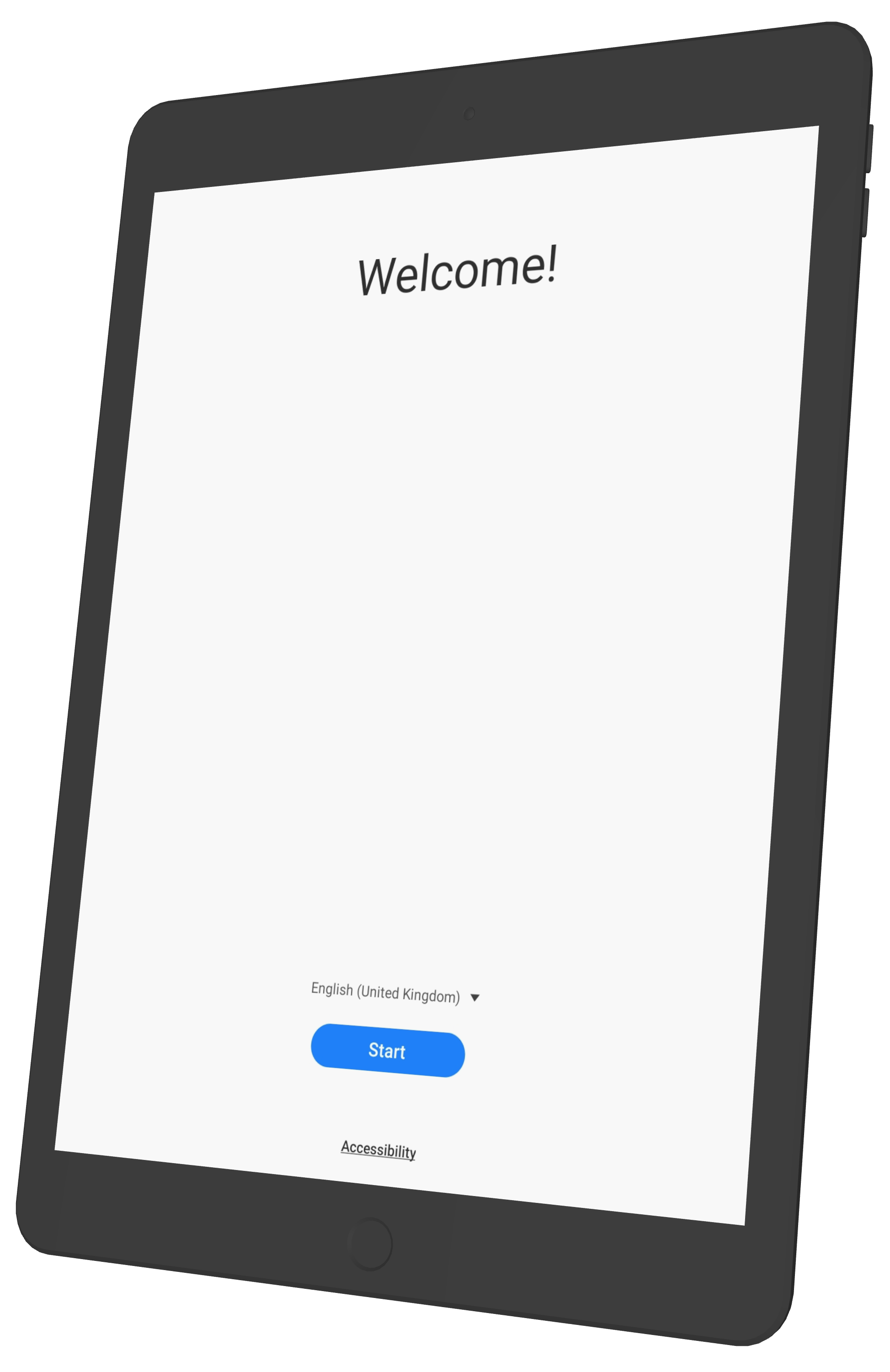
If the tablet is new to you, the first step is to power on your tablet and complete the device's built-in onboarding process. The steps may vary slightly depending on the brand or product, but usually it involves doing the following:
- Accept the device's user agreement
- Connect your device to a WiFi network
- Sign in to your Google account
Download Open TWO
Once your tablet is connected to WiFi, you can proceed to download the Open TWO app.
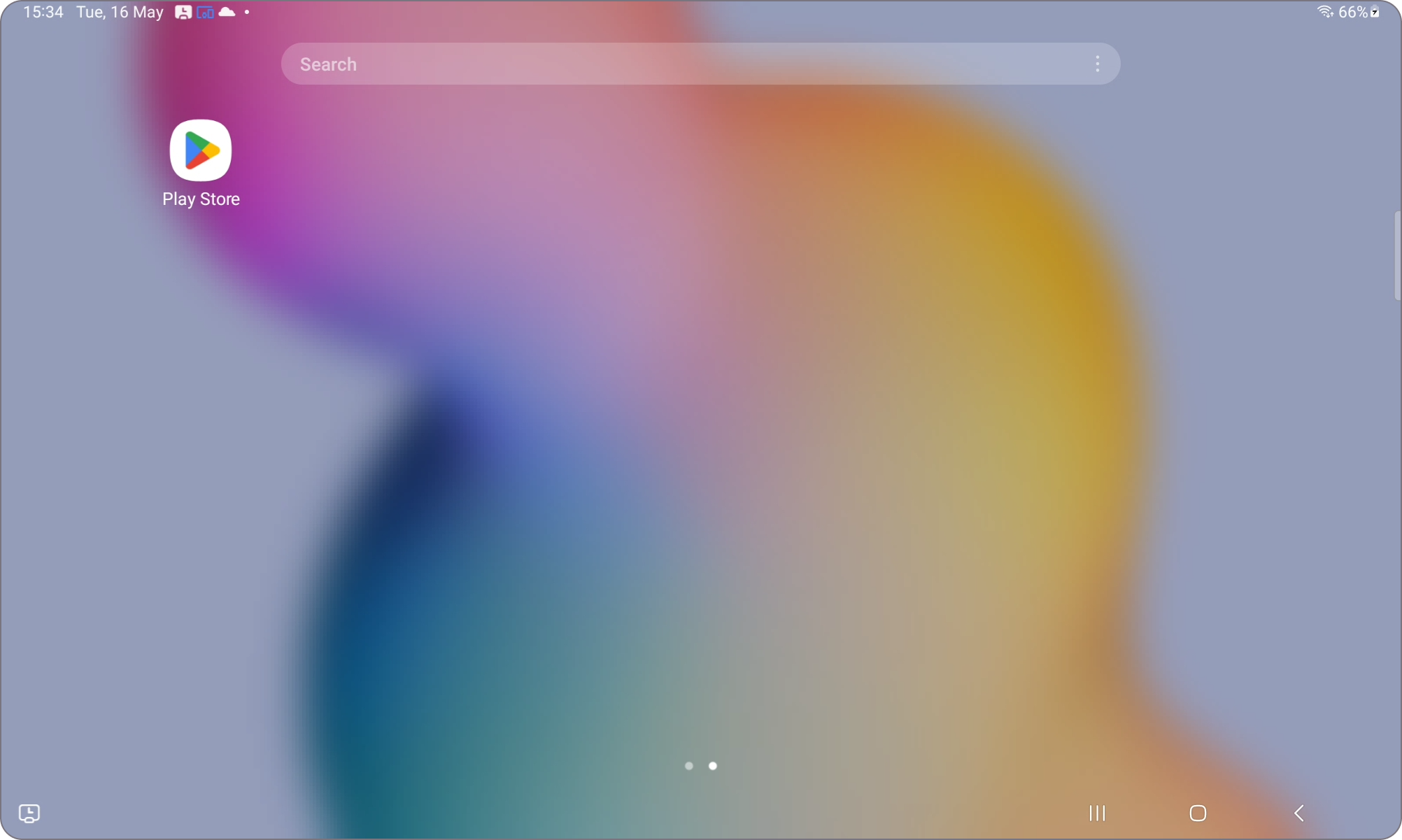
Open The Google Play Store app and sign in with a new or existing Google account. If you are unsure of how to do this, you can follow this simple guide:
Google Play Help: How to add & use accounts in the Google Play Store on your device
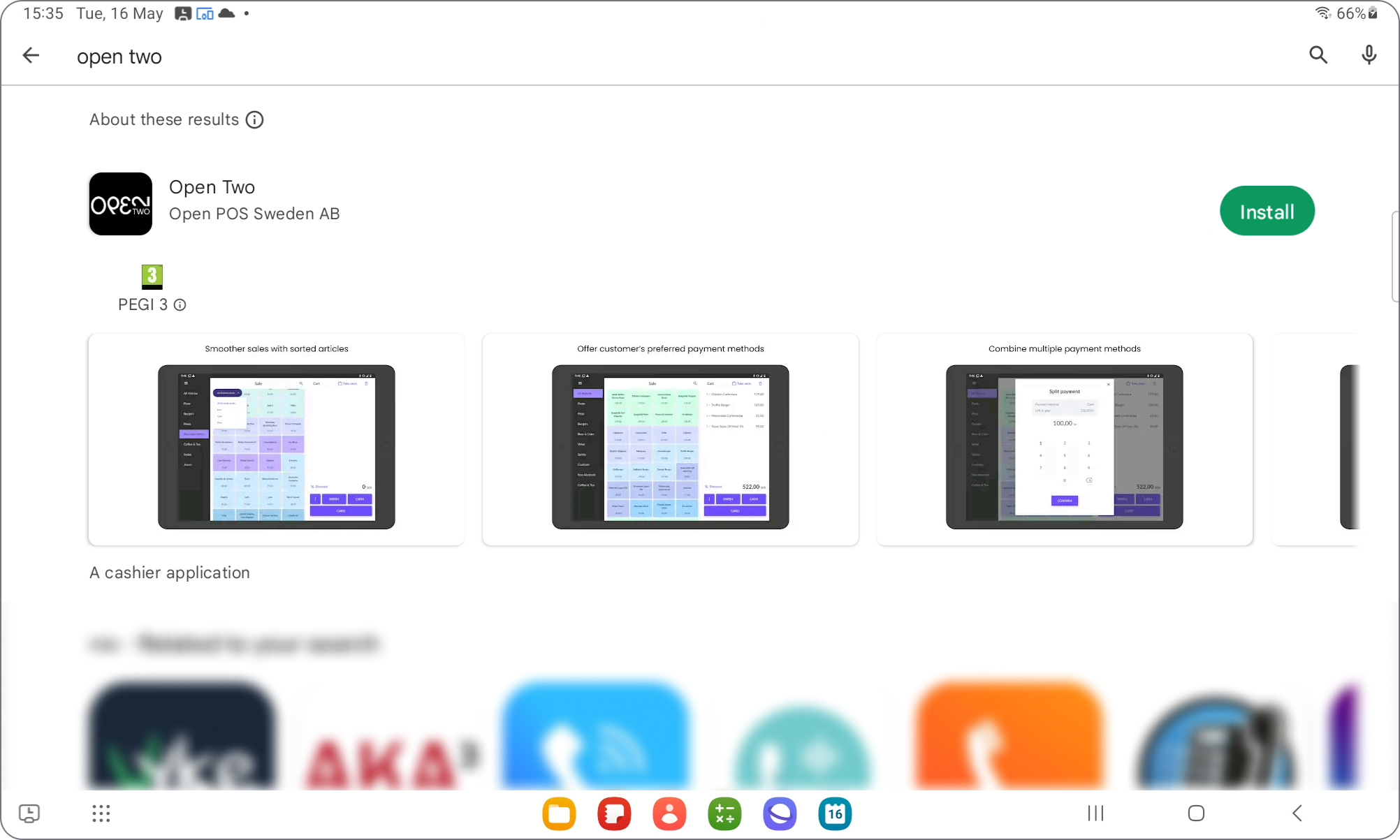
- Search and install the OPEN Two app.
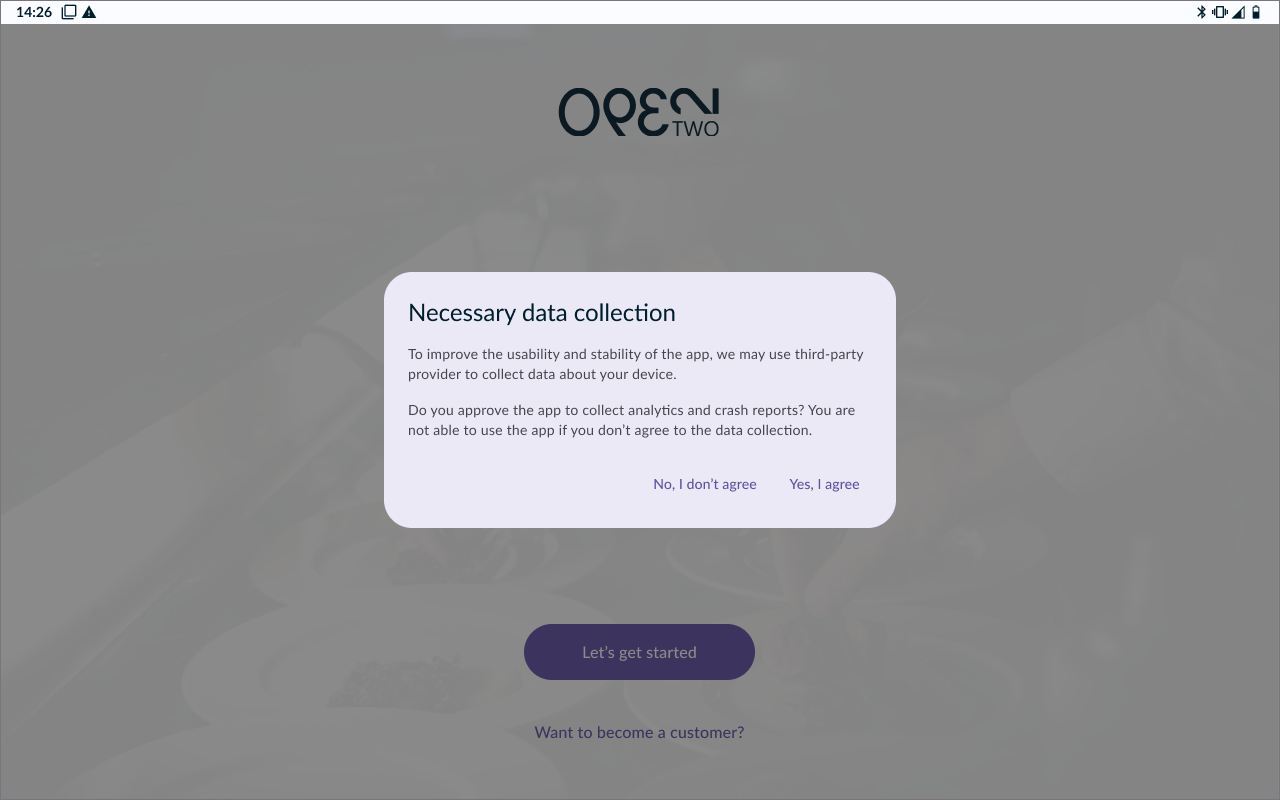
- Accept the terms and conditions by pressing YES, I AGREE.
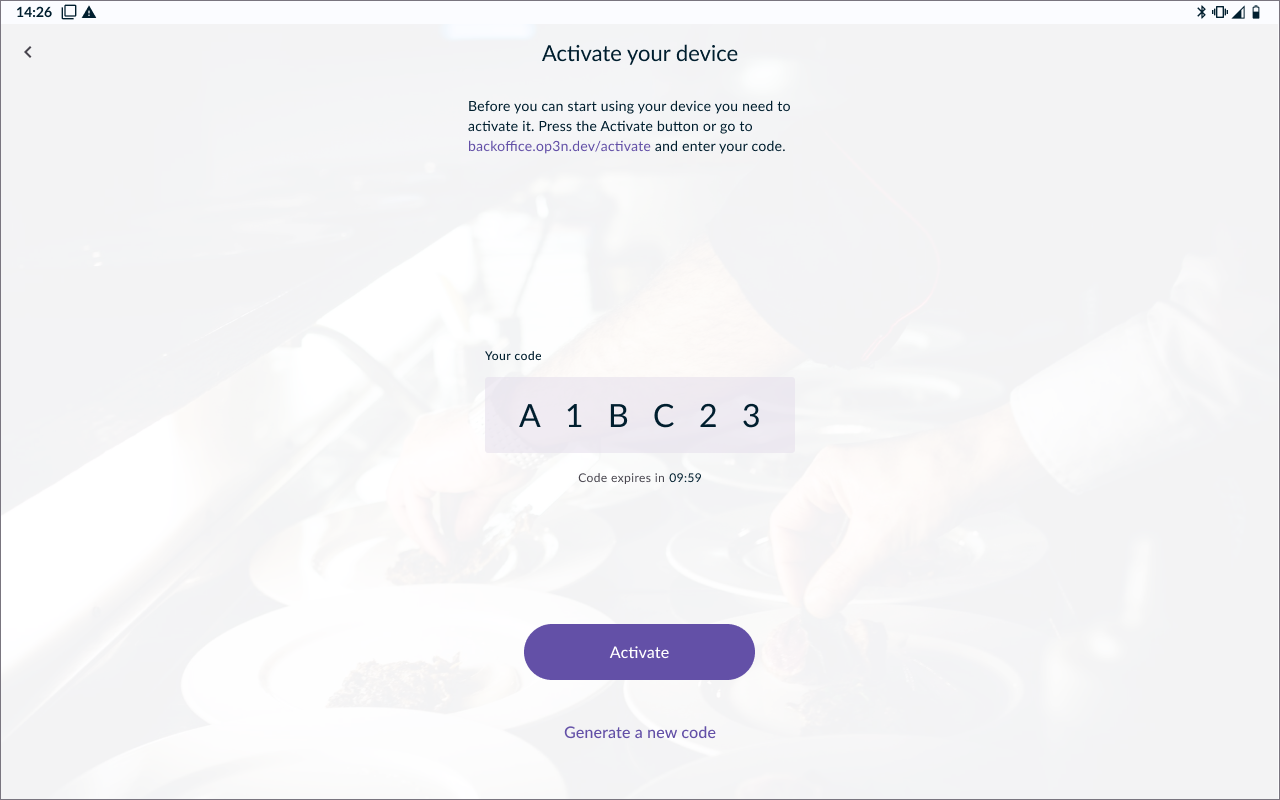
- A code will now appear on the screen, valid for 10 minutes. Press ACTIVATE and you will be redirected to BackOffice’s login page in your browser.
You can also use another device, such as your computer, to activate the cash register. In this case, go to http://backoffice.op3n.dev/activate to enter the activation code manually.
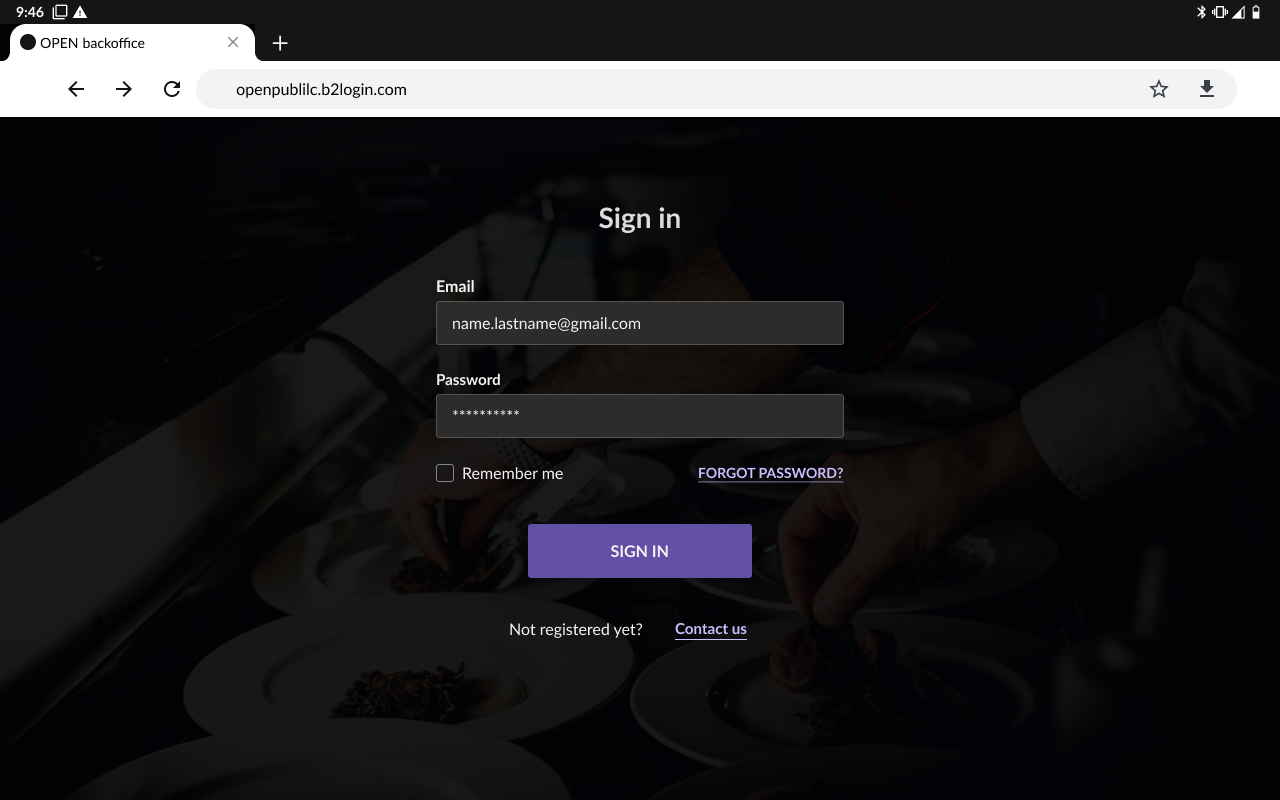
- Sign in using your BackOffice account.
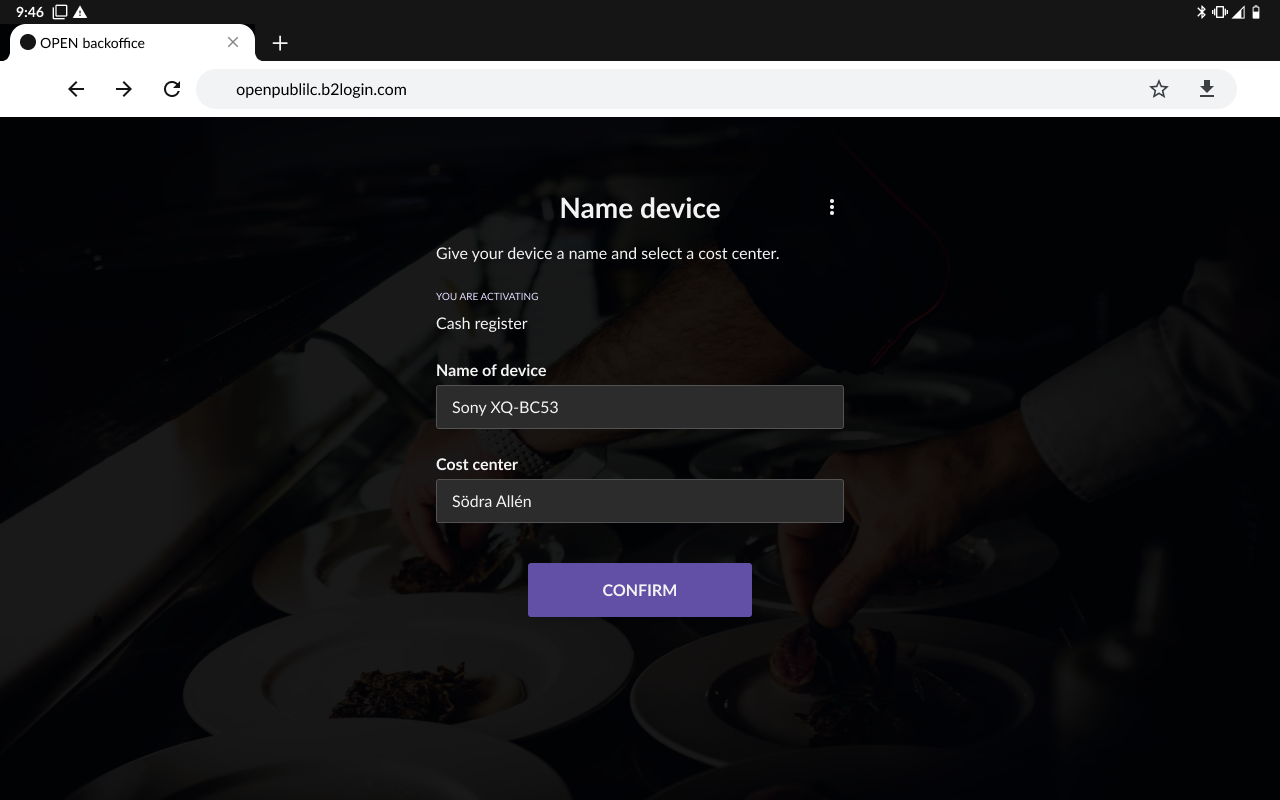
- In the next view:
- Enter any name for the cash register.
- Enter which cost center you want the cash register to belong to. This only applies if you have added one or more cost centres in BackOffice, otherwise you will not see this option.
- Press CONFIRM.
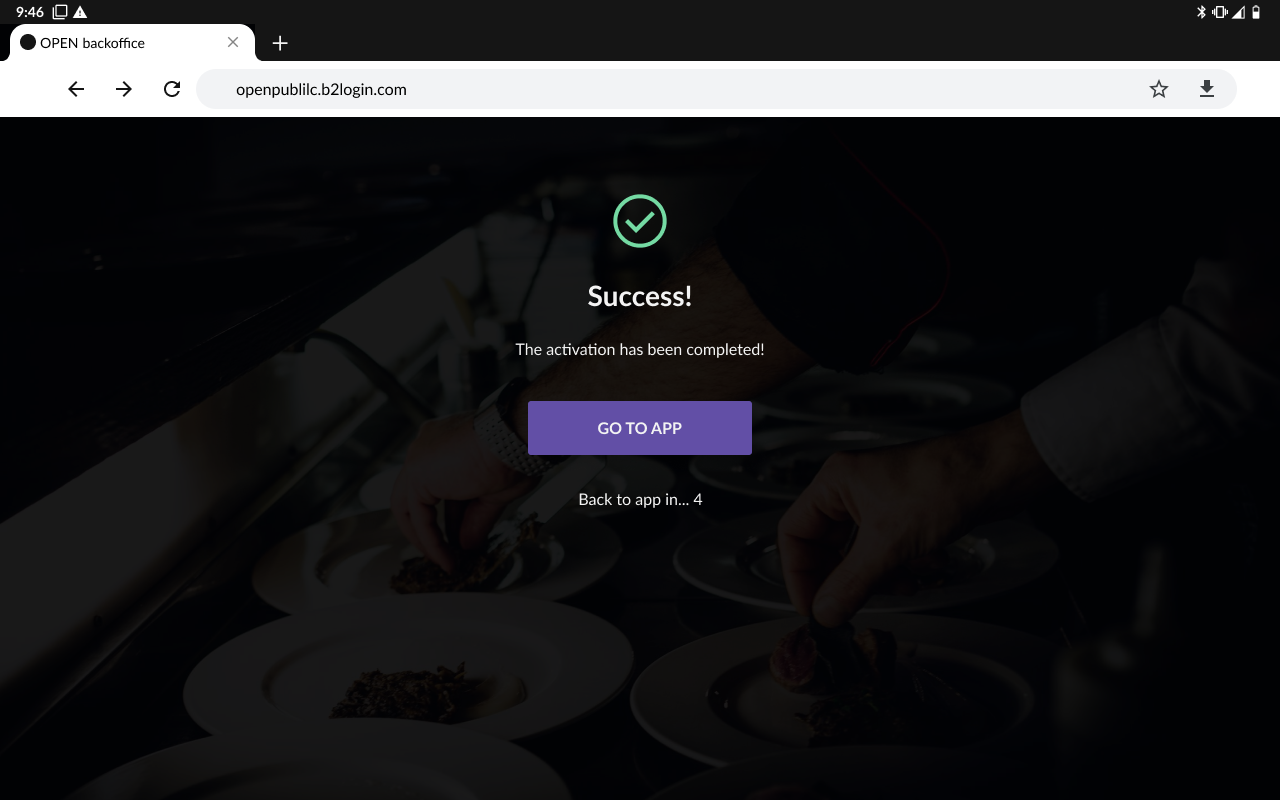
- Press RETURN TO APP, or wait a few seconds and you'll automatically be sent back to the app.
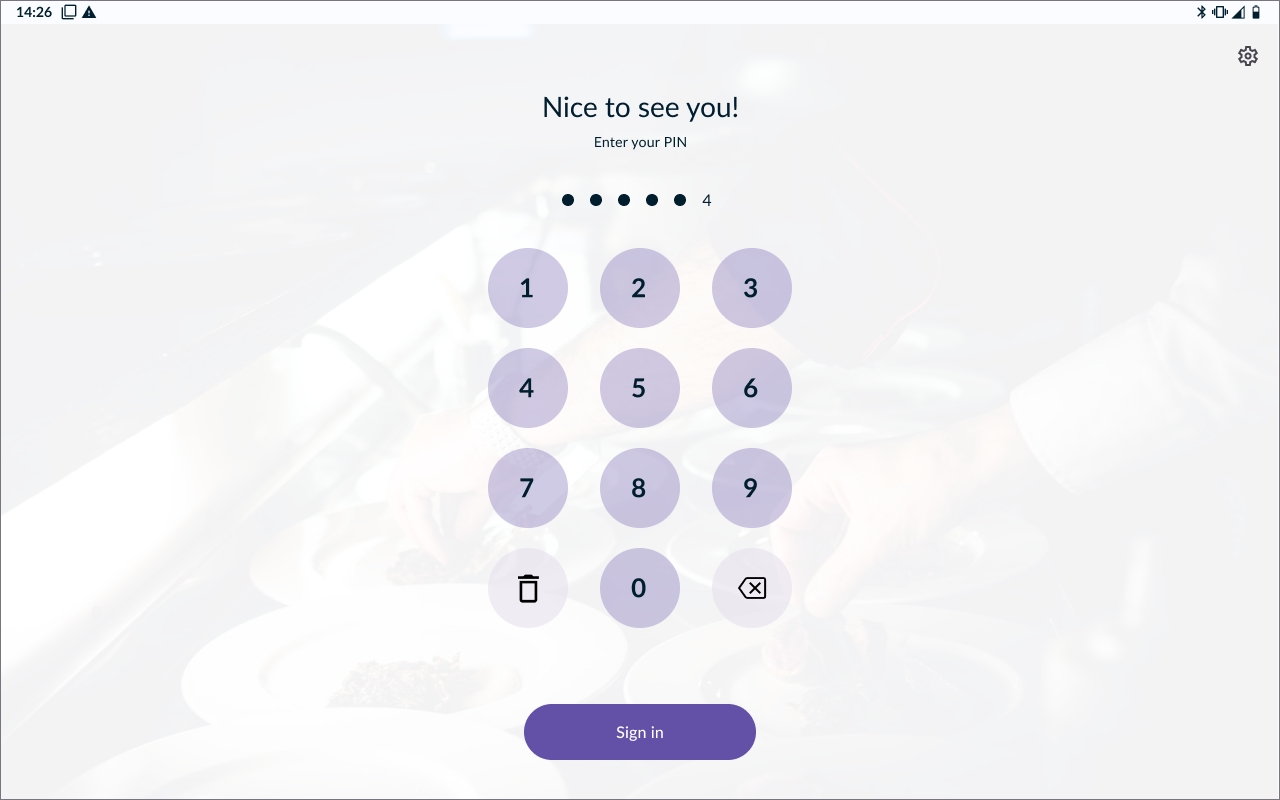
- In the Open TWO app, sign in with your PIN for the cash register.
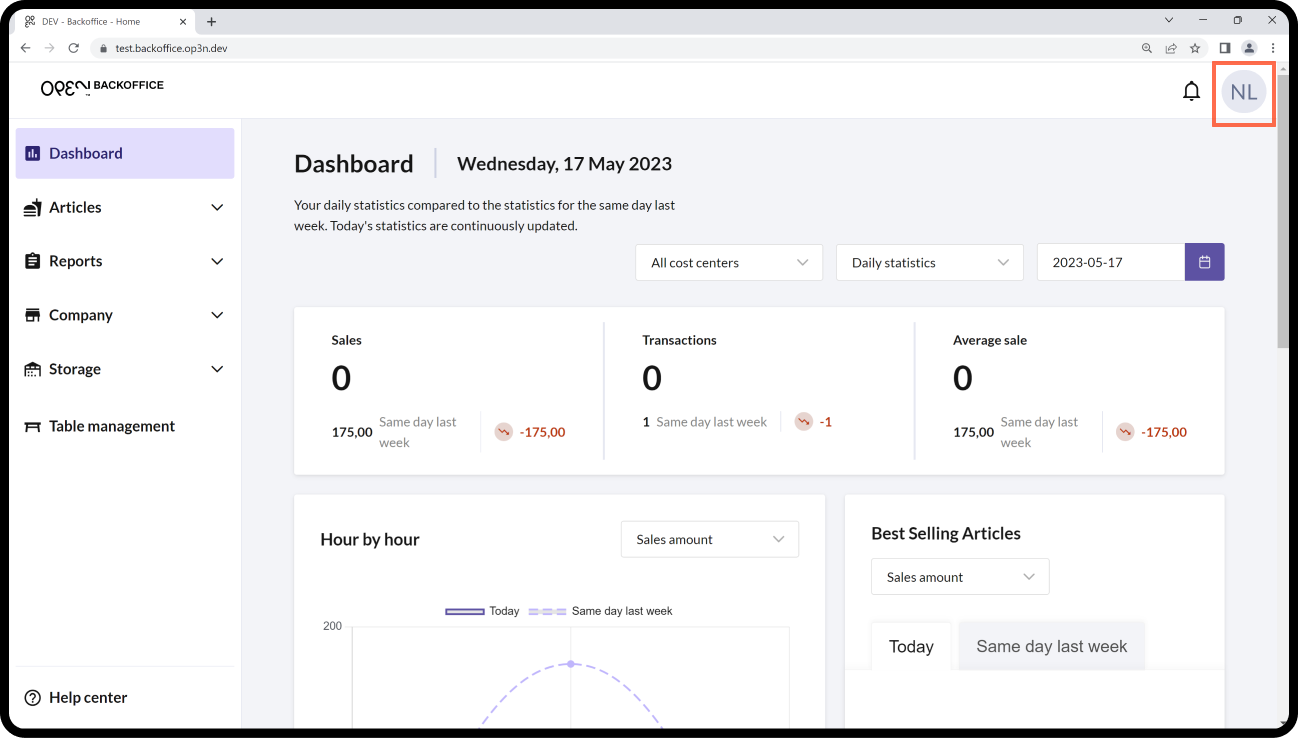
If you have forgotten or want to change your PIN, you can do so in BackOffice by clicking on your profile icon in the top right corner.
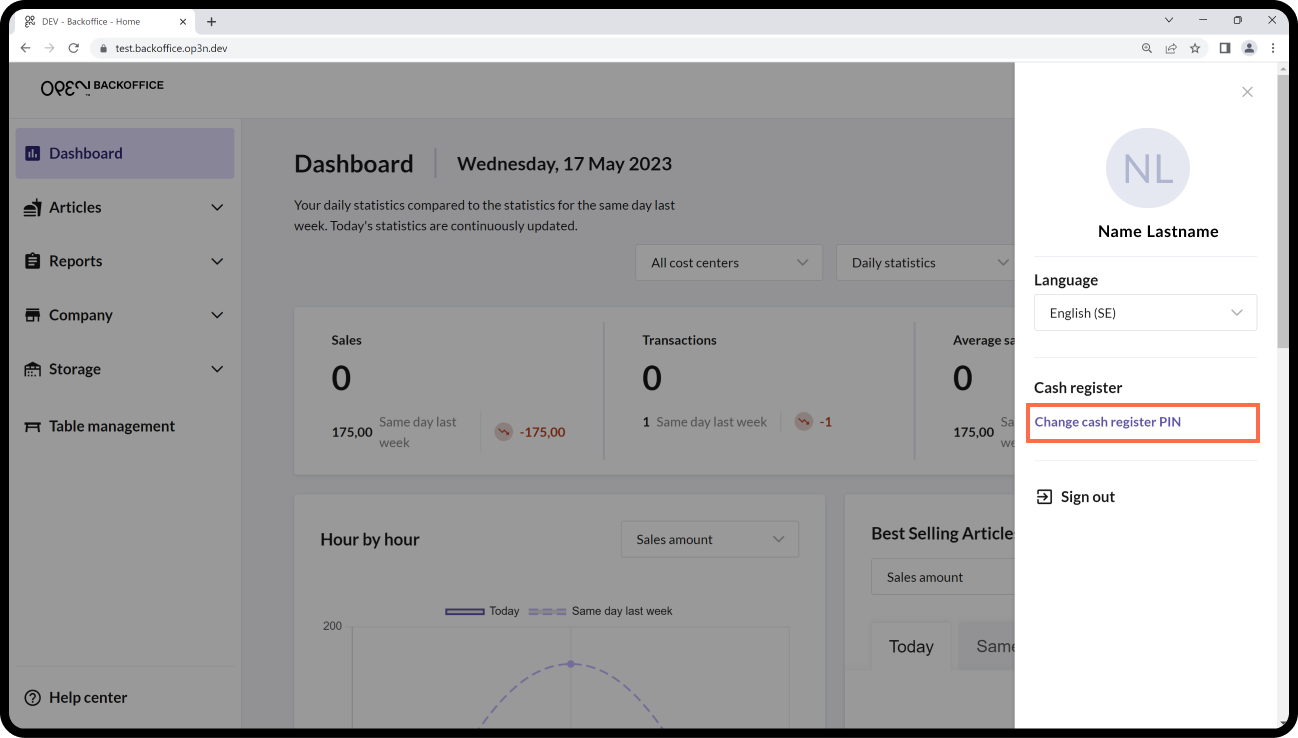
In the menu that opens, press CHANGE CASH REGISTER PIN.