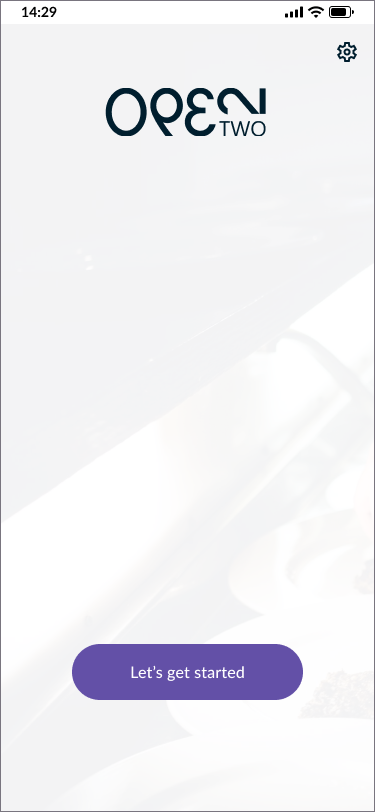Activate OPEN Two on a Verifone T650c
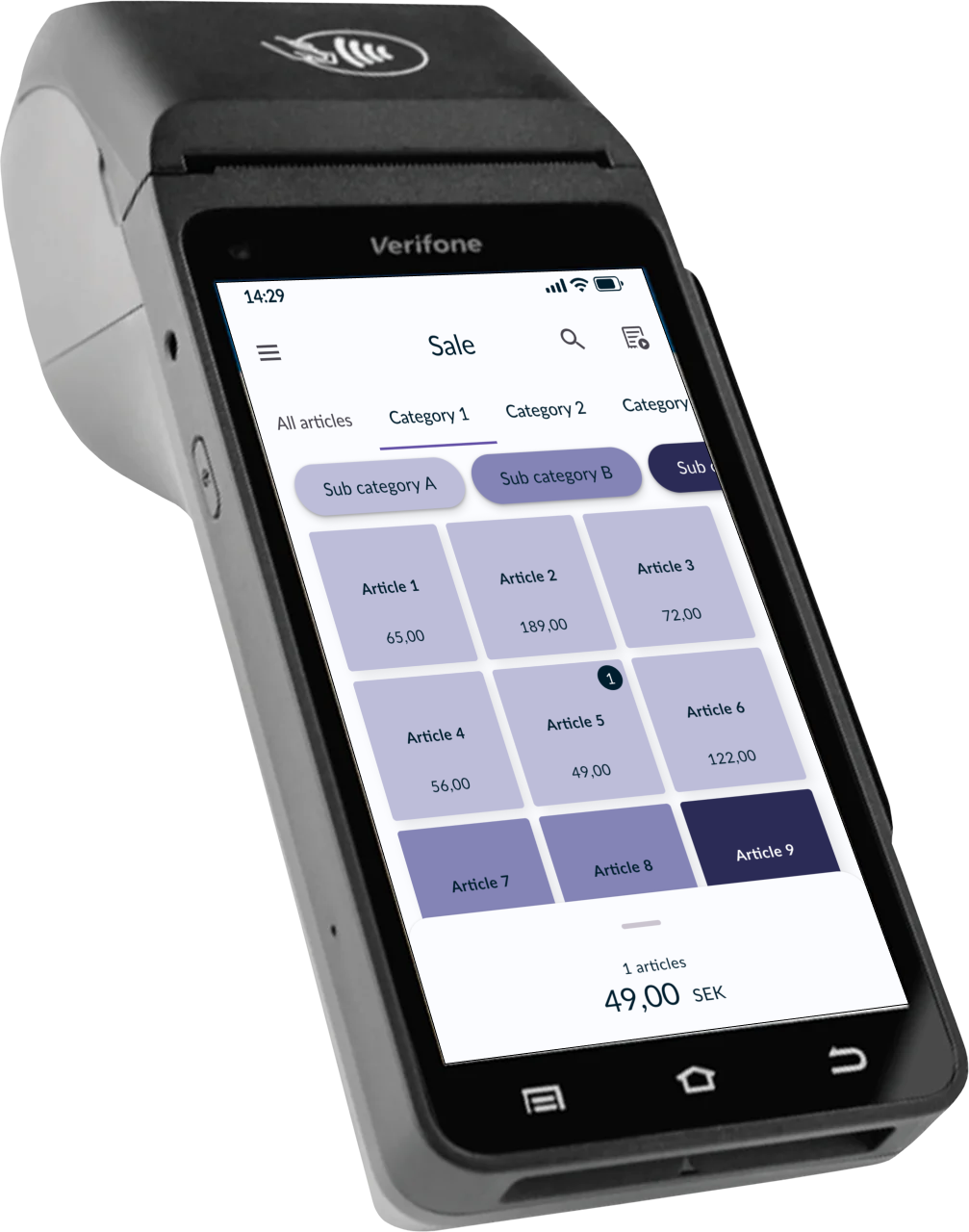
The Verifone T650c is an advanced and user-friendly POS terminal that enables fast and secure transactions. This guide will help you get started with Open TWO in no time.
Preparations
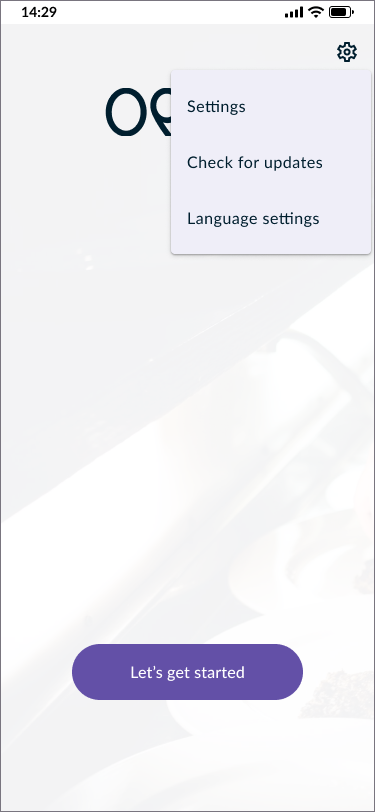
Before you activate the OPEN Two app, you need to make sure you have the latest version of the app. This can be easily done as follows:
- Click on the gear icon in the top right corner and then select CHECK FOR UPDATES.
- The system will now run the ApplicationUpdater program, but you don't need to do anything else.
- Wait a moment for the terminal to restart, then the Open TWO app will reopen and you can proceed with activating the app.
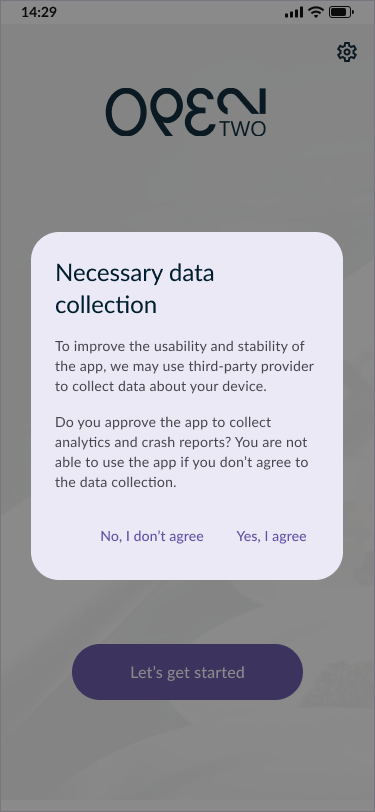
- Agree to terms and conditions by pressing YES, I AGREE.
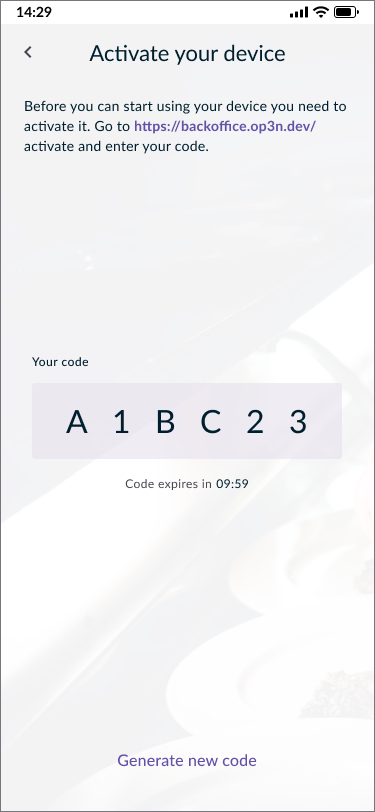
- You will now see a code on your screen. Use another device with an internet connection (e.g. your phone or computer) and go to http://backoffice.op3n.dev/activate
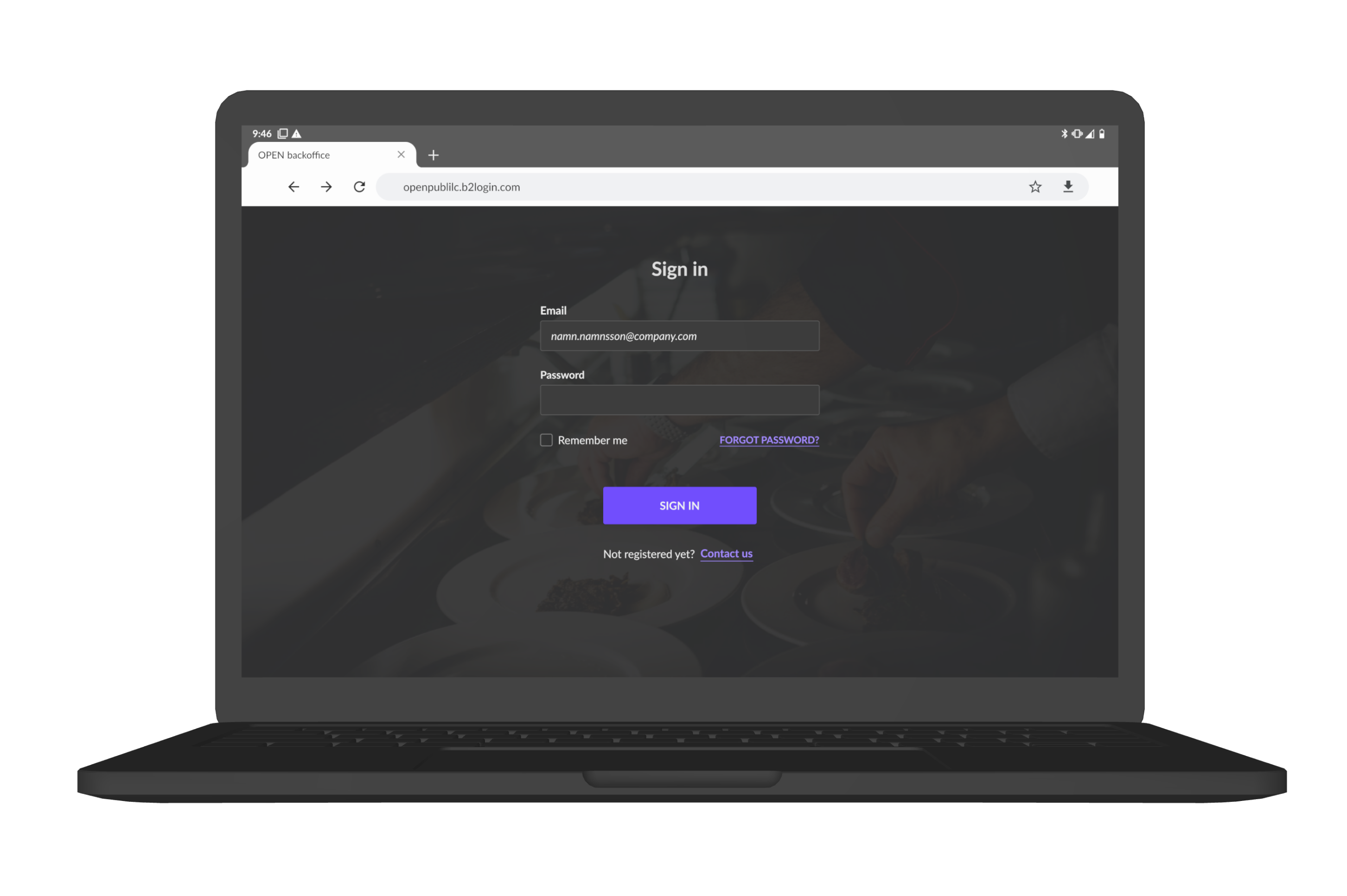
- Sign in with your BackOffice account.
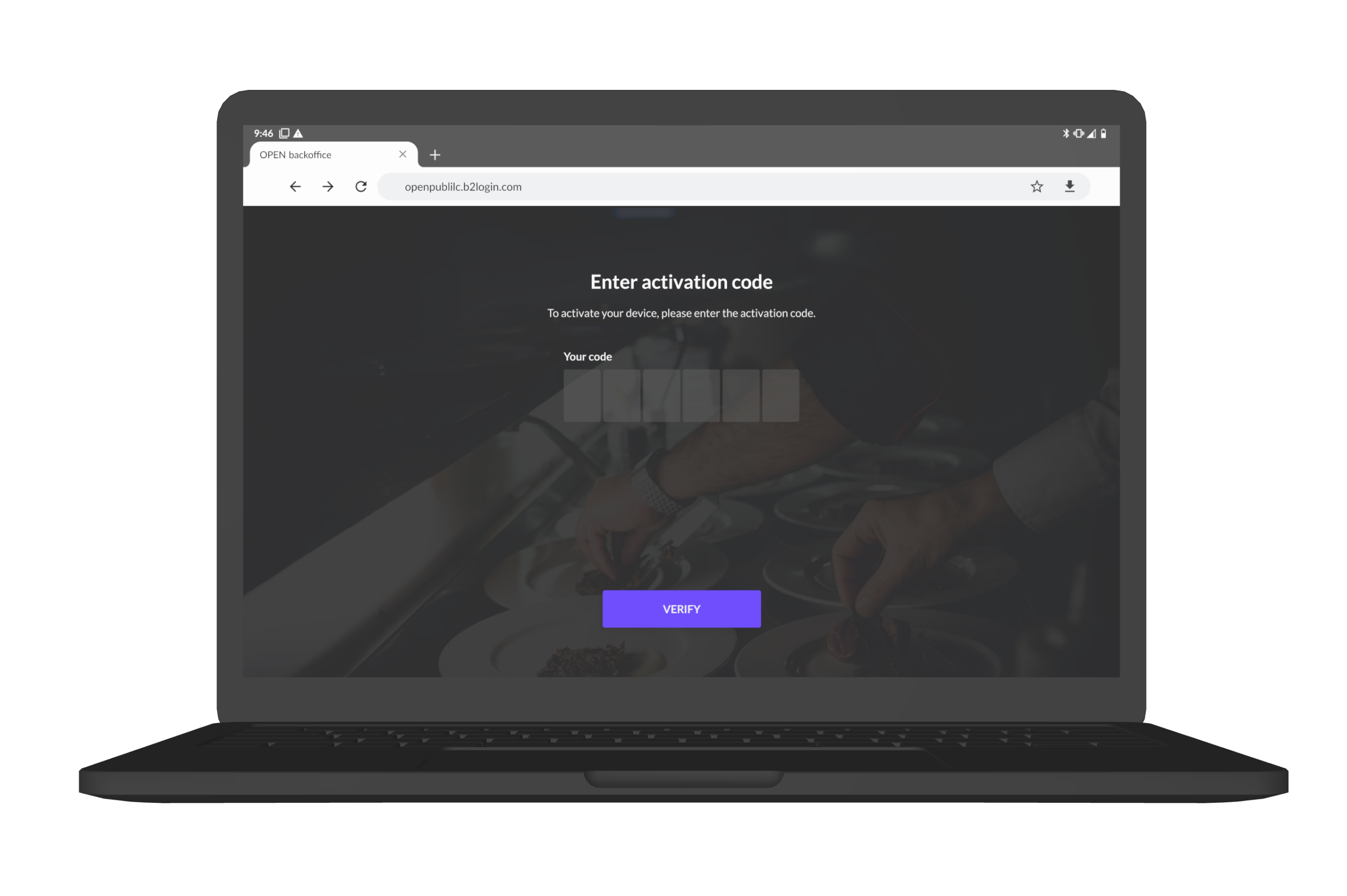
- Enter the code you’ve received in your terminal and press VERIFY.
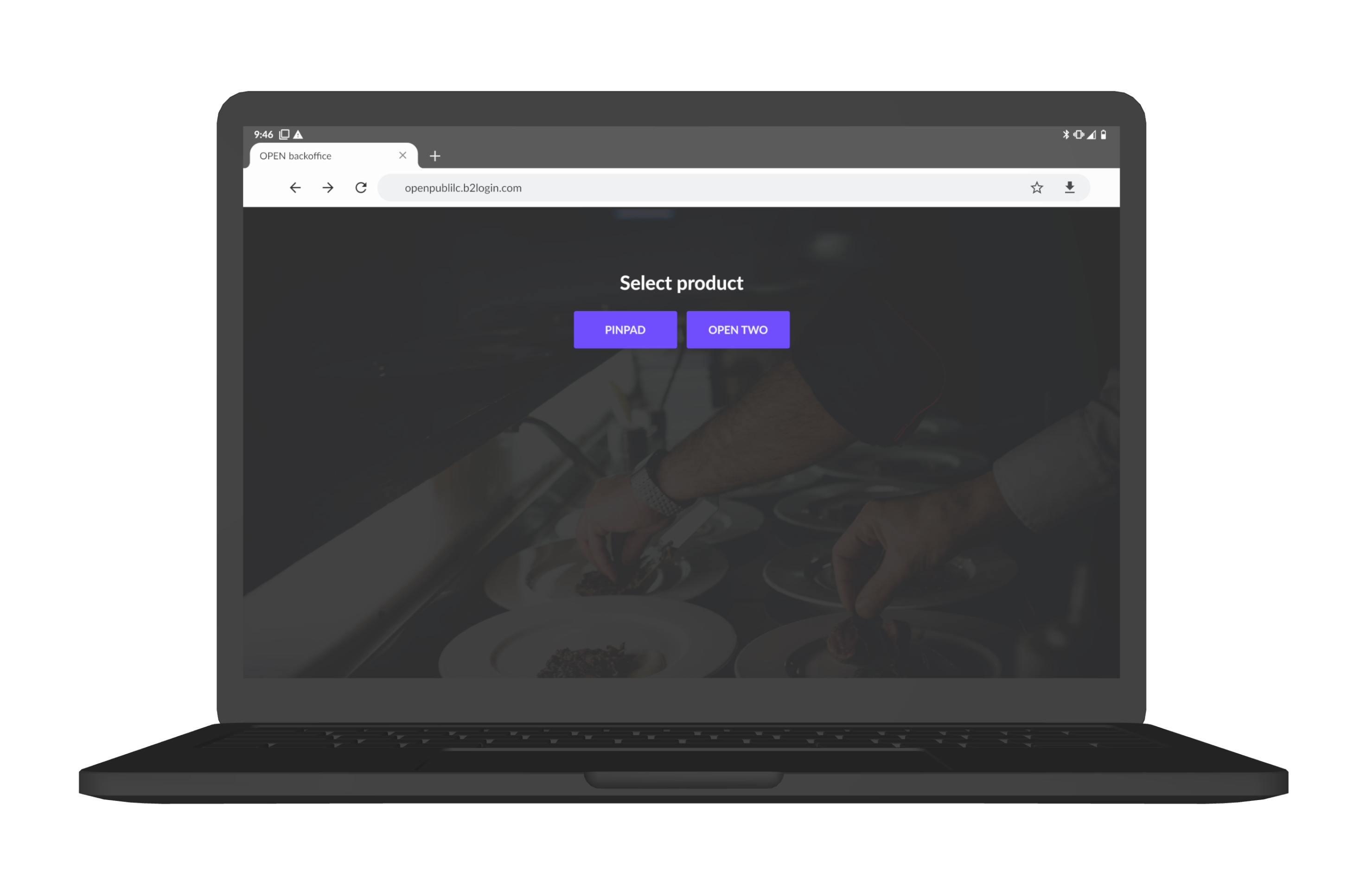
- In the next view, select that you want to activate OPEN TWO.
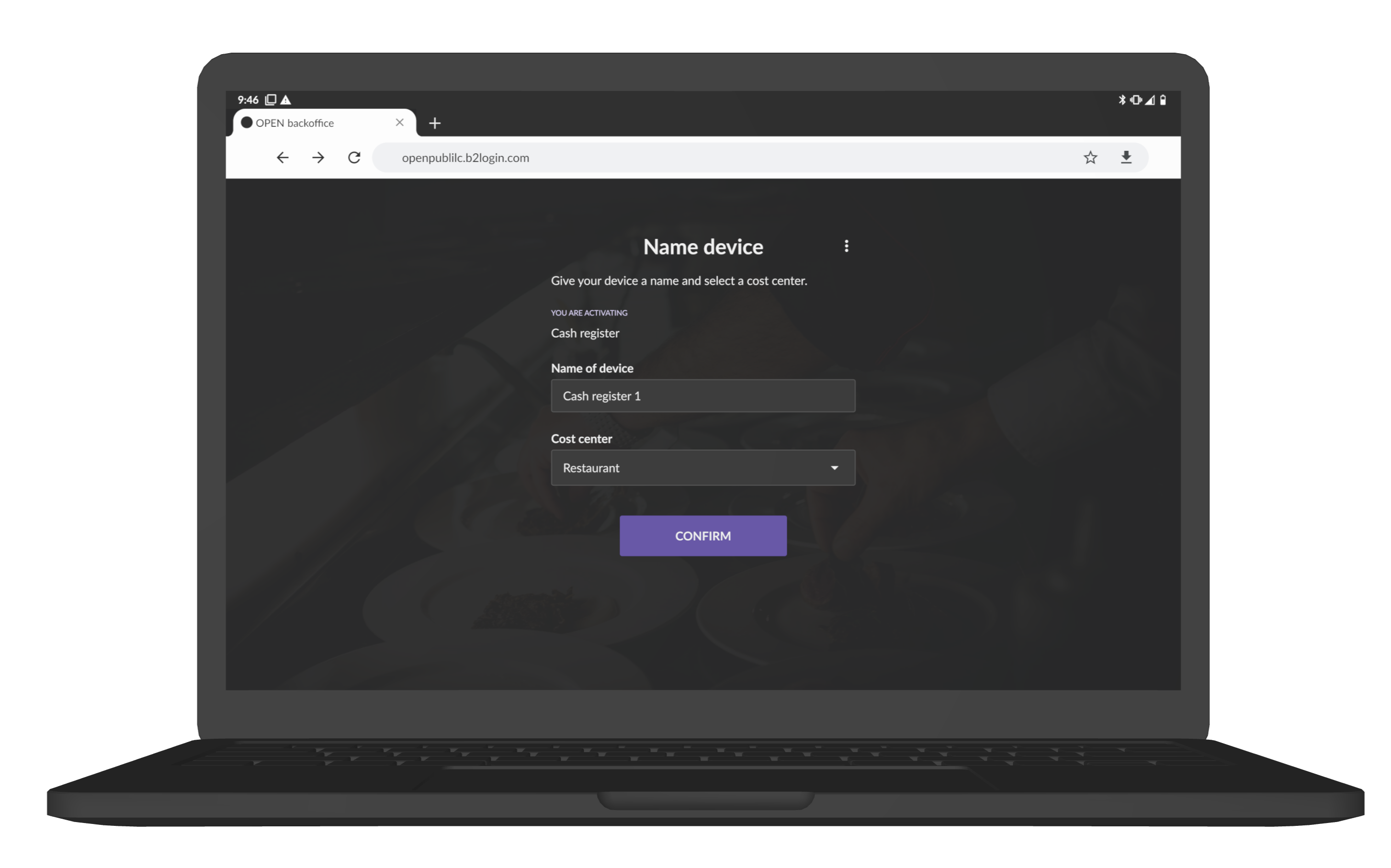
- Finally, do the following:
- Enter any name for the cash register.
- Enter which cost center you want the cash register to belong to. This only applies if you have added one or more cost centres in BackOffice, otherwise you will not see this option.
- Press CONFIRM.

- Now you can sign in to the OPEN Two app in your terminal with the PIN code you have set in BackOffice.
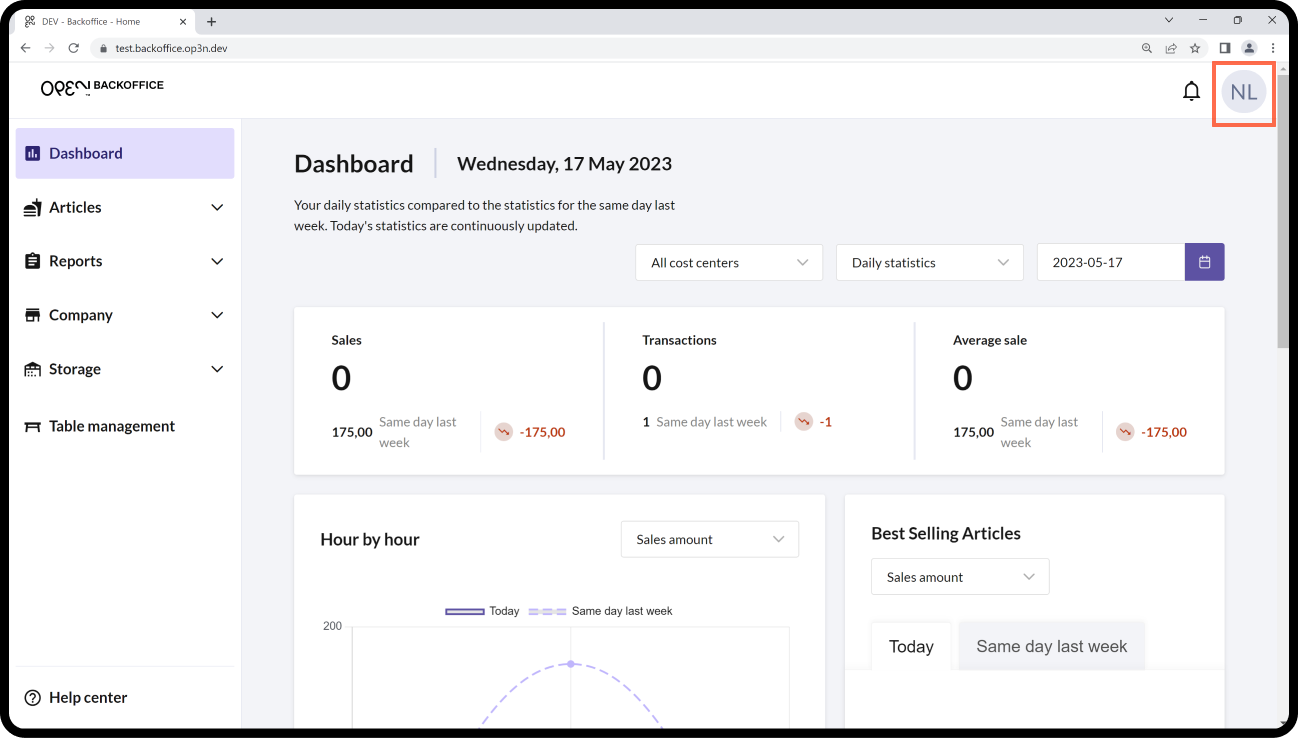
If you have forgotten or want to change your PIN, you can do so in BackOffice by clicking on your profile icon in the top right corner.
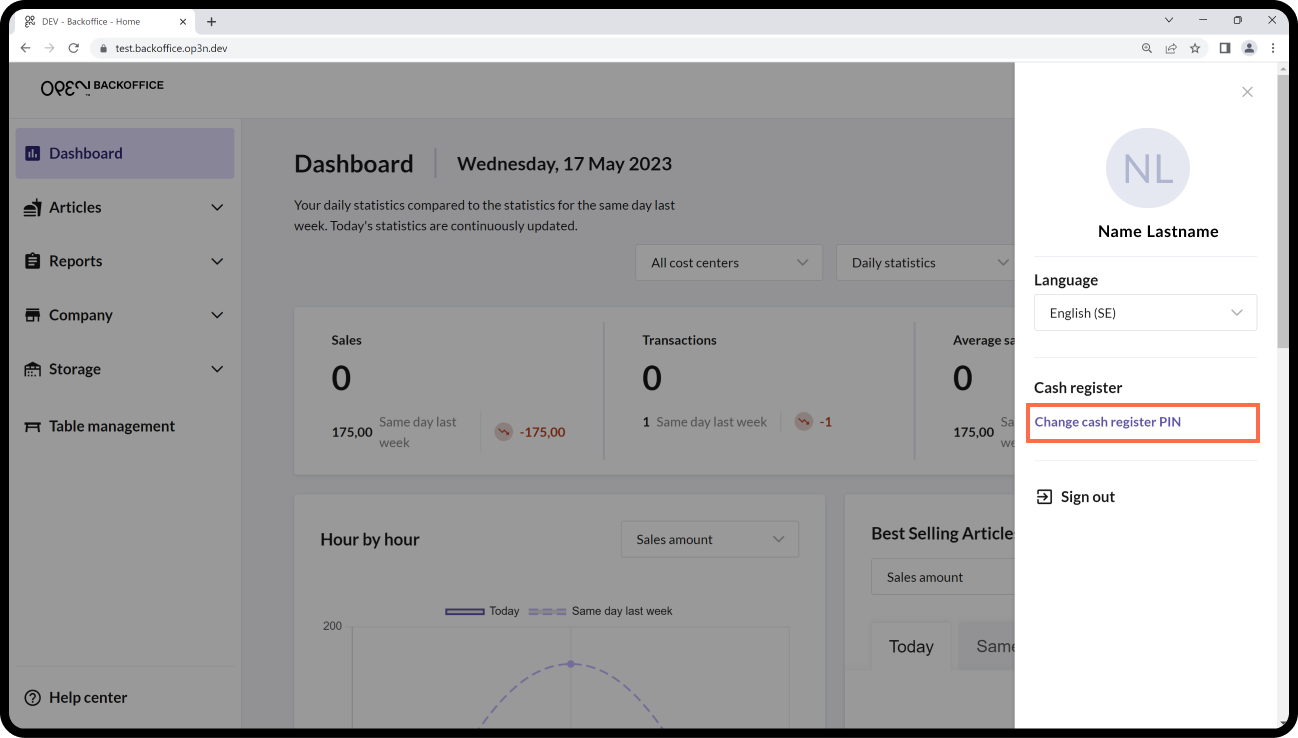
In the menu that opens, select CHANGE CASH REGISTER PIN.