Sell & redeem gift cards
In this guide we will walk you through the simple steps of selling and redeeming gift cards.
Sell a gift card
In the sales view, select the article for the gift card that you want to sell. In the dialog that opens you will be able to define the gift card.
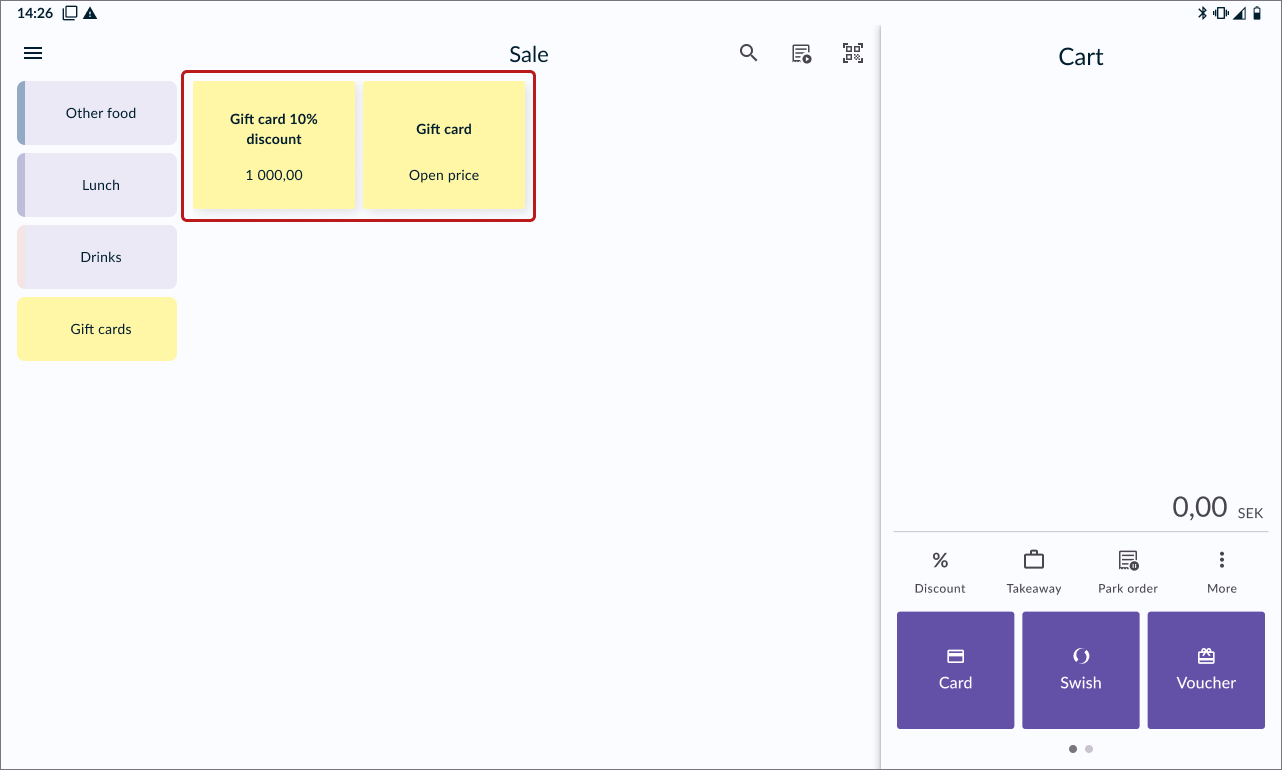
Balance
- If the gift card article has fixed a price, you can proceeed directly to step 3.
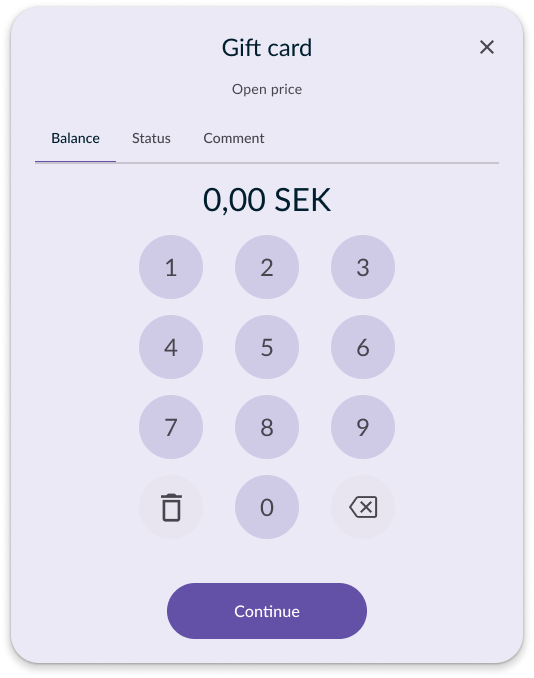
- If the gift card article has an open price, your first task is to enter the balance of the gift card. Enter the amount to "load" the gift card with and press CONTINUE.
Status

- Here you will be able to view the balance and period of validity of the voucher. Press ADD TO CART to continue.

- A paper slip representing the voucher will now be printed, with a unique code and QR code. The code/QR code can later be used when the customer wants to redeem the gift card.
Charge for the gift card with any preferred payment method, and make sure the customer receives the gift card.
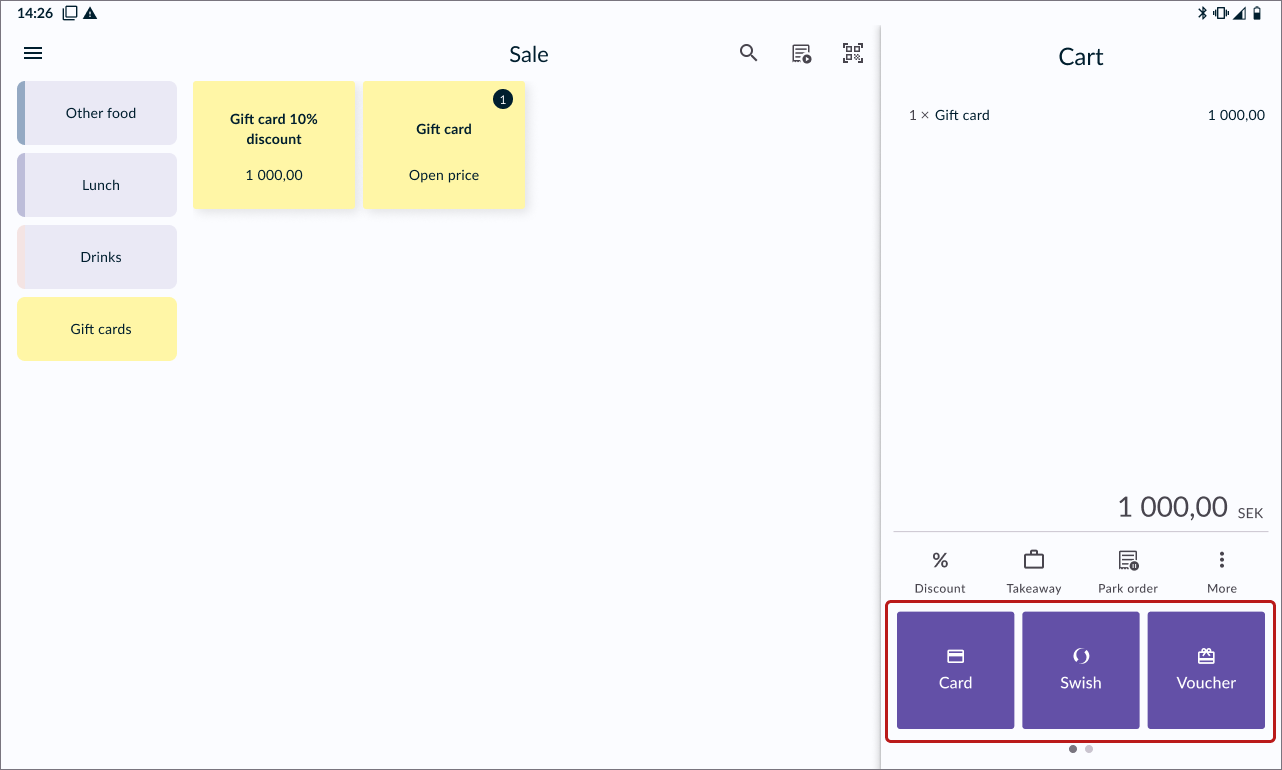
Redeem a gift card
Add the desired product(s) to the cart, then choose the "Voucher" payment method.

- Request the customer to provide the paper slip of the gift card.
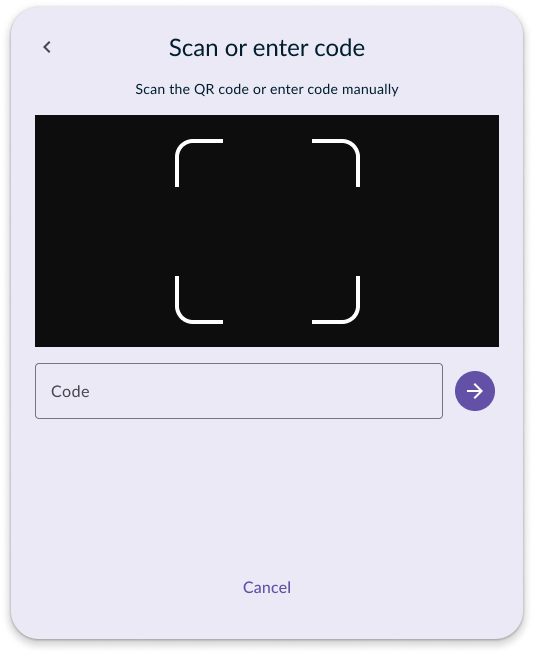
- Scan the QR code or manually enter the code from the gift card.
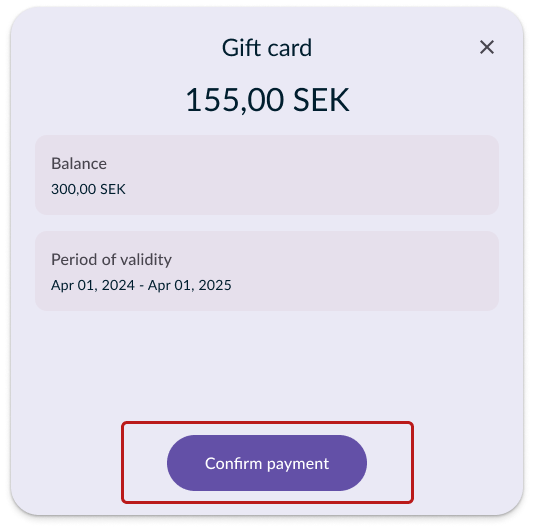
Once the cash register identifies the gift card, a status dialog will appear showing its current balance and expiration date.
If the balance is sufficient for the purchase, simply press CONFIRM PAYMENT. If the balance is insufficient, you can initiate a split payment.
Checking gift card balance
While in the cart, tap the MORE OPTIONS button and choose CHECK BALANCE from the menu.
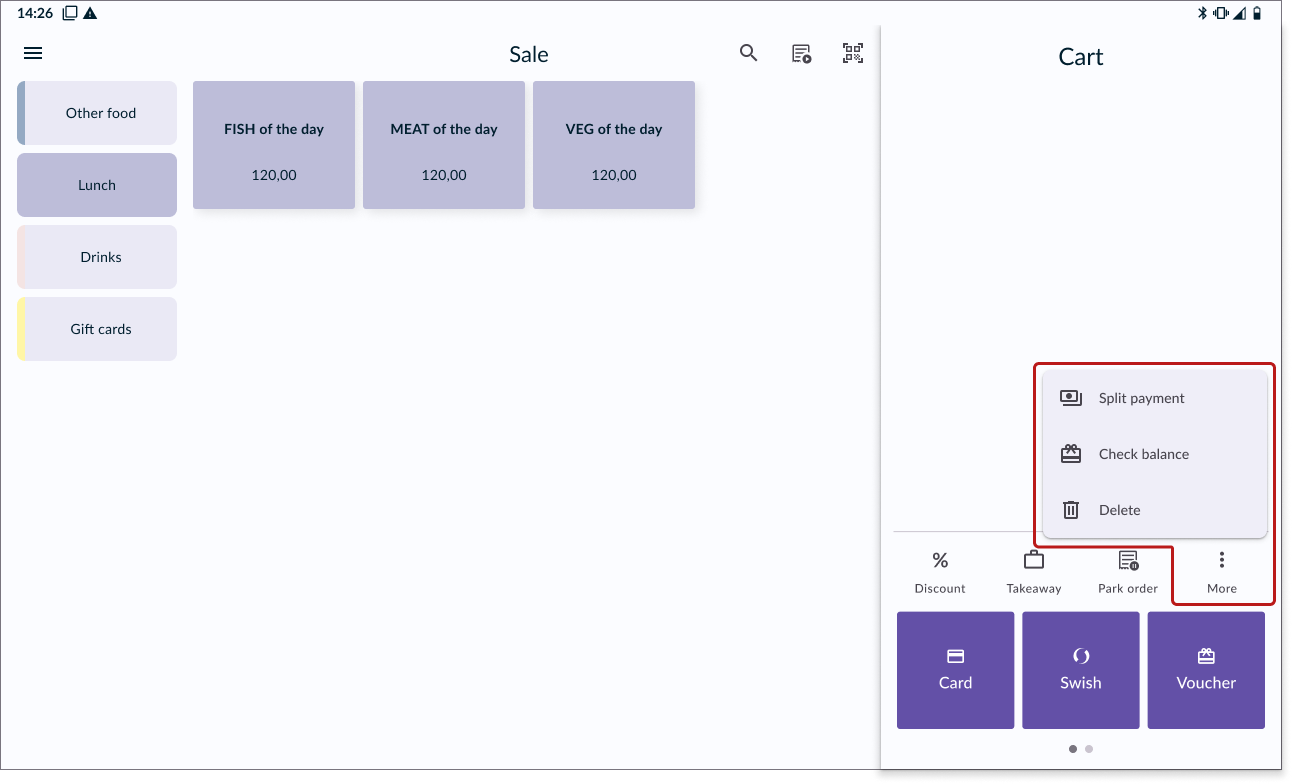

- Scan the QR code or manually enter the code from the gift card.
- A status dialog will appear, displaying your gift card's current balance and expiration date.