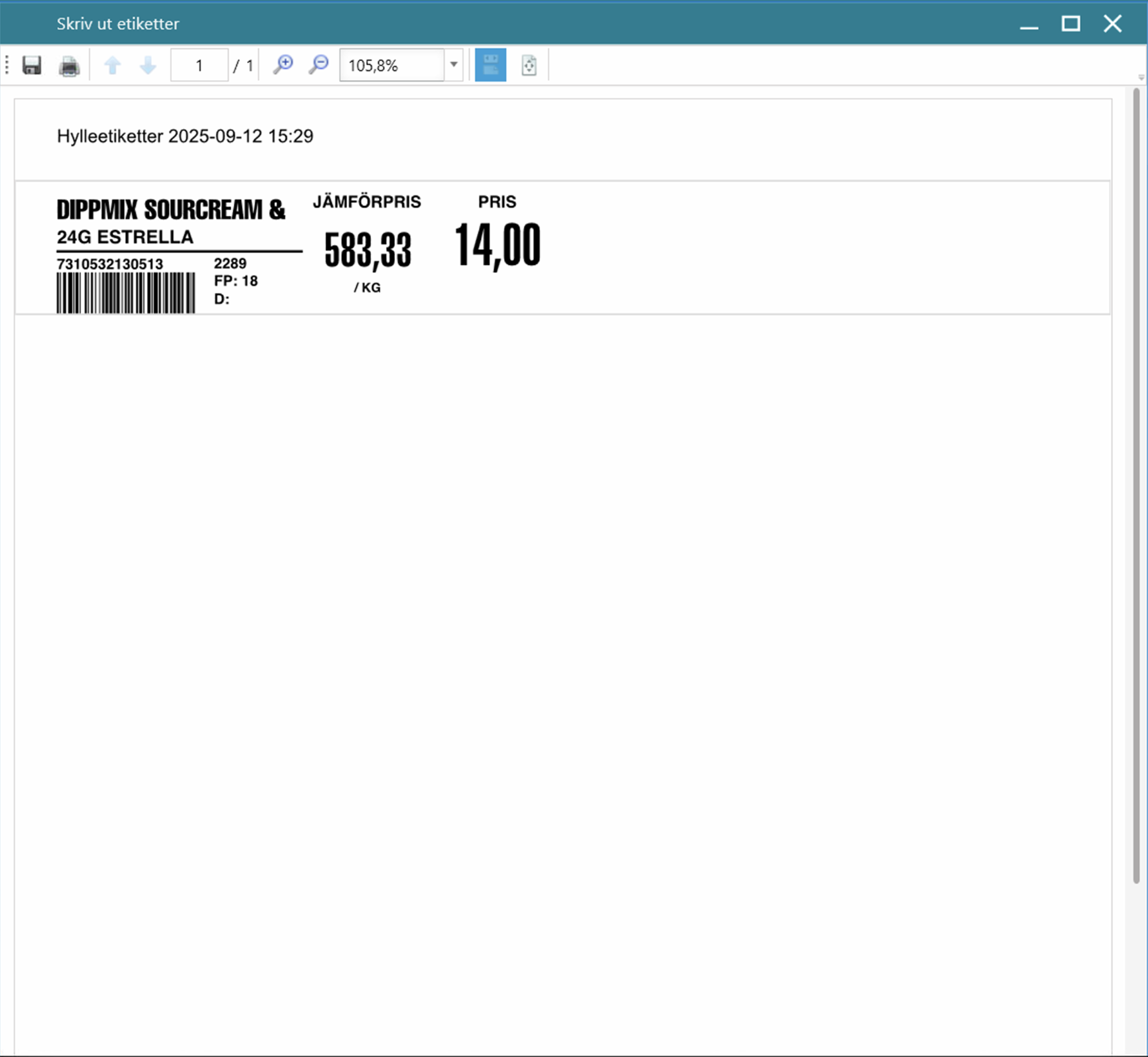Quick price article
This function lets you quickly search for an article by name or barcode (EAN) and set a new price for it. If the article already has a price in your price list, that value will be shown so you can update it directly. After setting the new price, you can also print updated labels right away.
When to use: Quick price article is ideal when you need to update the price of one or a few specific items without going through the full bulk editing process—for example, when adjusting the price of a single product or adding a price to an article that already exists in the system.
Step 1: Navigate to the 'Bulk edit prices' page in BackOffice
- Sign in to BackOffice.
- Go to Articles >Bulk edit prices.
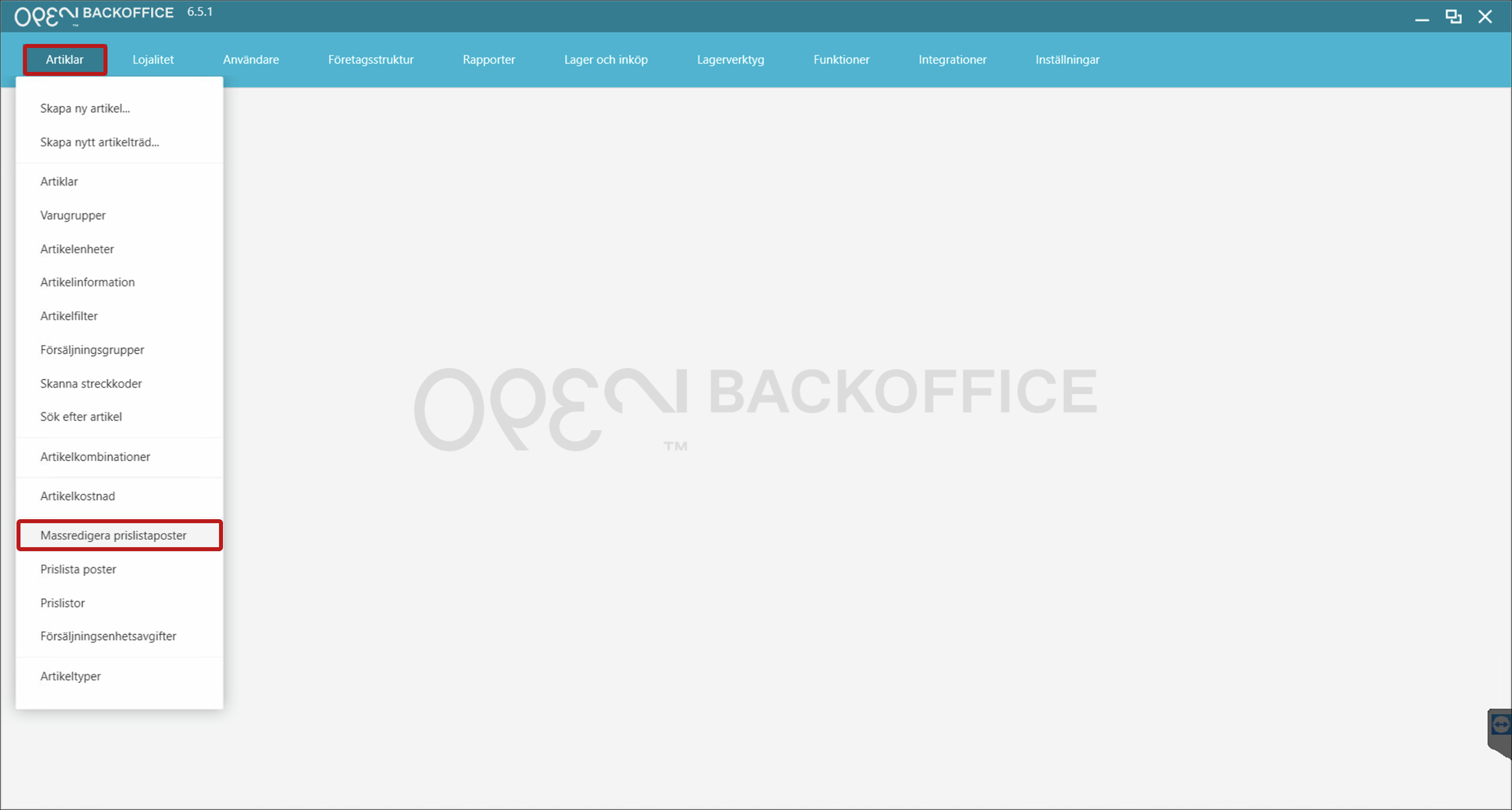
- If you have multiple companies connected to your BackOffice, select the company for which the price changes should be applied.
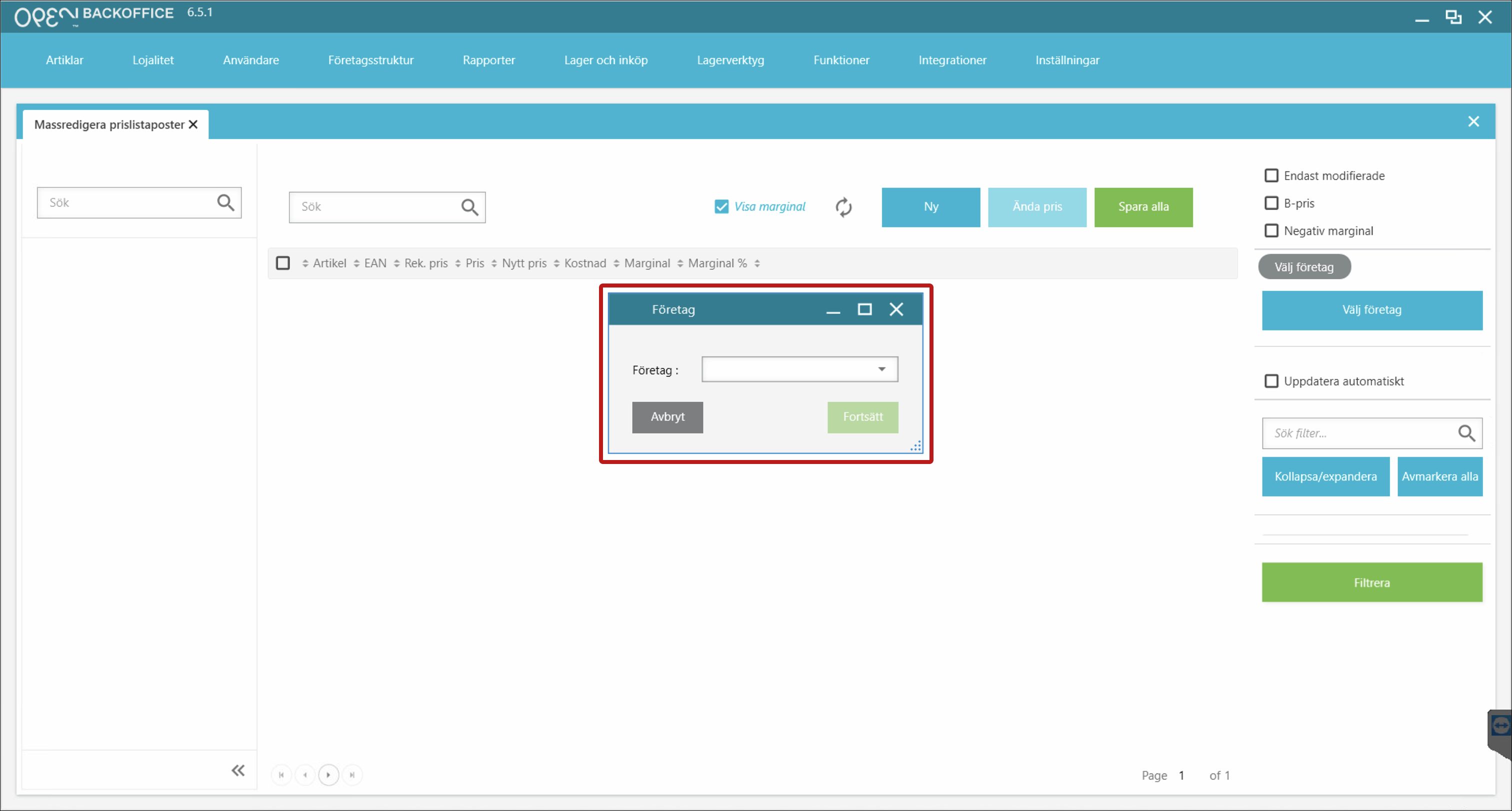
Step 2: Open 'New price' dialog
- Press the New button in the top right corner.
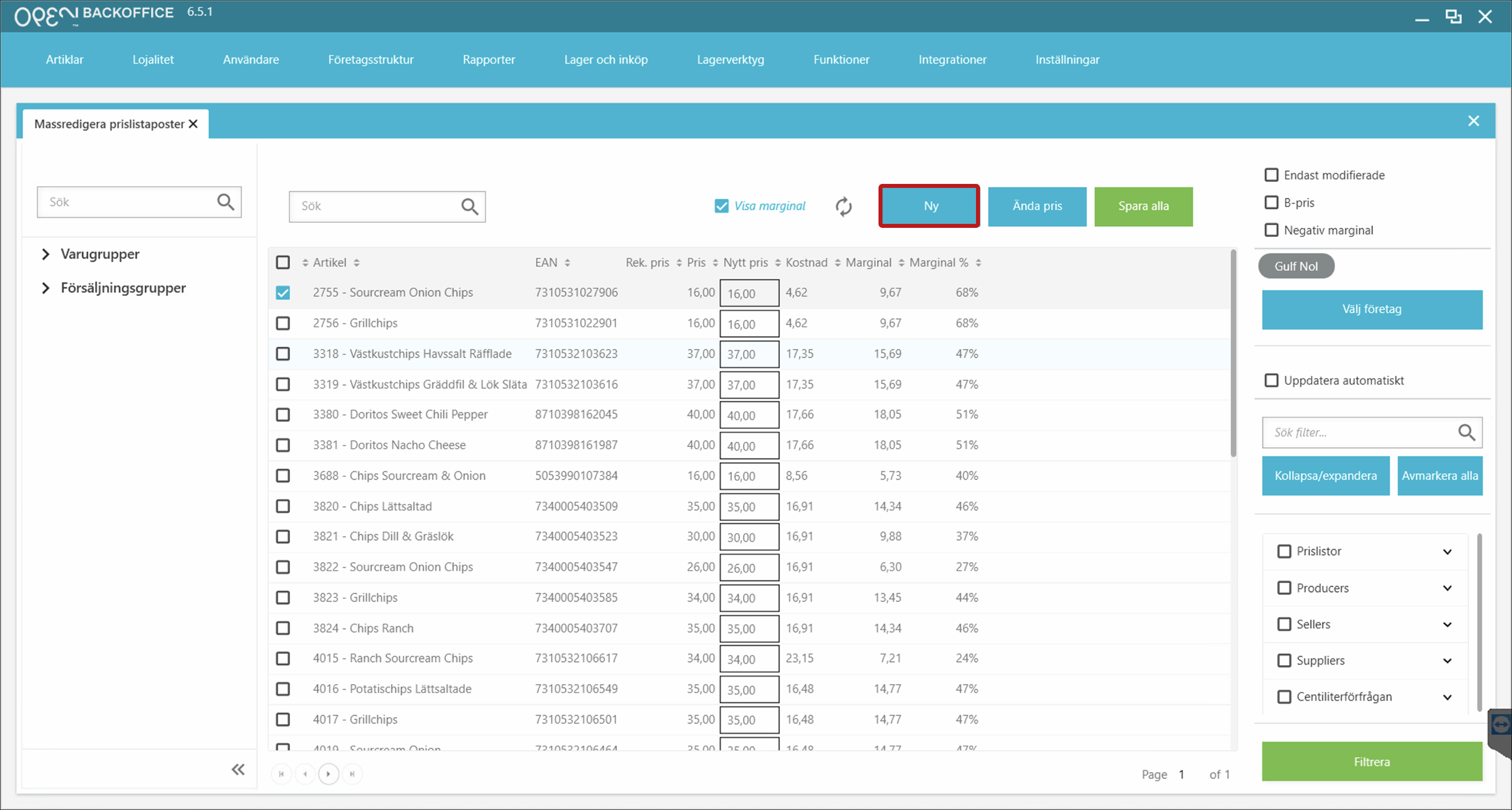
Step 3: Search article and change price
- In the dialog that opens:
- Scan a barcode or search the article you want to change the price for.
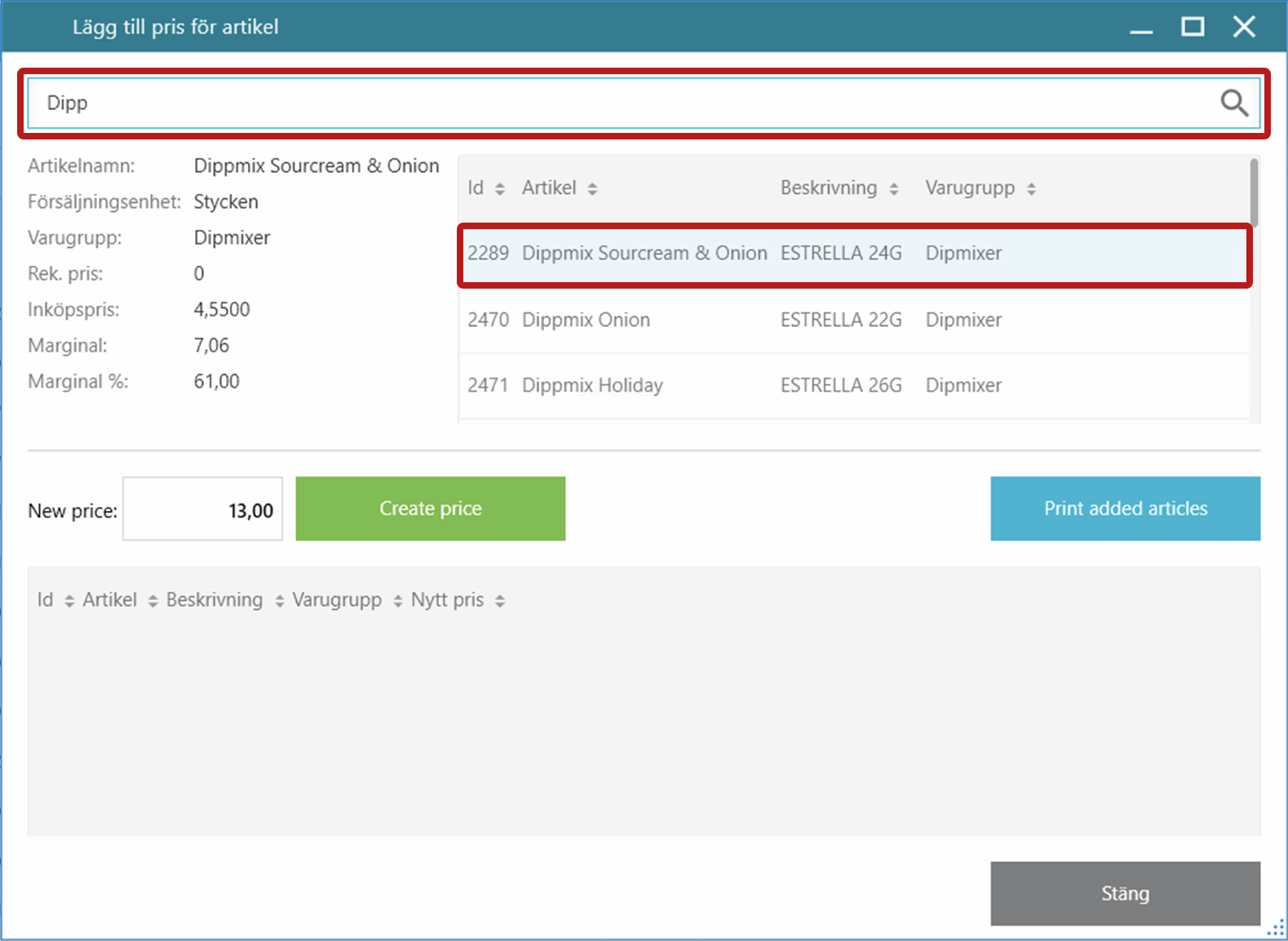
- Set the new price and you can immediately see that the margin has changed.
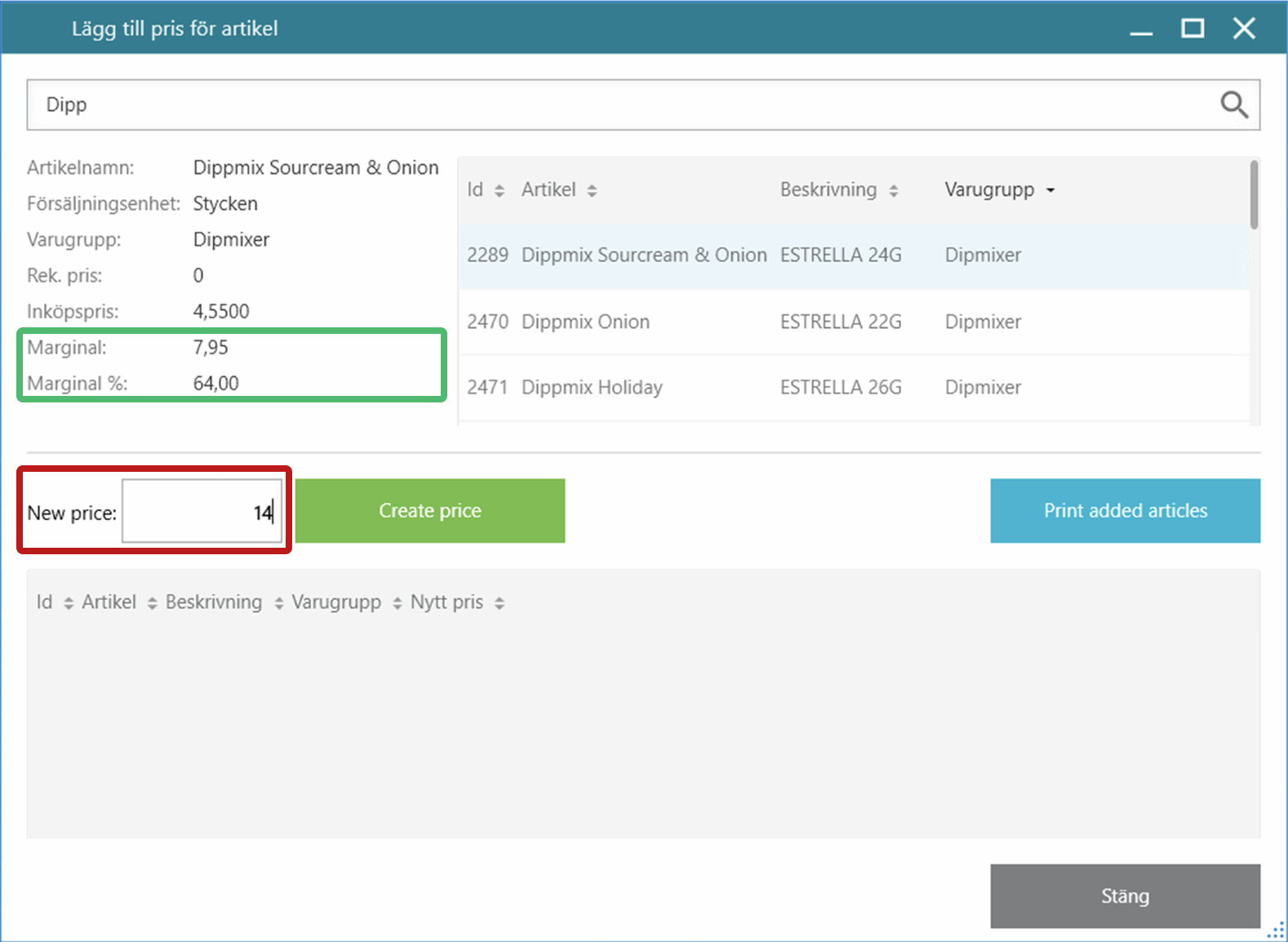
- Click Create price to change the price for the article.
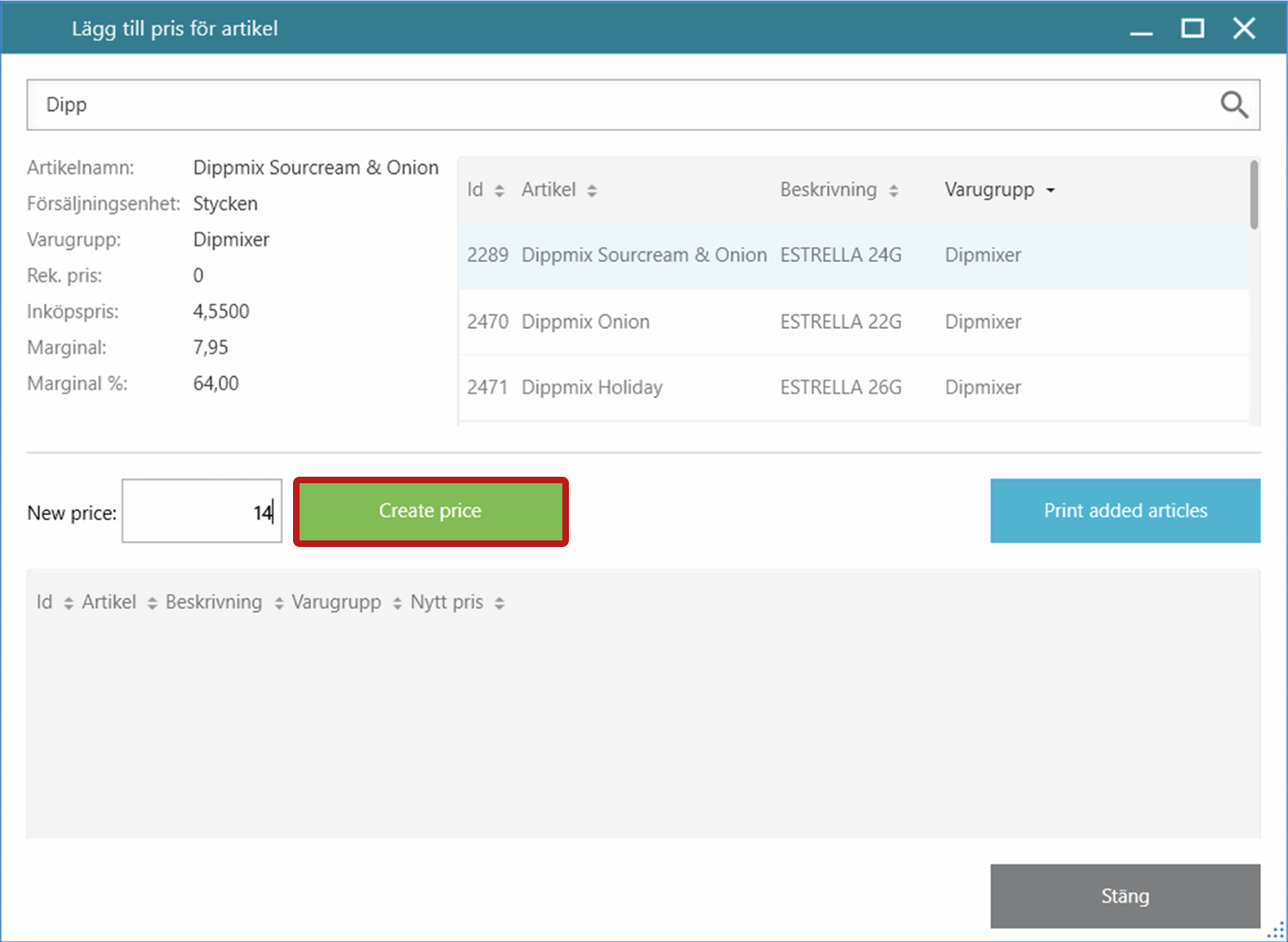
Step 4: Repeat
- Repeat step 3 for all articles you want to change the price for.
Step 5: Print new labels
- Click Print added articles to print new labels.
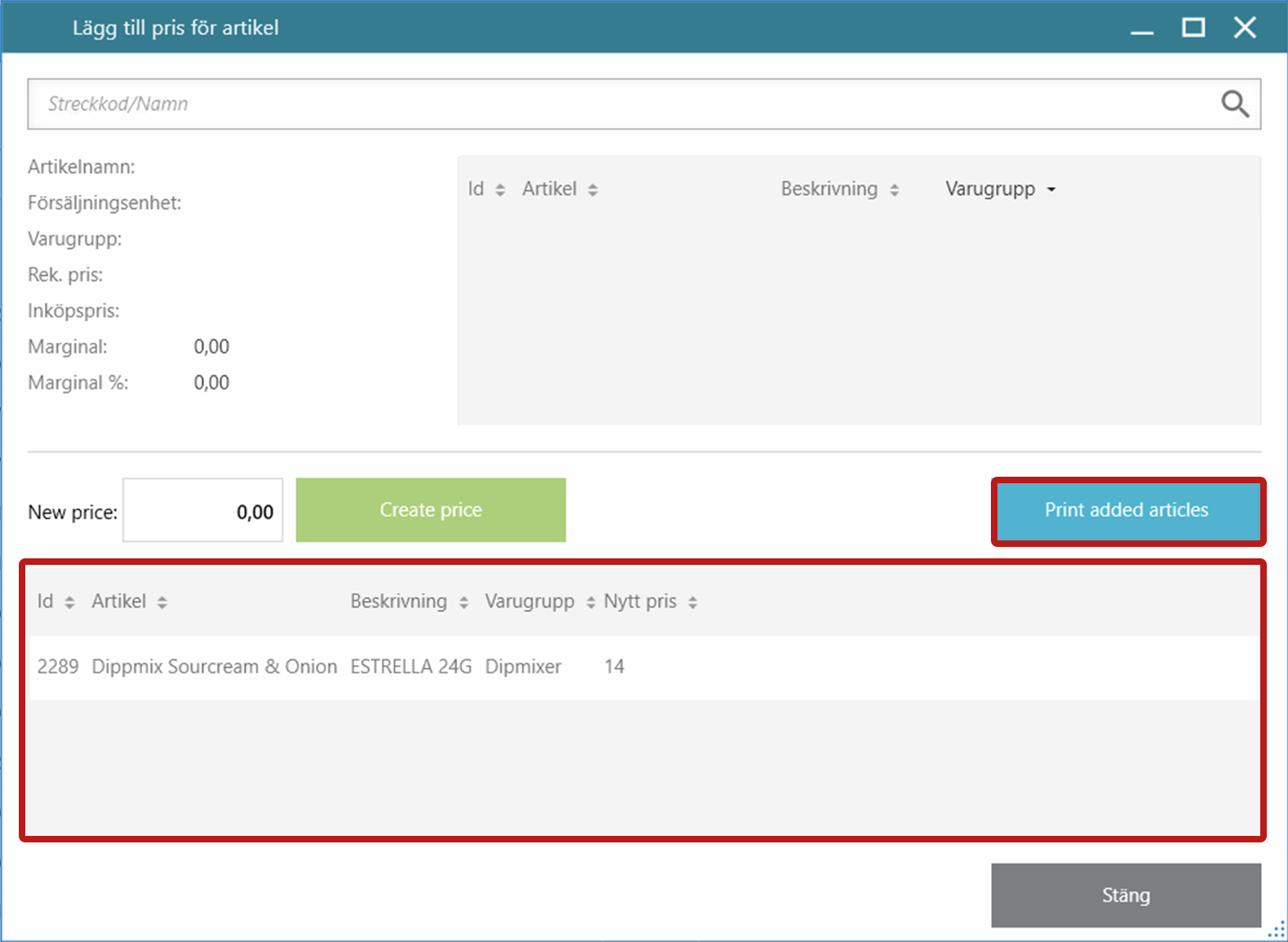
- Choose your printer.
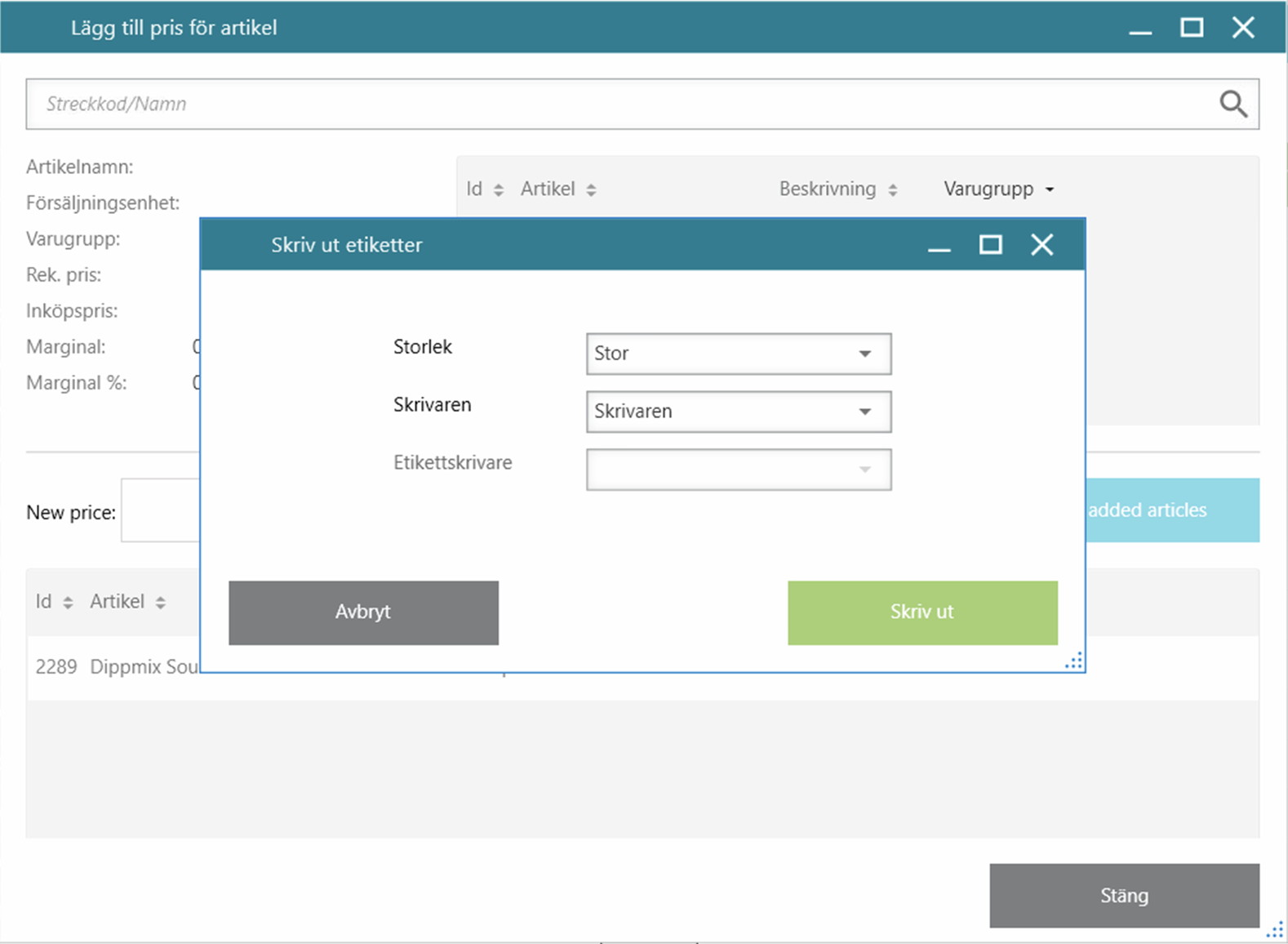
- You can now install your new labels for your products.