Support guide Swedbank terminal
This is a description of how to sync your Swedbank terminal to the cash register.
Do this in the card terminal:
1. To access the menu on the card terminal, click on the three dots in the lower left corner of the display.
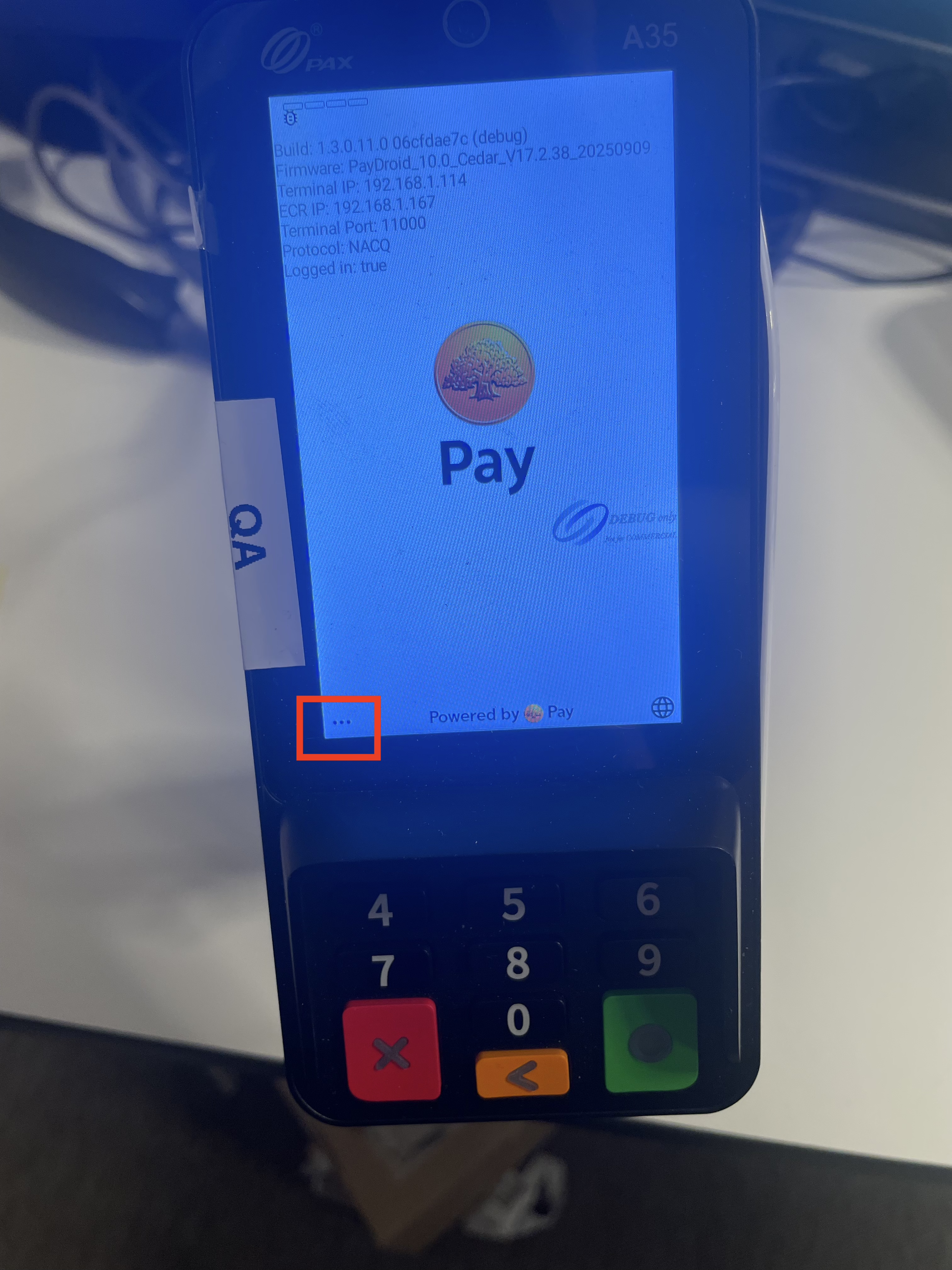
2. Then click on Admin menu.
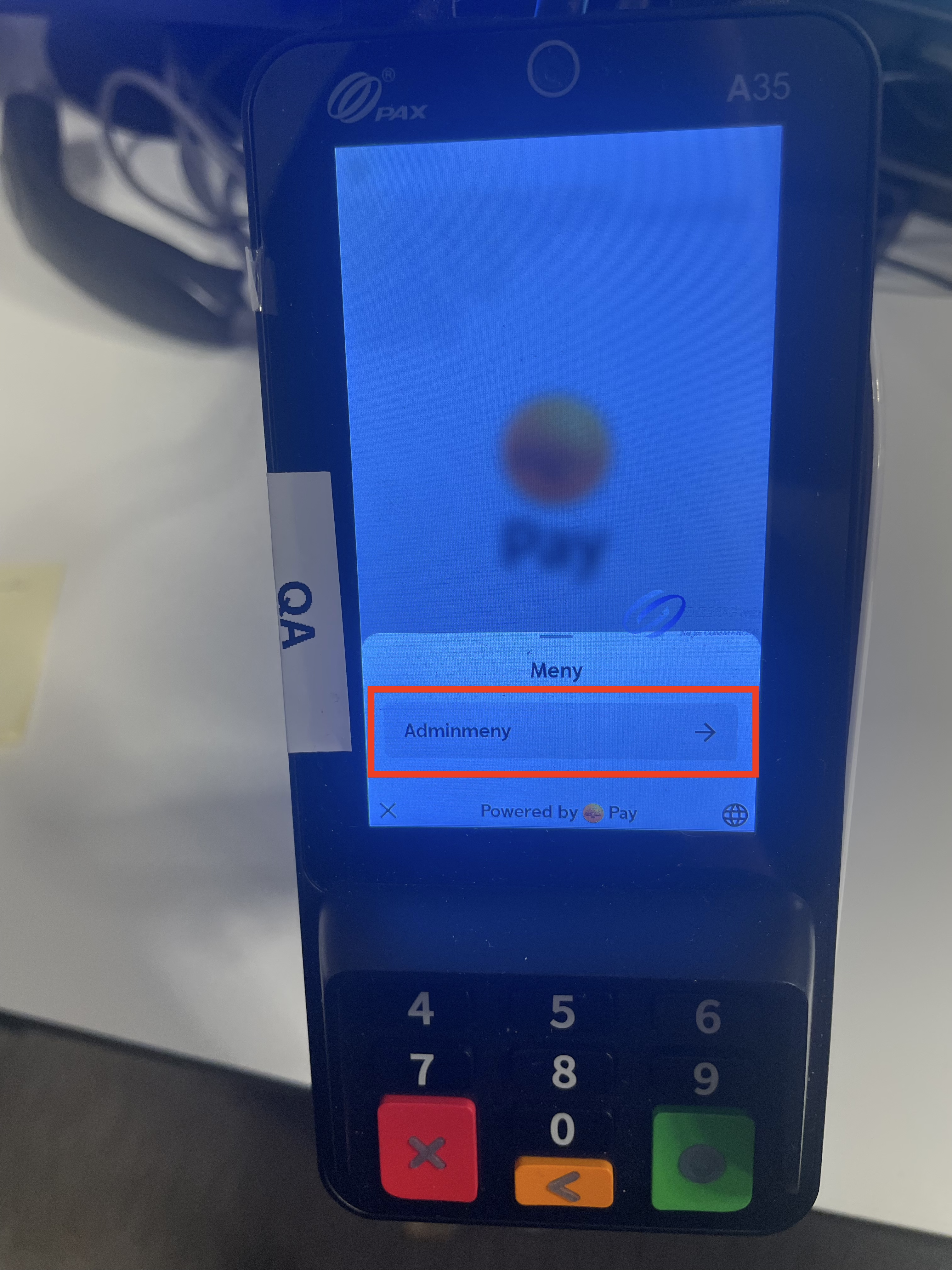
3. Enter your password for the card terminal.
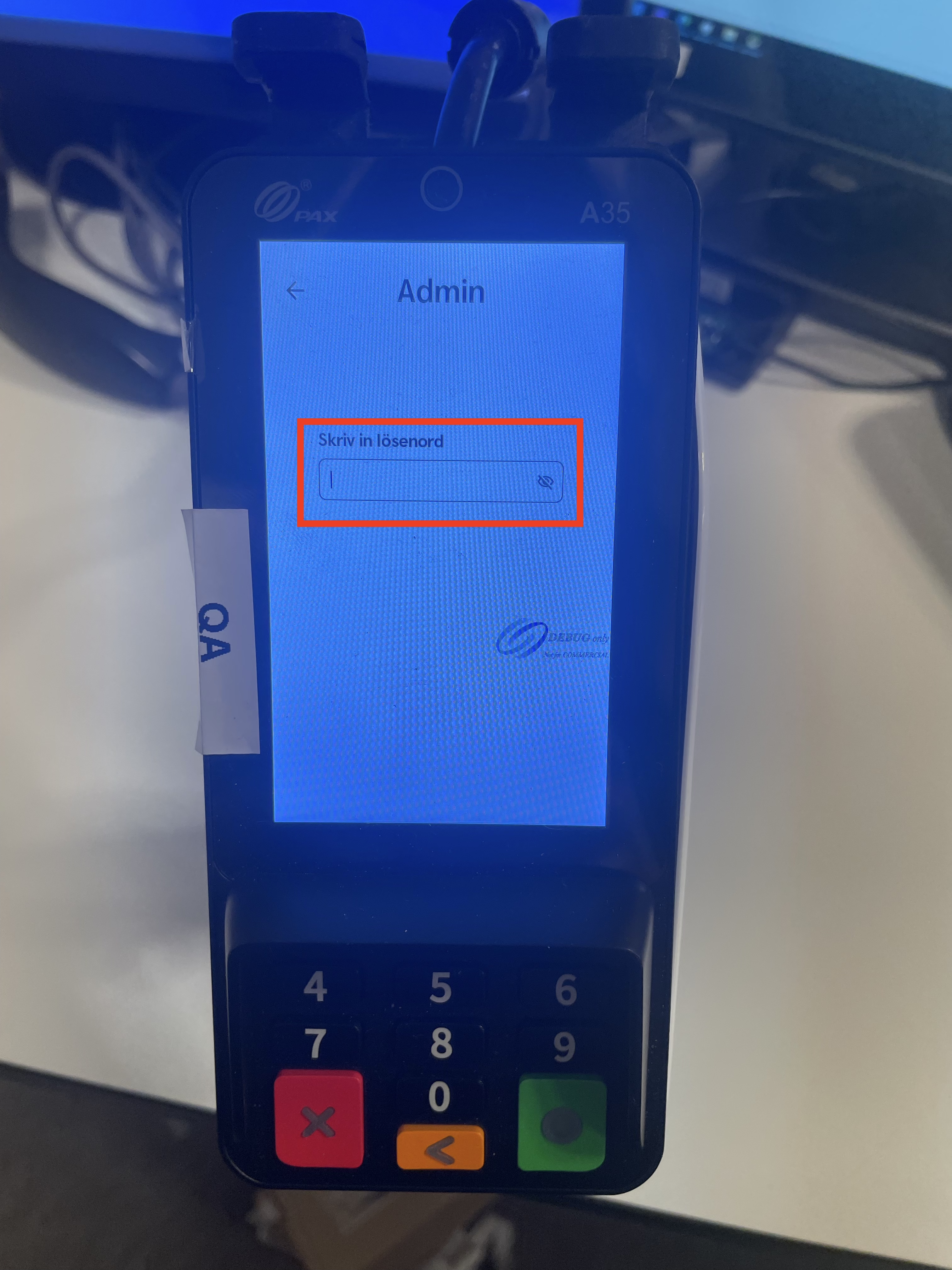
4. In this mode you can choose between Settings, ECR and Terminal restart:
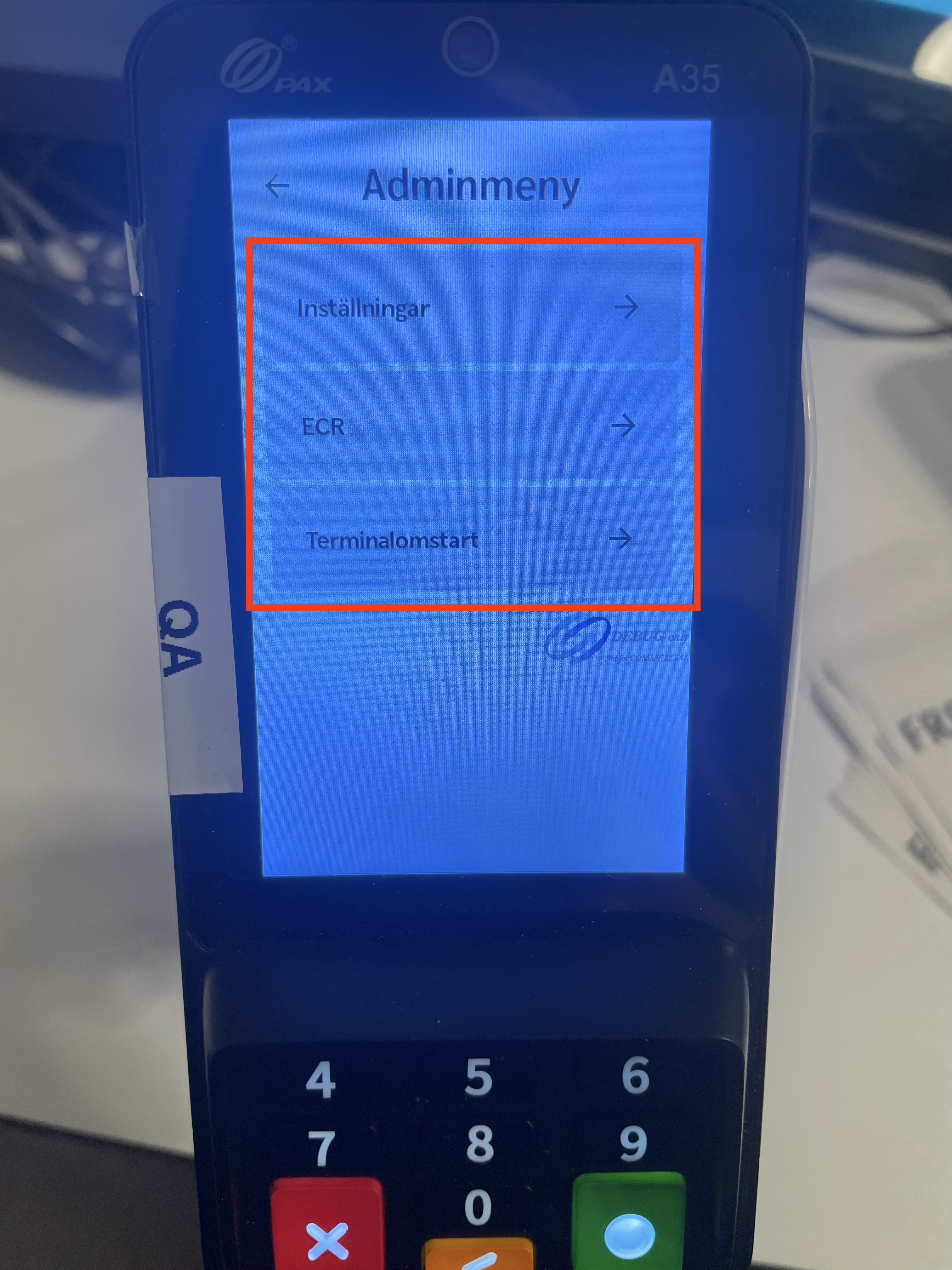
4.1 Under Settings you can find the various settings that can be made. For example Admin password, Network settings and Android settings, among others.
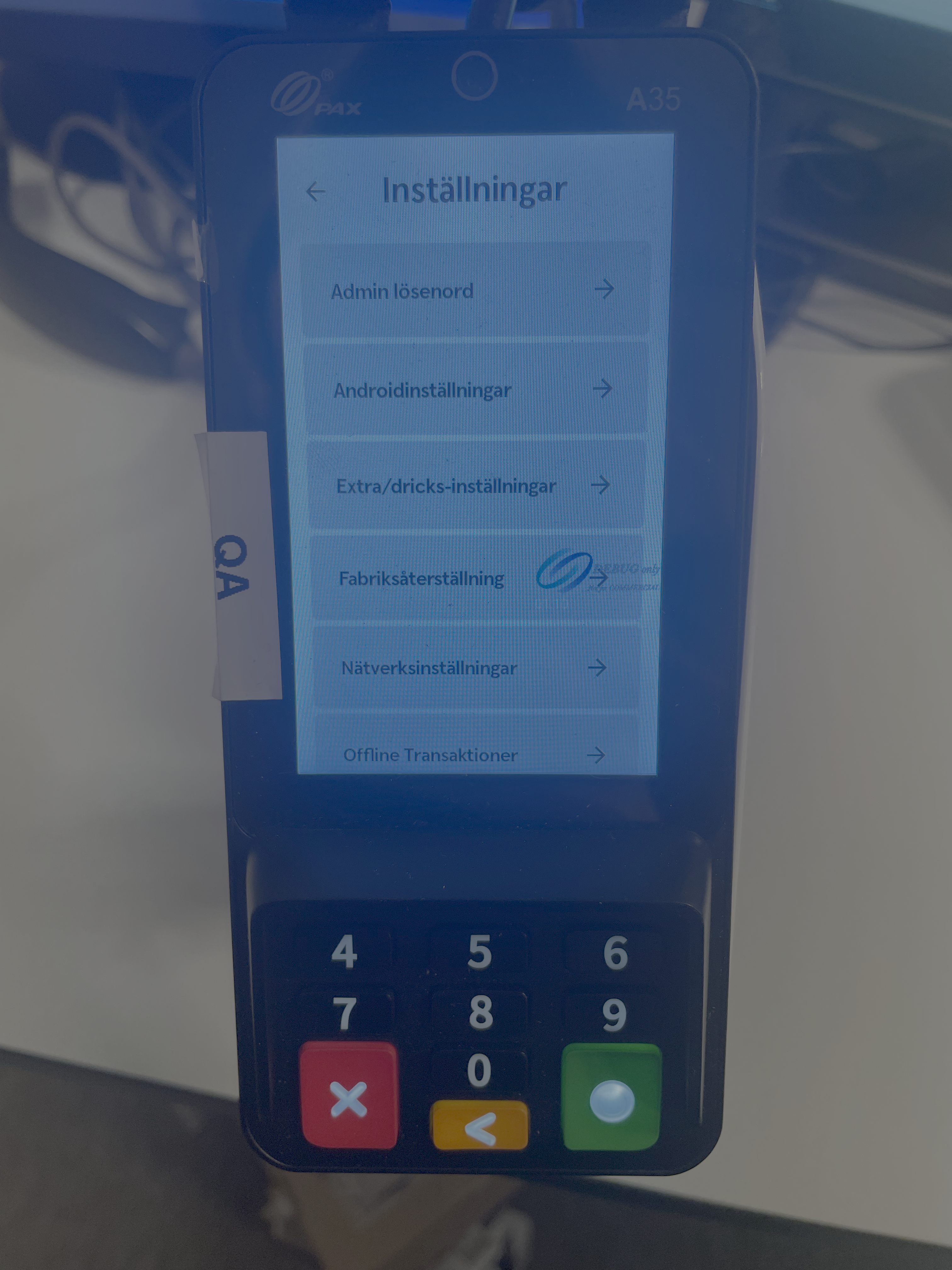
4.2 Under Terminal restart you can restart the terminal.
You can also restart the terminal by holding down the green and red button simultaneously on the card terminal (The image shows the shortcut from the home page).
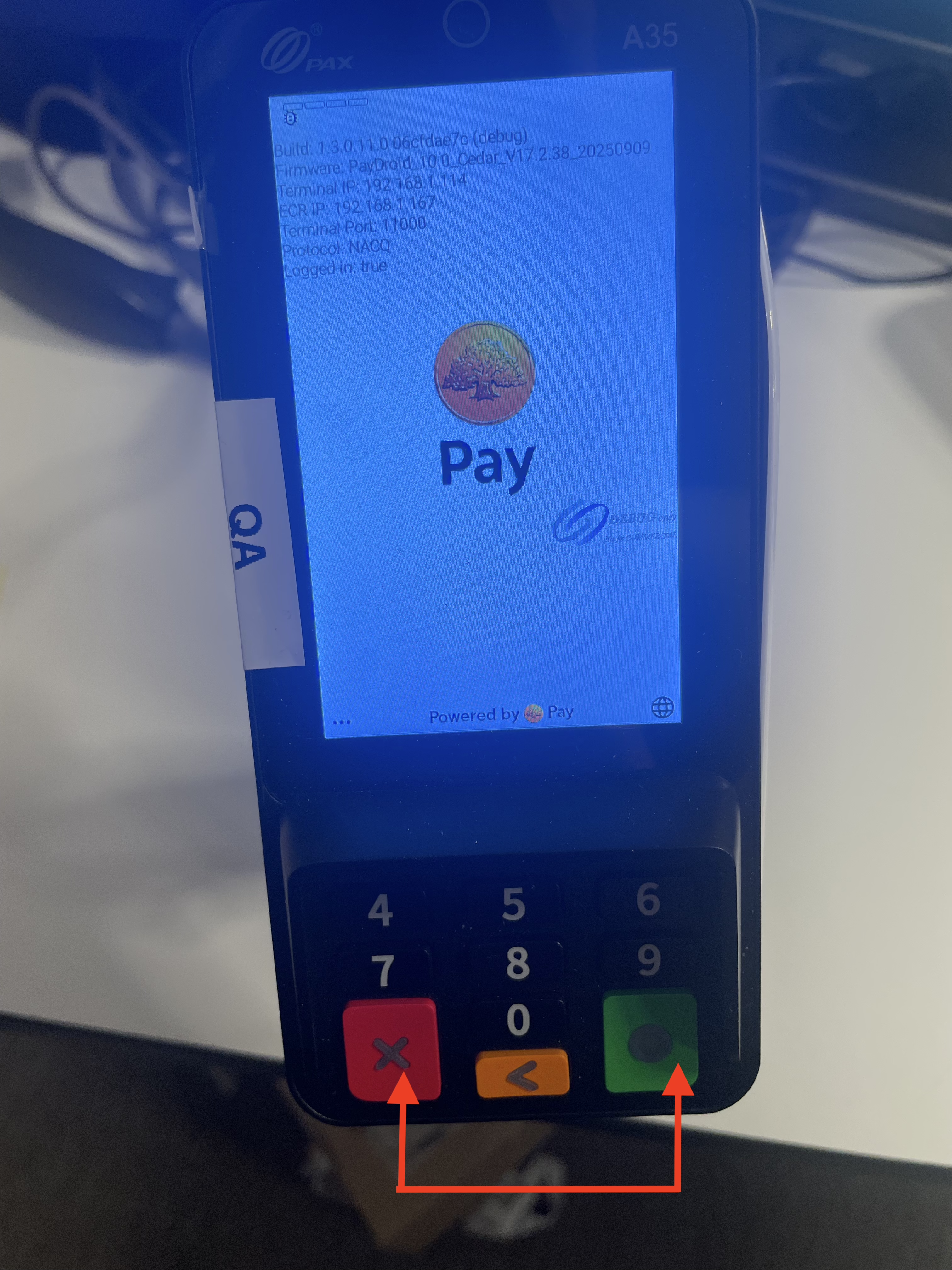
4.3 Under ECR are the IP addresses for the cash register and the card terminal. The terminal's IP address is displayed under Terminal IP address and the cash register's IP address is displayed under ECR IP address. If the ECR IP address is missing, you can fill it in manually here. If the Terminal's IP address is missing here, it is in the start mode on the card terminal's display. The terminal's IP should automatically come to the cash register, but if it does not, enter it manually in BackOffice.
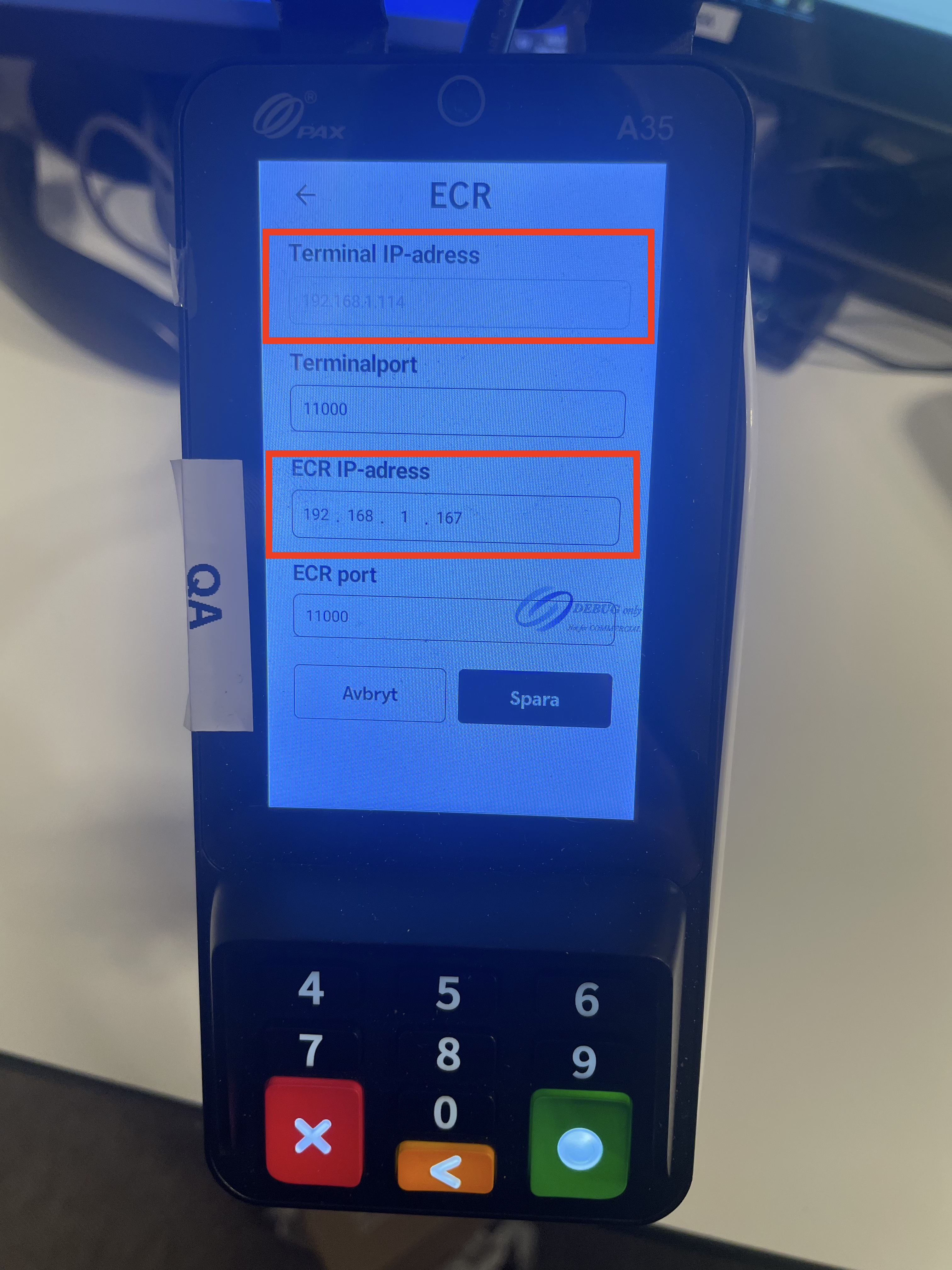
5. Now the card terminal should be synchronized with the cash register. When you start the cash register and notice that the card terminal display jumps, it is a sign that it is synchronized with the cash register and you can start your sale.
If the cash register and the card terminal are not synchronized, try restarting the cash register first. If that does not work, try restarting the card terminal (Tip! Shortcut: Hold down the green and red buttons at the same time).