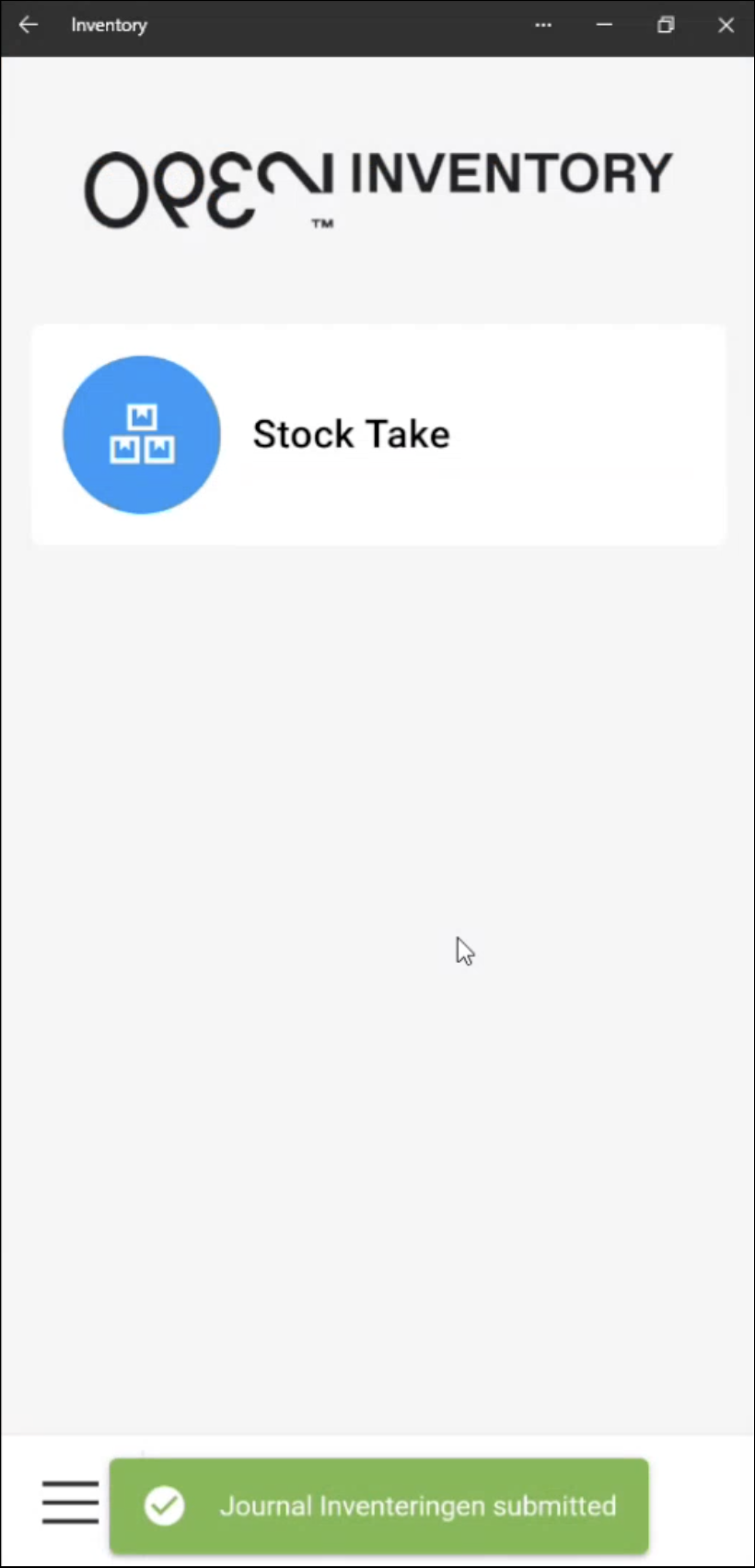Perform a stocktake in OPEN Inventory
You can perform a stocktake directly on your smartphone using the OPEN Inventory website. The site lets you scan products via barcode and count your inventory easily.
Step 1: Activate your device
Before you can start counting, your smartphone must be activated in BackOffice. This only needs to be done once per device.
Generate activation code
- On your smartphone, go to https://inventory.op3n.dev/.
- Press Generate new code.
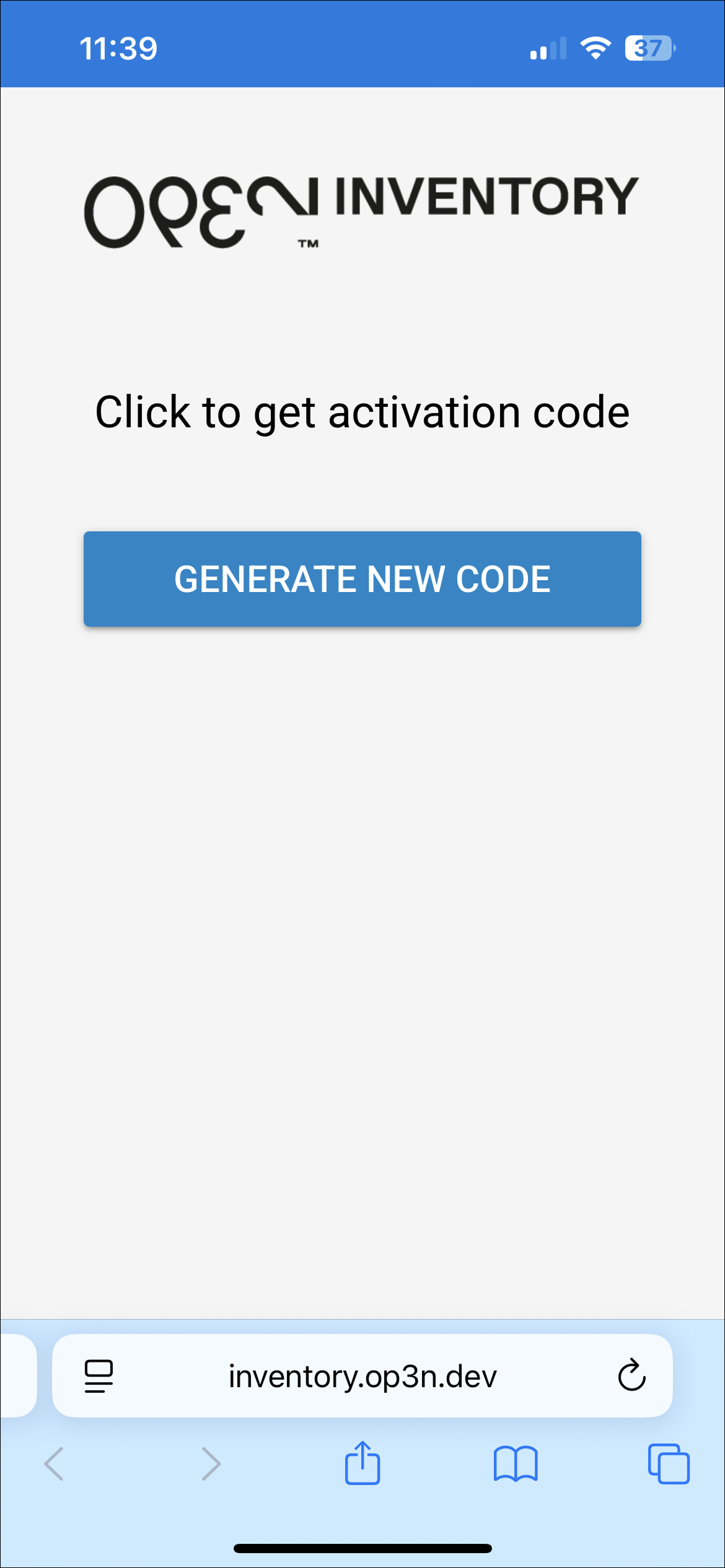
- Keep the code handy—you’ll need it in BackOffice.
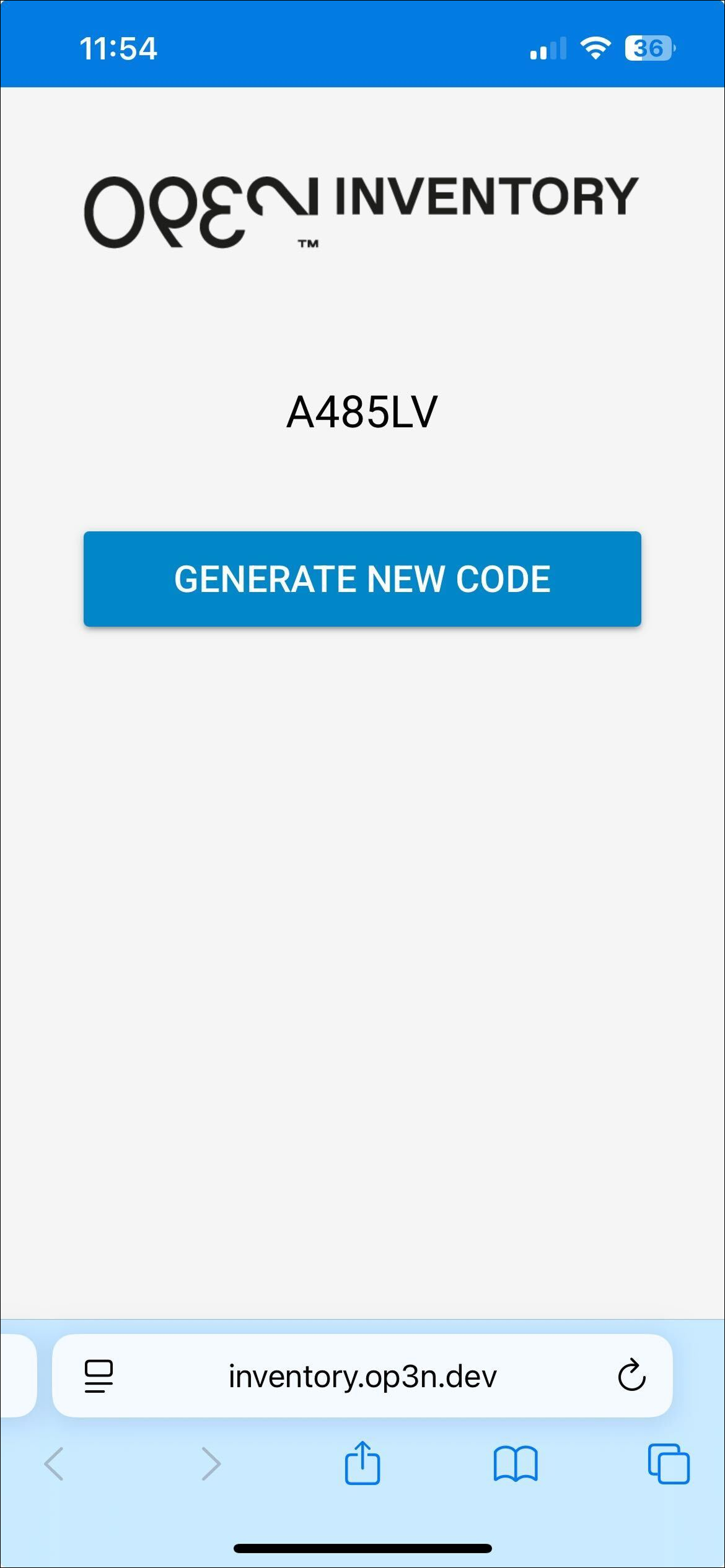
Activate device in BackOffice
- Log in to BackOffice.
- From the main menu, go to Lagerverktyg > Inventory activation.
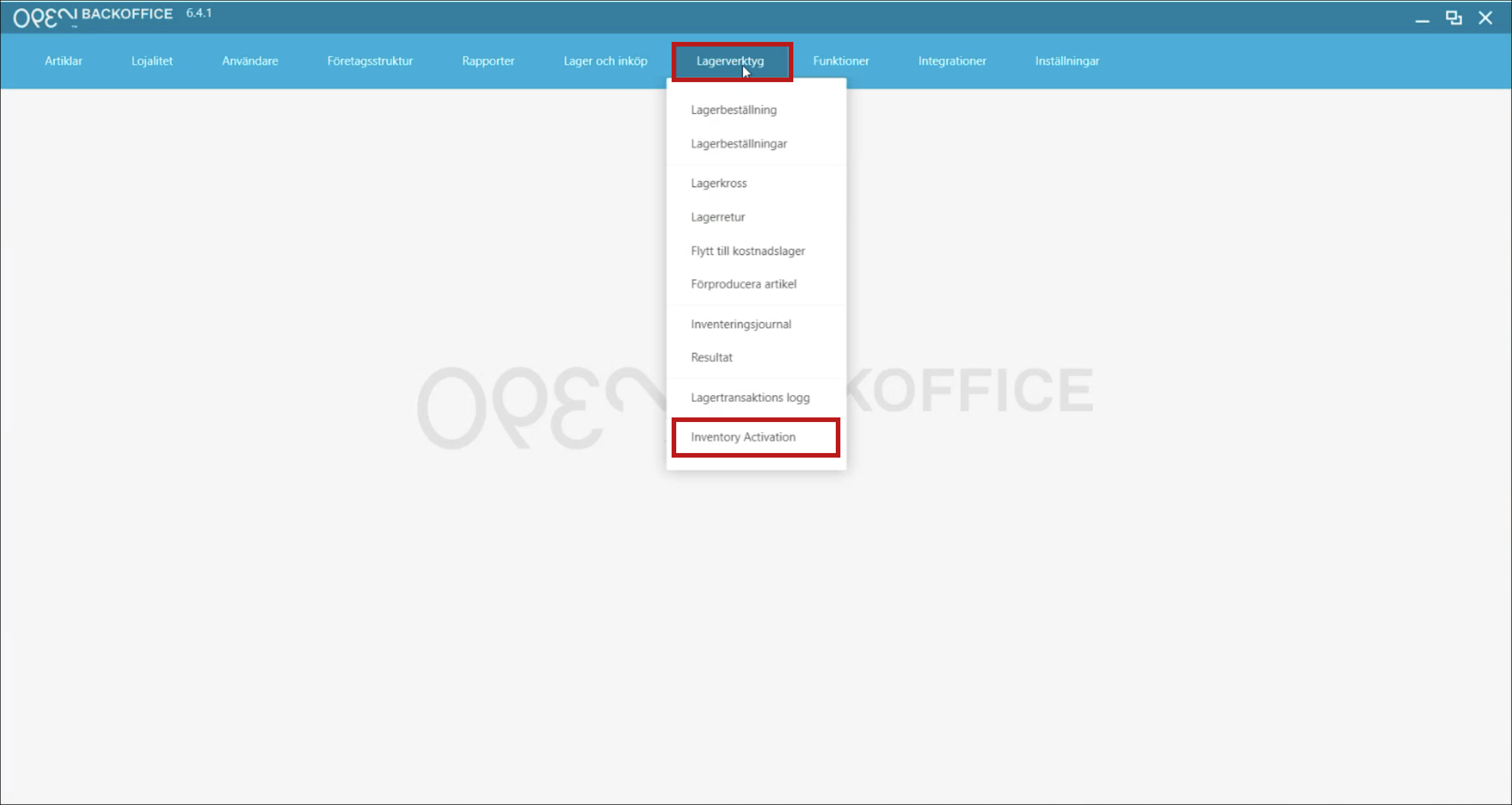
- Enter the code from your smartphone and click Next.
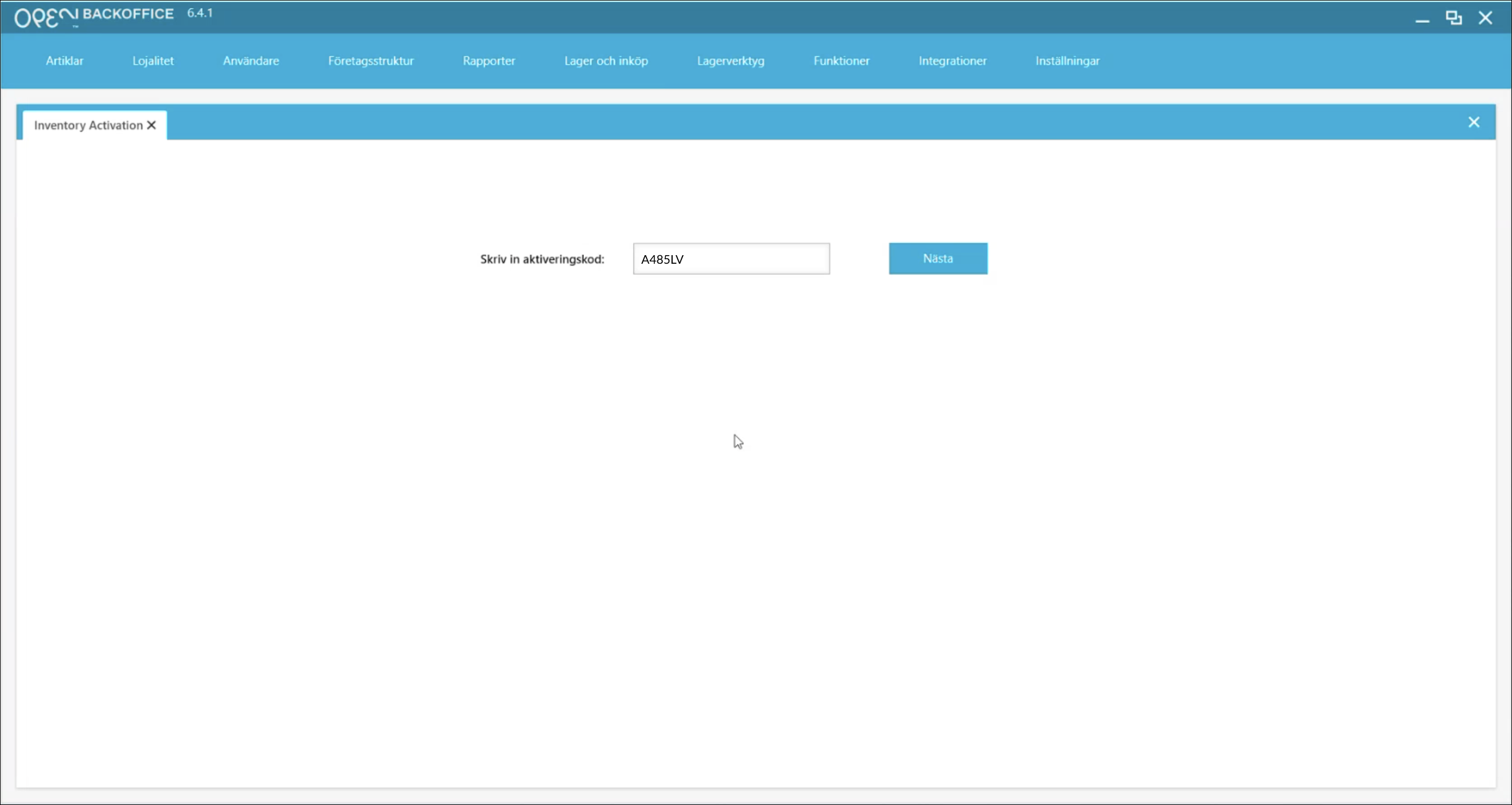
- Give the device a name and click Next.
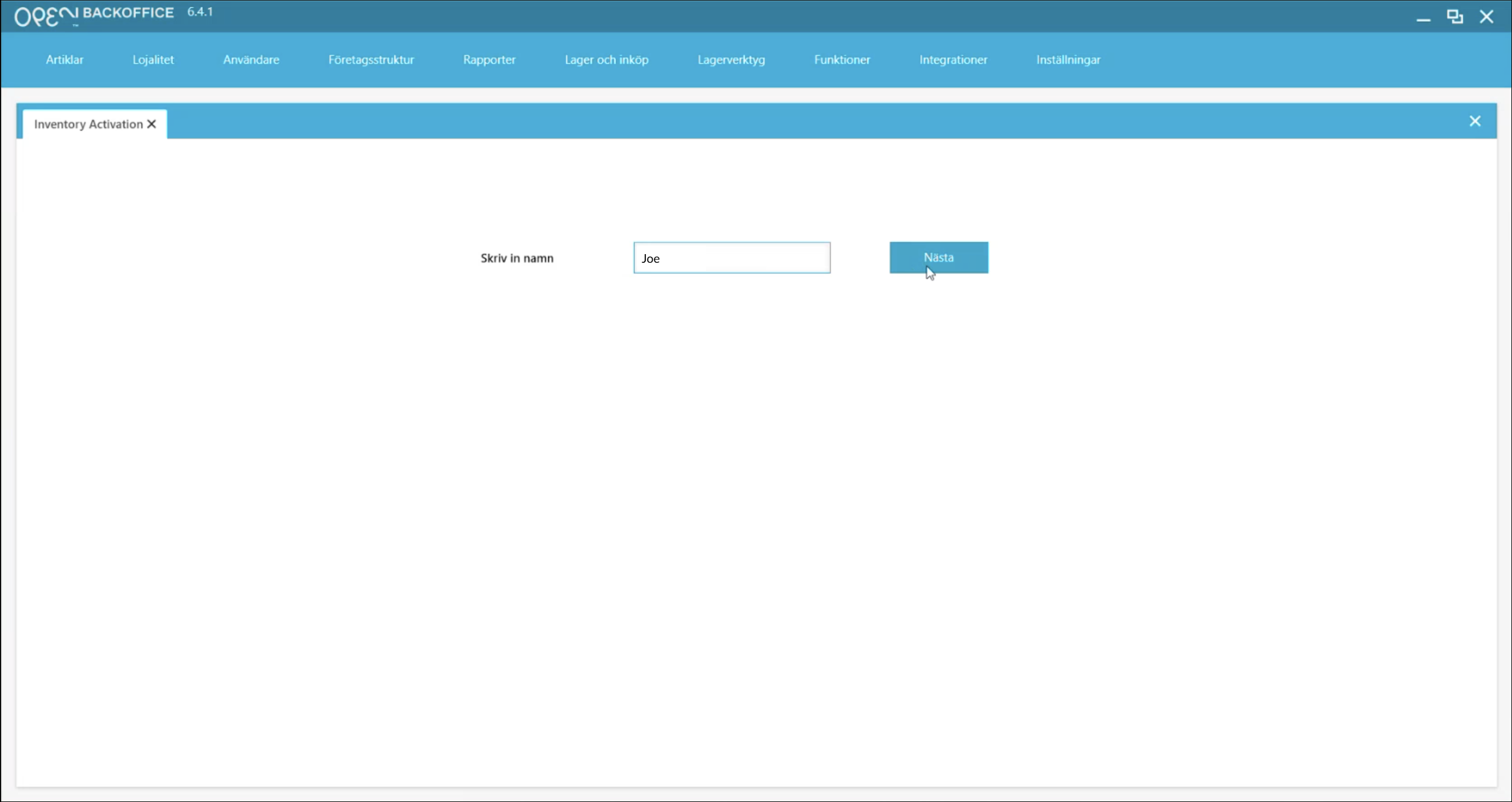
- You'll see a confirmation message "Success! Device activated".
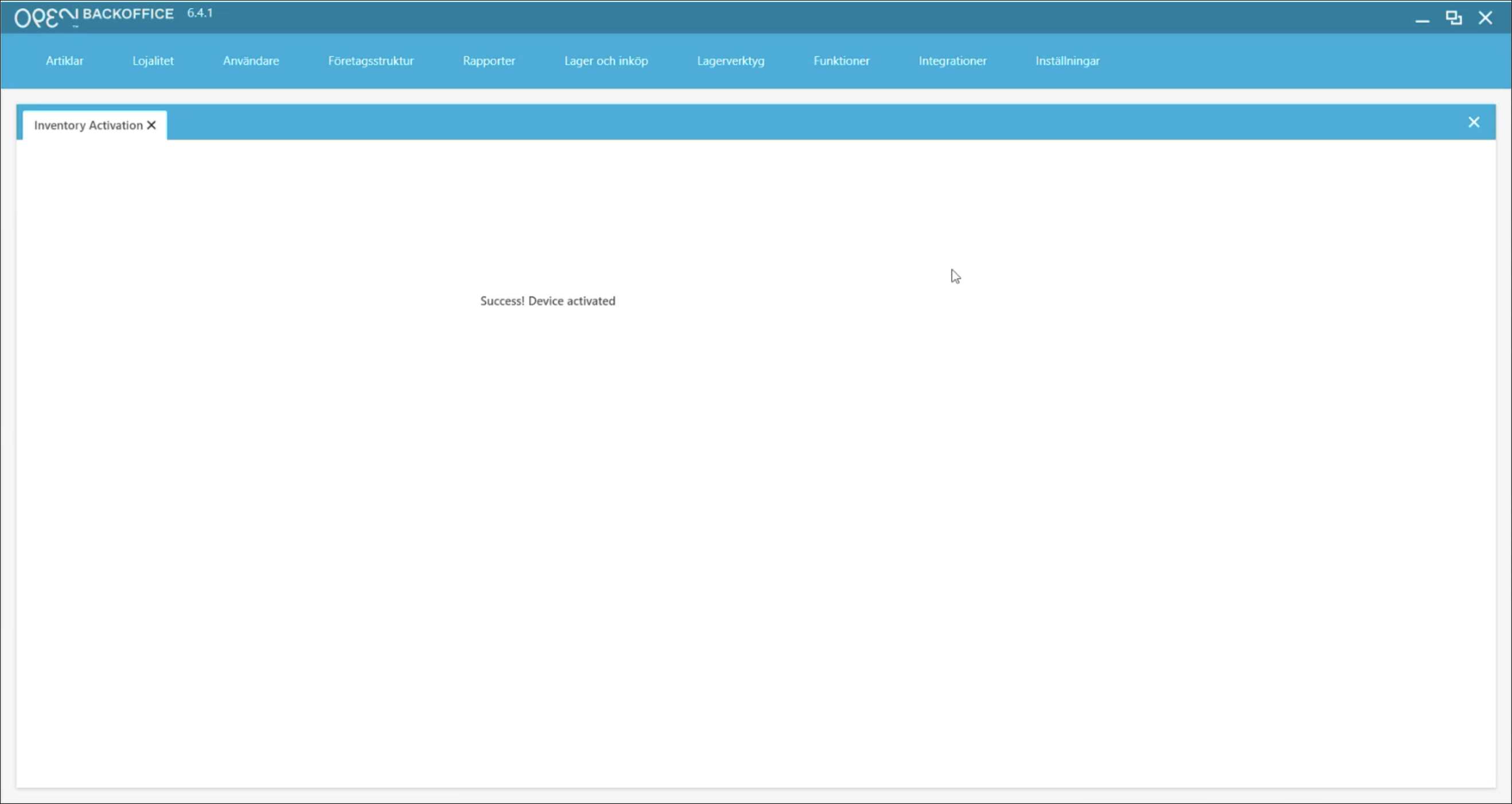
- Return to your smartphone to continue.
Step 2: Start the stocktake
- On your smartphone, go to the OPEN Inventory site (https://inventory.op3n.dev/).
- (If required) Enter your employee PIN to access your stocktakes.
- Press Stocktake.
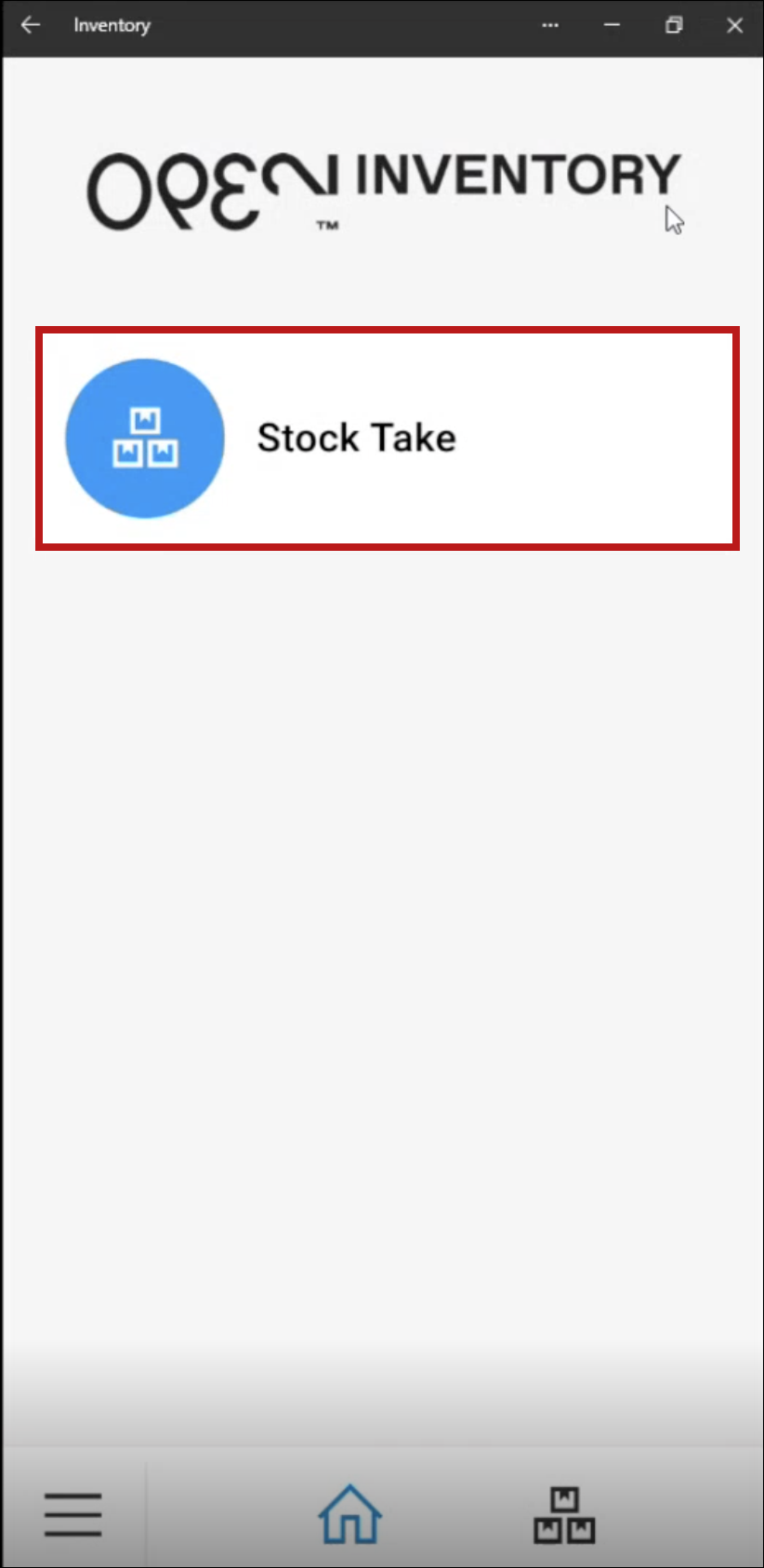
- Select a storage location.
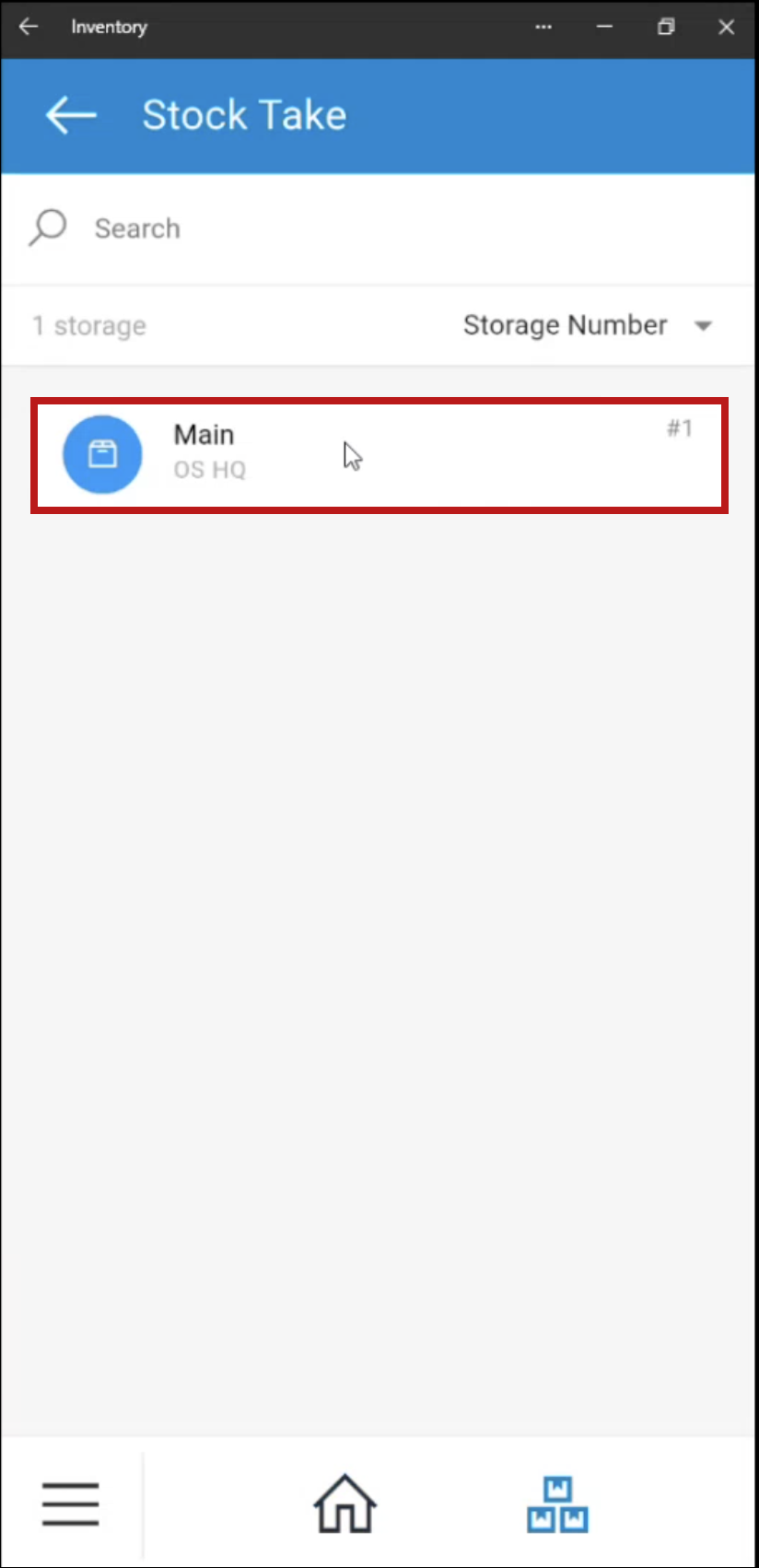
- Choose the stocktake you want to perform.
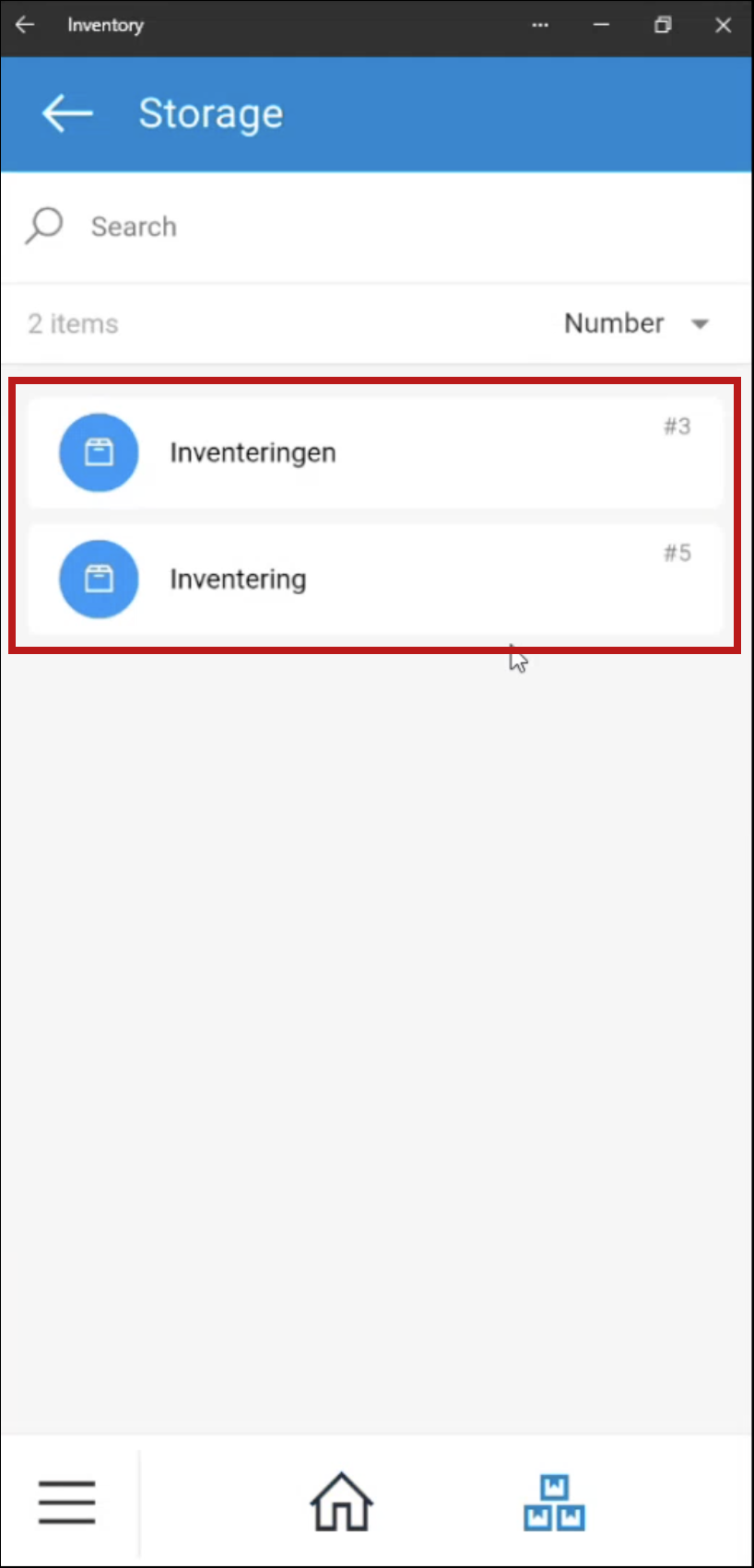
- Confirm the selections when prompted.
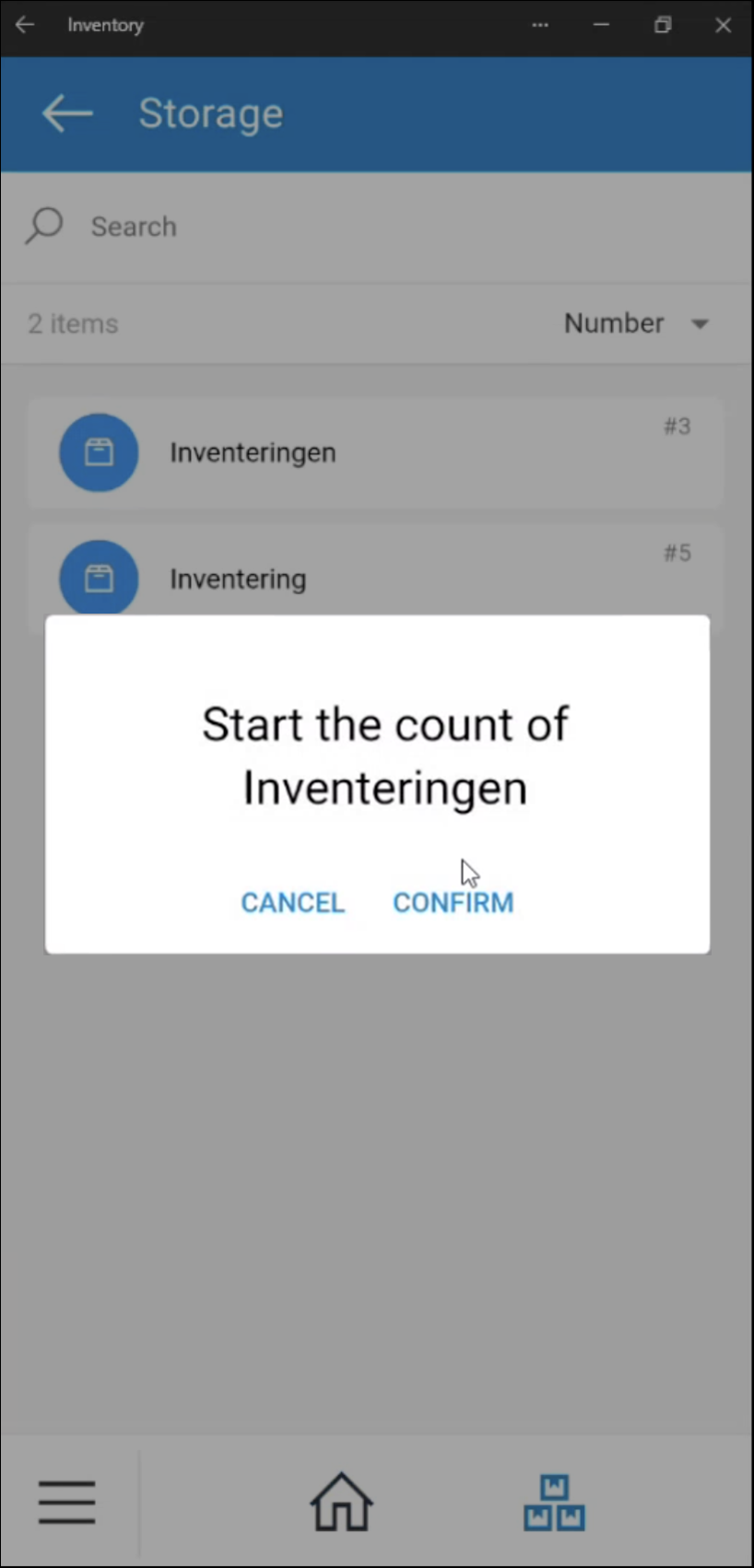
- You'll now see a list of articles to count.
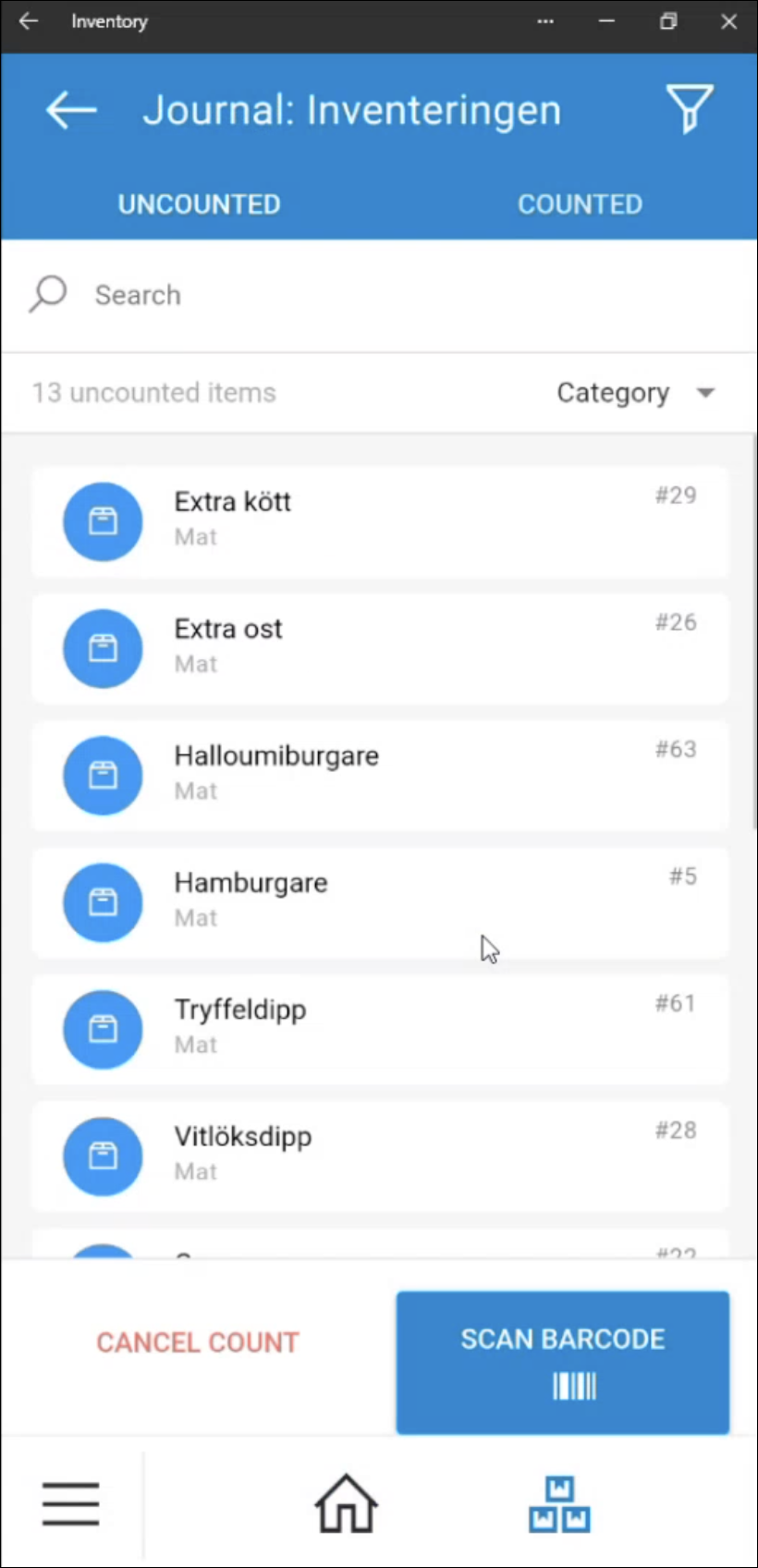
Step 3: Manage your stocktake list
You can count items by selecting them from the list or by scanning their barcode.
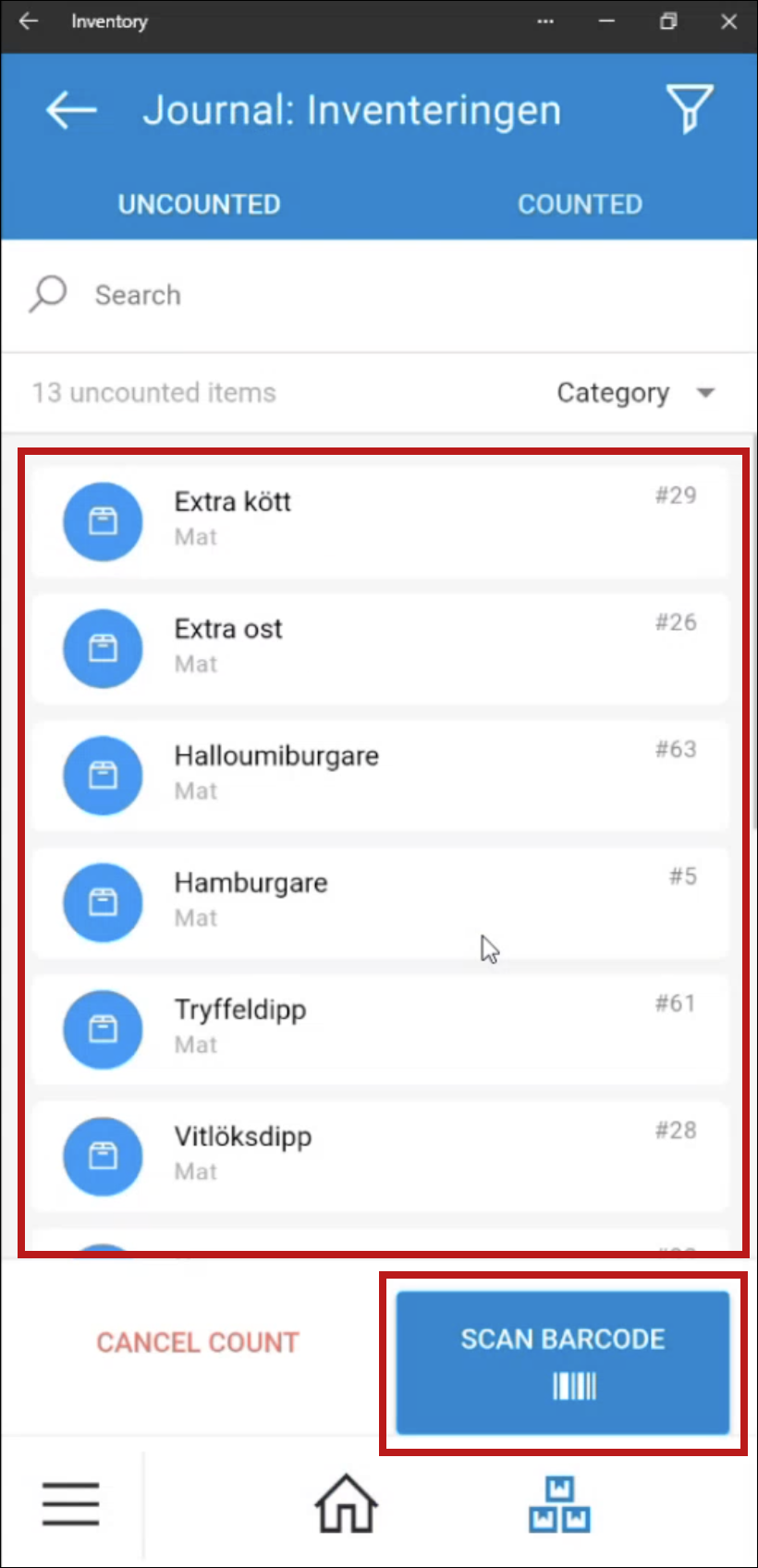
Ways to find items
- List view: Tap an article directly.
- Barcode scan: Tap Scan barcode to use your camera.
- Search: You can search an article using the search field. This will filter the list.
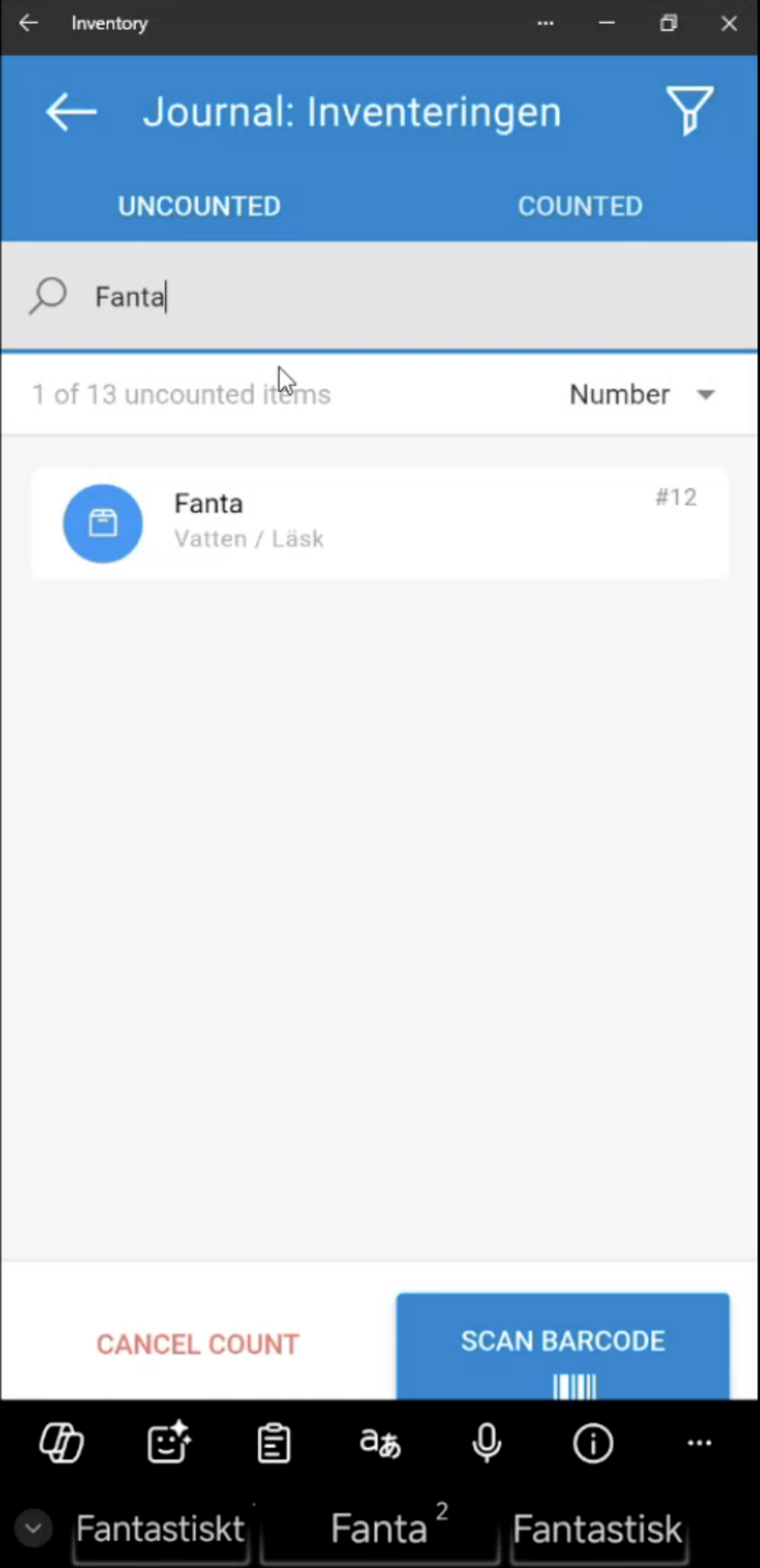
- Sort: Arrange items by: Category, Number, or Name.
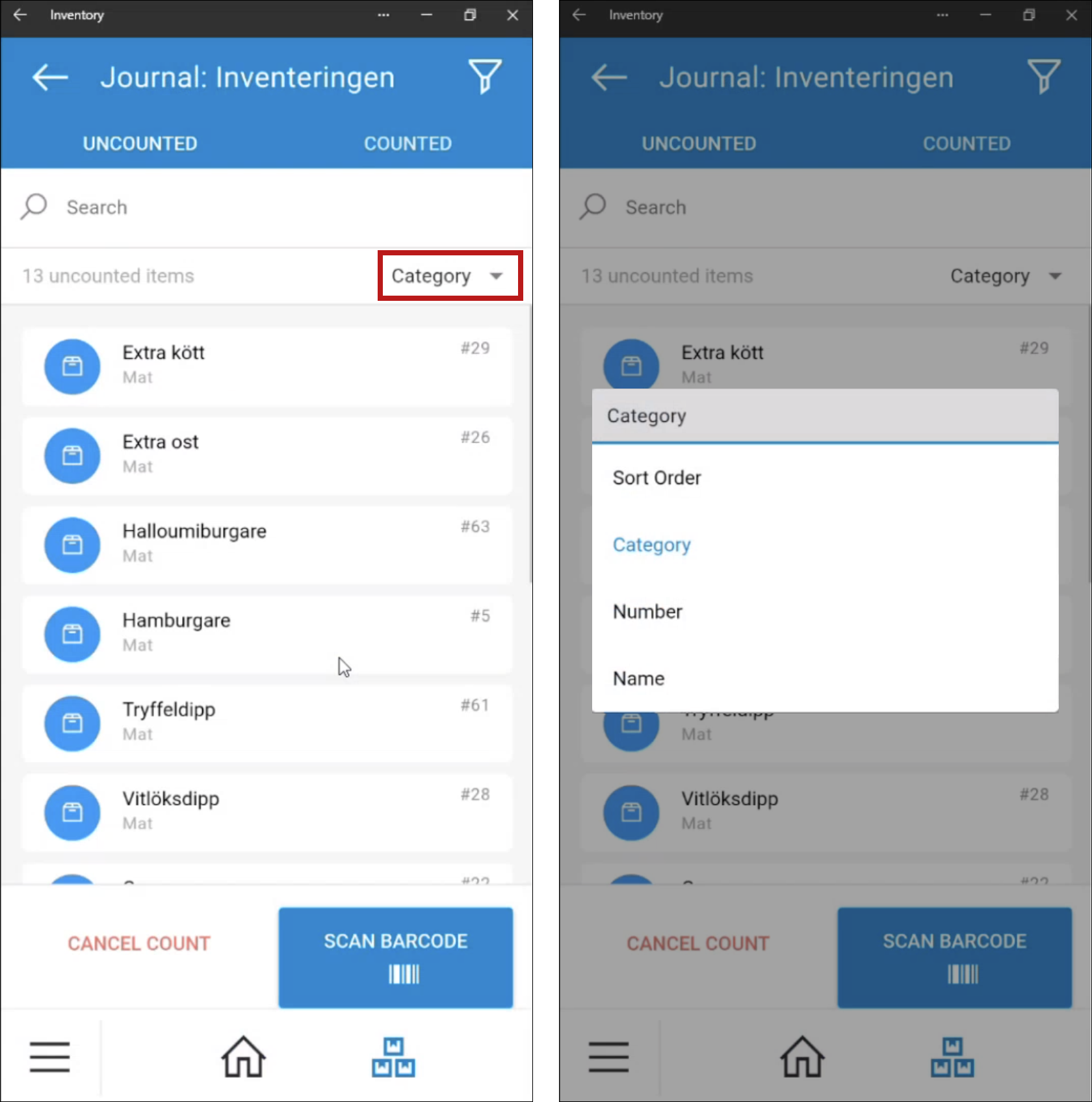
Step 4: Count items
- Select an article from the list, or use the Scan barcode option.
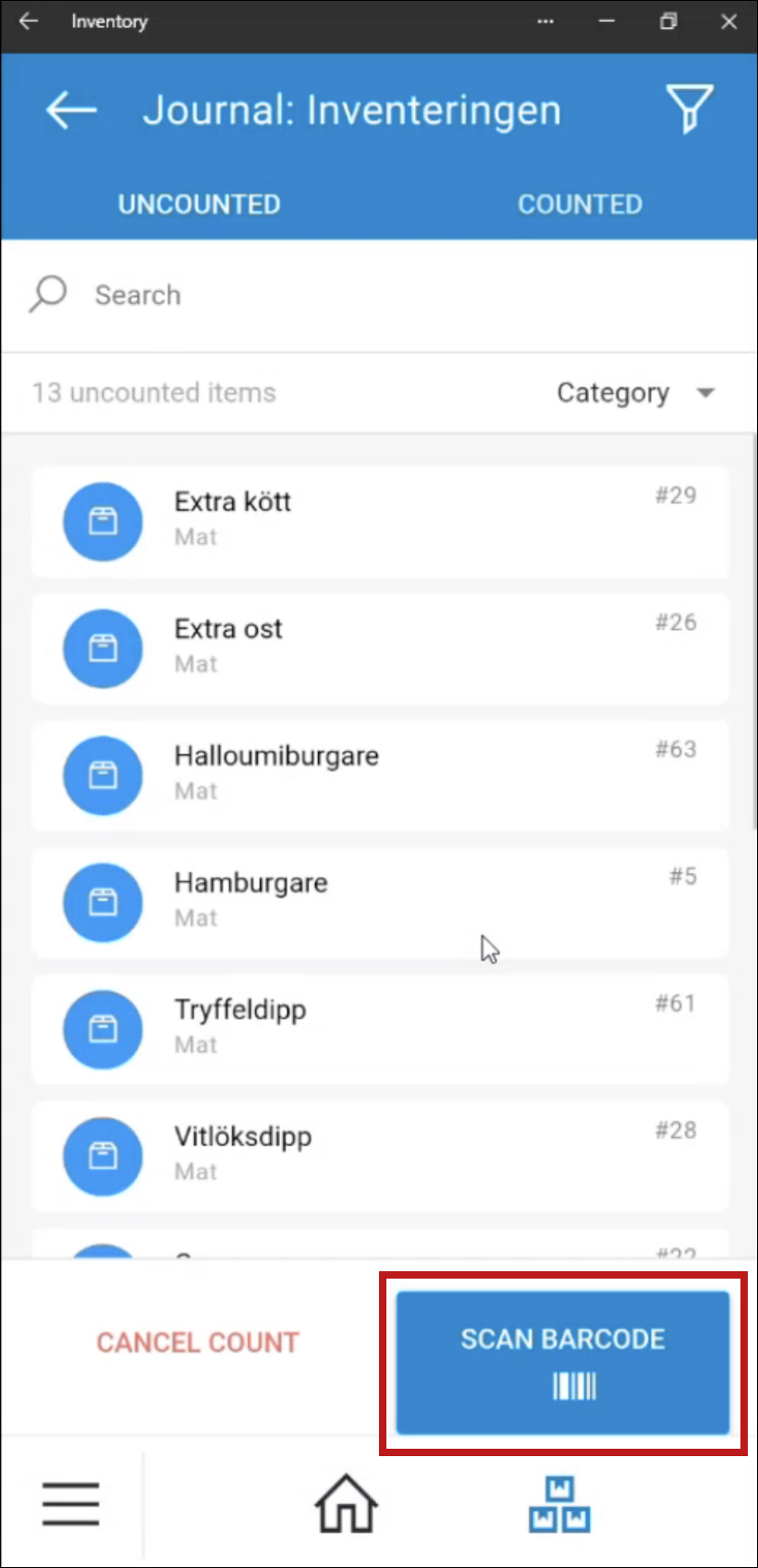
- The counting screen opens.
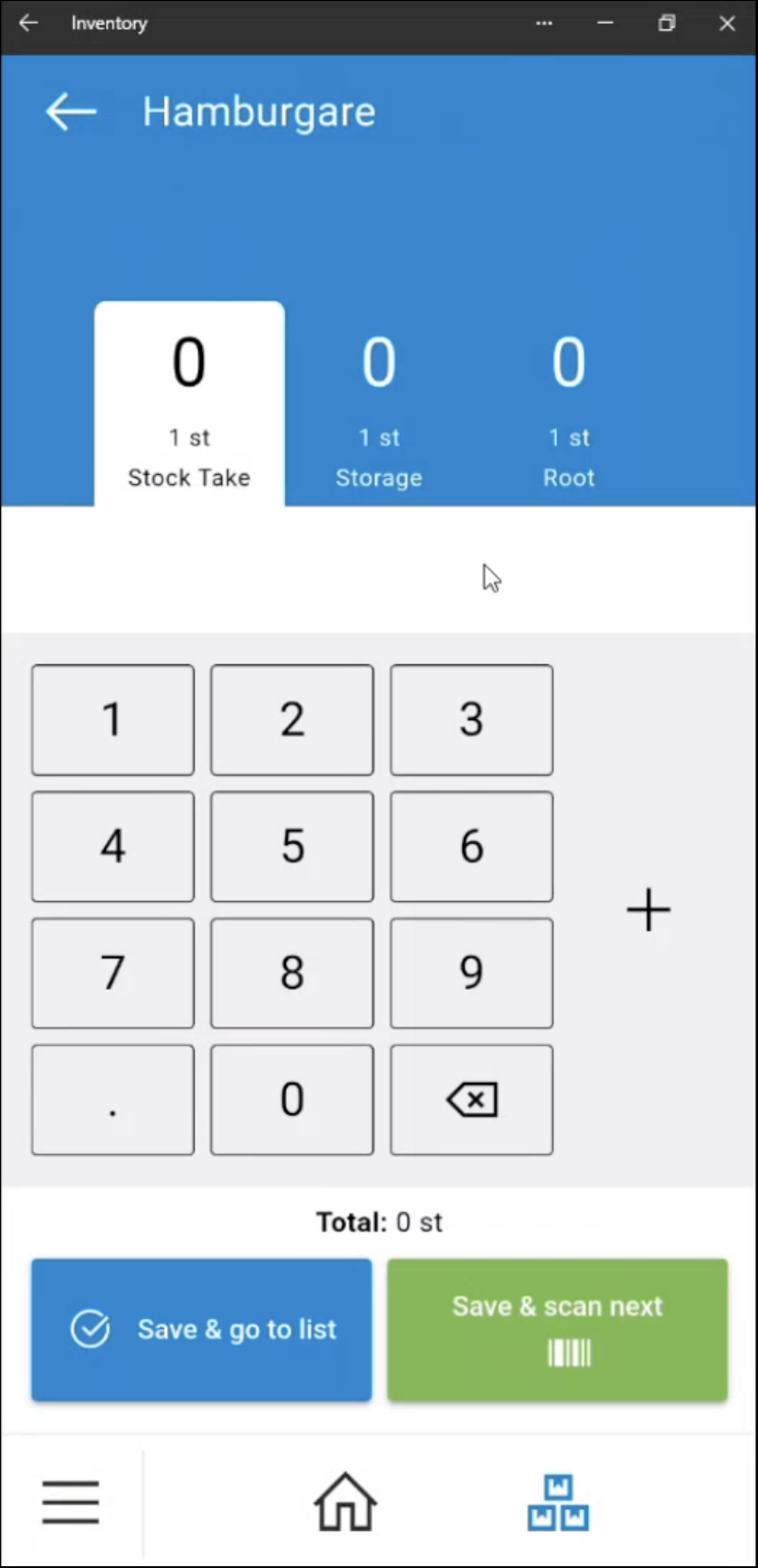
- Use the numpad to enter the quantity.
- Tao the ➕ (plus) sign to add multiple counts.
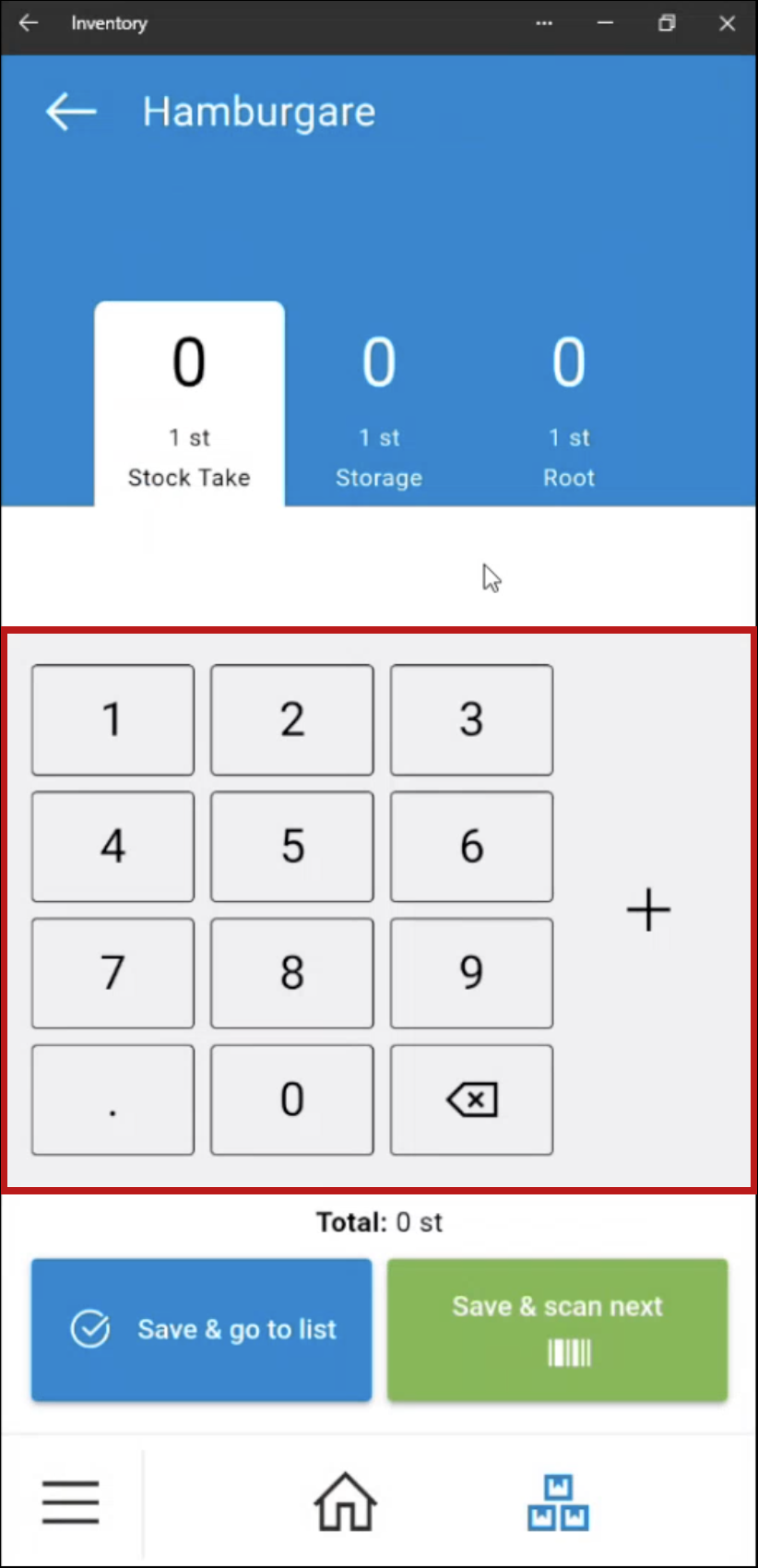
Multiple storage units
If you have set up multiple storage units (e.g. trays, boxes or indivdual items), count these separately.
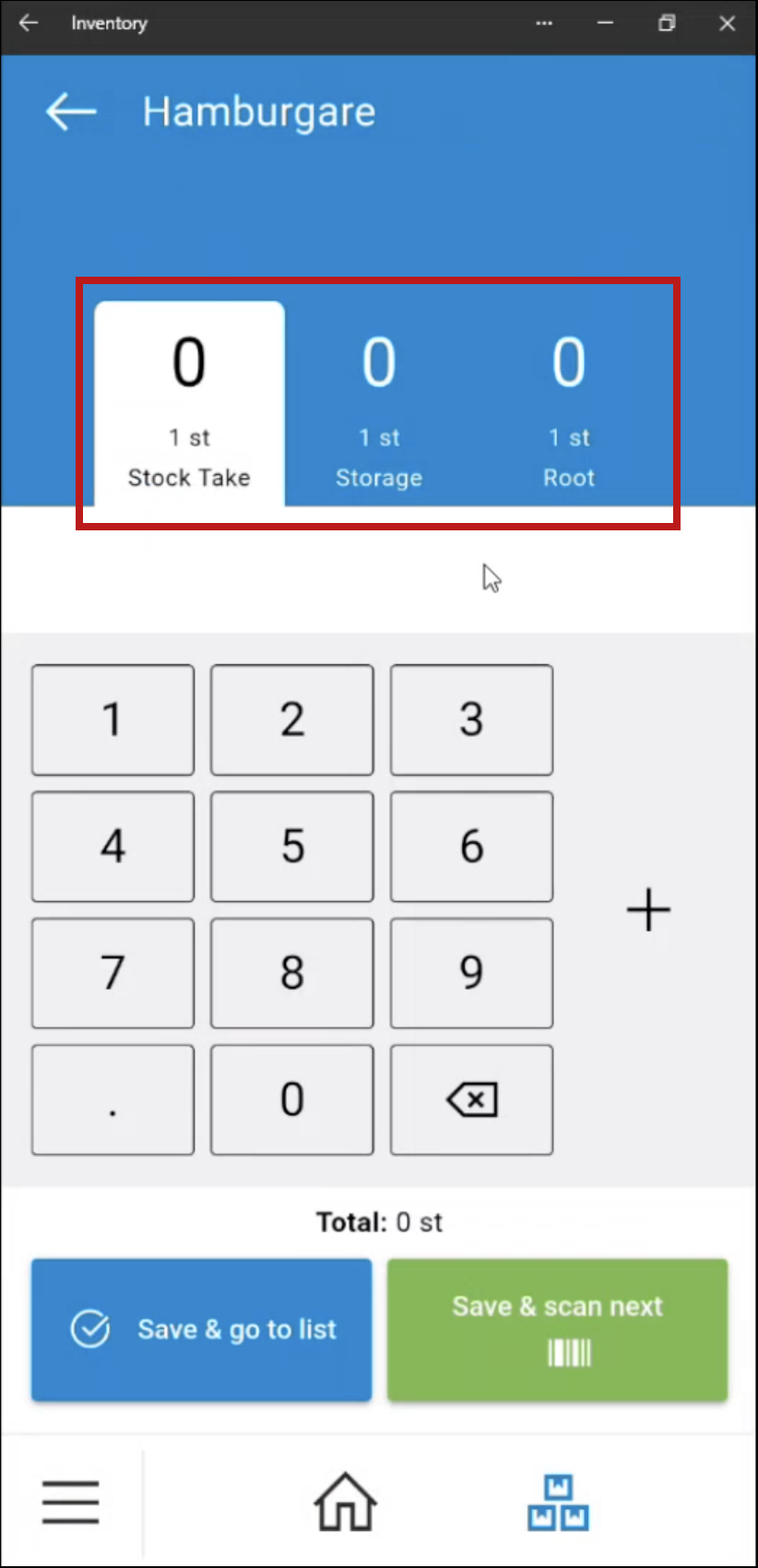
Example - Drinks:
- Root unit: 1 drink (1 piece).
- Storage unit: A tray of 24 drinks (24pcs).
Enter the counts for each unit:
- In Storage tab: e.g., 2 trays.
- In Root tab: e.g., 14 single cans.
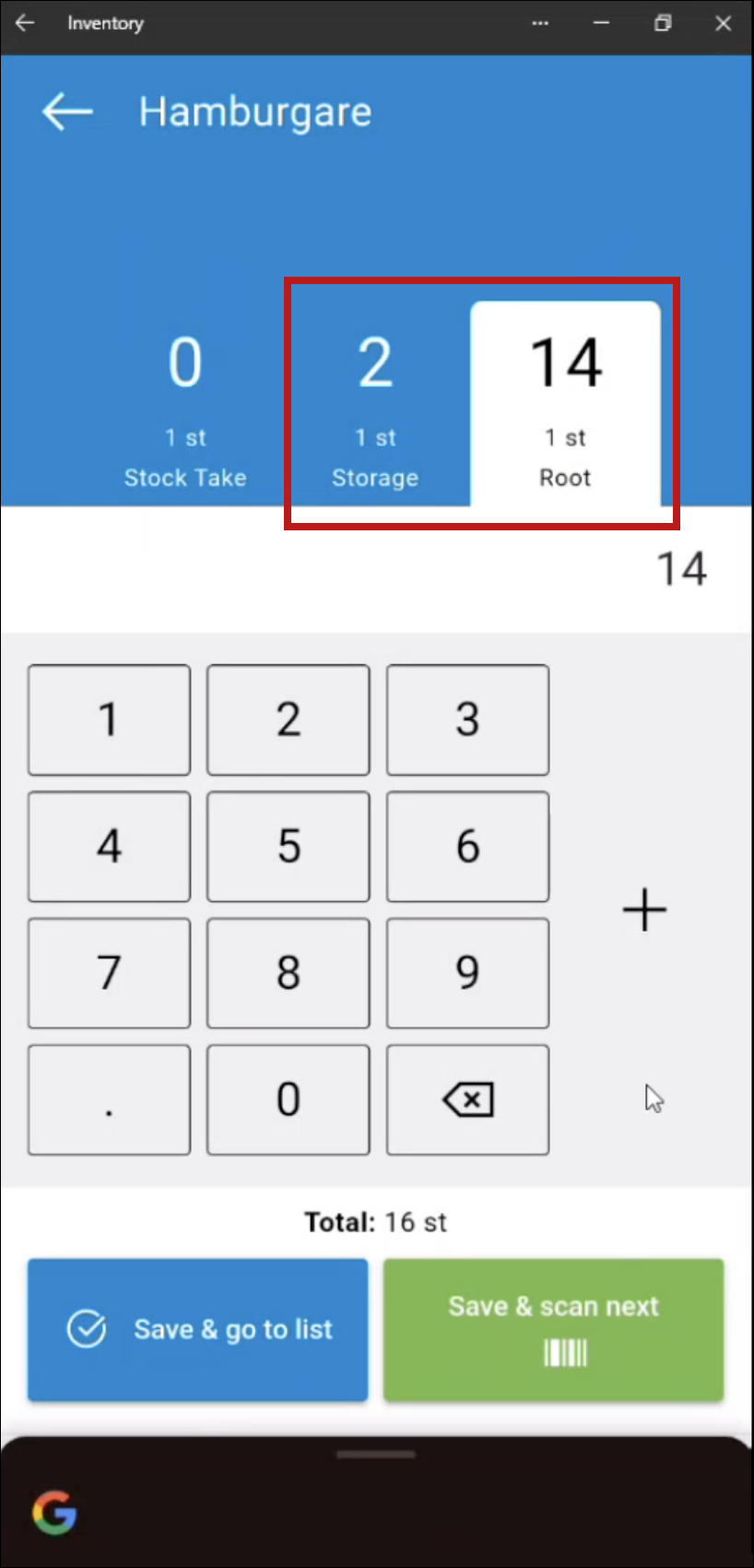
All counts are added together automatically.
Step 5: Save & continue
After counting each item, choose how to proceed:
- Save & go to list: Return to the article list.
- Save & scan next: Open the camera to scan the next item.
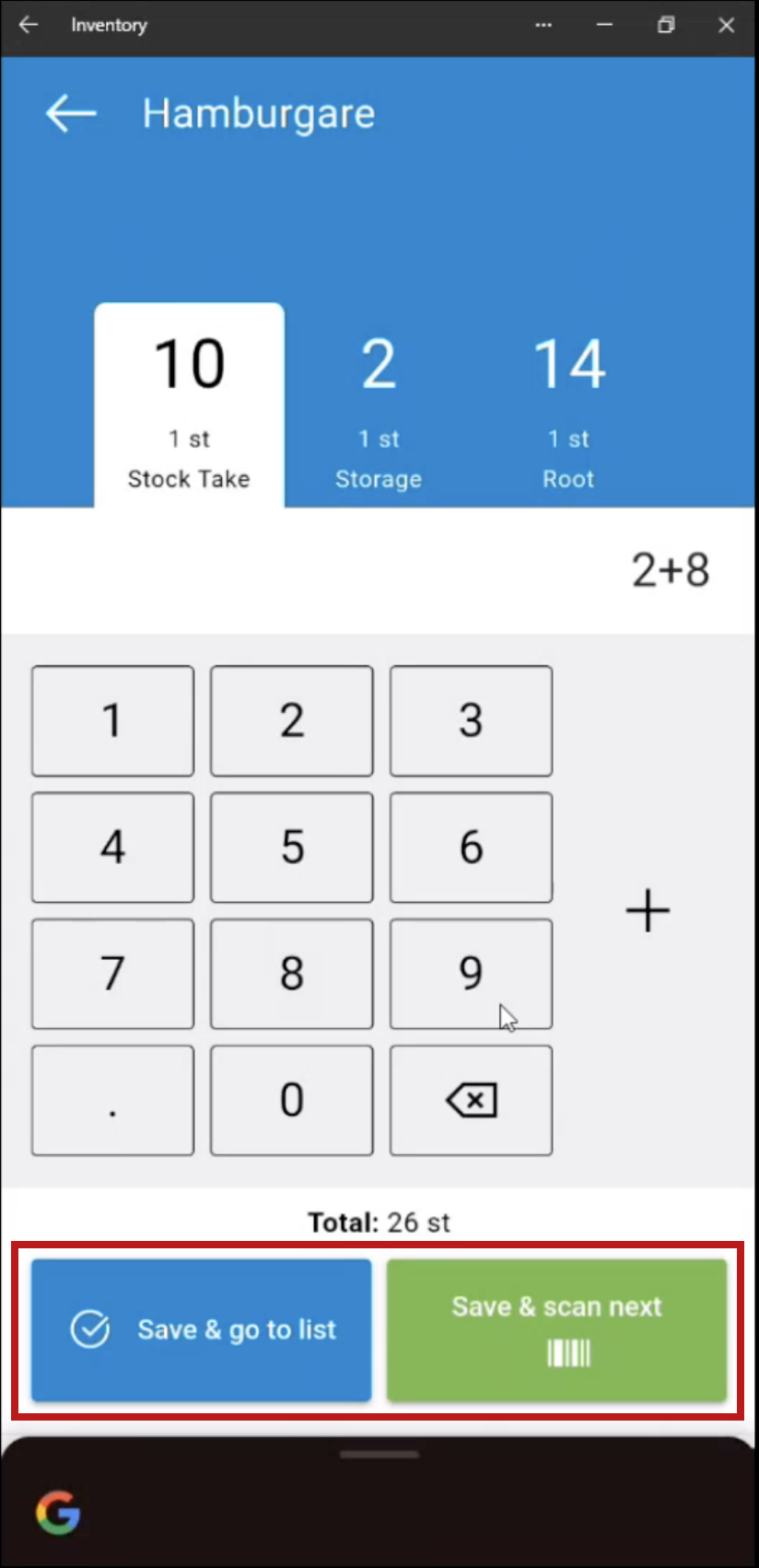
Step 6: Submit stocktake
As you keep working through the stocktake, the list of uncounted items will shrinking.

At the same rate the list of items under the “Counted” tab is filled.

When all items are counted (or when you're ready), tap Submit.
- It's best to enter "0" for all items you don't have.
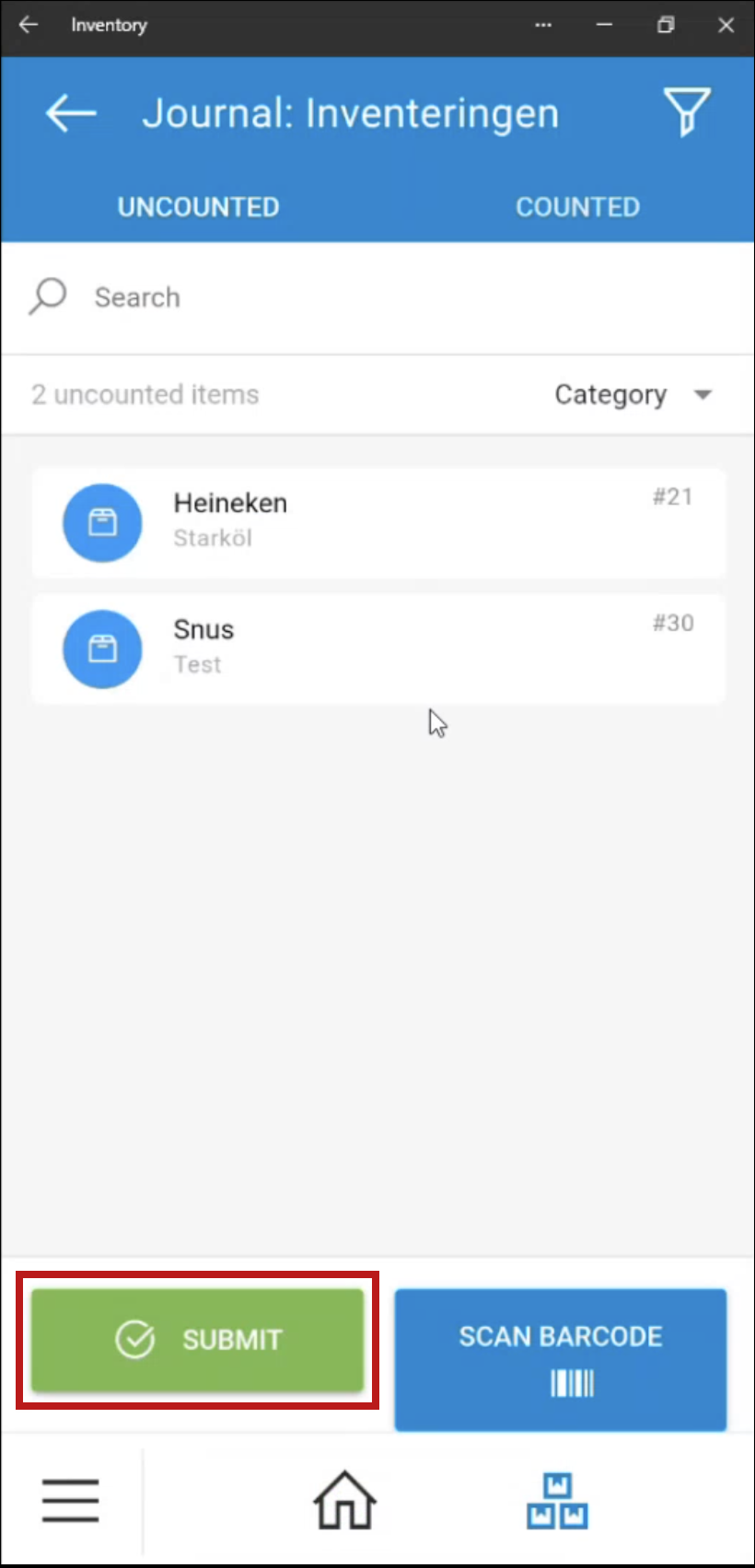
- Confirm the submission in the popup.
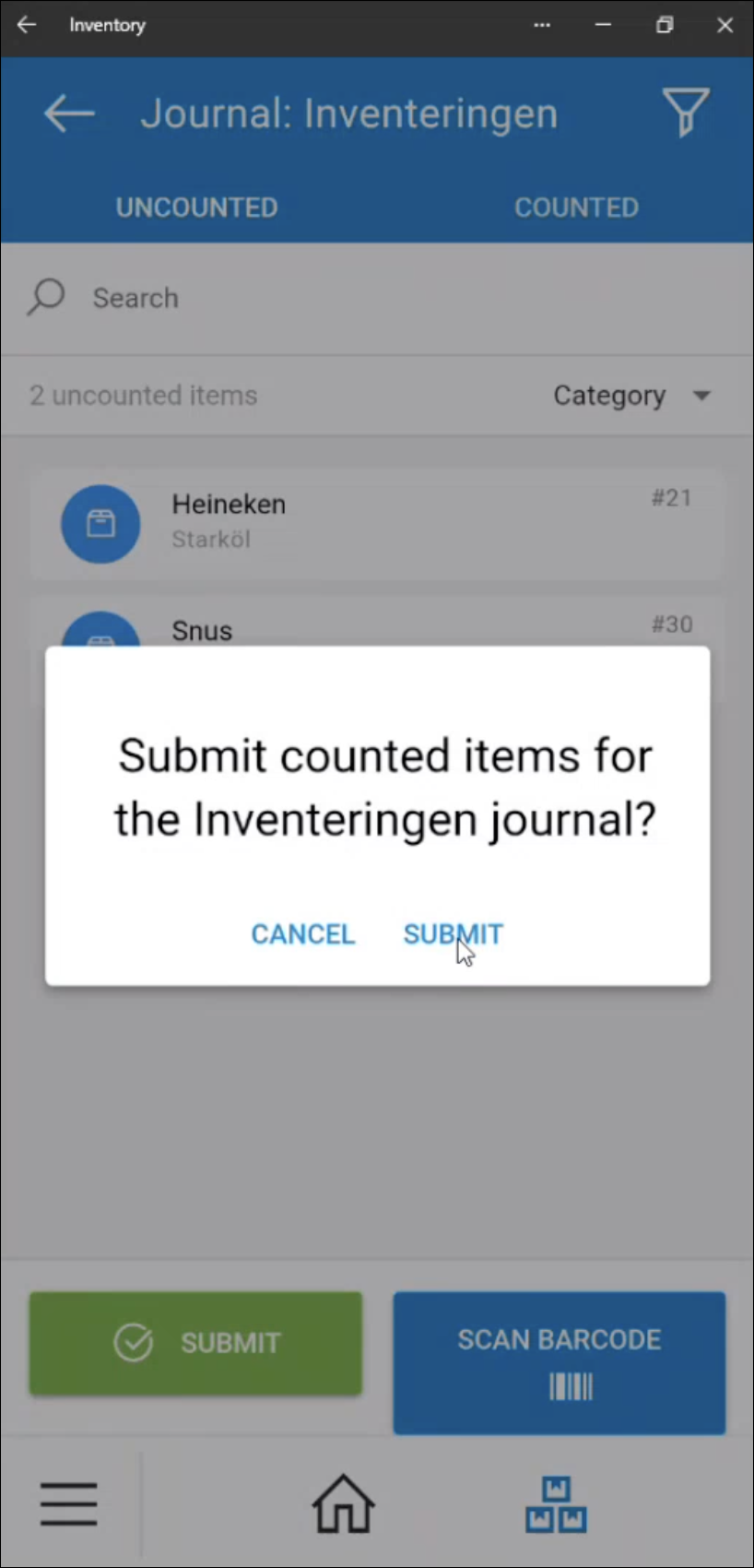
- Return to BackOffice to review your stocktake.