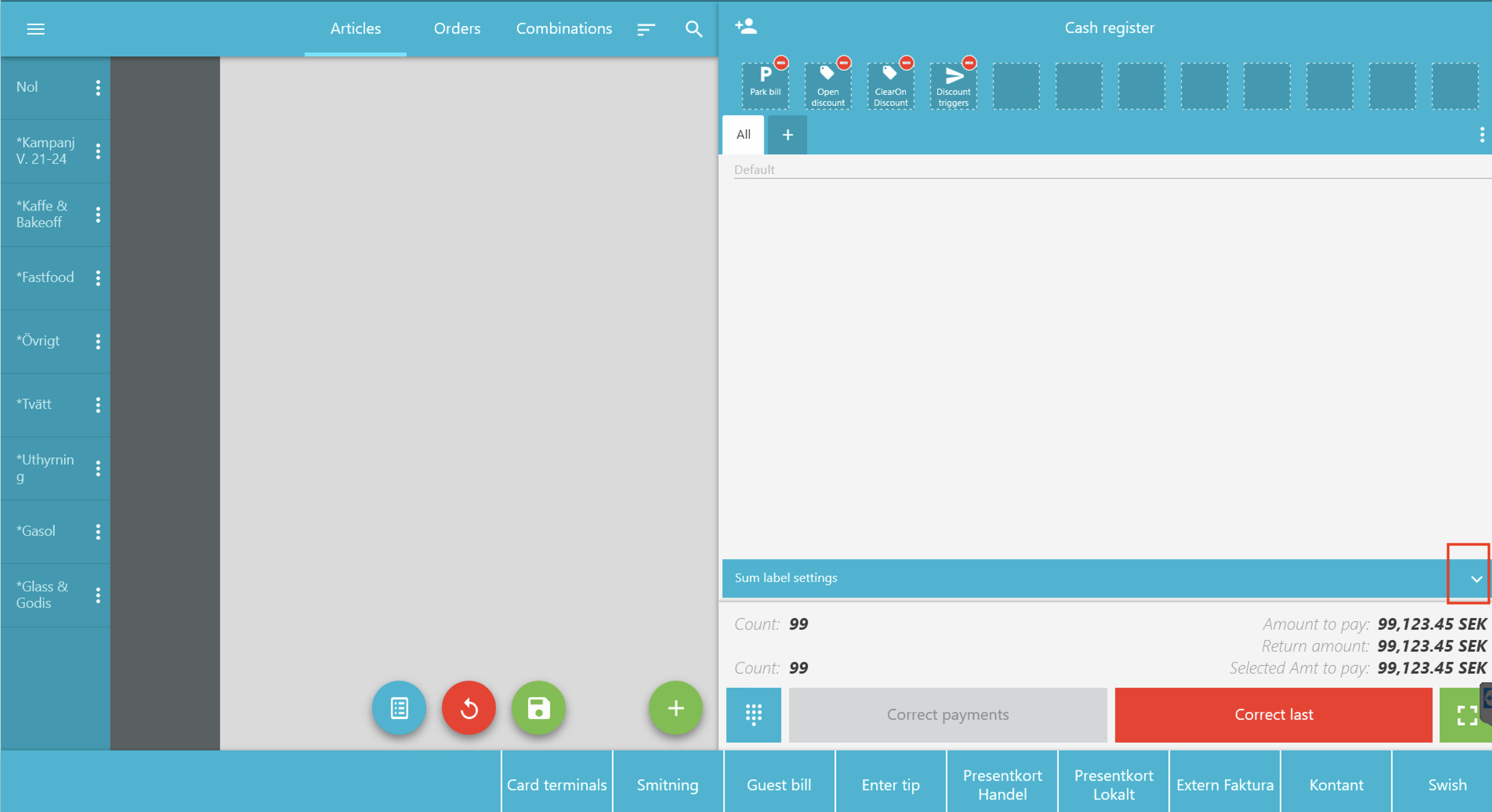Enhance POS UI Readability and Information Clarity with larger screen size
Enables the cash register to be enlarged and the text to be larger at the cash register.
1. In BackOffice, Go to Company Structure --> Cash Register Layouts.
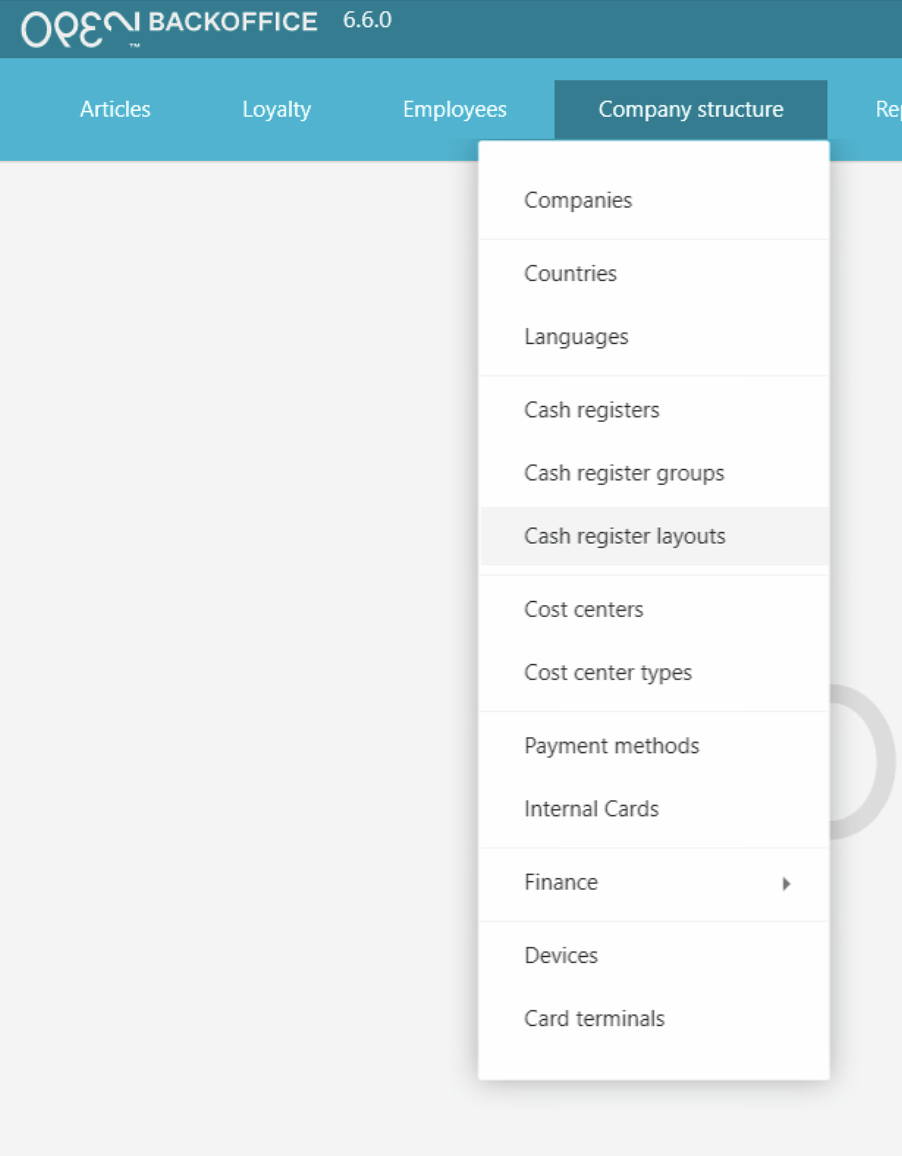
In the Layouts view you will find your various cost centers/companies.
Select the companies you want to change the cash register view for by checking the checkbox and then clicking the edit button (the pencil).
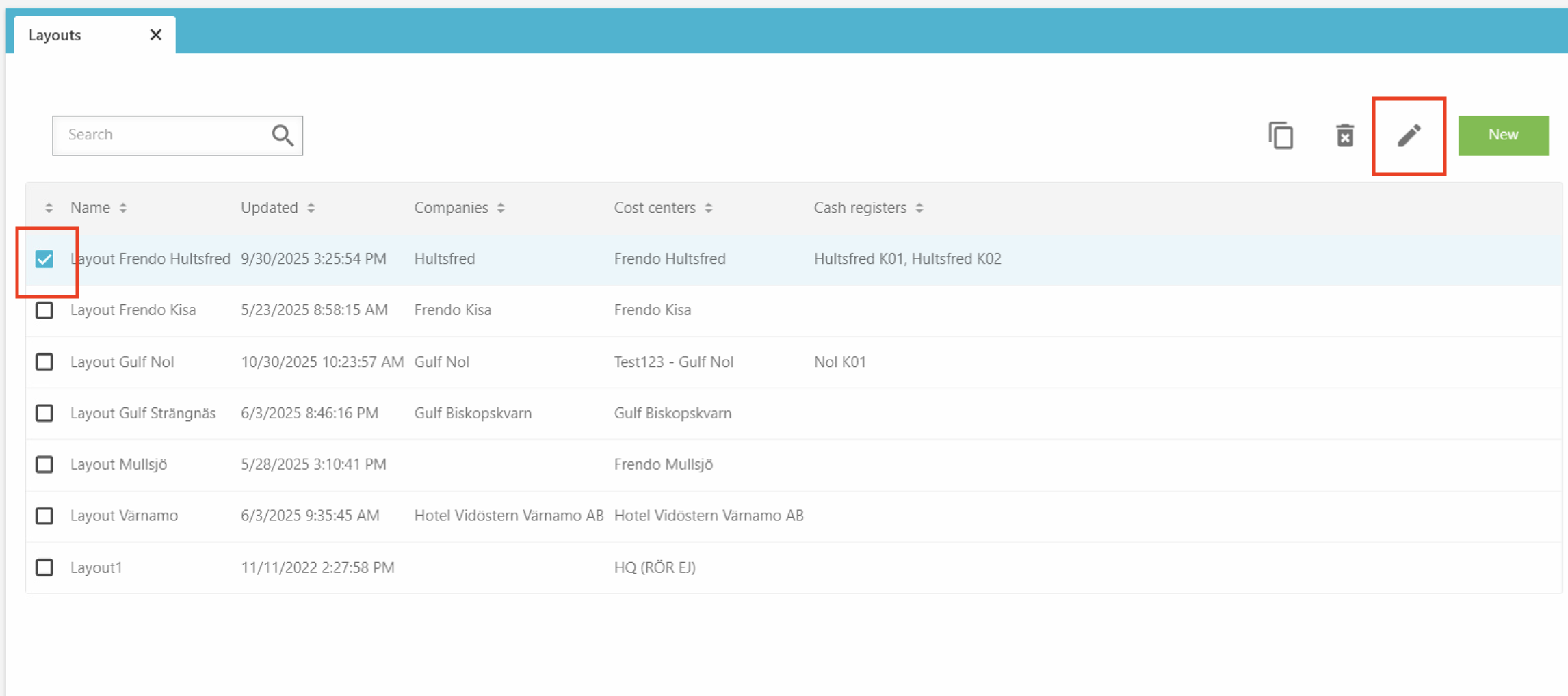
4. On the right side of the screen, the Layout for the selected location is displayed. Click on the Layout editor button.
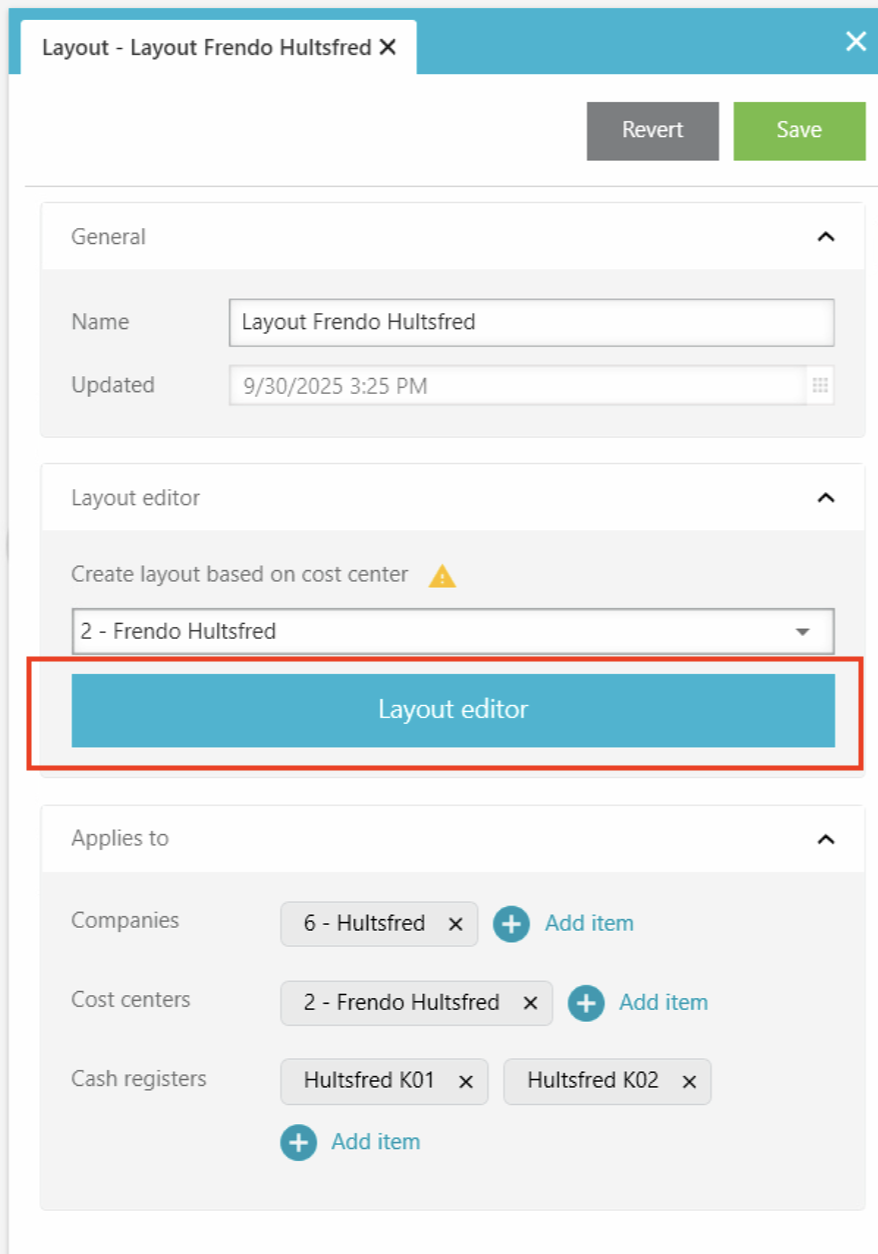
In the layout editor, you can change the appearance of the cash register in different ways and select what should be displayed at the cash register.
Here you can also change the font size and text weight.

Drag out the cash register by clicking on the arrows and change to the desired font size and text weight.
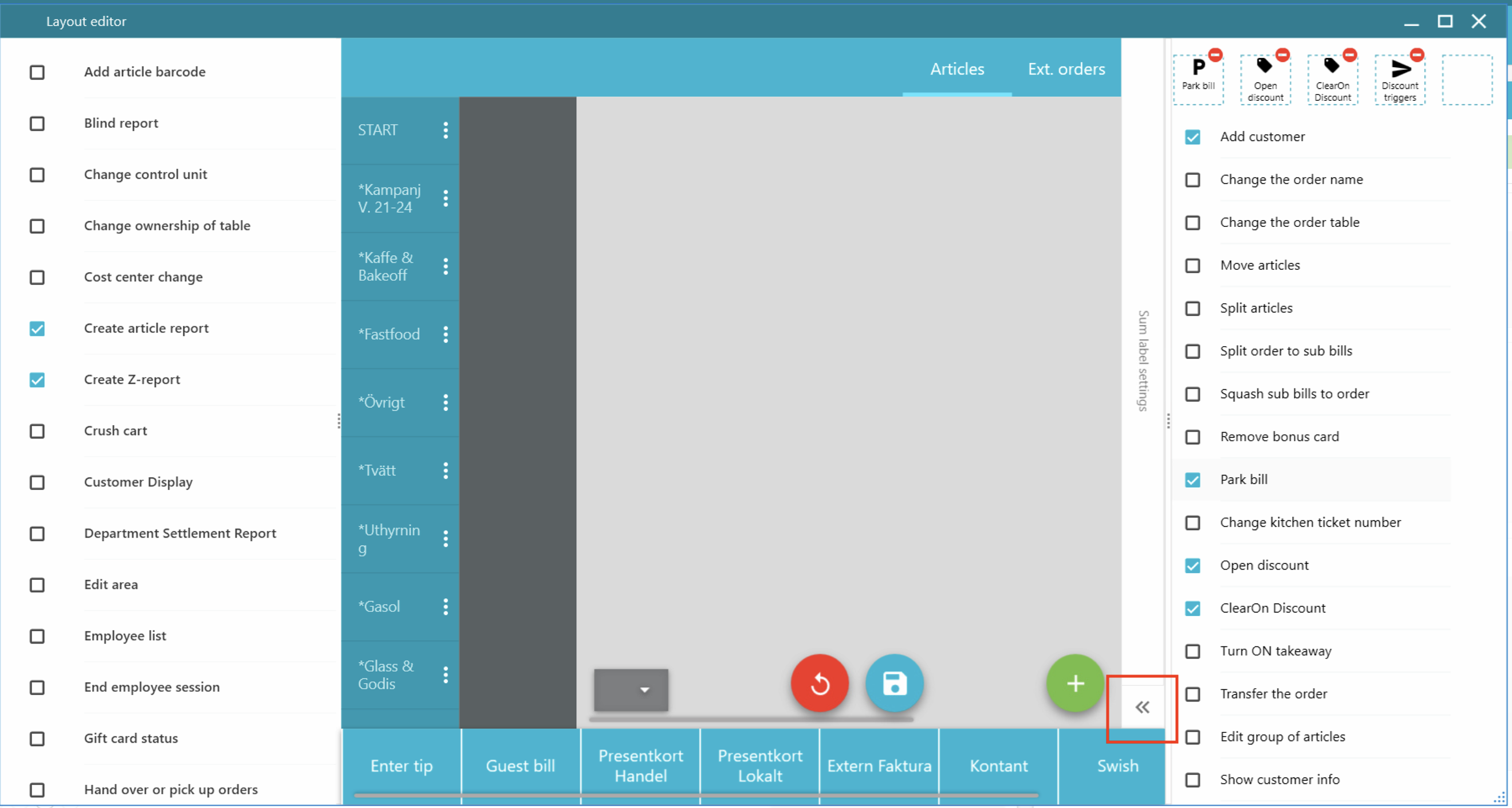
Find settings in Cash register
In the cash register, go to the settings view.
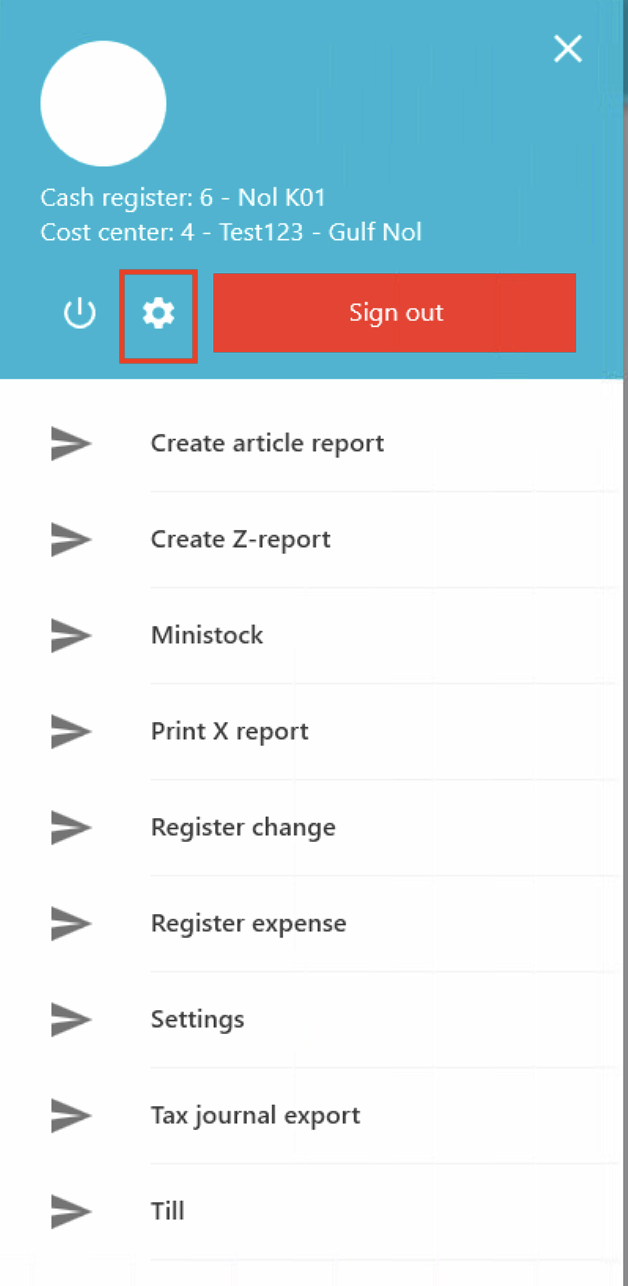
Change the font size and text weight in the editing mode.