Setting up discont rules in BackOffice
Discount rules define how discounts are applied in the cash register (POS). Every discount rule must belong to a campaign, but you can always add new rules to an existing campaign.
The campaign decides where its discounts apply:
- Entire company
- Specific sub-company
- Specific cost center
When creating a discount rule, you need to decide:
- Which advantage (the type of discount) it should give
- Which restrictions (conditions or limitations) it should have
Advantages & Restrictions
Advantages (what the discount gives)
| Advantage | What it gives |
|---|---|
| Percent | e.g. 5% off |
| Amount | e.g. 5 kr off |
| Fixed price | set a new price for the selected article(s) |
| Giveaway percent | e.g. buy 3 sandwiches, get 10% off |
| Generate voucher | create a voucher for the customer |
| Price list | set new temporary prices for selected articles |
Other advantages are:
- Total amount
- Total percent
- Threshold-based discount
- Purchase price
- Money per weight
Restrictions (where the discount applies)
You can limit the discount by adding restrictions such as:
- Mix of articles
- Specific articles
- Article groups
- Excluded articles (blacklist)
- Excluded groups (blacklist)
- Minimum total value
Creating a new discount rule
- Sign in to BackOffice.
- Go to Loyalty > Discount rules.
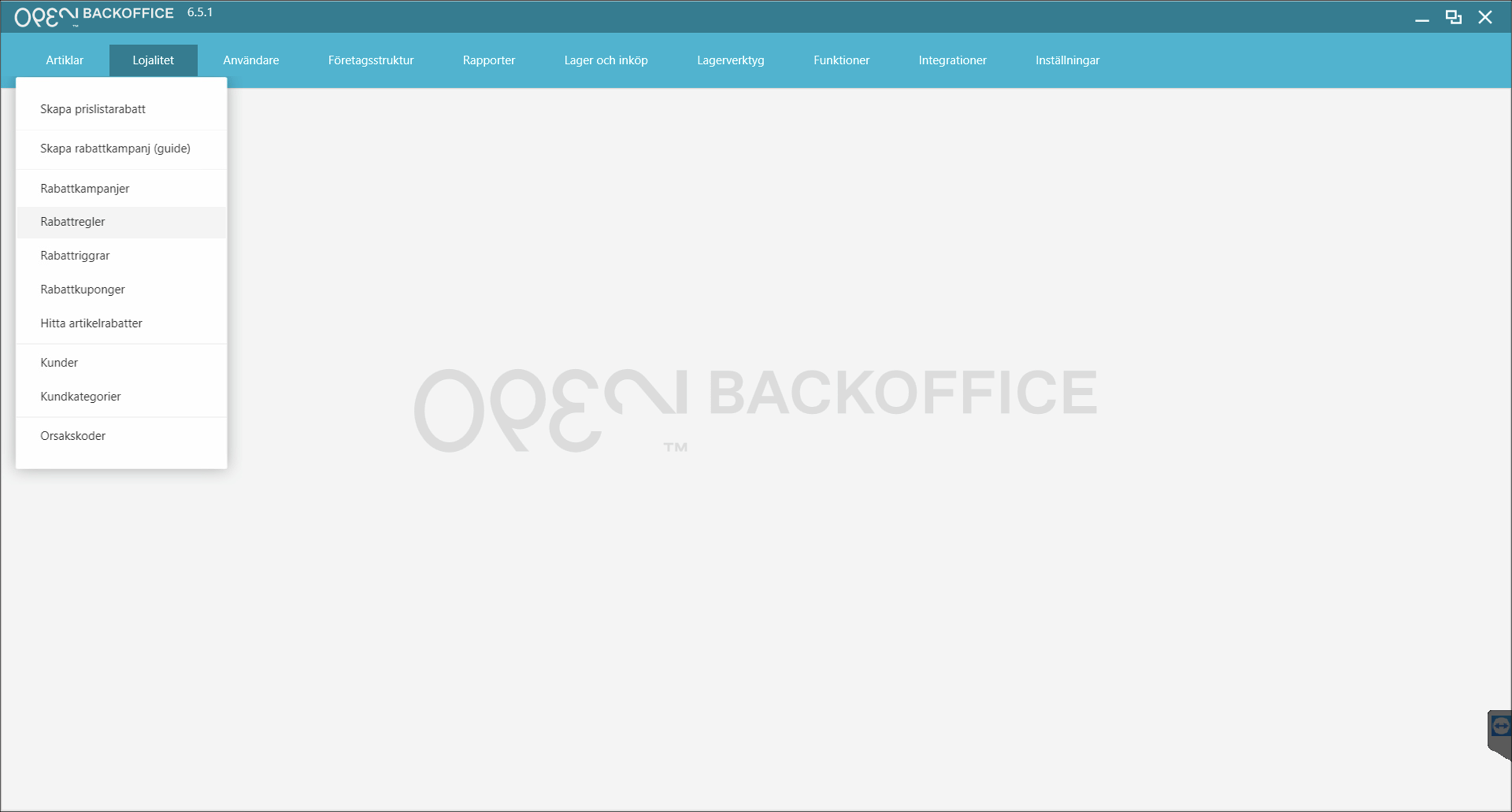
- Press New in the top right corner.
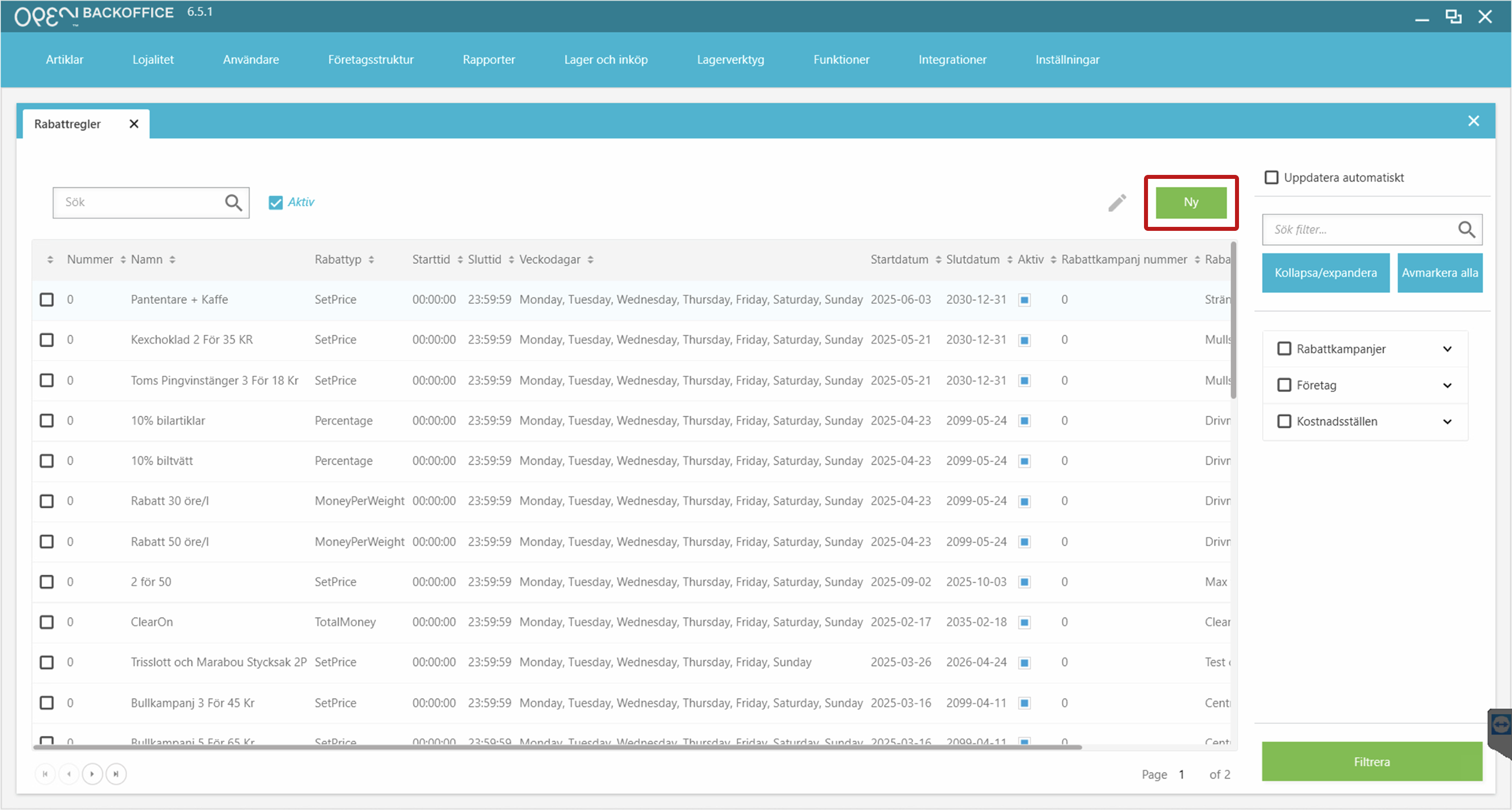
- Fill in the basic settings:
- Choose a campaign
- Enter a name for the rule
- Set start and end date/time
- Configure other settings as needed
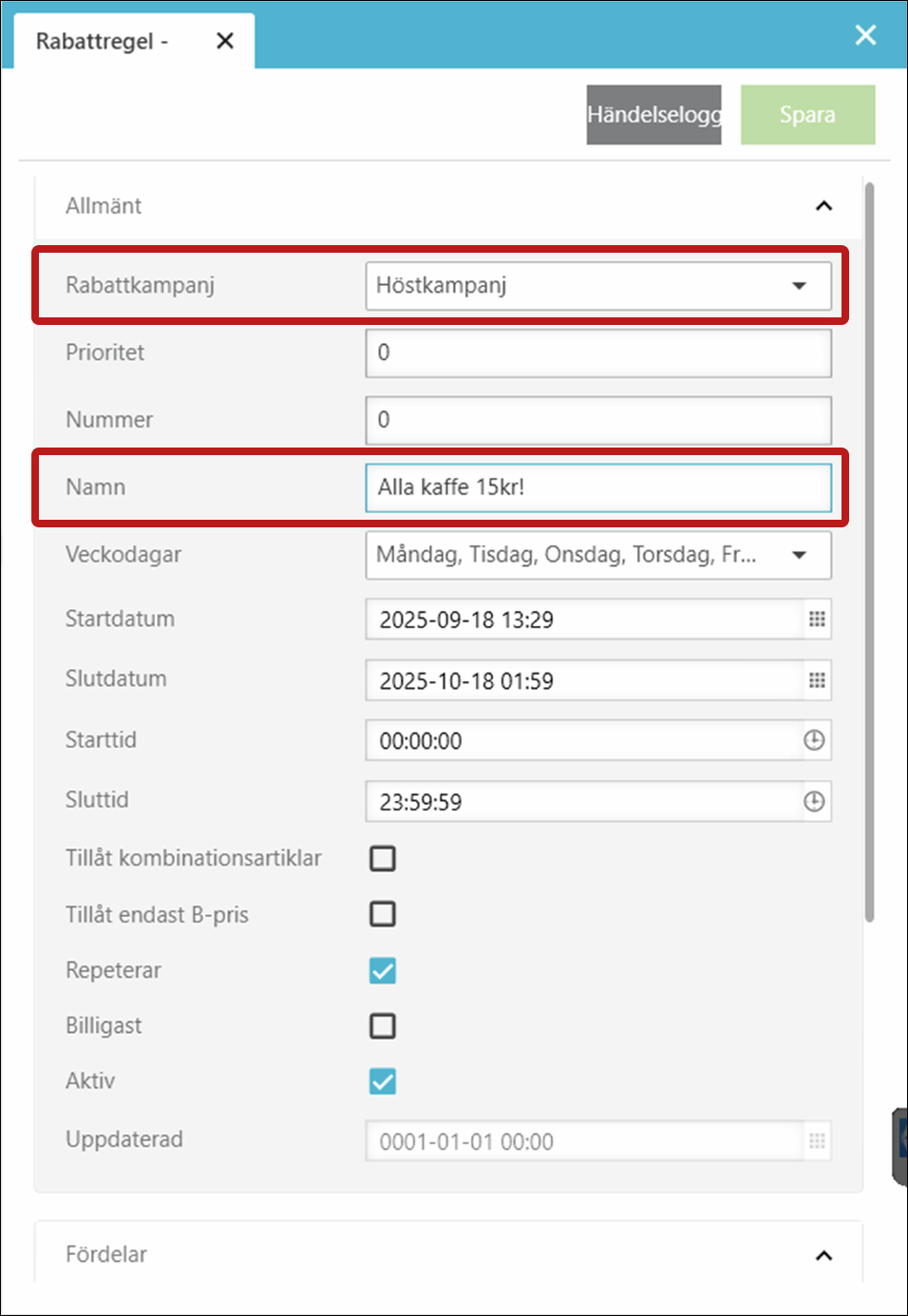
Other settings explained:
- Priority
- rules with a zero has no priority set
- rules with a lower number override higher ones (useful if multiple rules affect the same articles)
- Number (Nr) – optional internal numbering
- Allow article combinations – discounts can apply to article combiantions as well
- Allow only B-price (takeaway) – restricts the discount to takeaway items
- Repeat – allow the discount multiple times in one purchase
- Cheapest – e.g. customer buys multiple items, the cheapest one is discounted/free
- Active – toggle to activate the rule (enabled by default)
- Scroll down to add:
Advantages
Restrictions
TIP
Note: for some advantages such as 'pricelist', no restrictions are needed
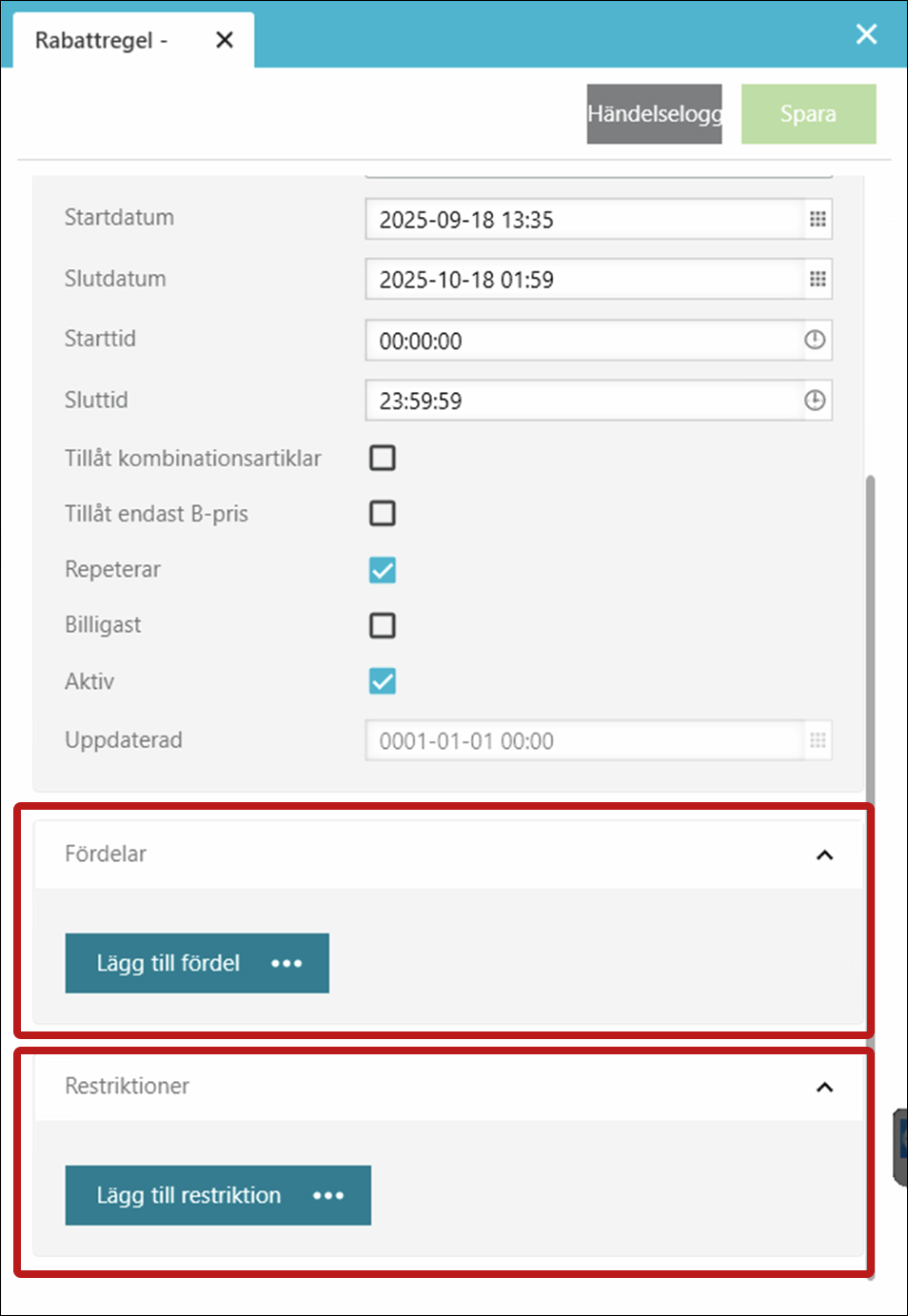
- Save your changes.
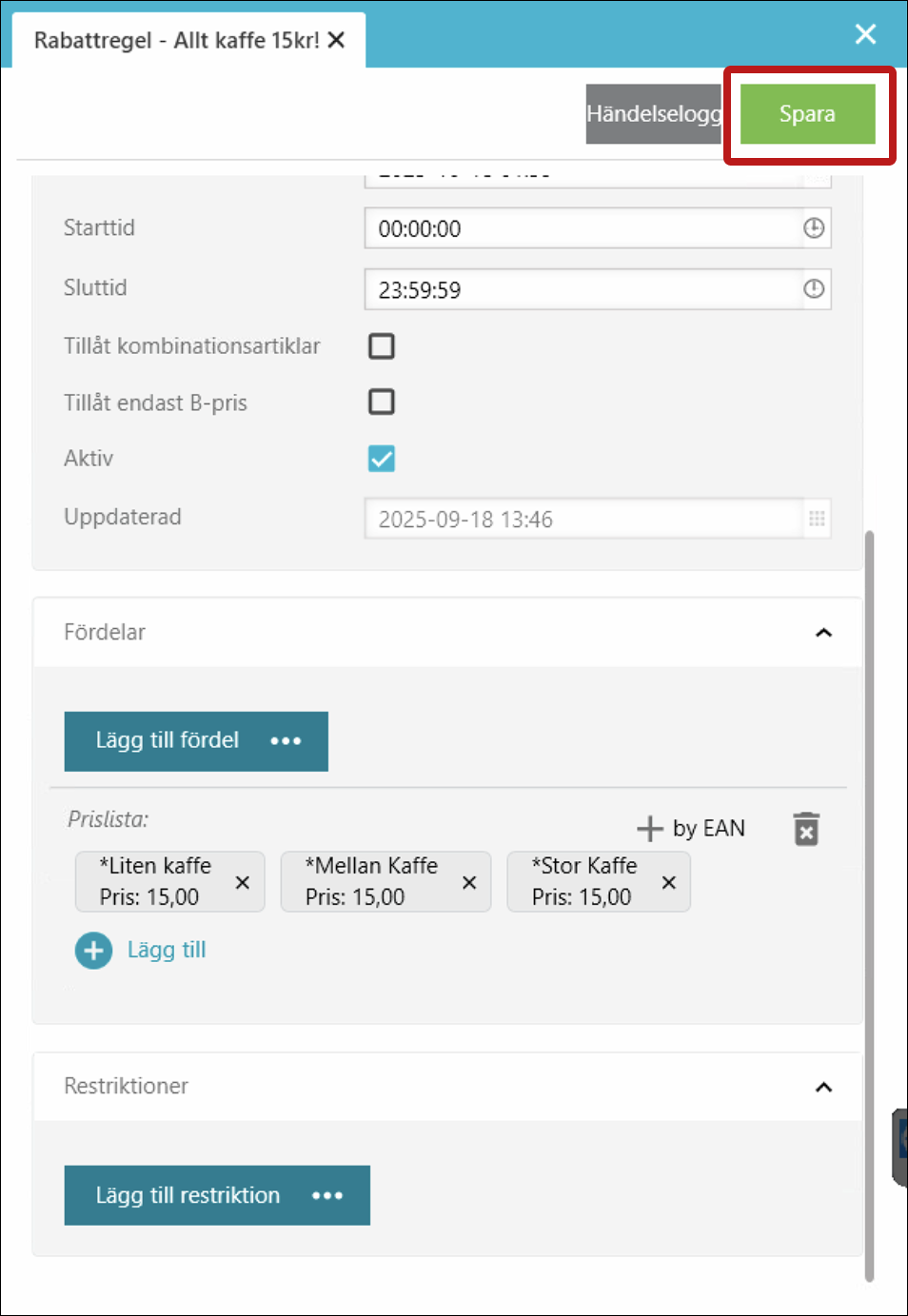
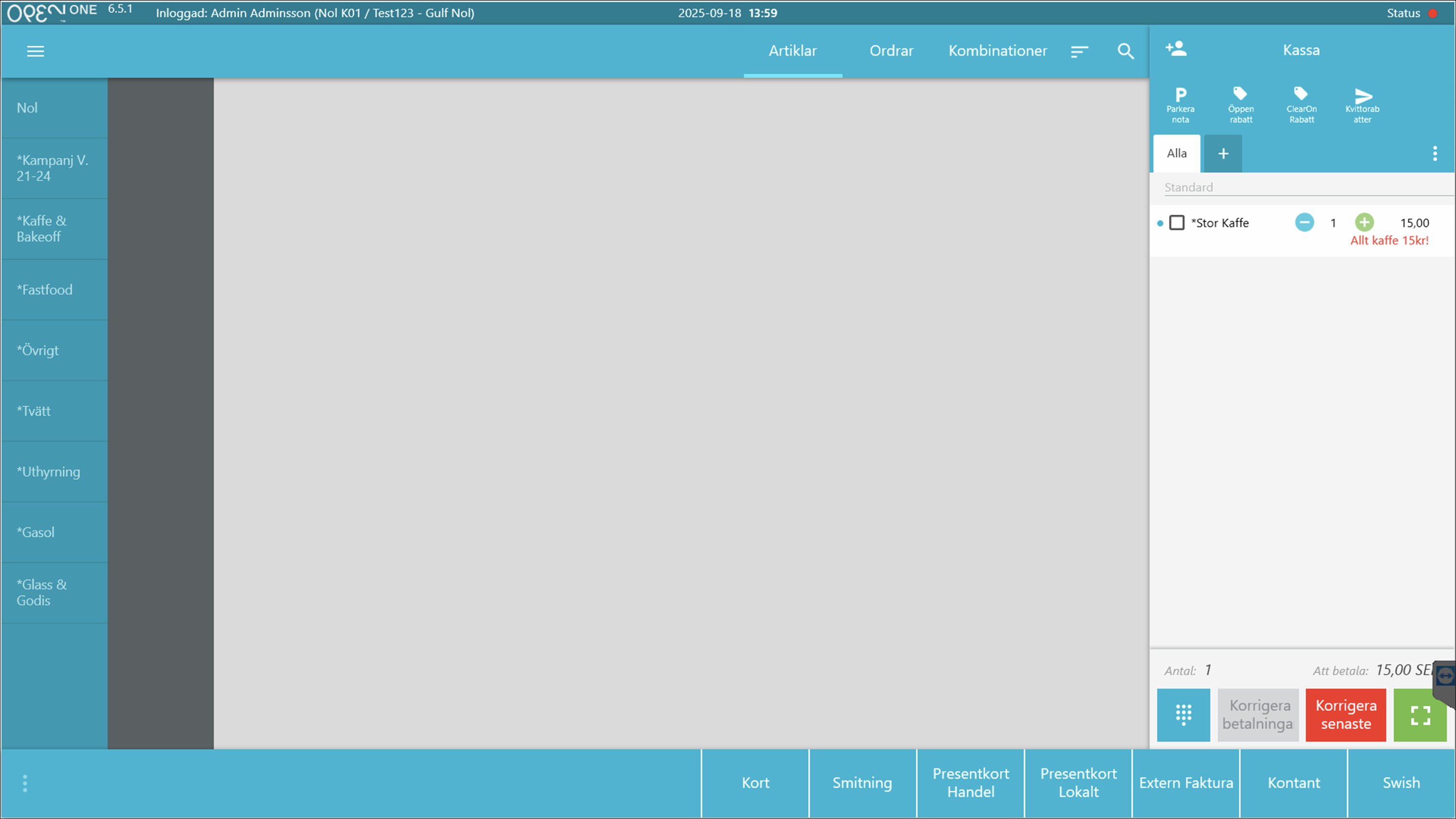
TIP
You may need to sign out and back in on your POS devic for new discounts to take effect.
Editing an existing discount rule
- Sign in to BackOffice.
- Go to Loyalty > Discount rules.
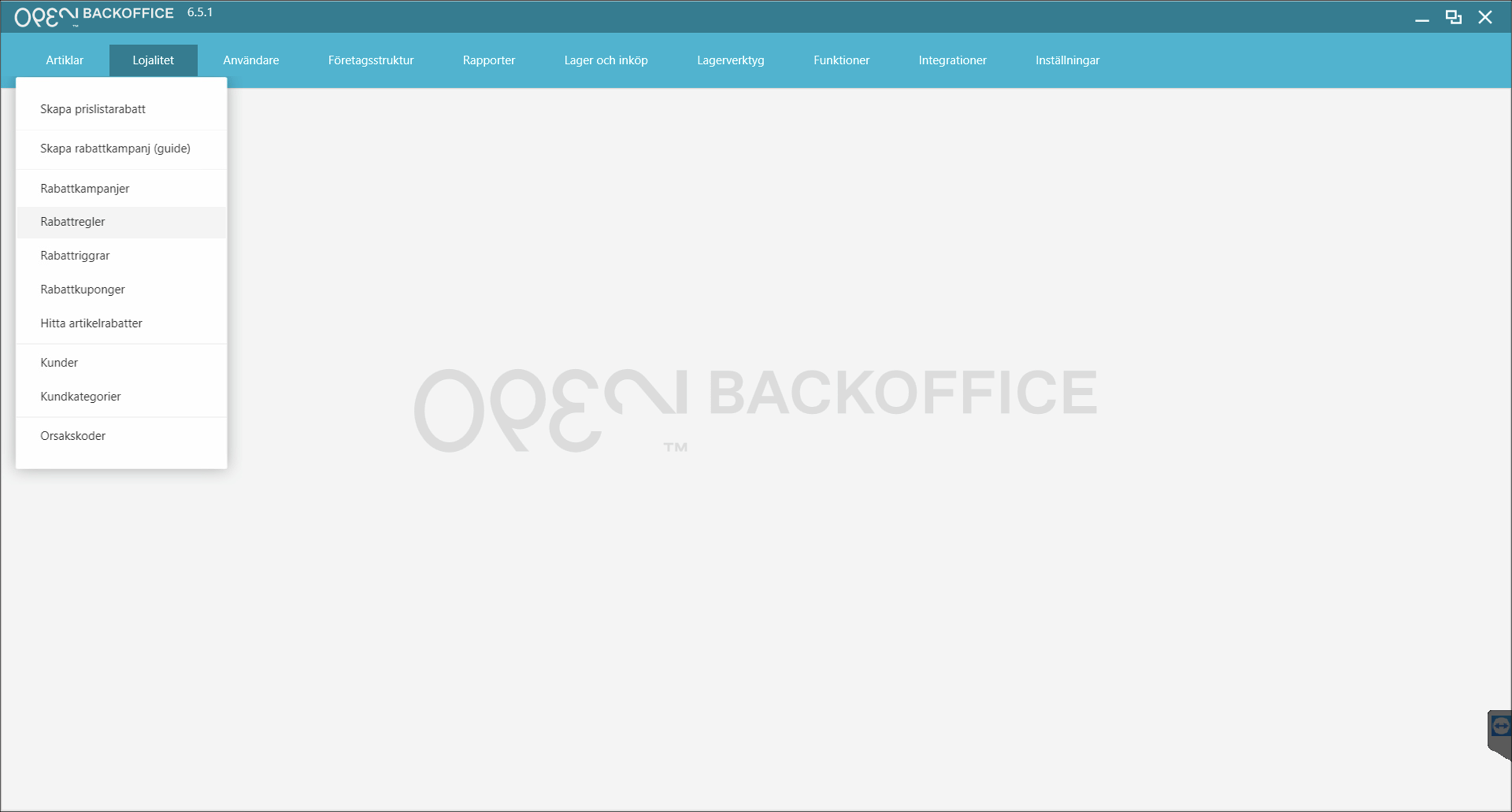
- Locate your discount rule, for example using the search bar. Select it and click the pen (edit) button in the top right corner.
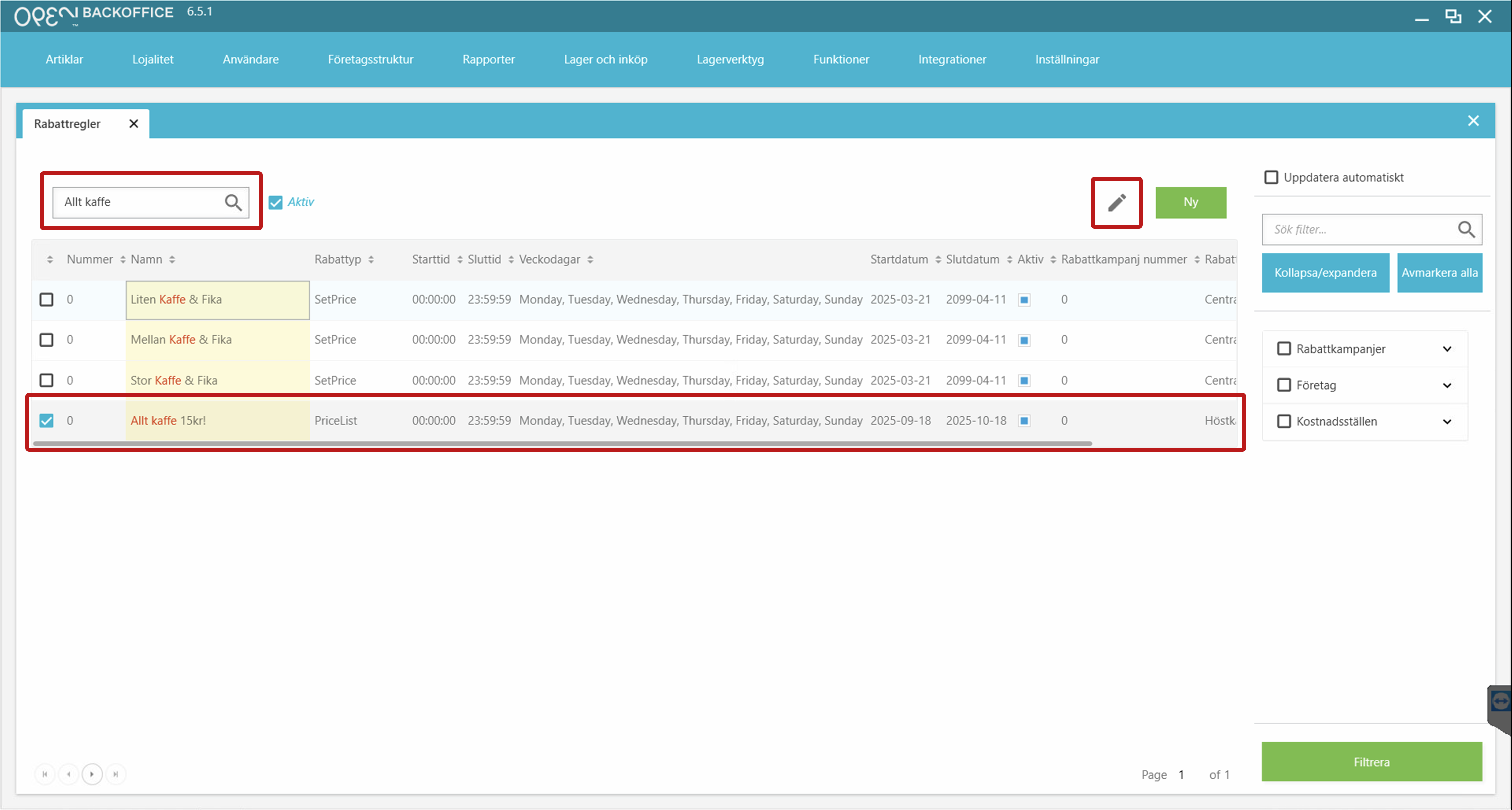
- In the editor view:
- Update the settings as needed
- Press Save