Kitchen tickets for direct sales
Customize kitchen tickets to efficiently manage direct sales, such as in cafes or fast-food restaurants.
A kitchen ticket is printed when an order is paid for or parked, streamlining kitchen workflow.
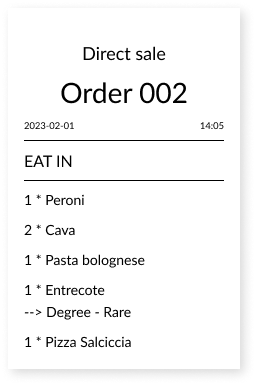
You can control which articles are included on the kitchen ticket yourself. See the guide Include articles on kitchen tickets to learn more about how to manage this.
Add a custom order name from the cash register ("Flag number")
This setting allows you to specify a custom name for the order from the cash register (in addition to the order number), which appears on the kitchen ticket. This can be useful in various scenarios, such as:
- When customers receive a flag or token with a table number that they place on their table. The cashier can then enter the table number on the order, making it easy for the waiter to locate the correct table when the order number is included on the kitchen ticket.
- If you have many regular customers and want to label the order with the customer's name, so that the serving staff can easily locate the one who placed the order.
To activate this setting, follow these steps:
In BackOffice, select COMPANY from the menu and navigate to the SETTINGS page.
Choose the CASH REGISTER tab.
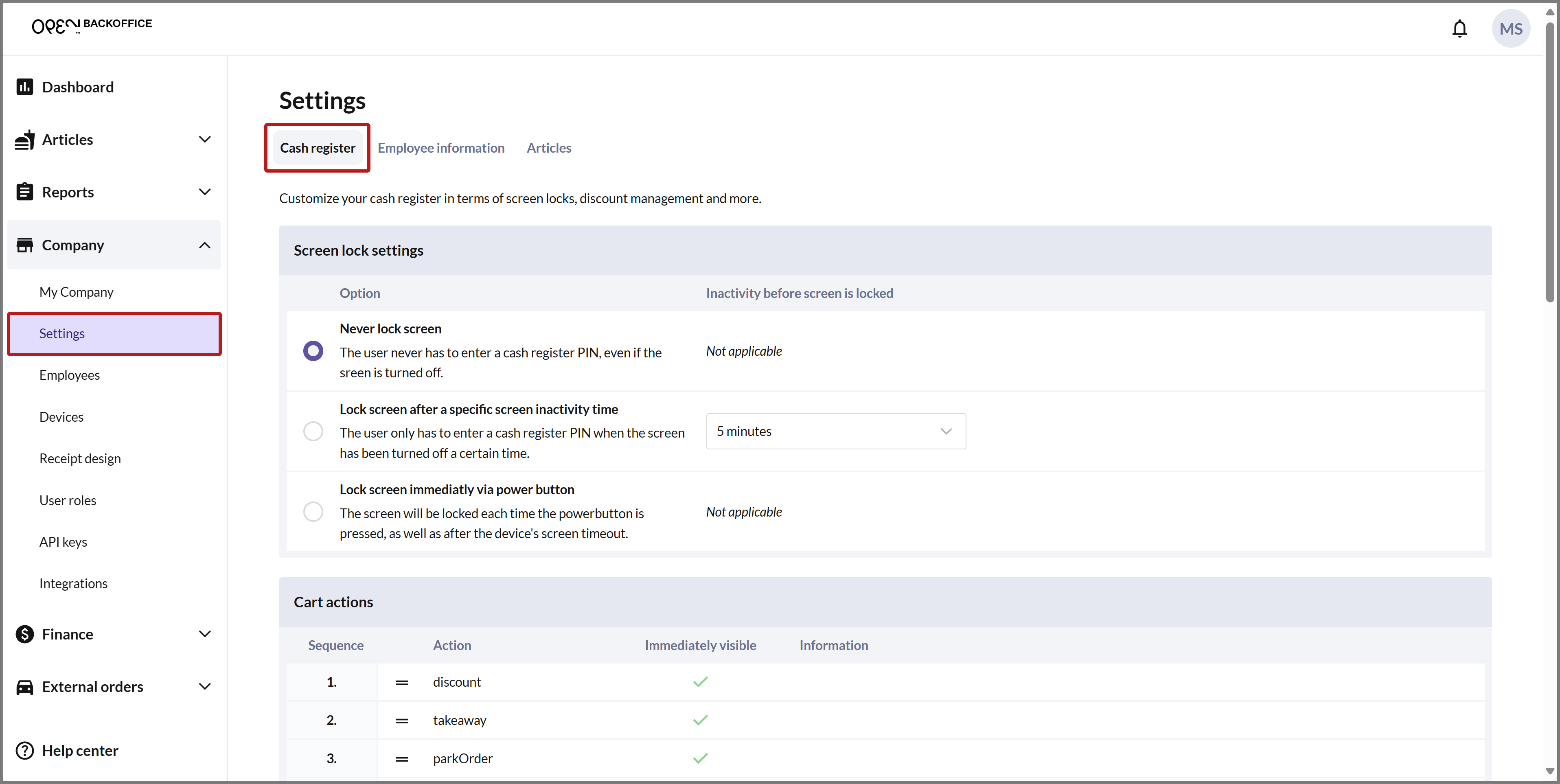
Scroll down to KITCHEN TICKETS FOR DIRECT SALES.
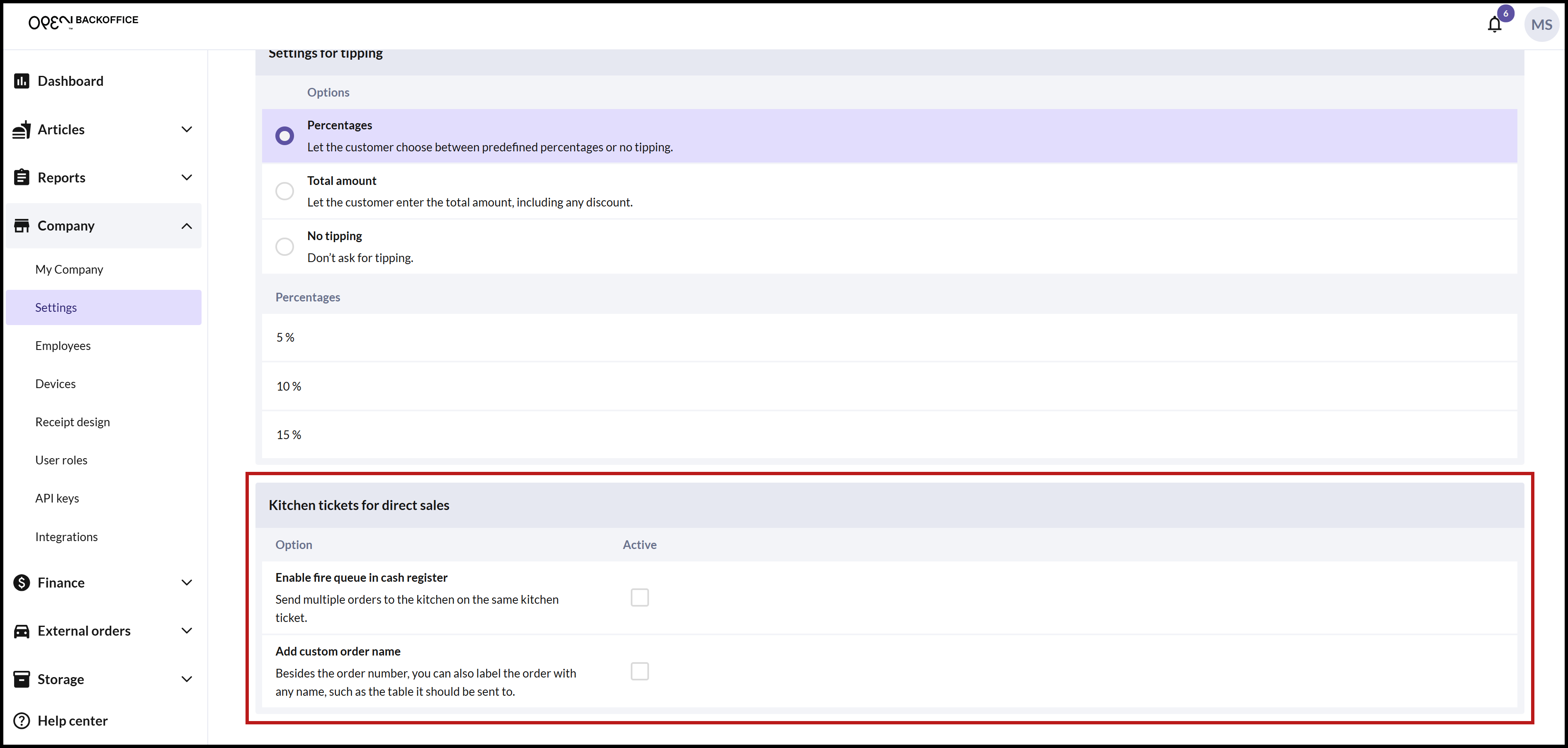
Check the box for the setting ADD CUSTOM ORDER NAME.
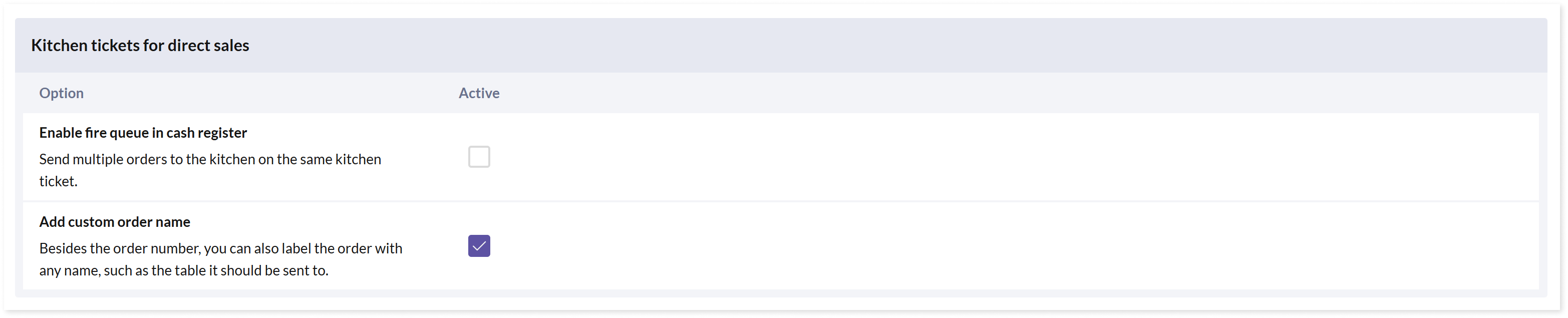
When you go to process a payment for an order at the checkout, the dialog Label the order will appear. Here, you can enter an optional label, such as the table number given to the customer. You can easily skip this step by clicking the cross in the top right corner.
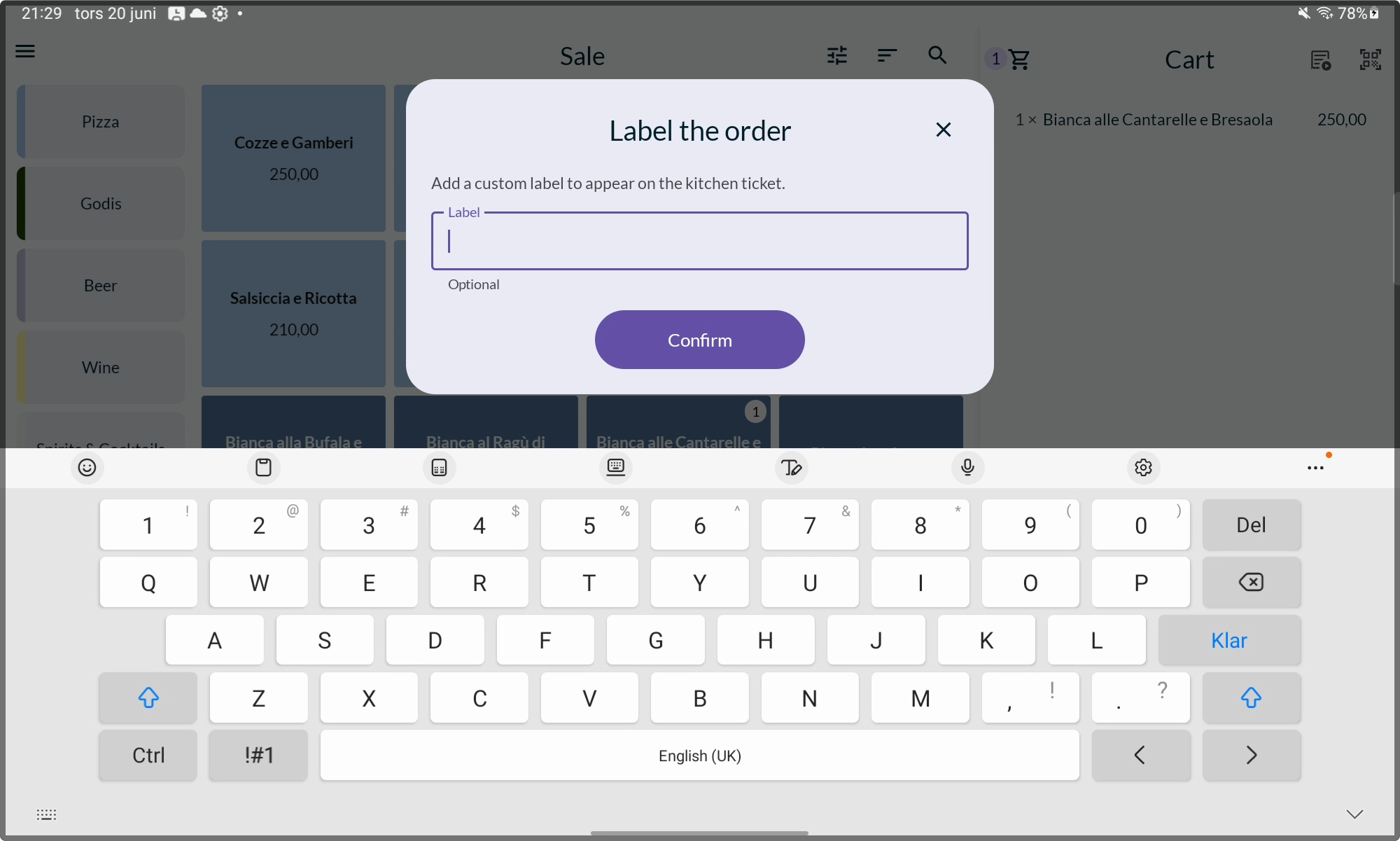
The custom order name will appear on the kitchen ticket.