Create your Webshop Layout
Once you’ve received your OnlineOrder license, the next step is to set up your webshop page. This page can include one or more menus, depending on how you want to present your articles. Below is a breakdown of each section.
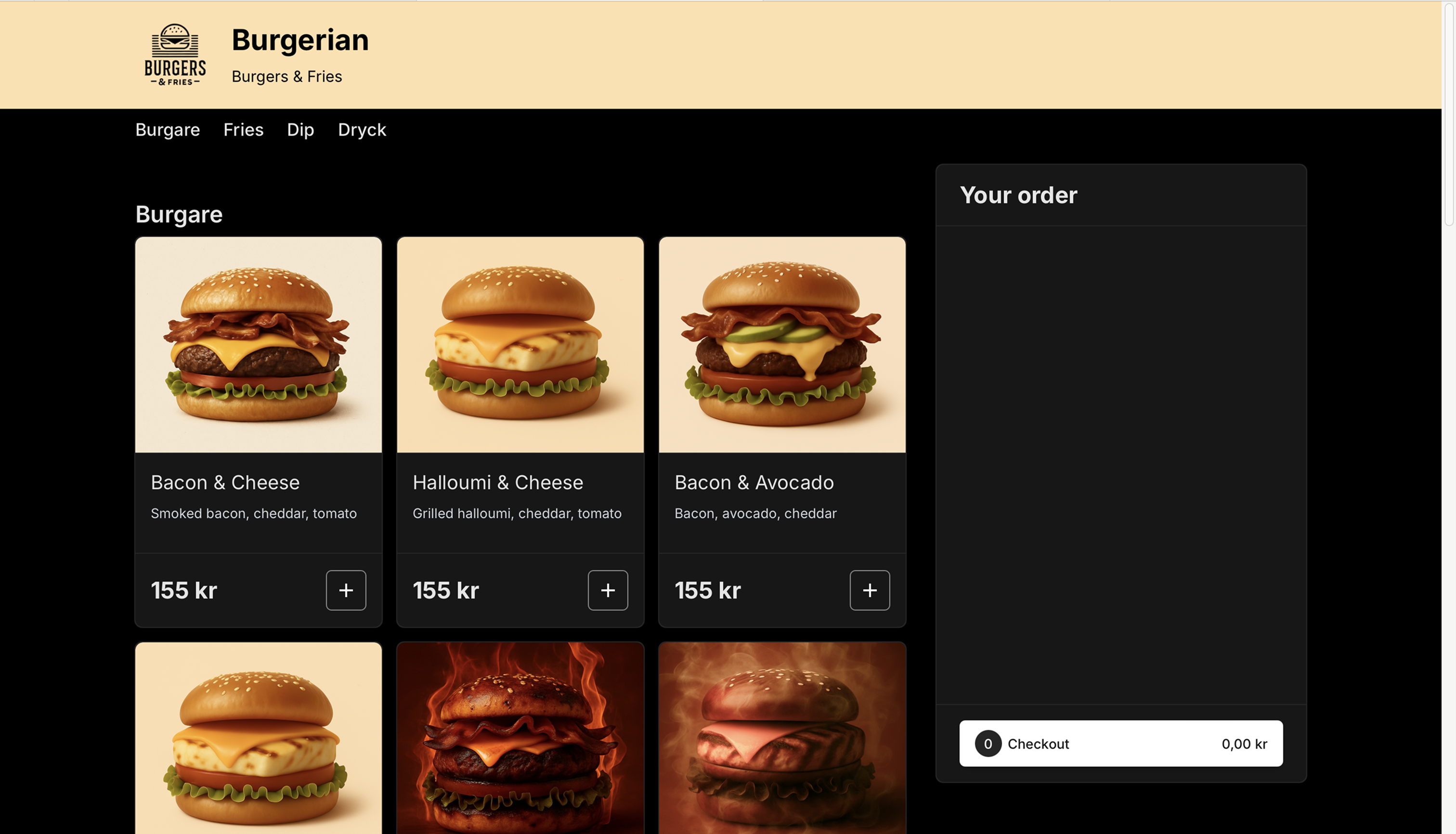
Access your restaurant
Once your website is live, you will find your restaurant here: https://order.openpos.cloud
Navigate to 'Webshop Layout'
- Navigate to External Orders in the BackOffice menu, then go to Webshop Layout.
- When entering your layout settings here, you will see a preview of your webshop to the right.
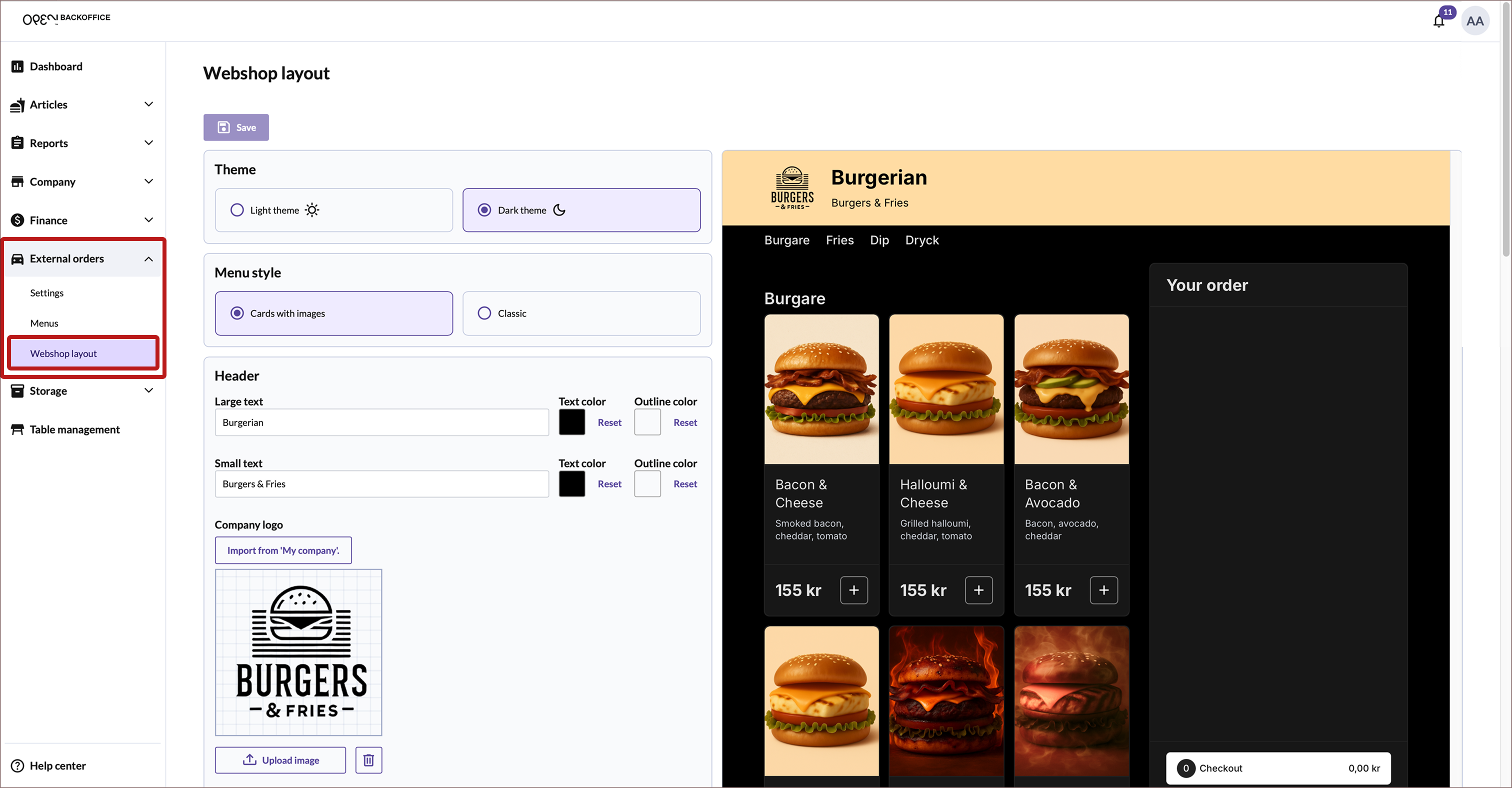
Choose a Theme
Decide if your webshop should use a:
- Light theme
- Dark theme
Select Menu Style
- Cards with images: Displays product image + name inside a card layout.
- Classic: Shows only product names, no images.
Header
Customize the top section of your page:
- Main text: Add a title (e.g., “Restaurant Name” or “Welcome”).
- Subtitle: Optionally, add a slogan or subheading.
You also choose the look and style of your header.
Upload Company Logo
Display your logo at the top of the page – great for brand recognition.
Add a Banner
Choose whether to show a banner at the top of the page. It can be an image or a solid color above the header.
Select Banner Background Color
Choose a background color to appear in the banner area.
Page Background Image
Want a background image behind your content? Upload an image to use as a background for the whole page.
Select Font (Typeface)
Pick a font that fits your brand. If you don’t select one, the default font "Inter" will be used.
Advanced Settings (CSS)
Use custom CSS code to fully design your own layout and style.
Don’t forget to save!
When you're done with your settings – click Save to make sure everything is stored.