Working with servings in the register
Show upcoming servings on the kitchen Ticket
If your guests often order a full menu, such as an appetizer, main course, and dessert all at once, the kitchen needs to be aware of the entire order from the start to plan the preparation. To make this work, you need to enable the Show Upcoming Servings setting. When this setting is enabled, the kitchen ticket shows both the serving that should be prepared immediately (e.g., appetizer), while the upcoming servings (e.g., main course and dessert) are marked as "wait."
Here is an example of how kitchen tickets appear depending on whether the setting is on or off.
See the guide Kitchen Tickets for Table Orders to learn how to enable this feature.
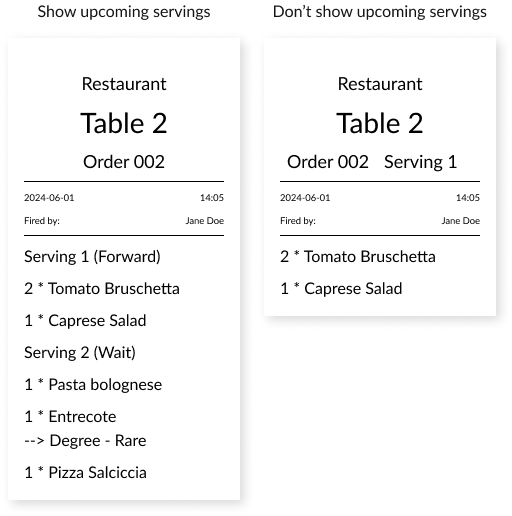
How to work with servings in the register
Let's go through how to work with servings in the register for the best workflow.
Step 1: Register the Order
- When the entire order has been received, start by registering the articles to be served first (e.g., drinks and appetizers) in Serving 1.
- Press New Serving and add the articles to be served later, such as the main course in Serving 2.
- Press New Serving again and register the dessert in Serving 3.
- Now, the entire order is registered and divided according to the serving order.
Step 2: Fire appetizer & submit the order to the Kitchen
- Select Serving 1 and press Fire Serving 1.
- A kitchen ticket is printed where Serving 1 is marked as "Forward", and Servings 2 & 3 as "Wait".
Step 3: Forward the main course & dessert
- When the guests are ready for the main course, select Serving 2 and press Fire Serving 2.
- A new kitchen ticket is sent out, indicating that Serving 2 should be forwarded.
- Repeat the same procedure for the dessert by selecting Serving 3 and pressing Fire Serving 3.
Mixing dishes in servings
If a guest wants an appetizer along with the others’ main courses in Serving 2, this can easily be adjusted when entering the order in the register. You can include anything in your servings, entirely based on what your guests want to eat and in what order.
Mixing dishes in servings
If a guest wants an appetizer together with others’ main courses in Serving 2, this can easily be adjusted during registration. You can include anything in your servings, completely based on what your guests want to eat and in which order.
Managing multiple kitchen printers
If you have multiple kitchen printers, set up different printer categories (e.g., Appetizer, Main Course, Dessert) and link them to the respective printer.
This ensures that each kitchen station receives the correct information about the table’s complete order.
Handling beverage orders
If you have a dedicated bar printer, assign all drinks to the "Beverage" printer category.
This ensures that the bar printer only prints tickets for beverages, streamlining the workflow.