Combined kitchen & receipt printer
This guide will help you set up your printer to handle both kitchen tickets and receipts efficiently. Simply connect the printer to your cash register device via USB or Bluetooth to manage receipts, and activate your printer via cloud in BackOffice to manage kitchen tickets.
The following printers can be used as combined kitchen & receipt printers: the Star TSP143IV Thermal printer and the Star mcPrint-3 printer.
Step 1: Install printer via Bluetooth or USB
Start by connecting the printer to your cash register device via Bluetooth or USB to ensure it works for printing receipts. Please select the relevant installation guide below.
- Go to install Star TSP143IV via USB
- Go to install Star mcPrint-3 via USB
- Go to install Star mcPrint-3 via Bluetooth
Step 2: Configure printer for kitchen tickets in BackOffice
To make sure the printer will also print kitchen tickets, make the last configurations in BackOffice.
- Log in to BackOffice.
- Go to Company > Devices and select the Kitchen printers tab.
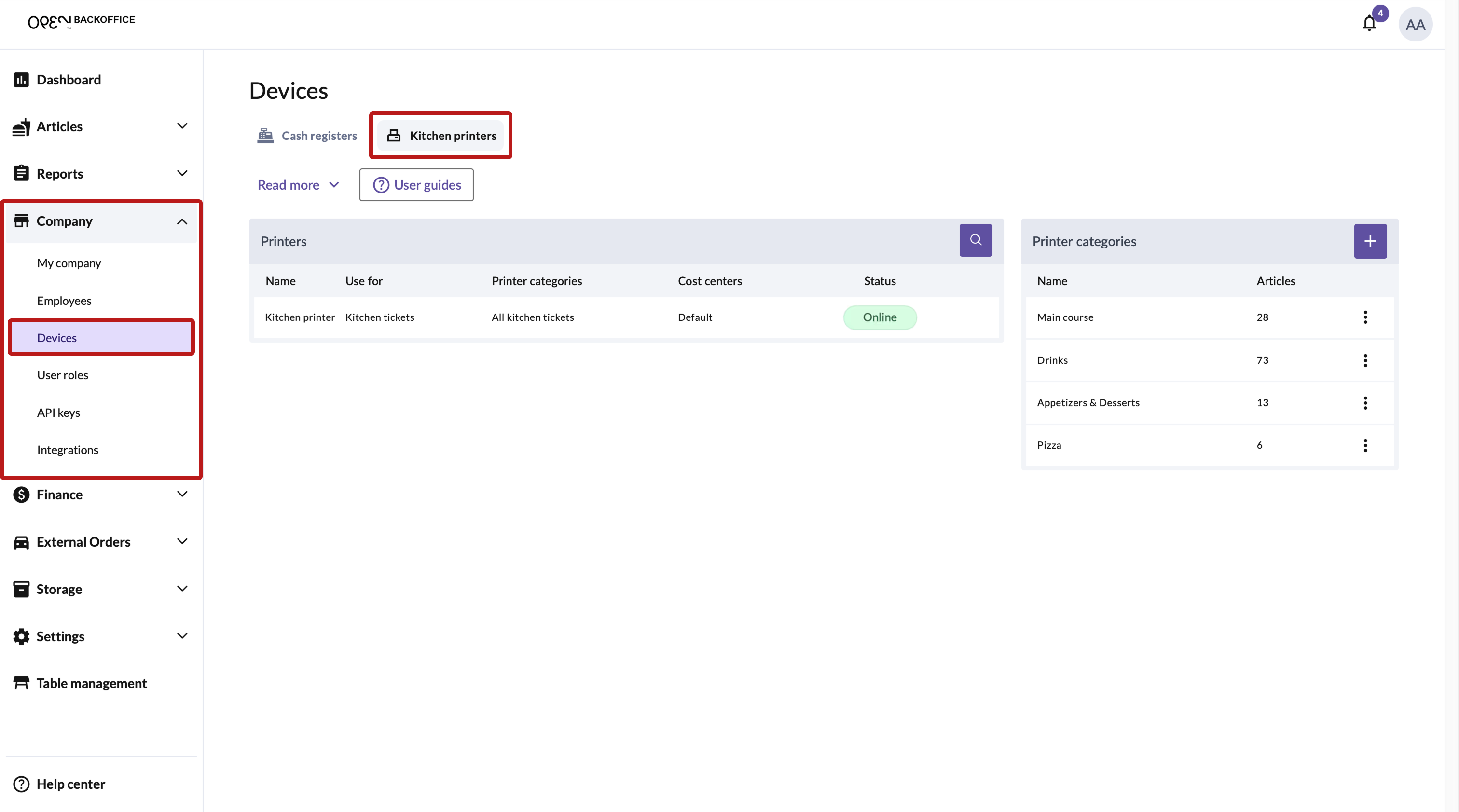
- Select your printer from the list.
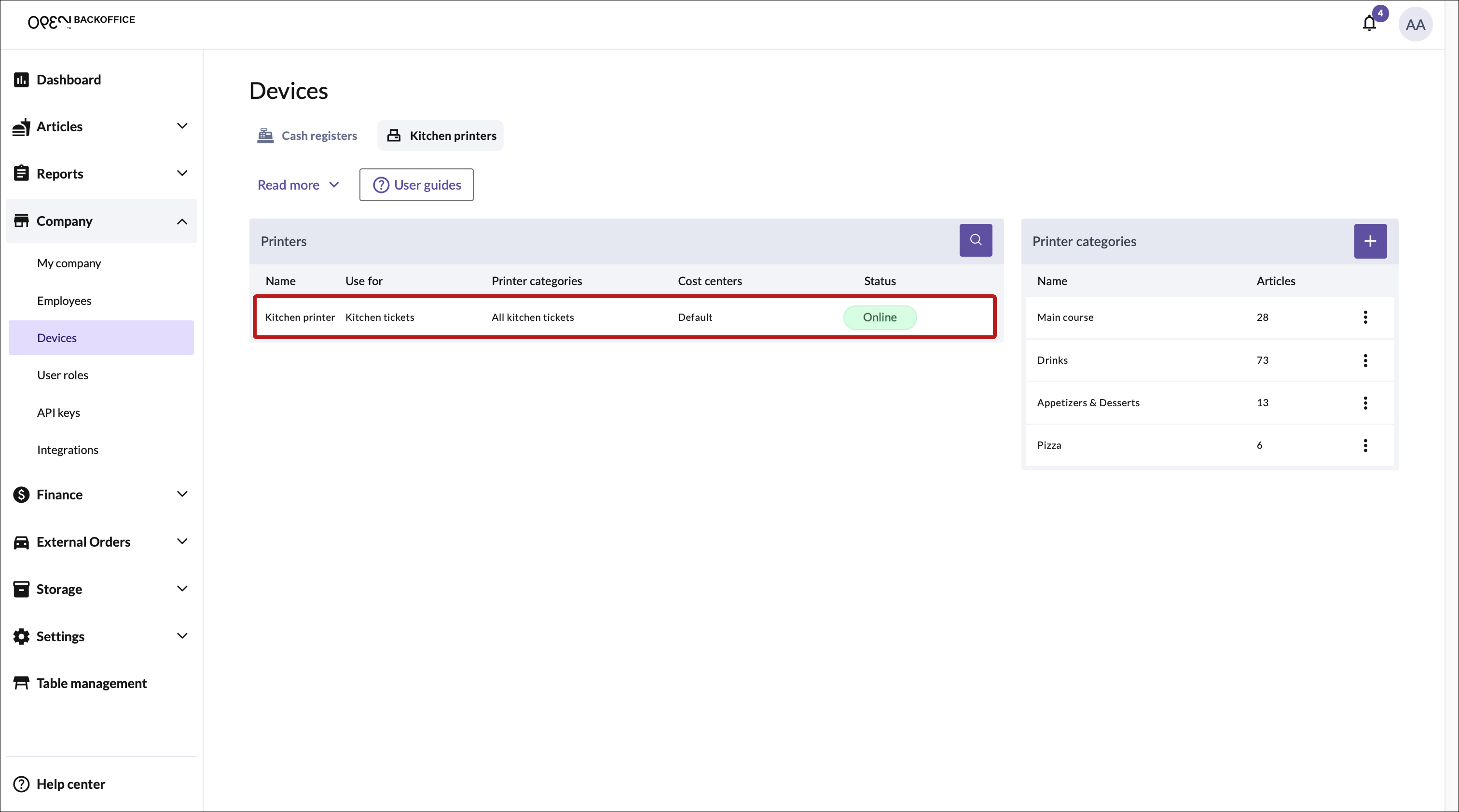
- In the dialog that opens:
- Enable "Use for Kitchen tickets".
- Select the cost centers for which the printer should print kitchen tickets.
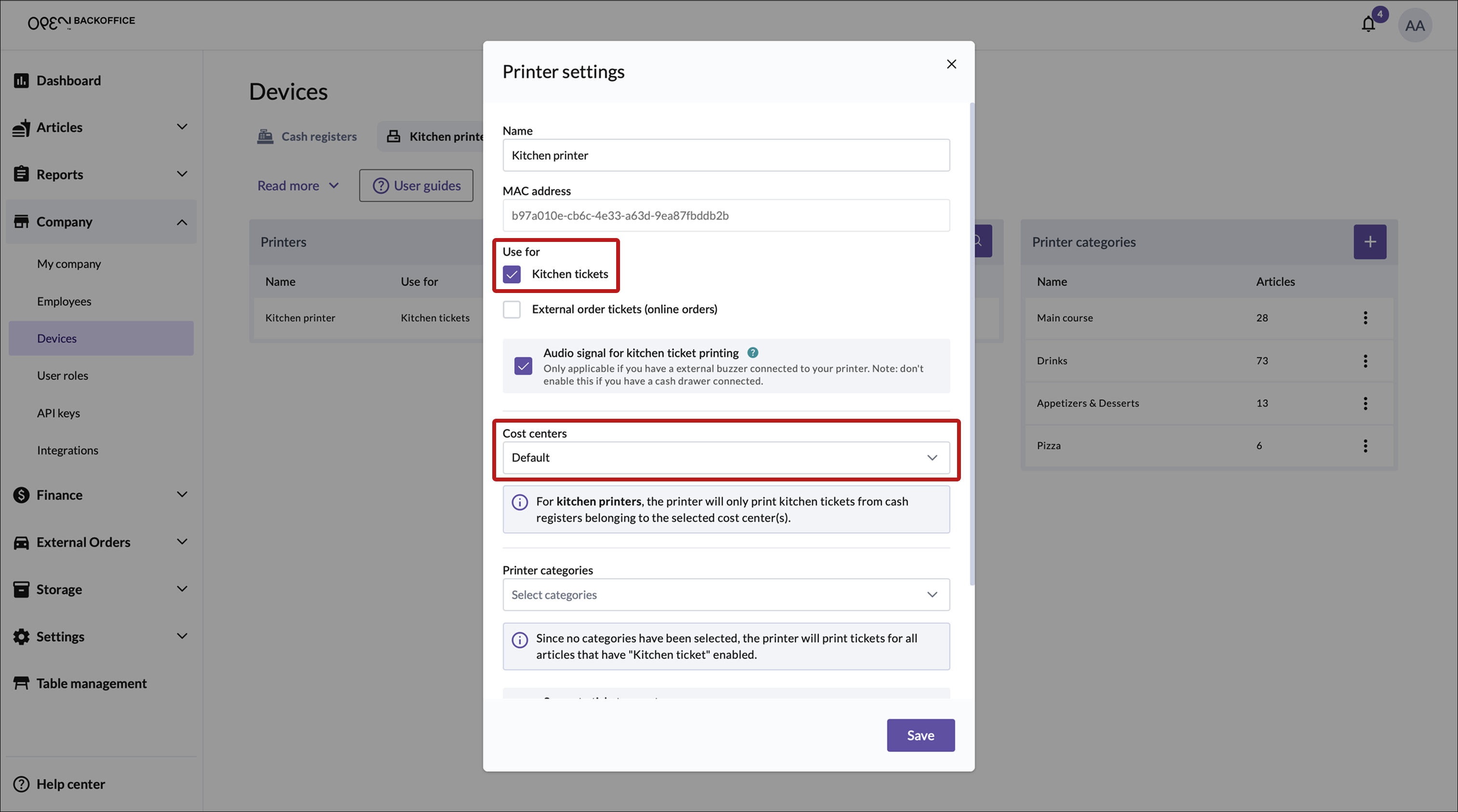
- Press Save.
- The printer will now print both receipts and kitchen tickets.

