SIE export with email option
INFO
The SIE file is a file format that contains your sales data.
The SIE export is a good option if, for example, you use an accounting program that is not fully supported by OPEN Two. Simply complete your charts of accounts in BackOfffice, then you can export your sales data and import them into your accounting software.
To simplify the export of Z reports, you can also activate the Email export integration. It allows you to send daily and automatic emails with the Z reports to an email adress of your choice.
Complete a charts of accounts
In the BackOffice menu, open Finance and go to Accounting.
The chart of accounts is divided into groups like payment methods, VAT rates, and product groups. For each group, you need to enter the right account from your accounting software.
You only have to do this once, unless you add a new payment method or make other changes later.
TIP
Most Swedish companies use a so-called BAS chart of accounts when they set up their bookkeeping accounts. If you have any doubts, always double-check with your accountant.
Make sure you expand each group and enter an account for each field, except for cost centers.
If you're not sure what accounts to use, you can find standard lists online to help you choose, or check with your accountant.
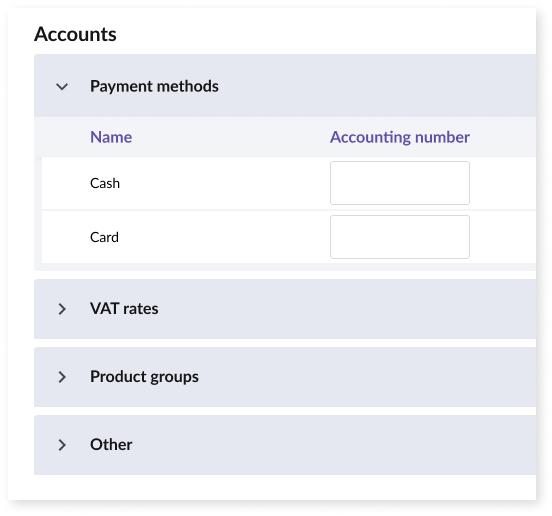
- If you have multiple cost centers and want to divide your accounting by cost center, you can enter a code for each cost center in your accounting software. But if you don't need this, you can ignore the cost centers group.
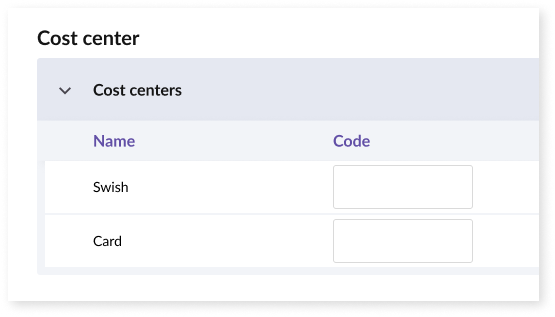
Export sales data manually
- In the BackOffice menu, open Finance and go to Accounting.
- After setting up your chart of accounts, you can export your accounting data by clicking on the EXPORT ACCOUNTING button in the top right corner.
- A dialog box will appear, and you need to choose the time period you want to export data for and enter the email address where you want to receive the file.
- Finally, click on the Send SIE-file button, and your accounting data will be sent to your email address.
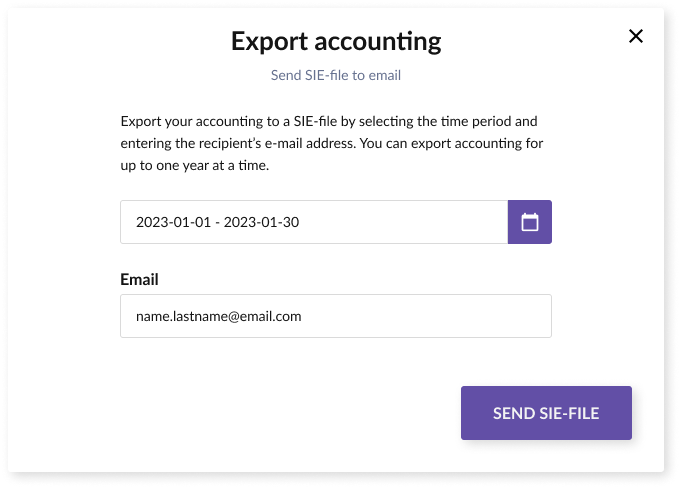
TIP
After you've exported your files, simply import them into your accounting software.
Optional: Email export Integration
The integration is designed to simplify your bookkeeping, by sending your sales data to an optional e-mail address on an ongoing basis. You choose for yourself in which format the file should be exported, depending on what is easiest to import into your accounting program. When the integration is activated, your sales data will be automatically sent after each end of day.
Activate the integration
In BackOffice, select Company from the menu and go to the Integrations page.
In the Email export card, press the ACTIVATE button.
- In the dialog that opens, press LET´S GET STARTED.
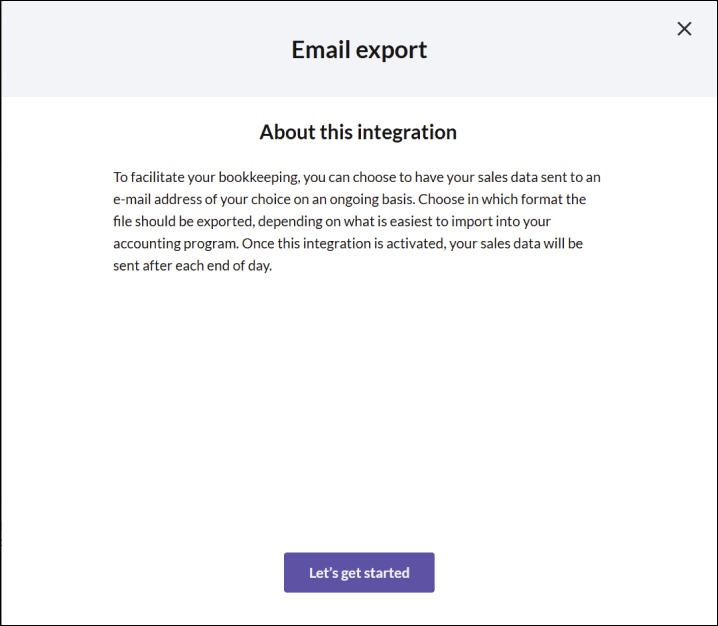
Insert desired start date, file format for the sales data and the email address to which the sales data will be sent to after each end of day. Then press SAVE.
The start date is the date from which date the sales data will be sent to the current email address.
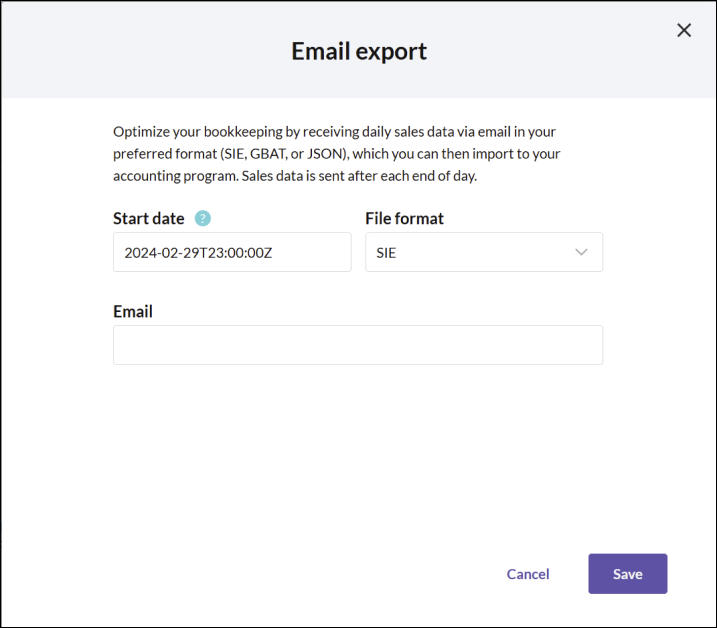
- The integration is now activated, press OK to close the dialog.
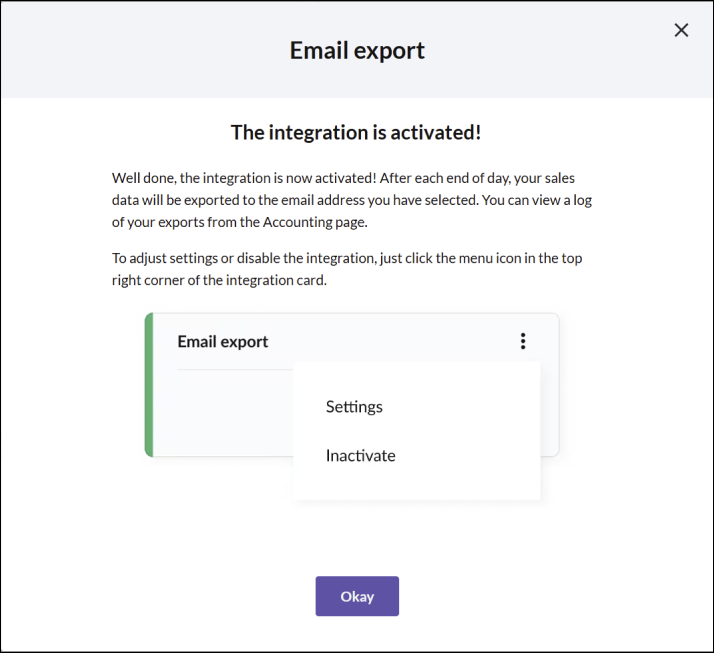
If you ever need to manage the integration settings, click on the 3-dot menu on the integration card and select Settings.
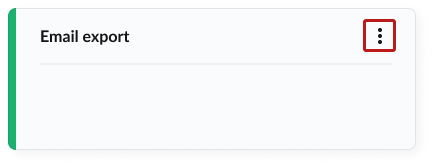
Inactivate the integration
Click on the 3-dot menu on the integration card and select Inactivate.
In the dialog that opens, confirm that you want to inactivate the integration by clicking Inactivate.