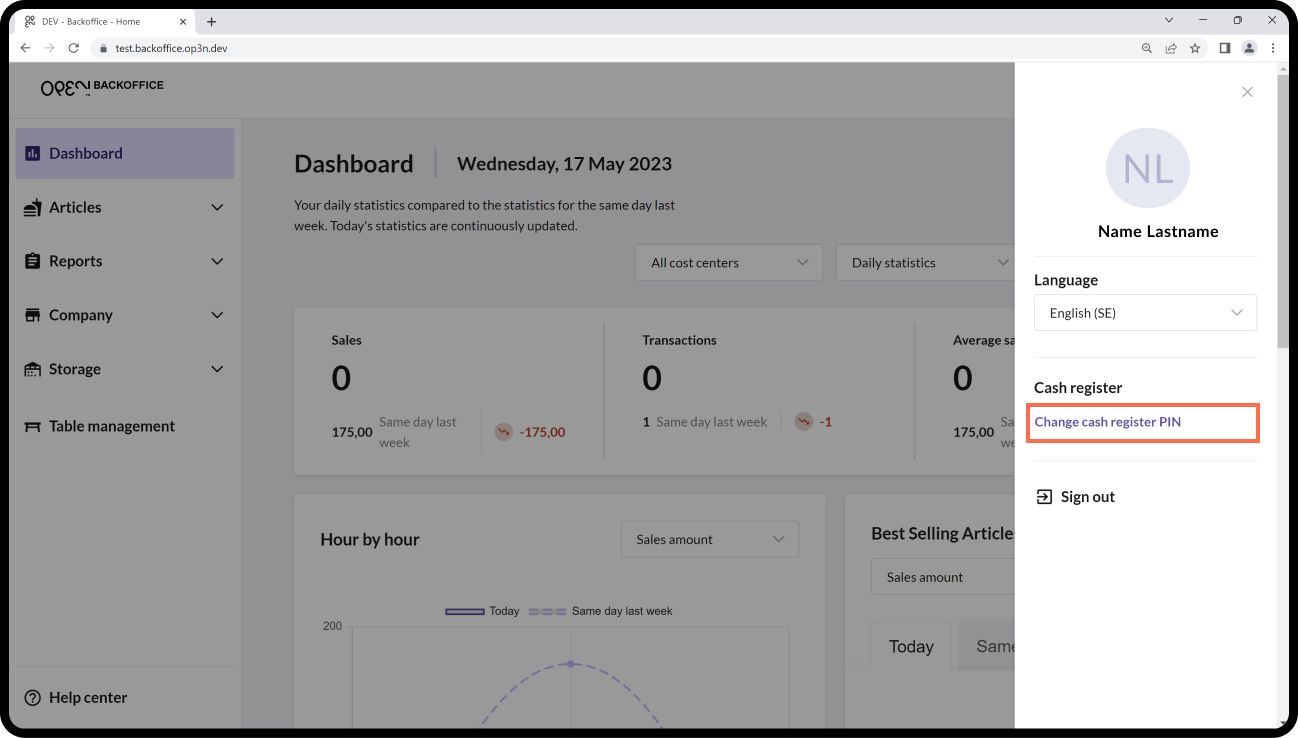Activate OPEN Two on a smartphone
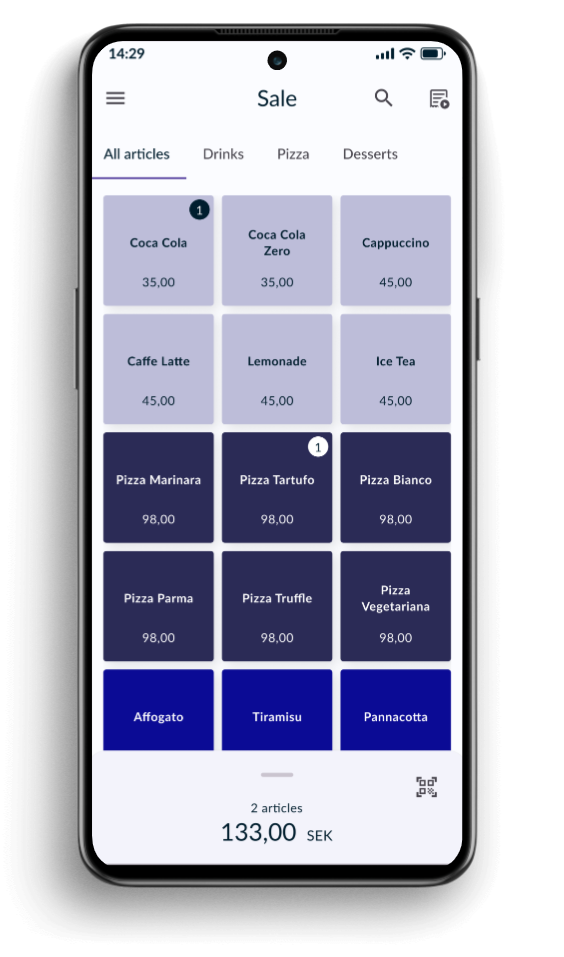
This guide will help you get started using OPEN Two on an Android smartphone as a cash register. We will walk you through the steps to download and activate the app on your device.
What you'll need
- Android smartphone connected to internet
- A Gmail account
Starting up your smartphone

If the smartphone is new to you, the first step is to power on your tablet and complete the device's built-in onboarding process. The steps may vary slightly depending on the brand or product, but usually it involves doing the following:
- Accept the device's user agreement
- Connect your device to a WiFi network
- Sign in to your Google account
Download OPEN Two
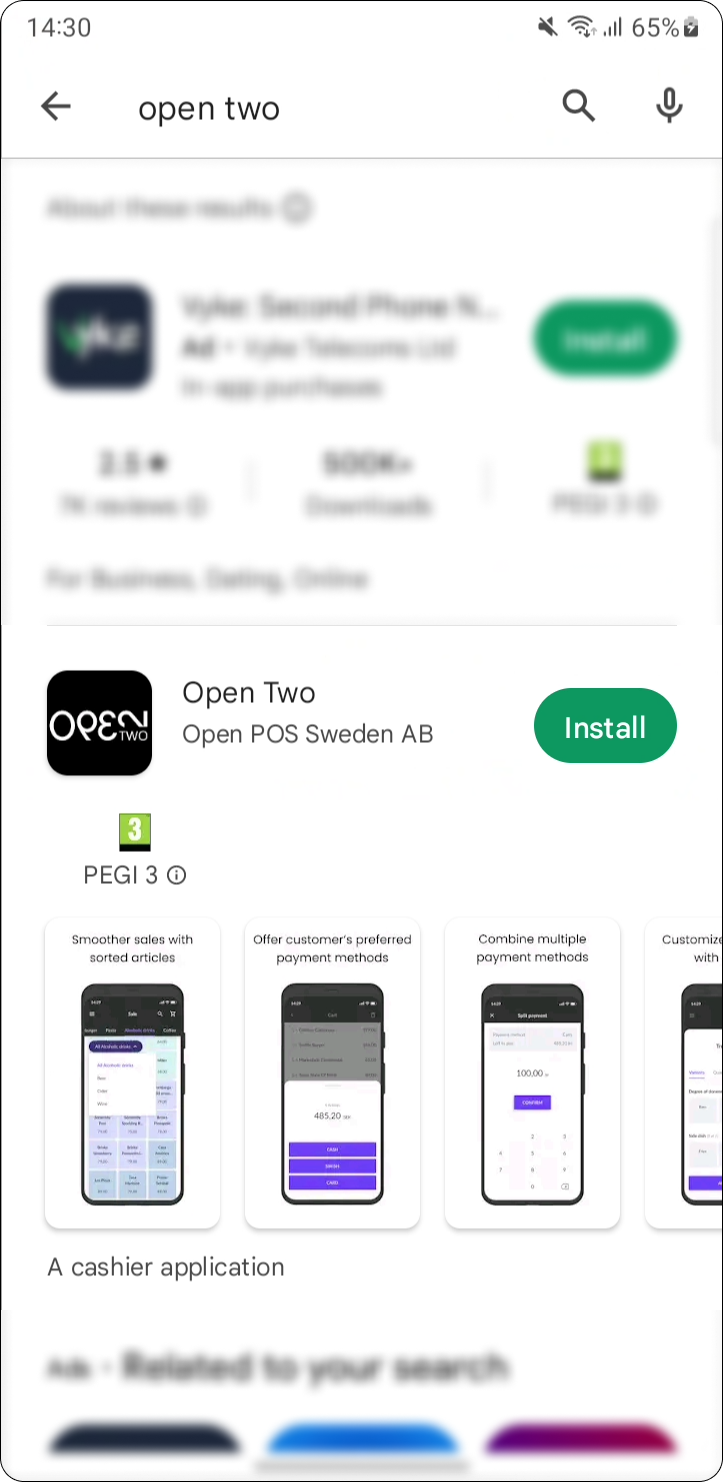
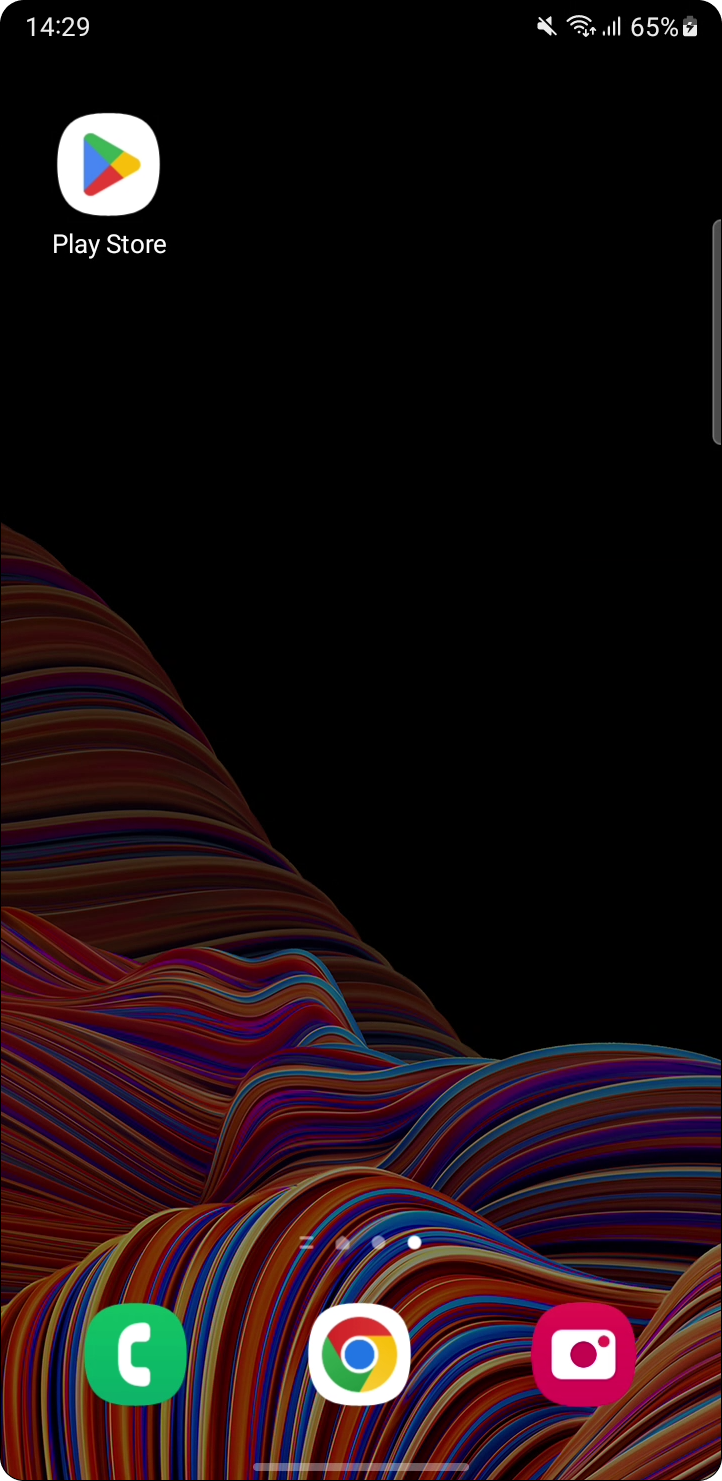
Once your smartphone is connected to WiFi, you can proceed to download the OPEN Two app. Open The Google Play Store app and search for "OPEN Two." To download the app, you will need to be signed in to your Google account.
If you are unsure of how to do this, you can follow this simple guide on how to add & use accounts in Google Play Store on your device: https://support.google.com/googleplay/answer/2521798?hl=en
Activate OPEN Two
- Open the OPEN Two app and press LET’S GET STARTED.
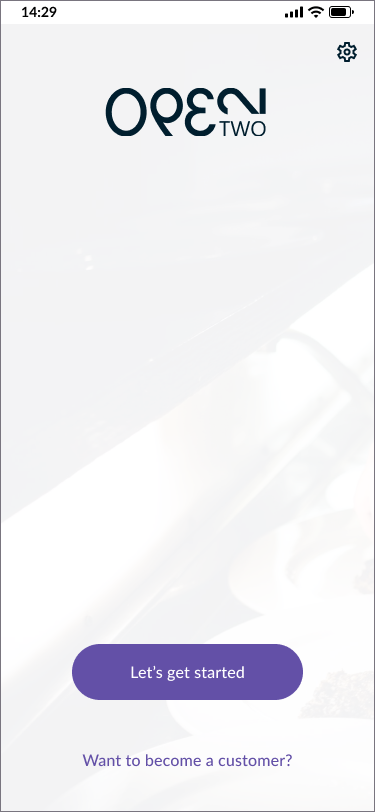
- Accept the terms and conditions by pressing YES, I AGREE.
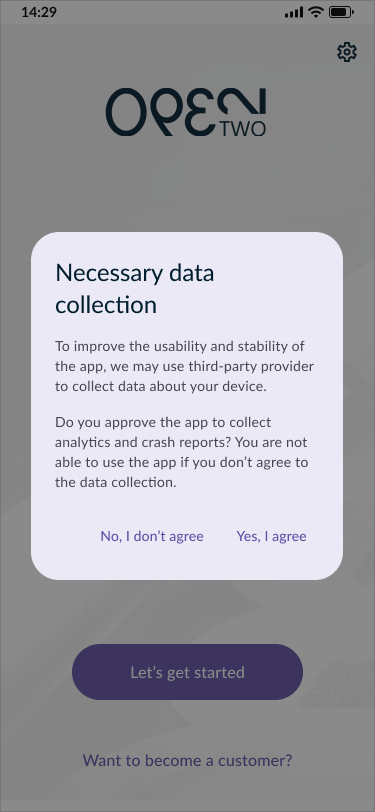
- A code will now appear on the screen, valid for 10 minutes.
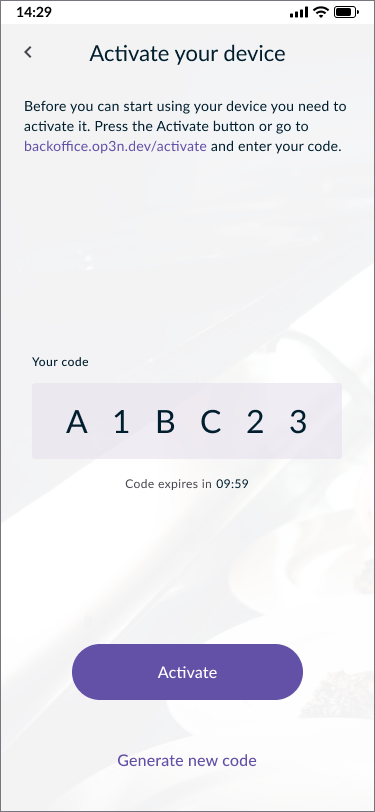
- Use another device, such as your computer, to complete the activation. Go to http://backoffice.op3n.dev/activate and sign in using your BackOffice account.
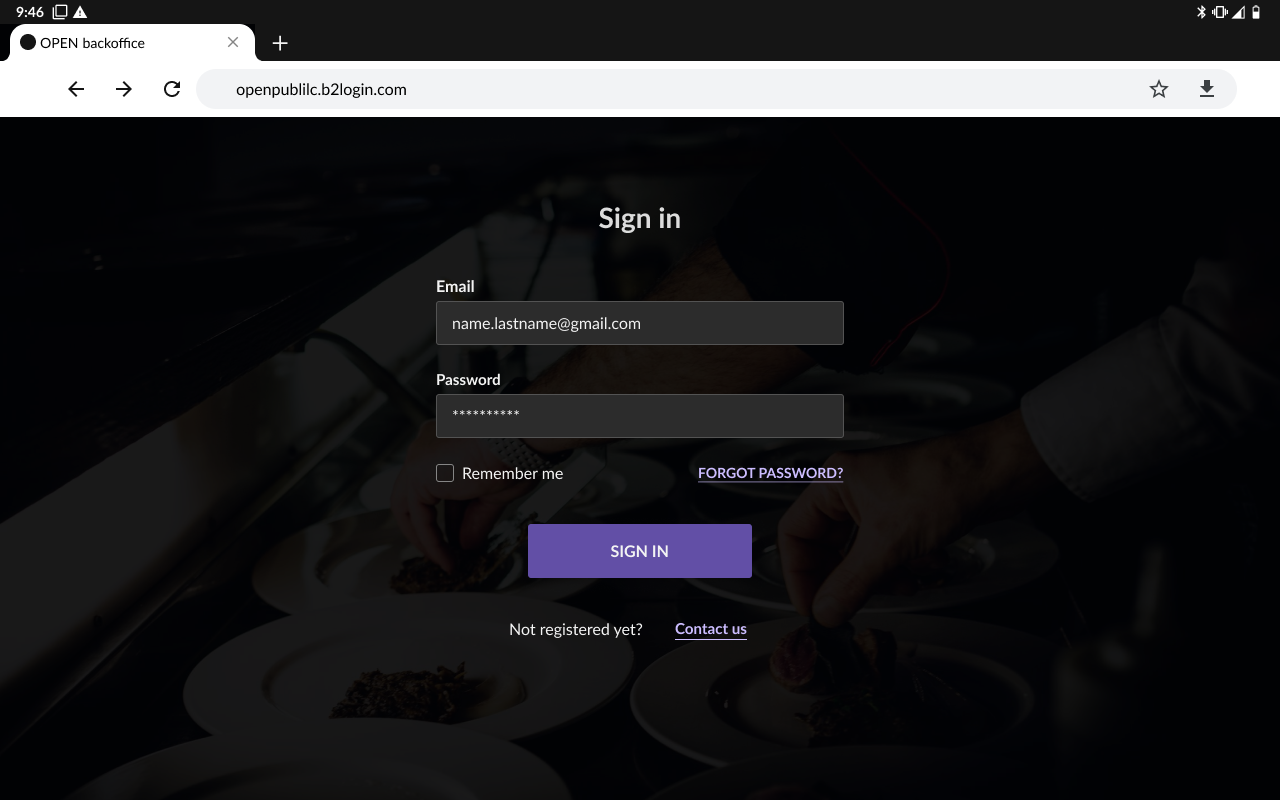
Note
You can also access BackOffice from your cash register device's browser to complete the activation. In that case, press ACTIVATE and you will be redirected to BackOffice’s login page.
Enter the activation code and press VERIFY.
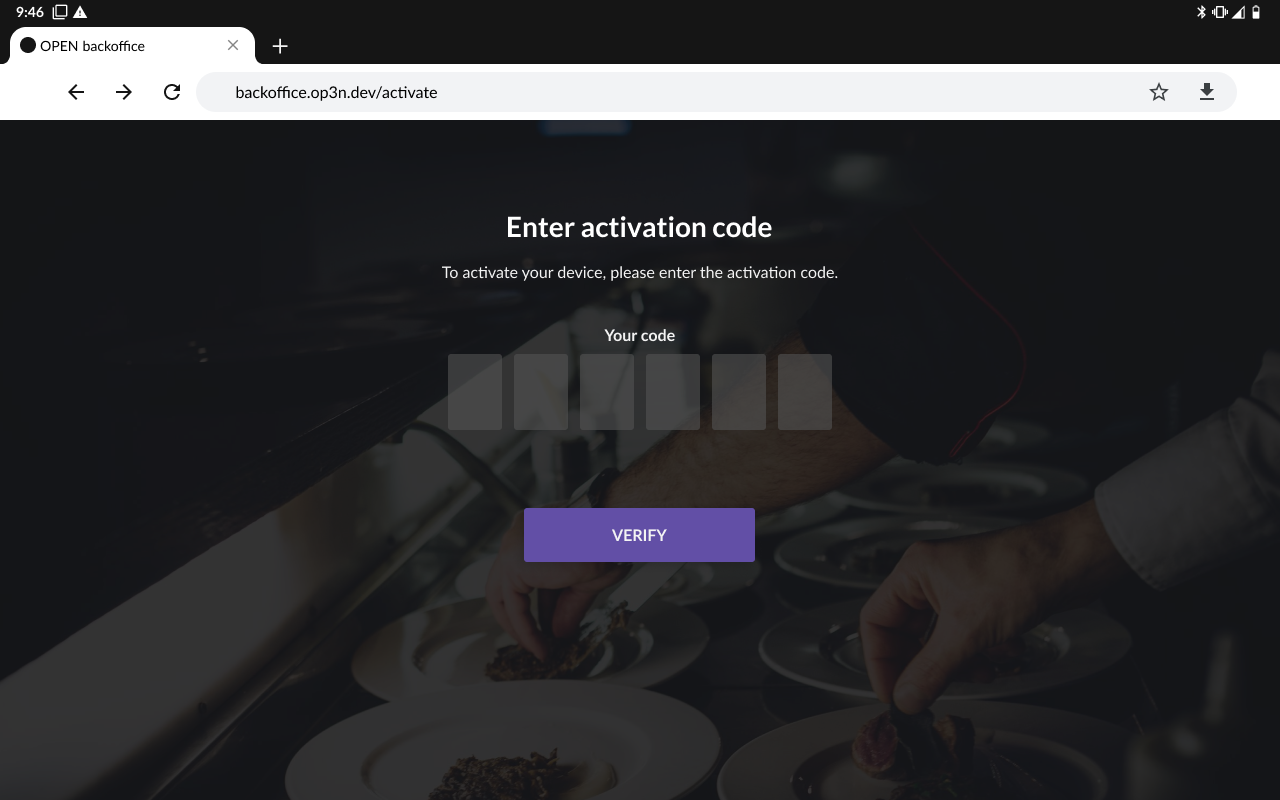
In the next view:
- Enter any name for the cash register.
- Enter which cost center you want the cash register to belong to.
This only applies if you have added one or more cost centres in BackOffice, otherwise you will not see this option. - Press CONFIRM.
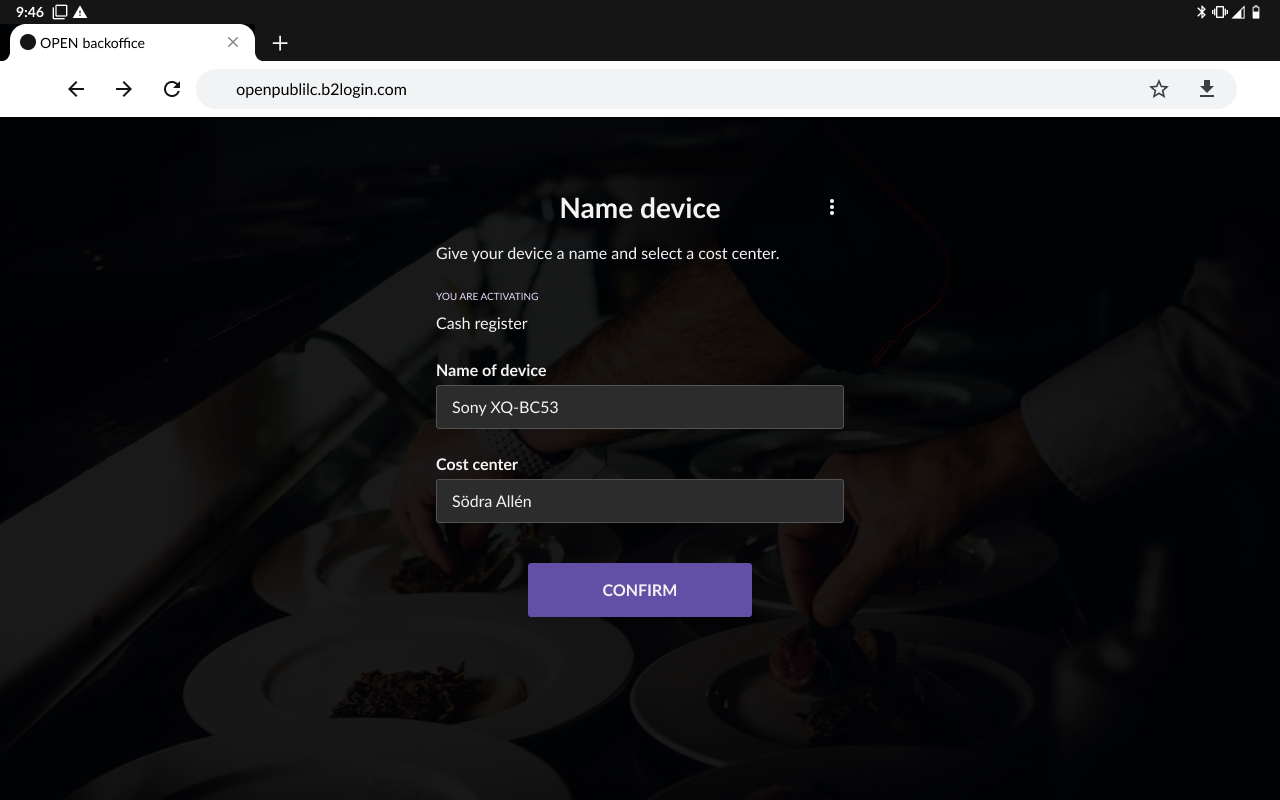
- In the OPEN Two app, sign in with your PIN for the cash register.
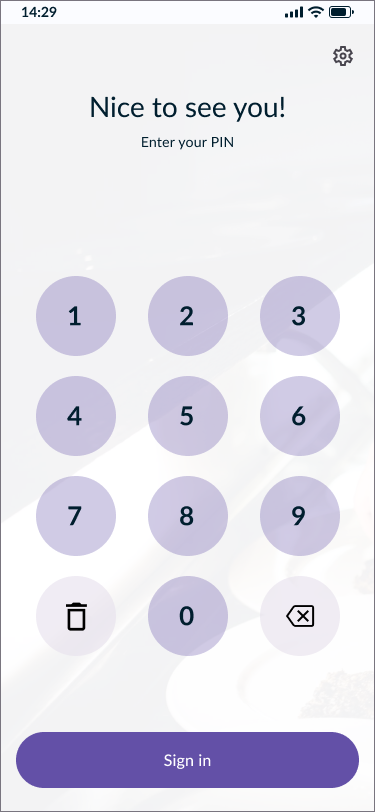
Forgot your PIN code?
If you have forgotten your PIN code, you can easily change it in BackOffice.
Sign in to BackOffice.
Click on your profile icon in the top right corner.

In the menu that opens, select CHANGE CASH REGISTER PIN.