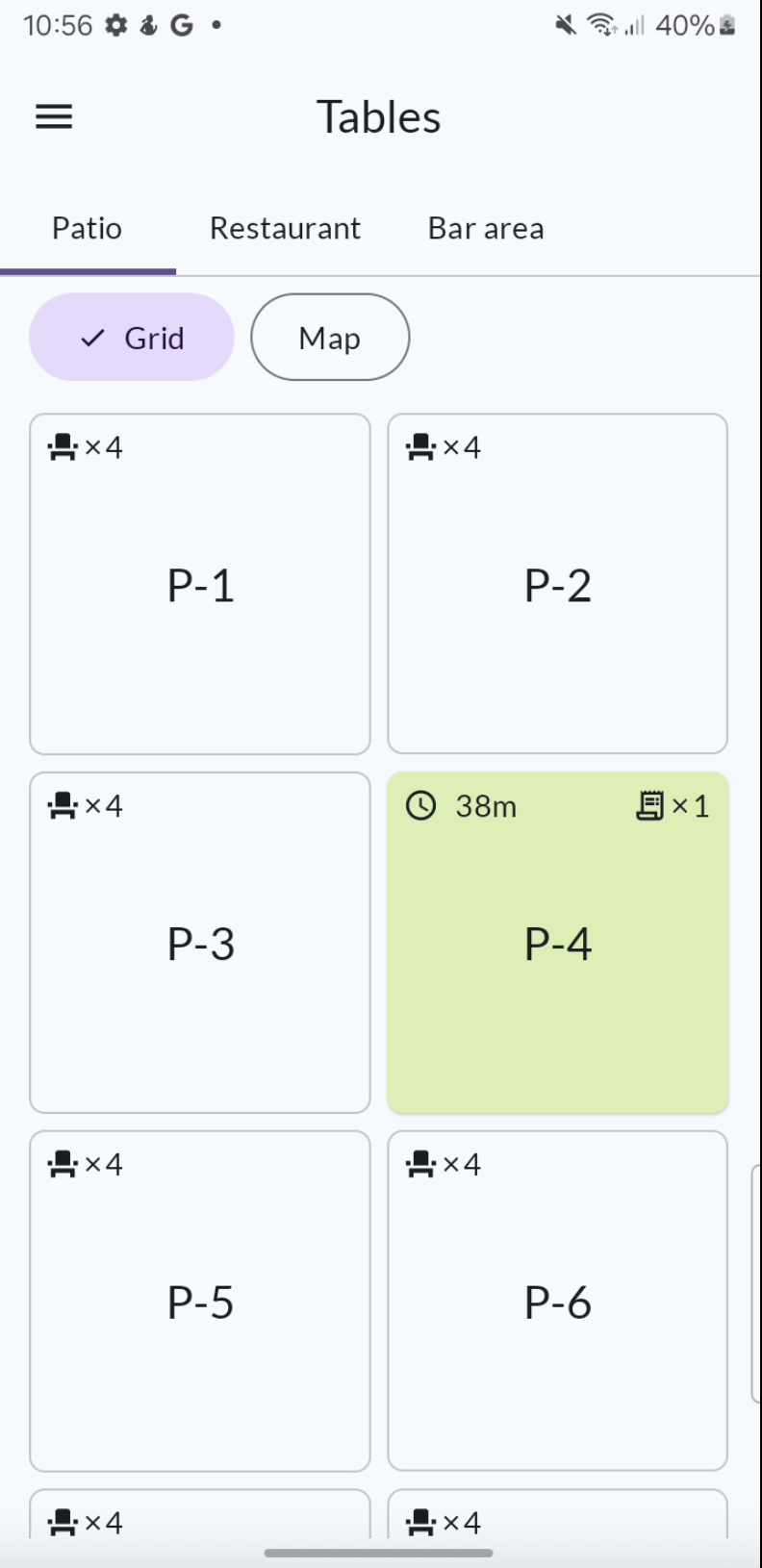Split Bill
Split Bill – Tablet
You can use “Split Bill” when your guests want to divide the bill evenly – for example, if they want to split it in two. This creates two separate bills, each covering half of the items. Each bill generates its own receipt. This differs from “Split Payment”, where you can combine multiple payment methods, but the customer receives only one receipt for the entire purchase.
Example: Split the bill into two parts
- While on a table, go to the payment view.
- You’ll now see all unpaid items on the left side. To evenly split the bill into two, tap the Split Bill button.
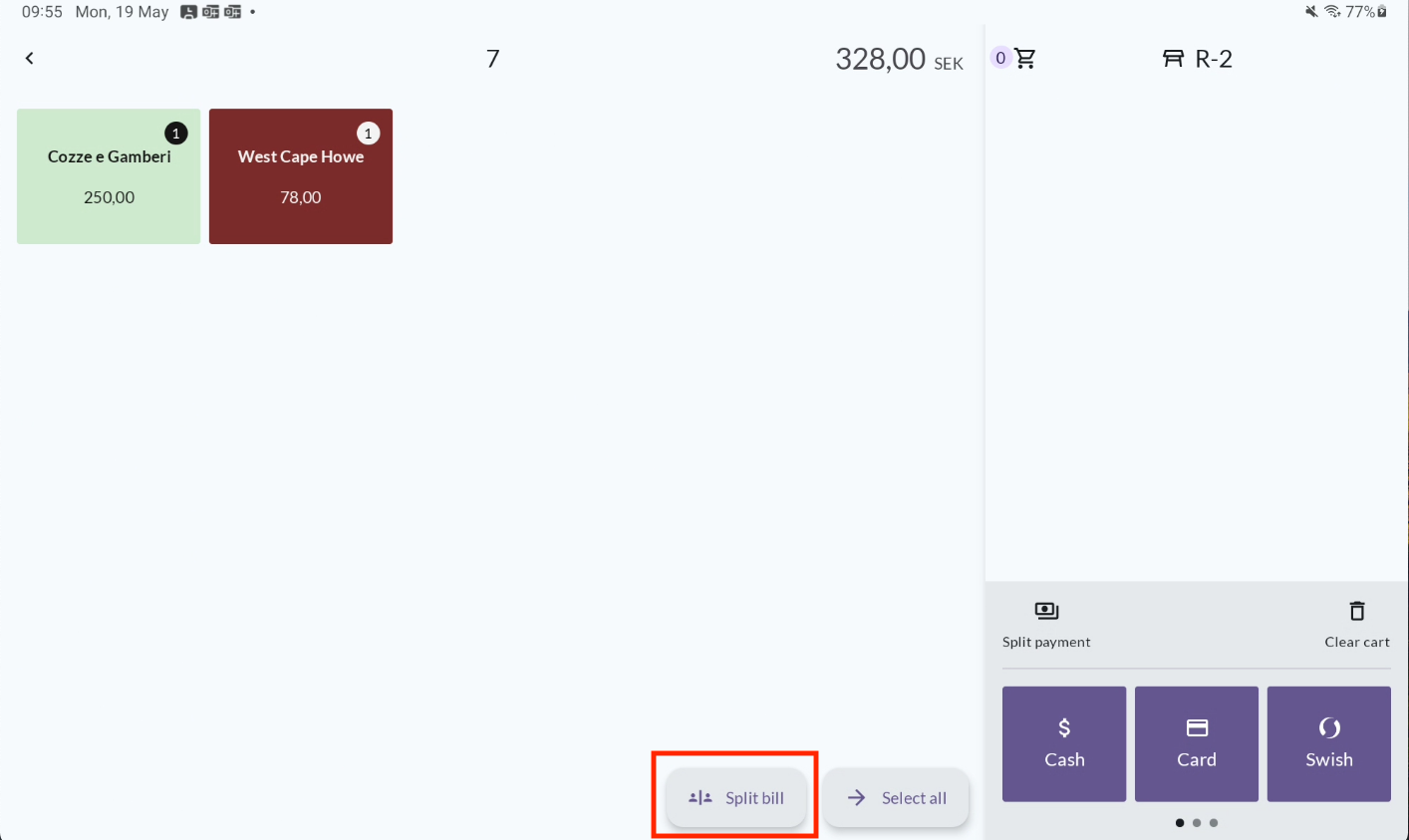
- In the menu, choose how many parts you want to split the bill into.
a. Note that two parts is the default option. You can easily switch to three or four parts, or tap Custom to set any number you prefer.
b. Tap Confirm.
To cancel, tap Split bill again.
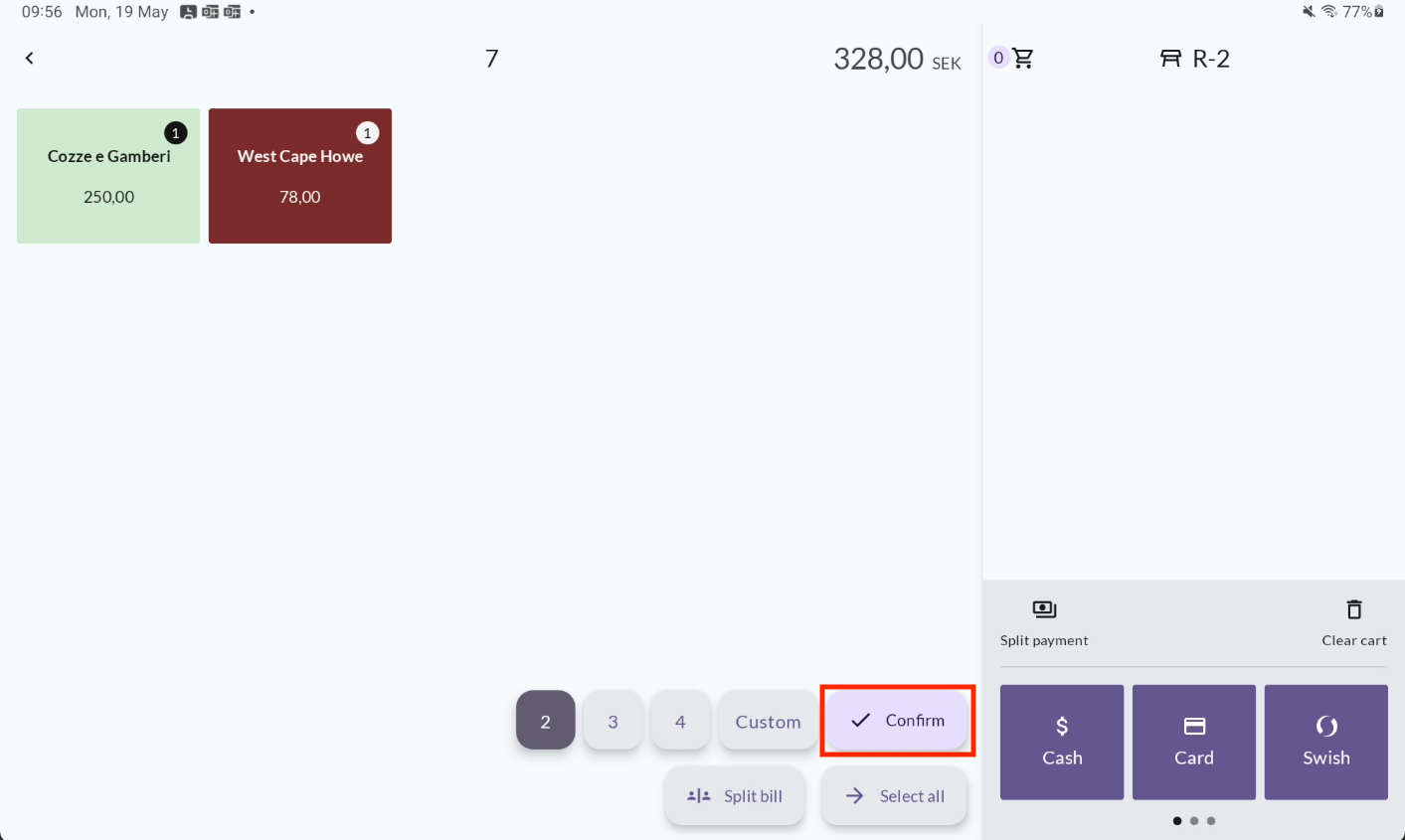
- Two bills are now created in the cart, with half of the items on each. The items on the left will be grayed out. If the guests ordered 1 bottle of wine and 1 pizza, each bill will now contain 1/2 bottle of wine and 1/2 pizza. You can easily switch between carts by tapping Bill 1 and Bill 2.
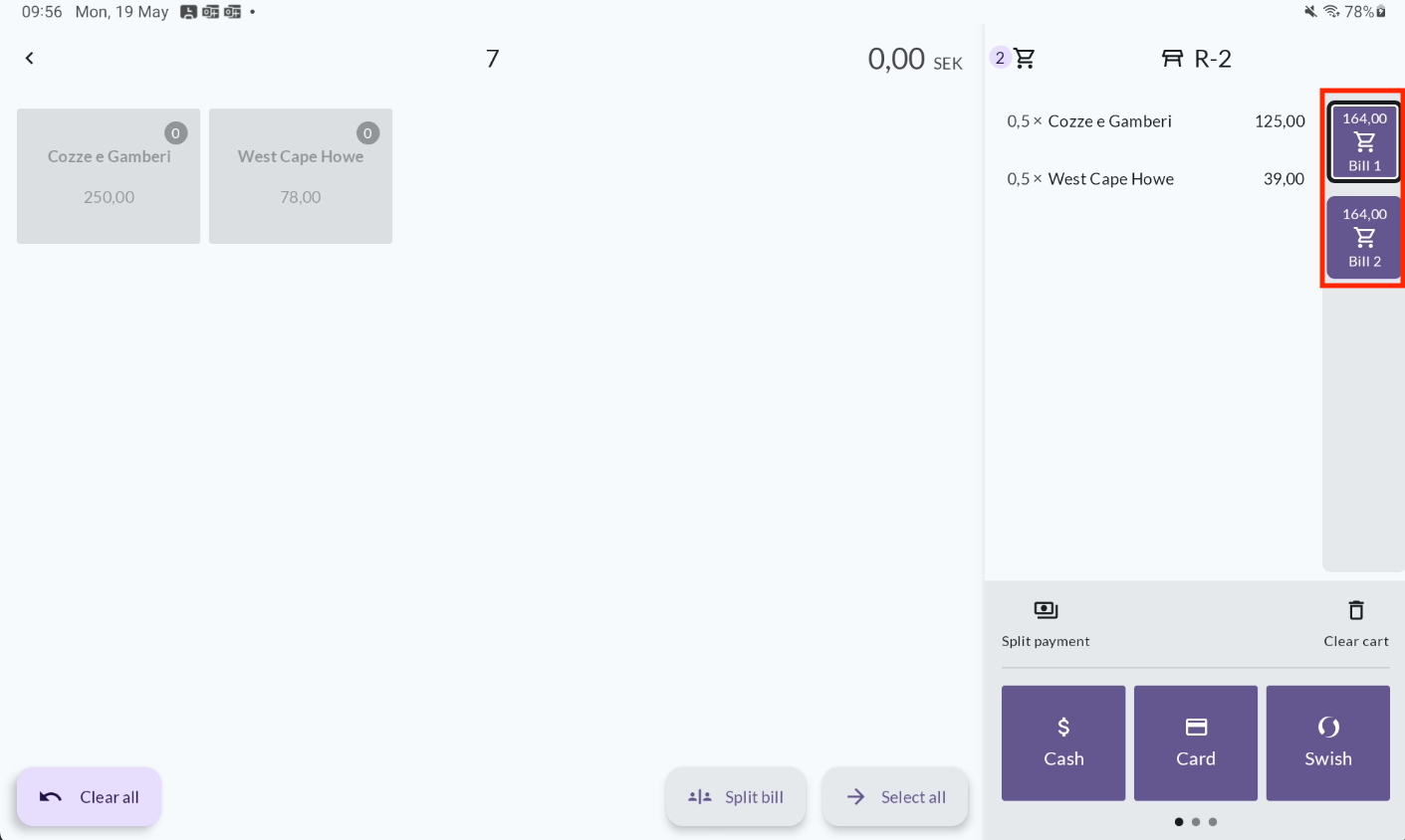
Tap Clear All to undo the changes. Note: You cannot edit the split once a payment has been started.
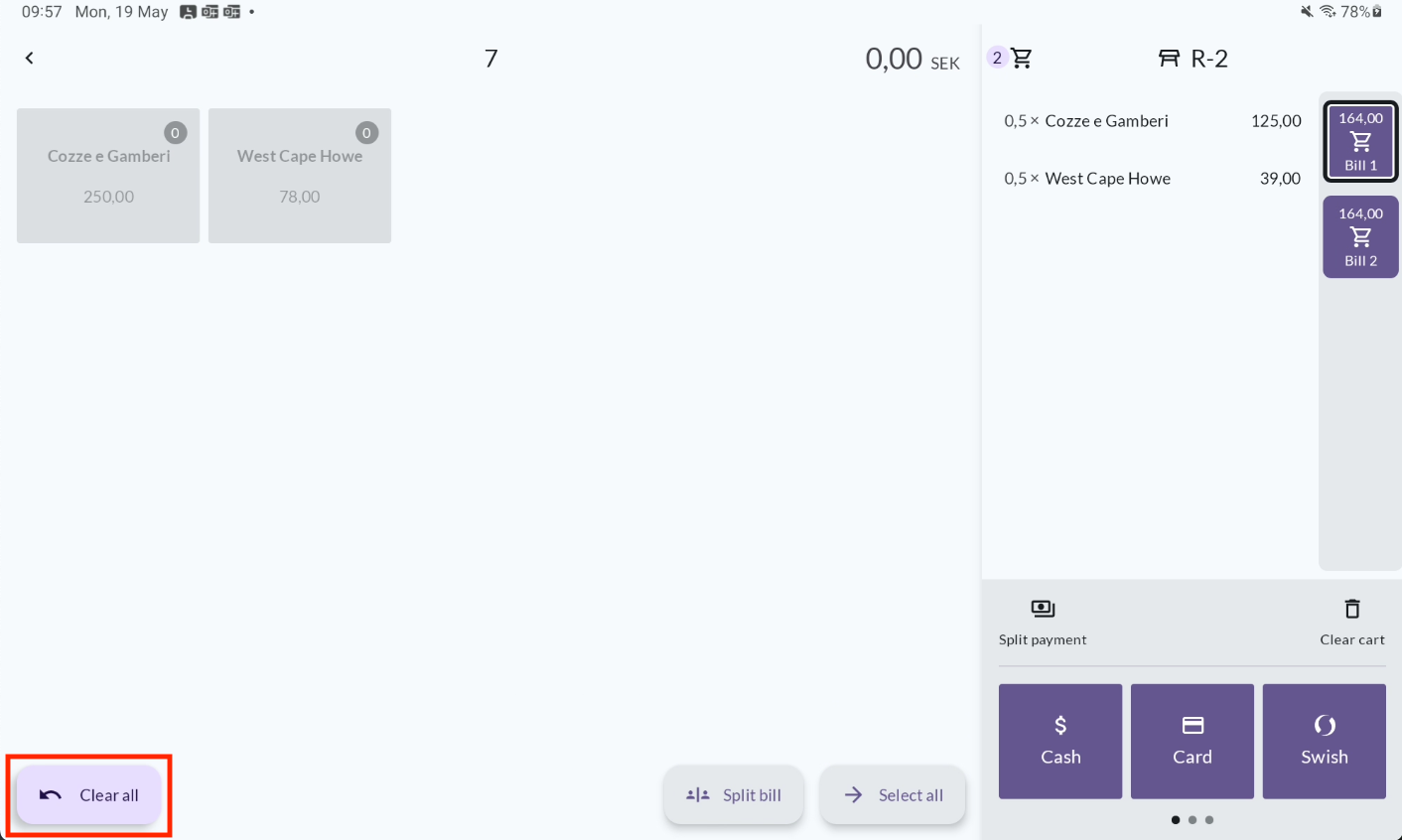
- Proceed to take payment for the first bill.
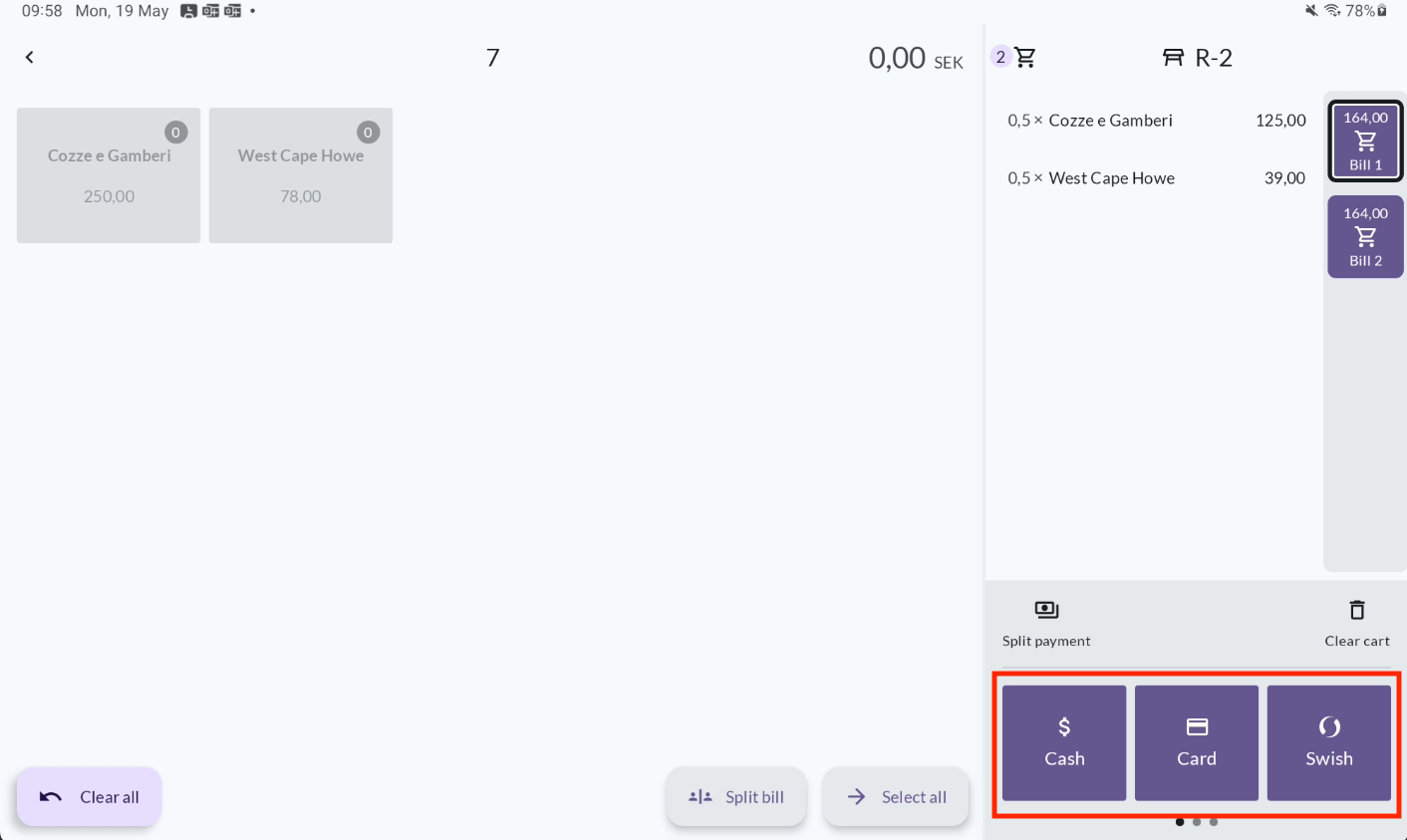
- Choose a receipt option once payment for Bill 1 is complete.
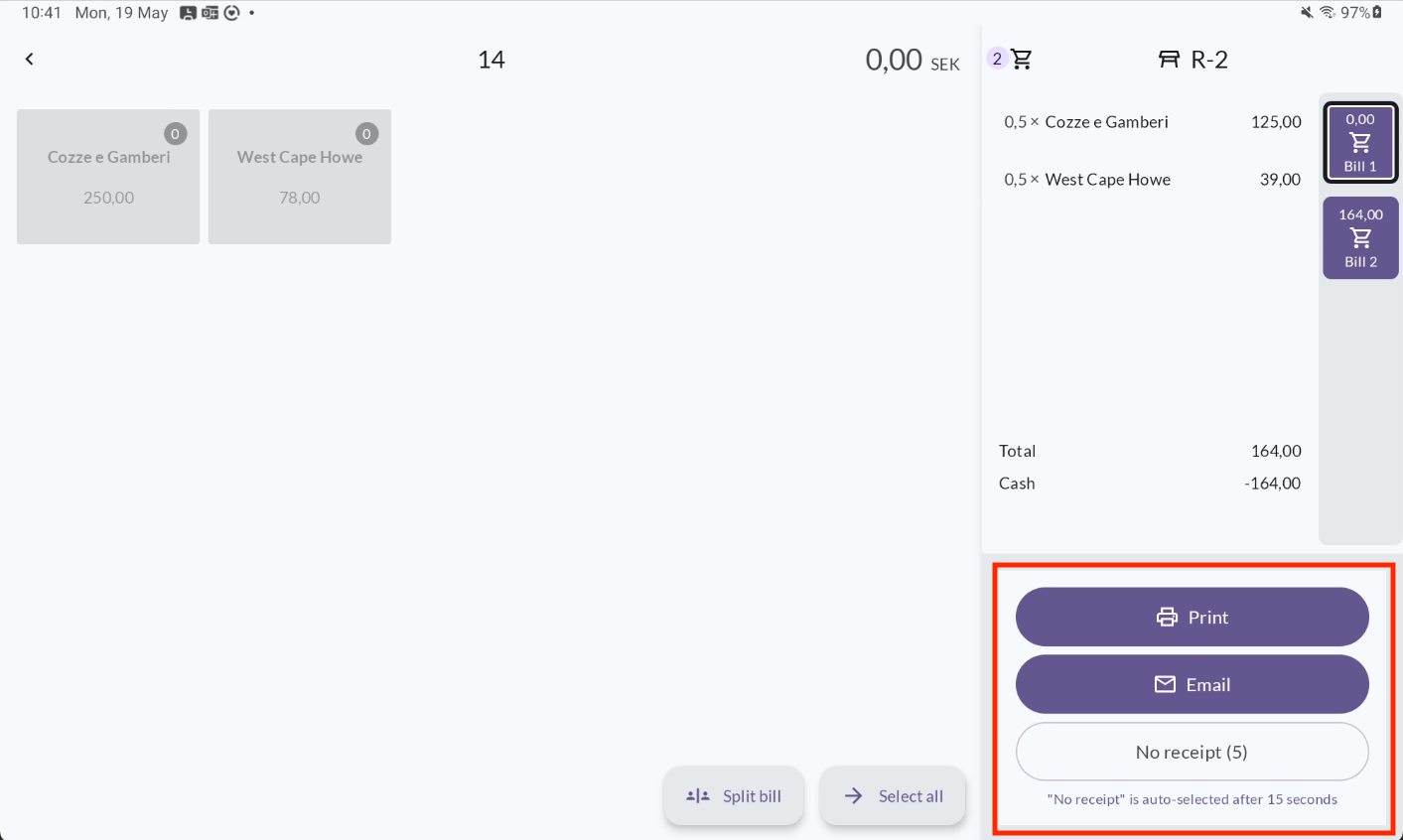
- Take payment for the second bill.
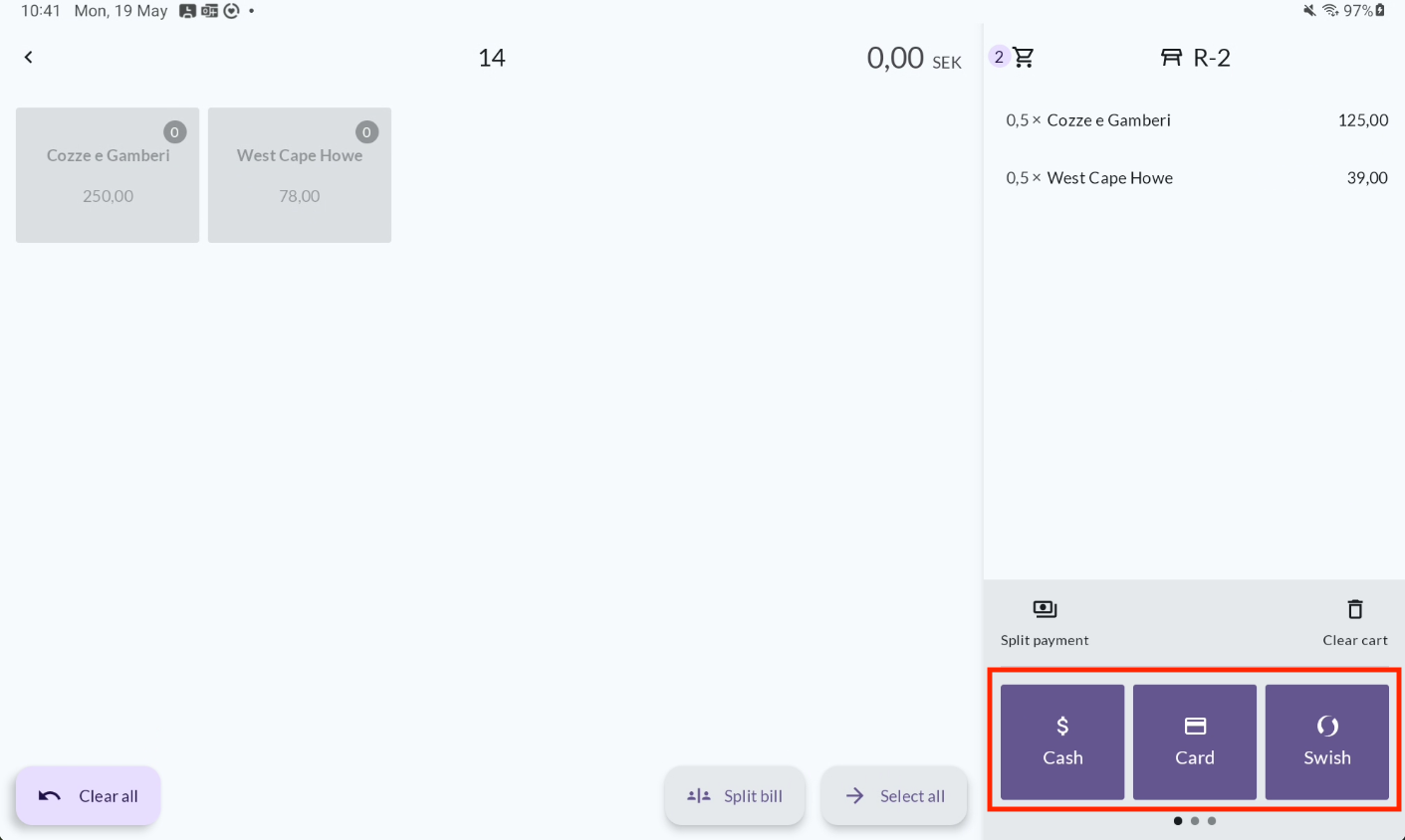
- Choose a receipt option once payment for Bill 2 is complete.
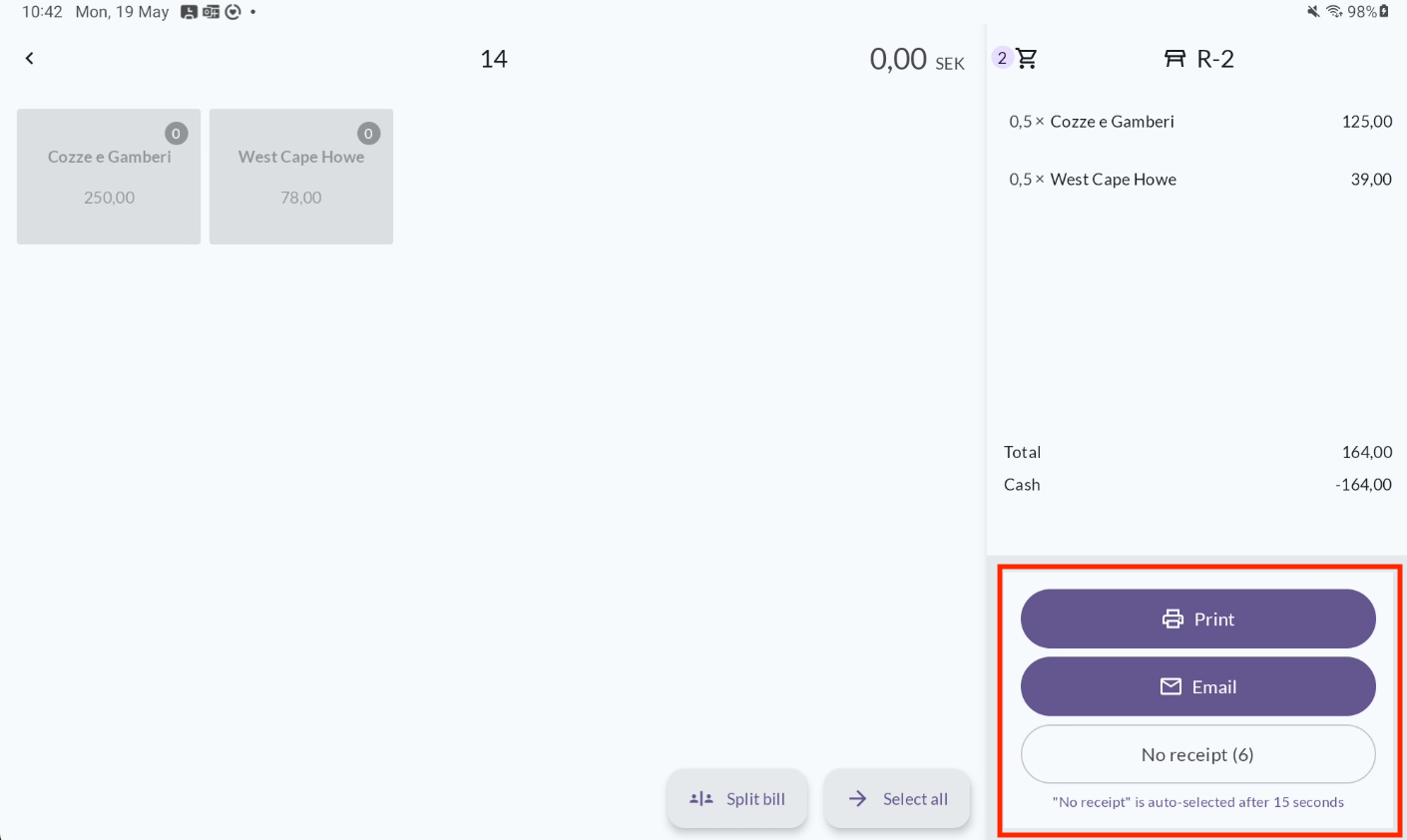
- Once everything is done, you'll automatically return to the table map.
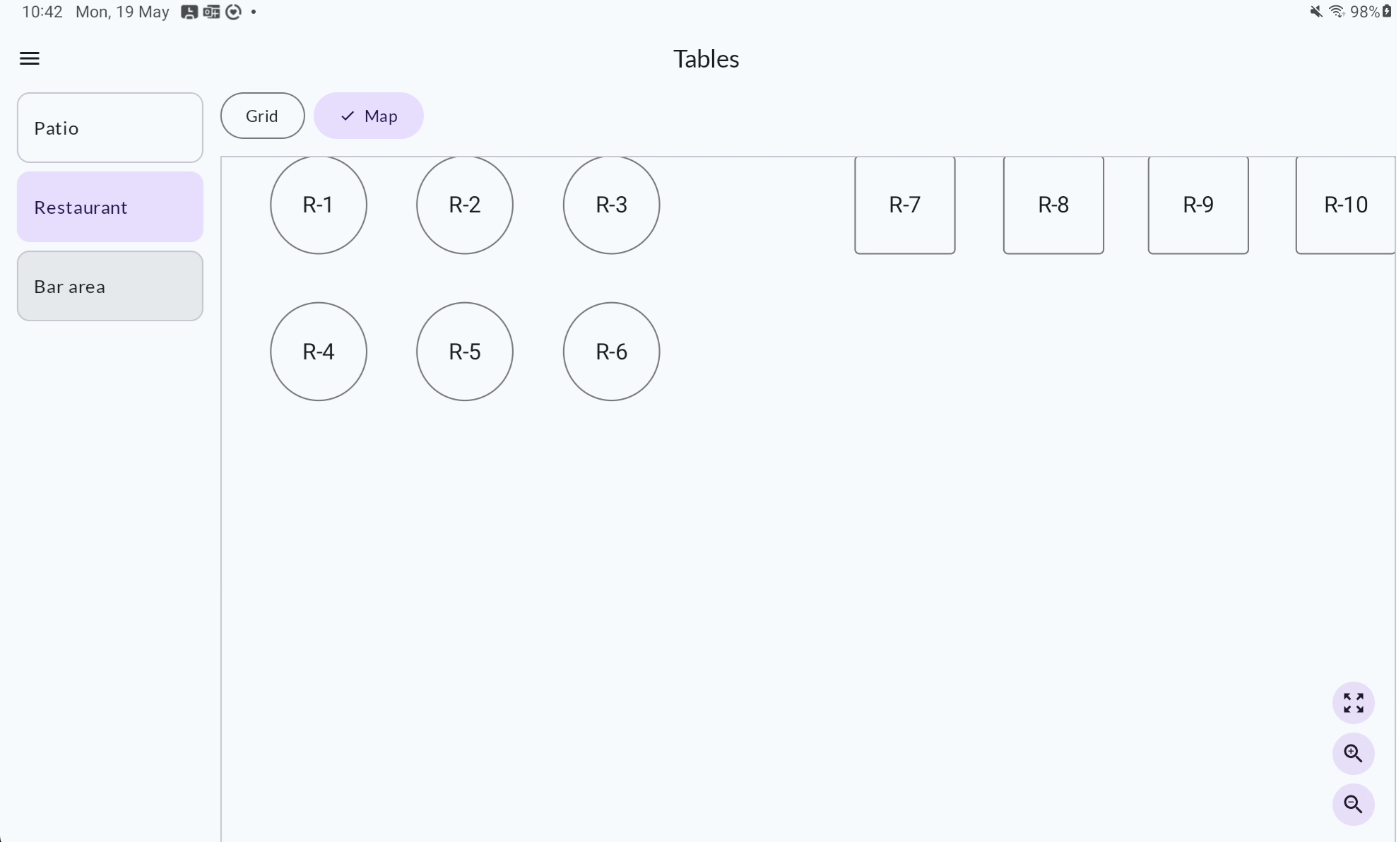
Split Bill - Mobile/POS-terminal
You can use “Split Bill” when your guests want to divide the bill evenly – for example, if they want to split it in two. This will create two separate bills, each covering half of the items. Each bill generates its own receipt. This is different from “Split Payment,” where multiple payment methods can be used for one purchase, but only one receipt is issued.
Example: Split the bill into two parts
- Once you’ve opened a table, go to the payment view. You will now see all unpaid items on the left side.
- To split the bill evenly in two:
- a. Tap the three-dot menu
- b. Select Split Bill
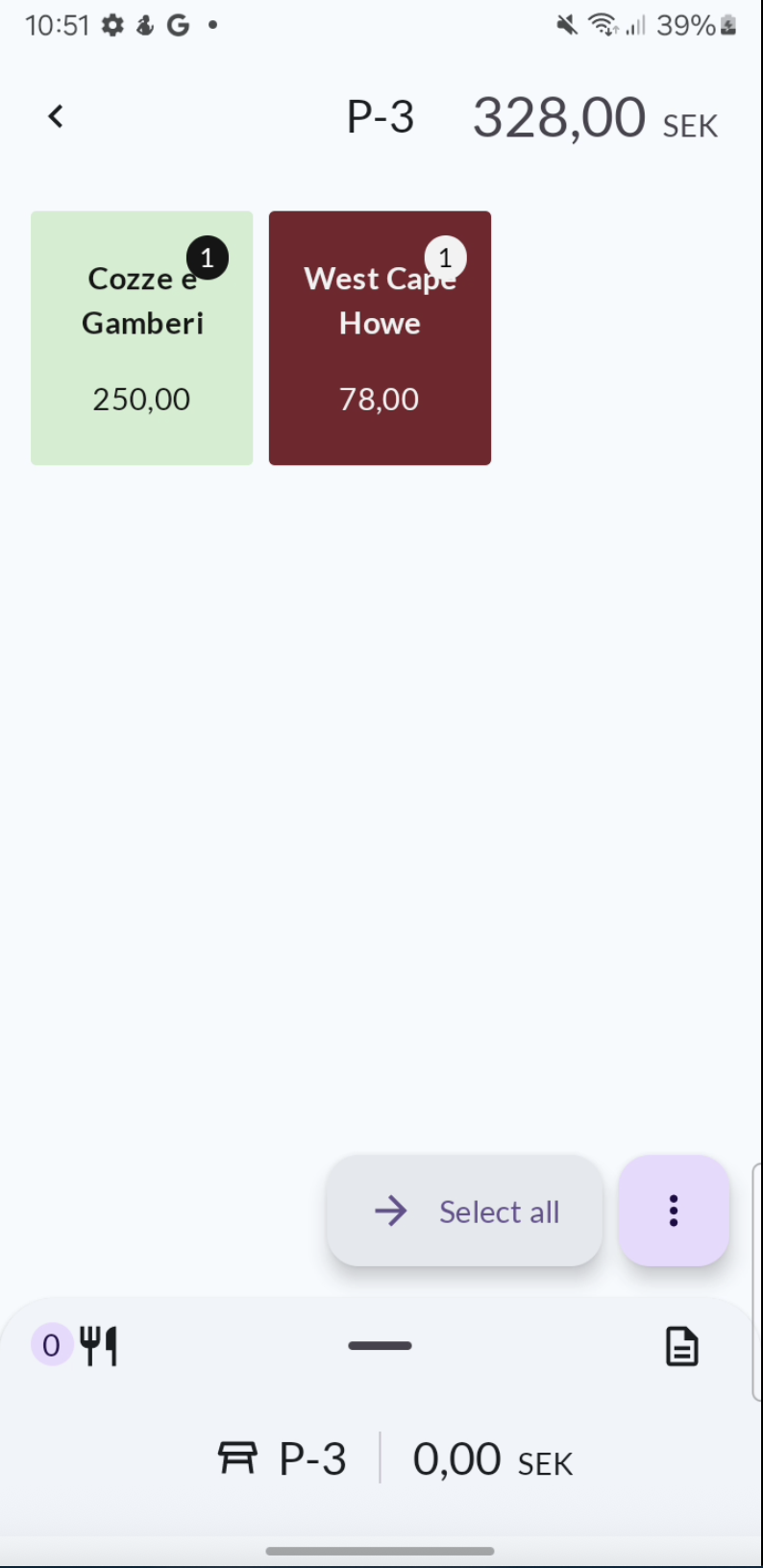
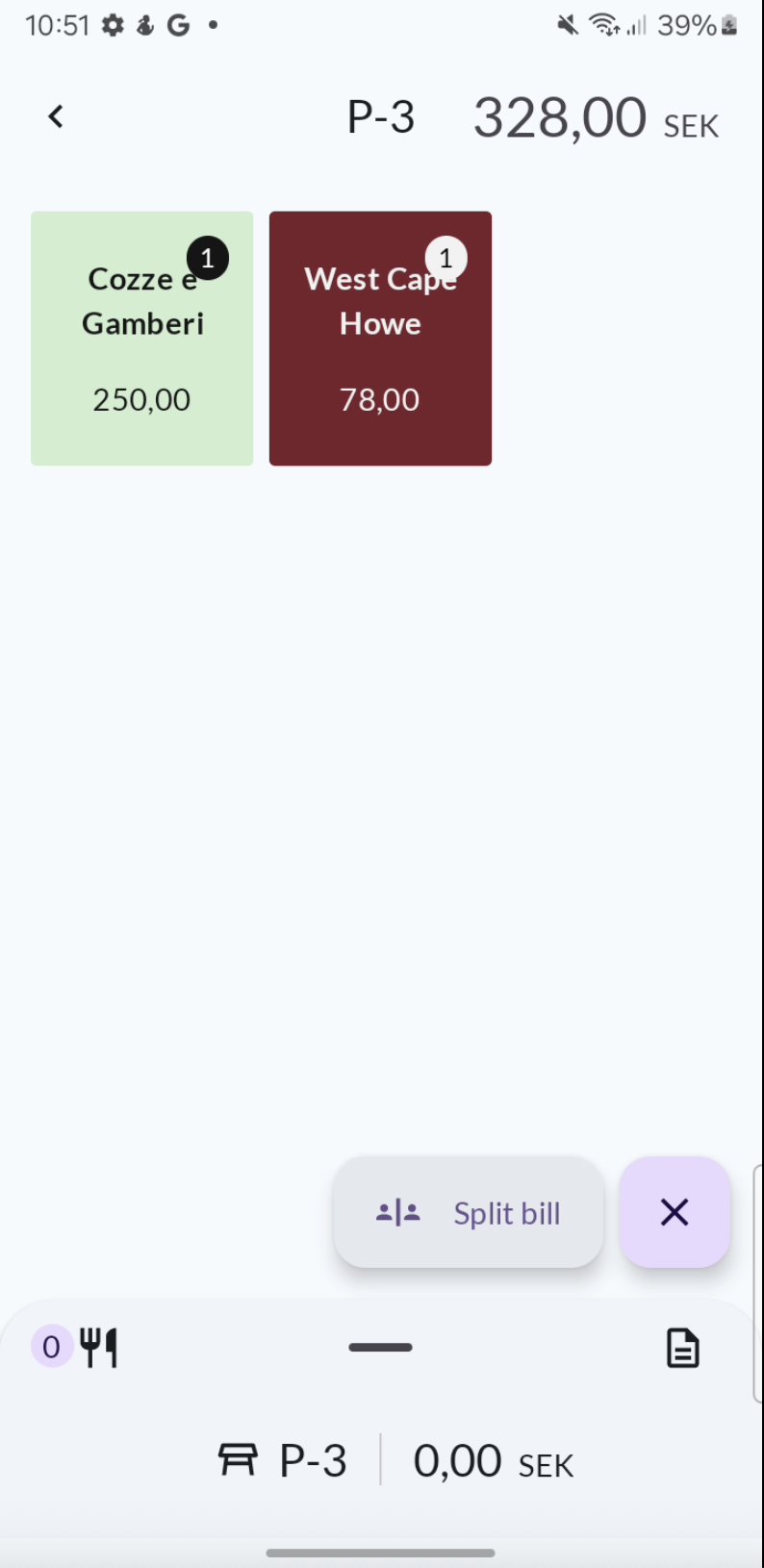
- In the dropdown menu, choose how many parts you want to split the bill into.
- a. Note that two parts is the default option. You can easily change it to three or four parts, or tap Custom to enter any number.
- b. Confirm by tapping the checkmark. To cancel, tap the X.
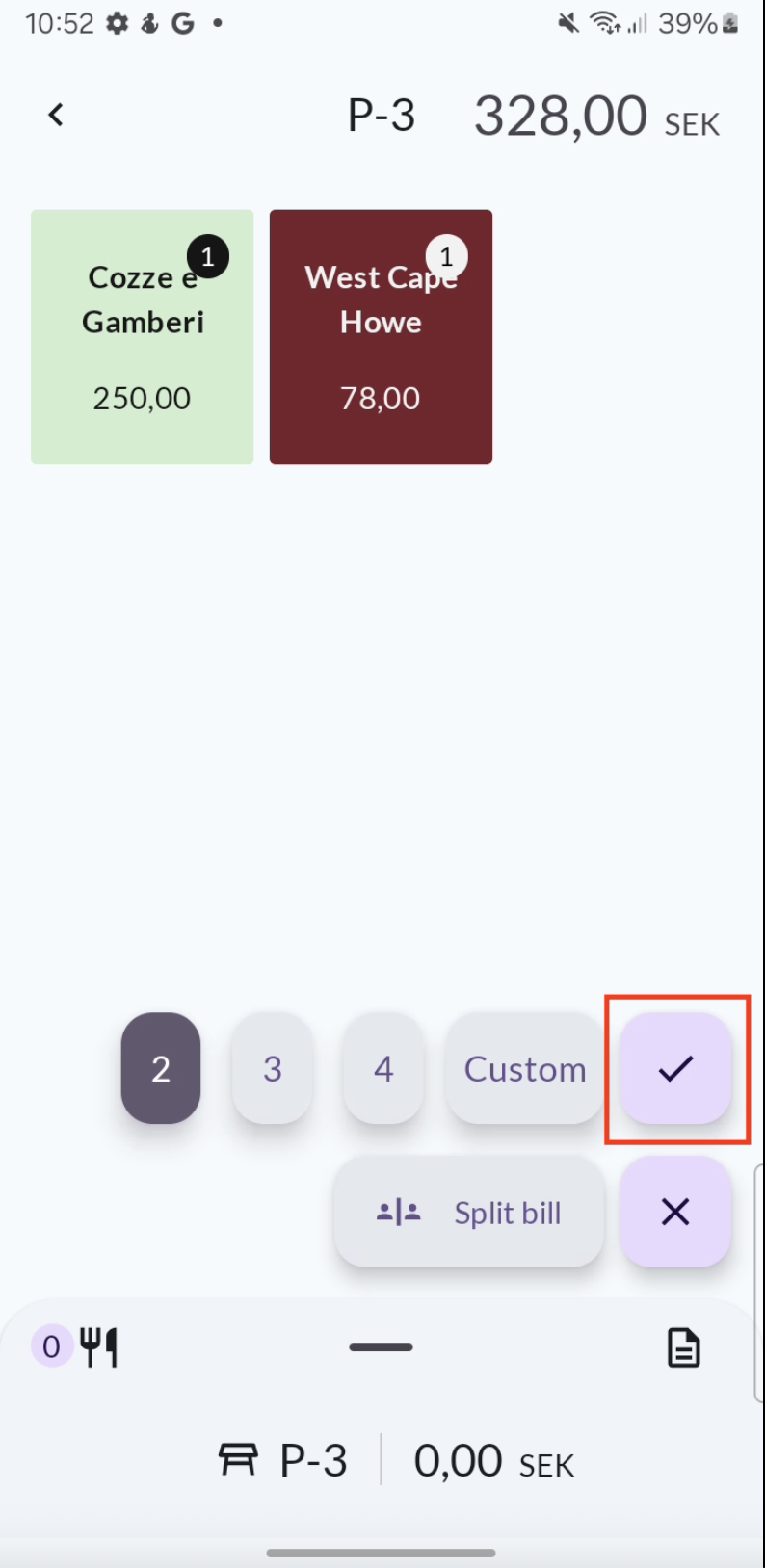
- Two bills will now appear in the cart, with half of the items on each bill. At the same time, the items will be greyed out.
If you want to undo the changes, tap Clear All. Note: You cannot make changes if a payment has already been started.
Expand the cart to view your bills.
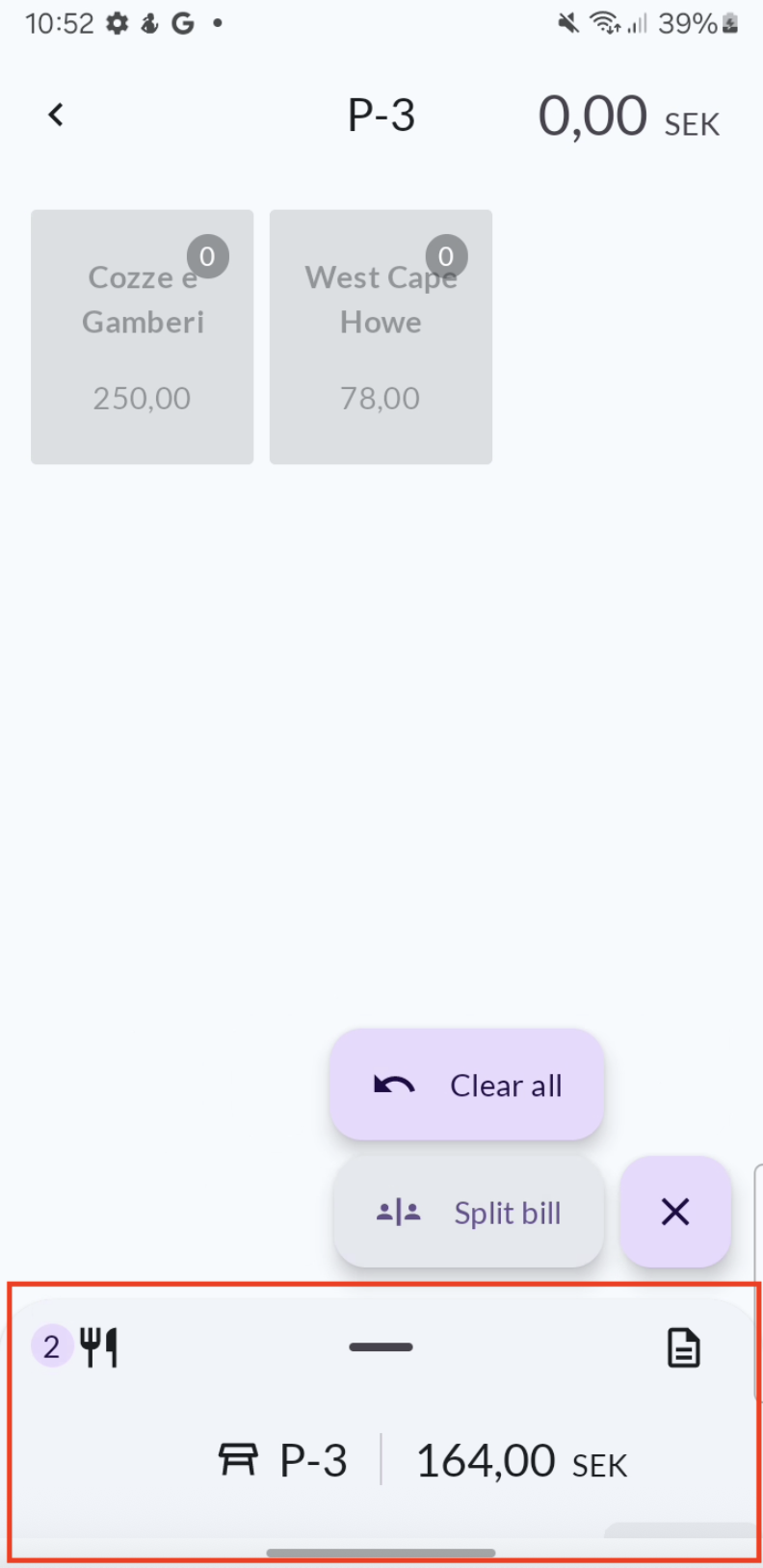
If the guests ordered 1 bottle of wine and 1 pizza, each bill will now contain ½ bottle of wine and ½ pizza.
You can easily switch between bills by tapping Bill 1 and Bill 2.
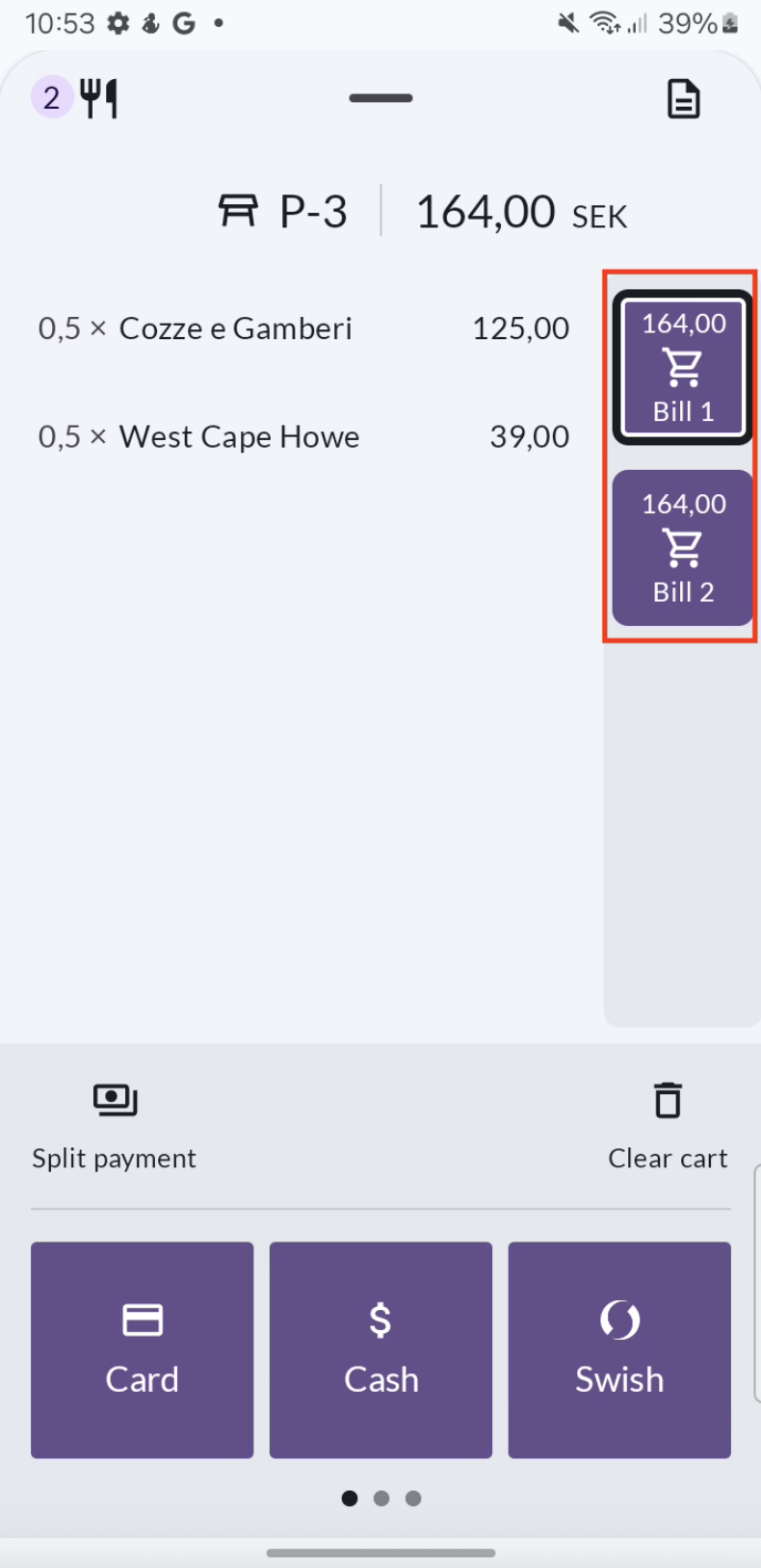
- Proceed to take payment for the first bill.
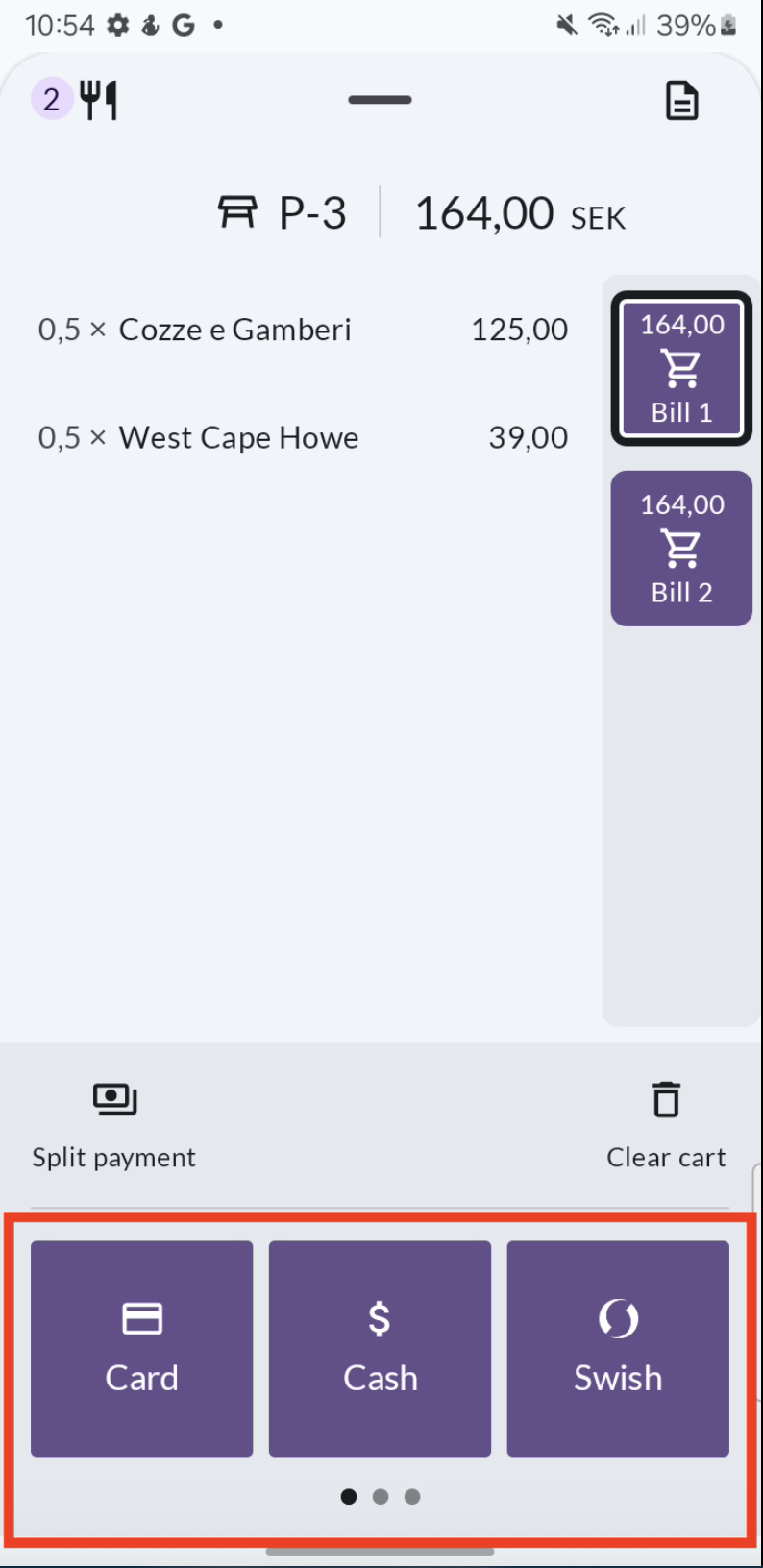
- Choose a receipt option once payment for Bill 1 is complete.
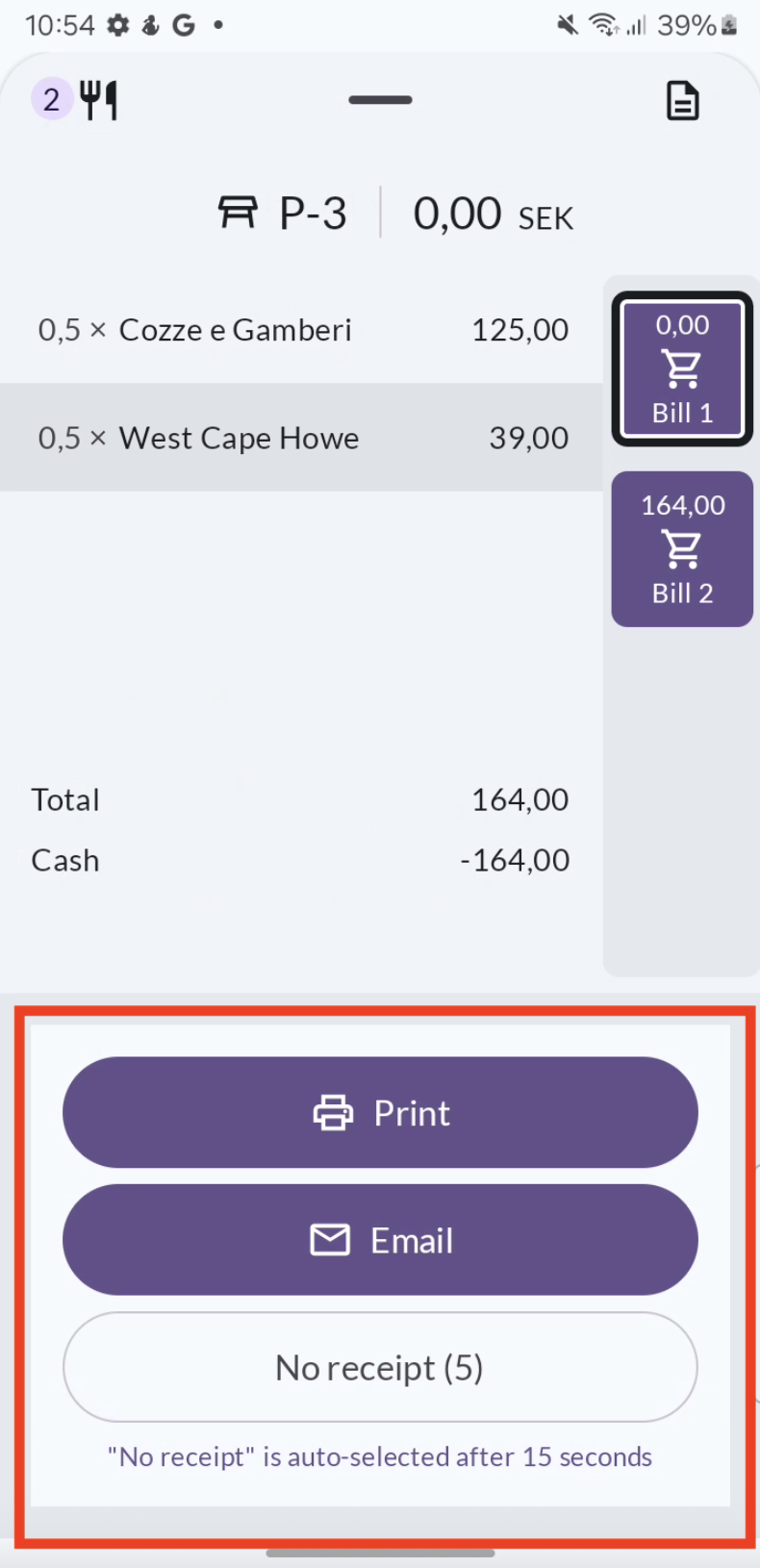
- Take payment for the second bill.
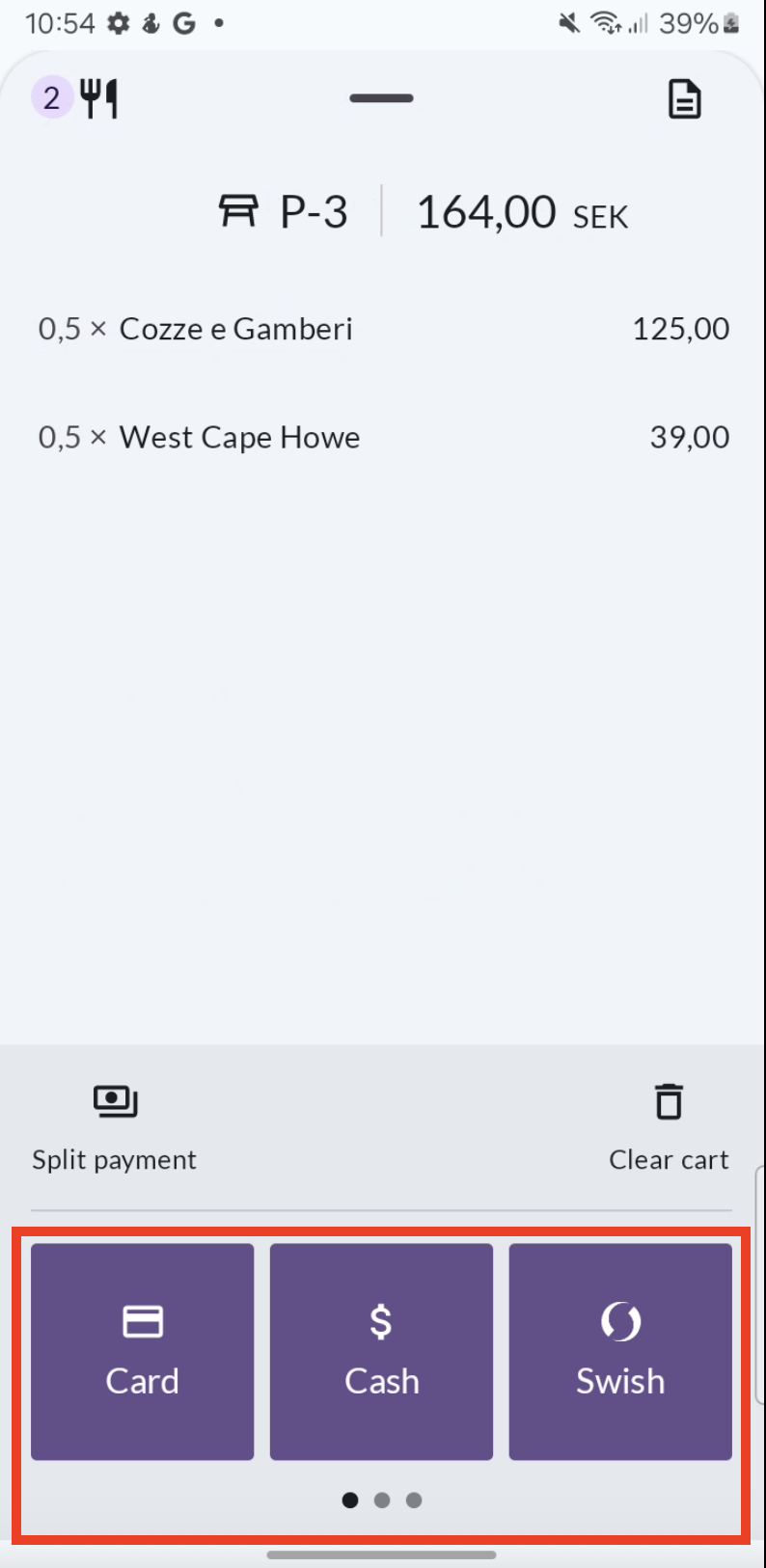
- Choose a receipt option once payment for Bill 2 is complete.
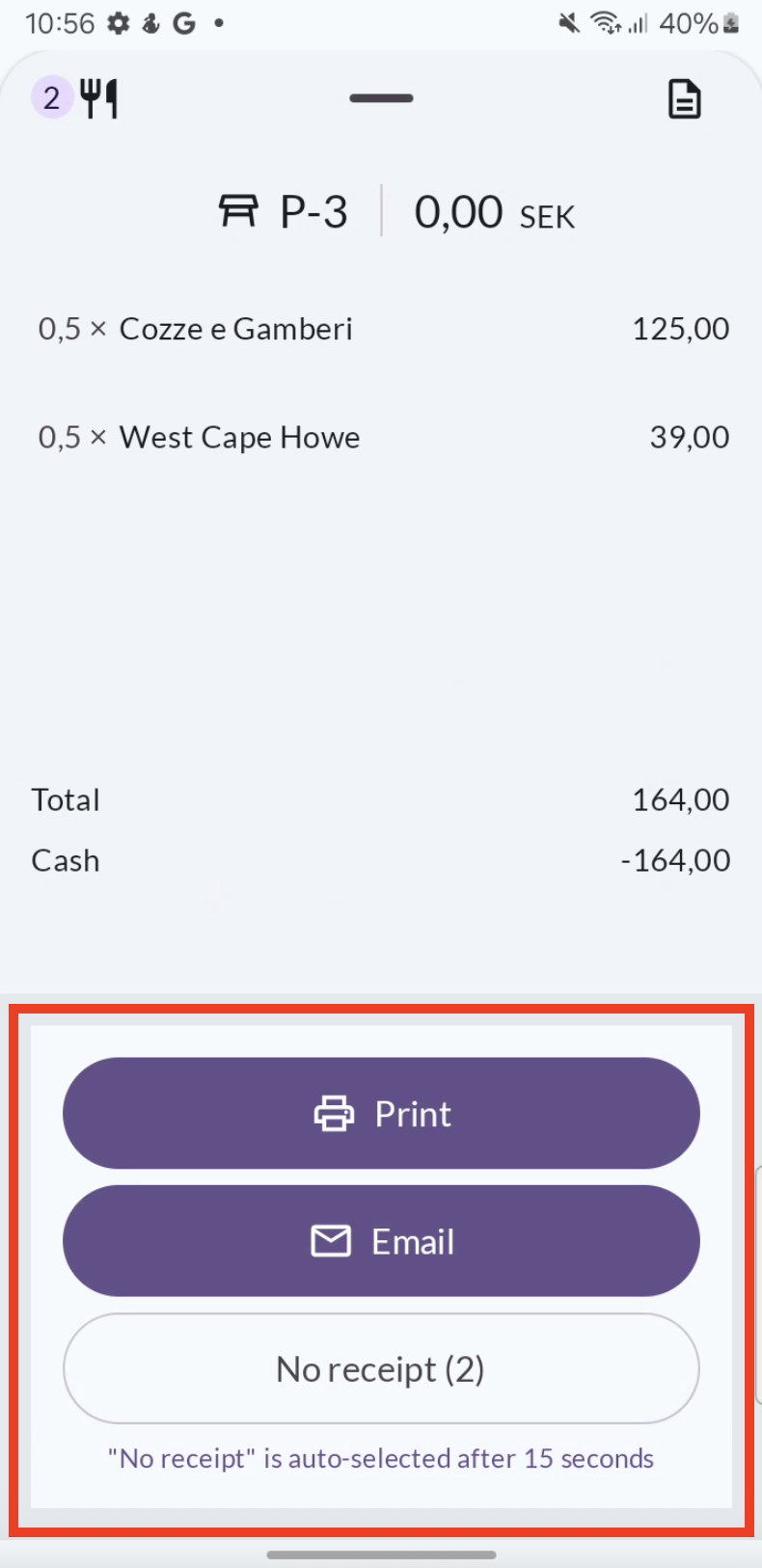
- When all bills are paid, you’ll automatically return to the table map.