Activate OPEN Two on a Landi C20 Pro Device
The C20 Pro is a feature-packed all-in-one cash register, designed for businesses that demand top-tier performance. It boasts a built-in high-speed printer and a crisp touchscreen display.
With SoftPay integration, it transforms into a secure payment solution, allowing for fast, hardware-free card transactions while keeping operations simple and efficient.
This guide will walk you through activating OPEN Two on your Landi device, with a simple step-by-step process to get your POS system up and running in no time.
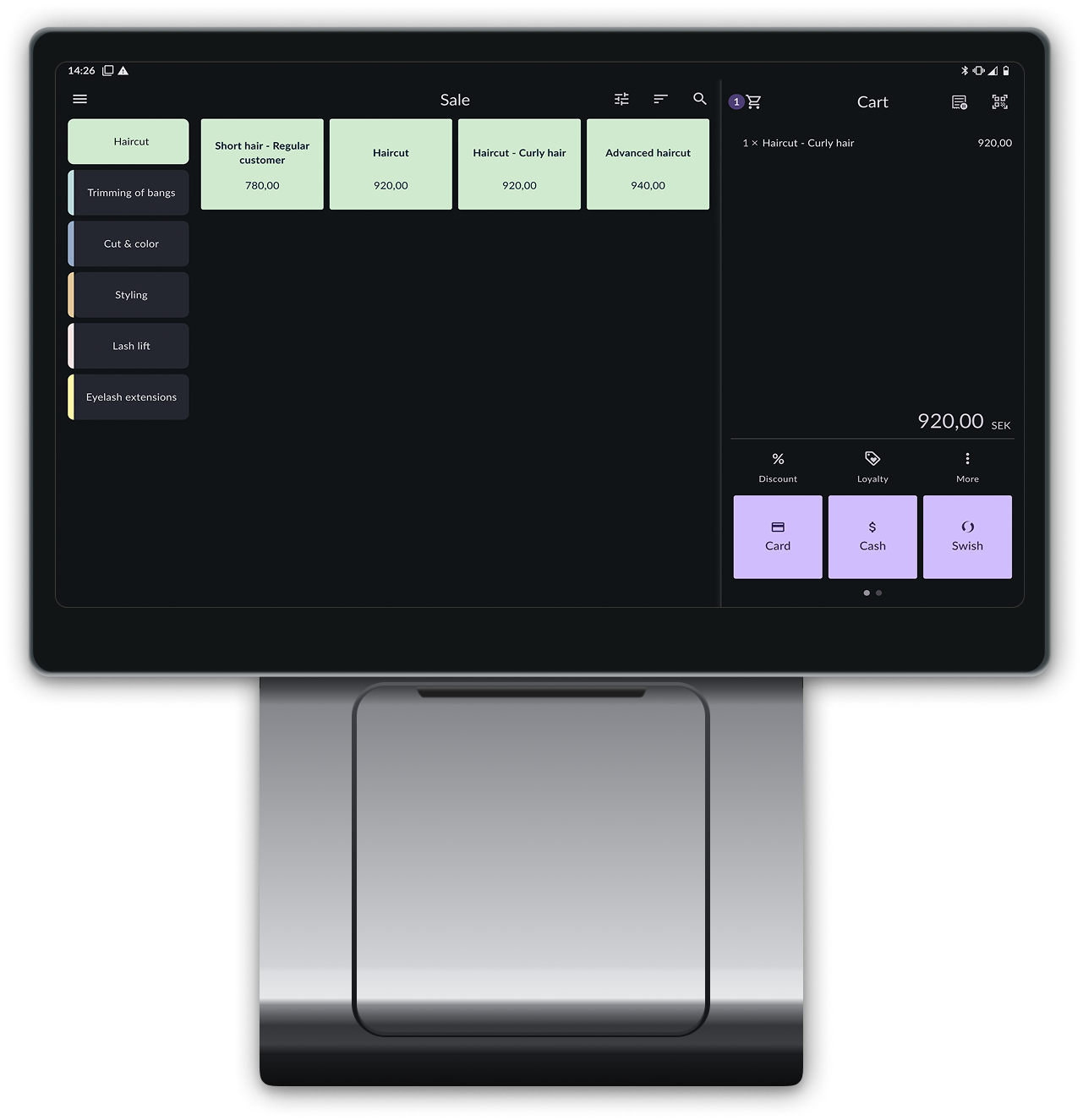
Step 1: Download OPEN Two
Once your device is connected to WiFi, you can proceed to download the OPEN Two app.
Note
If the OPEN Two app is already installed on your device, you can skip this step.
In your Landi Device, navigate to Landi App Center, and search for OPEN Two.
Download the OPEN Two app.
Step 2: Download Softpay
Note
If the Softway app is already installed on your device, you can skip this step.
In your Landi Device, navigate to Landi App Center, and search for Softpay.
Download the Softpay app.
Step 3: Sign in to Softpay
Login with your username and password.
Select your store.
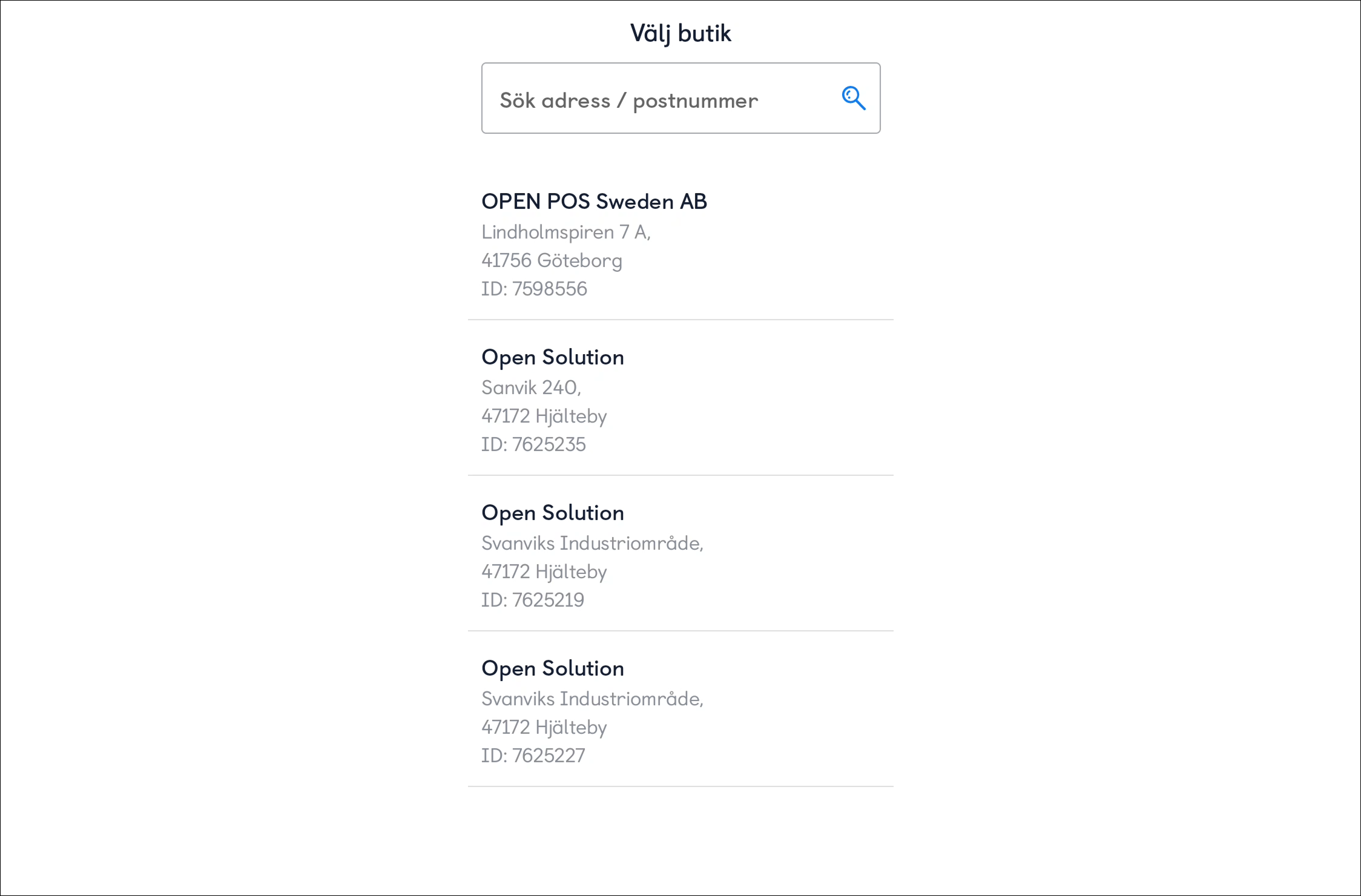
Wait for a confirmation.
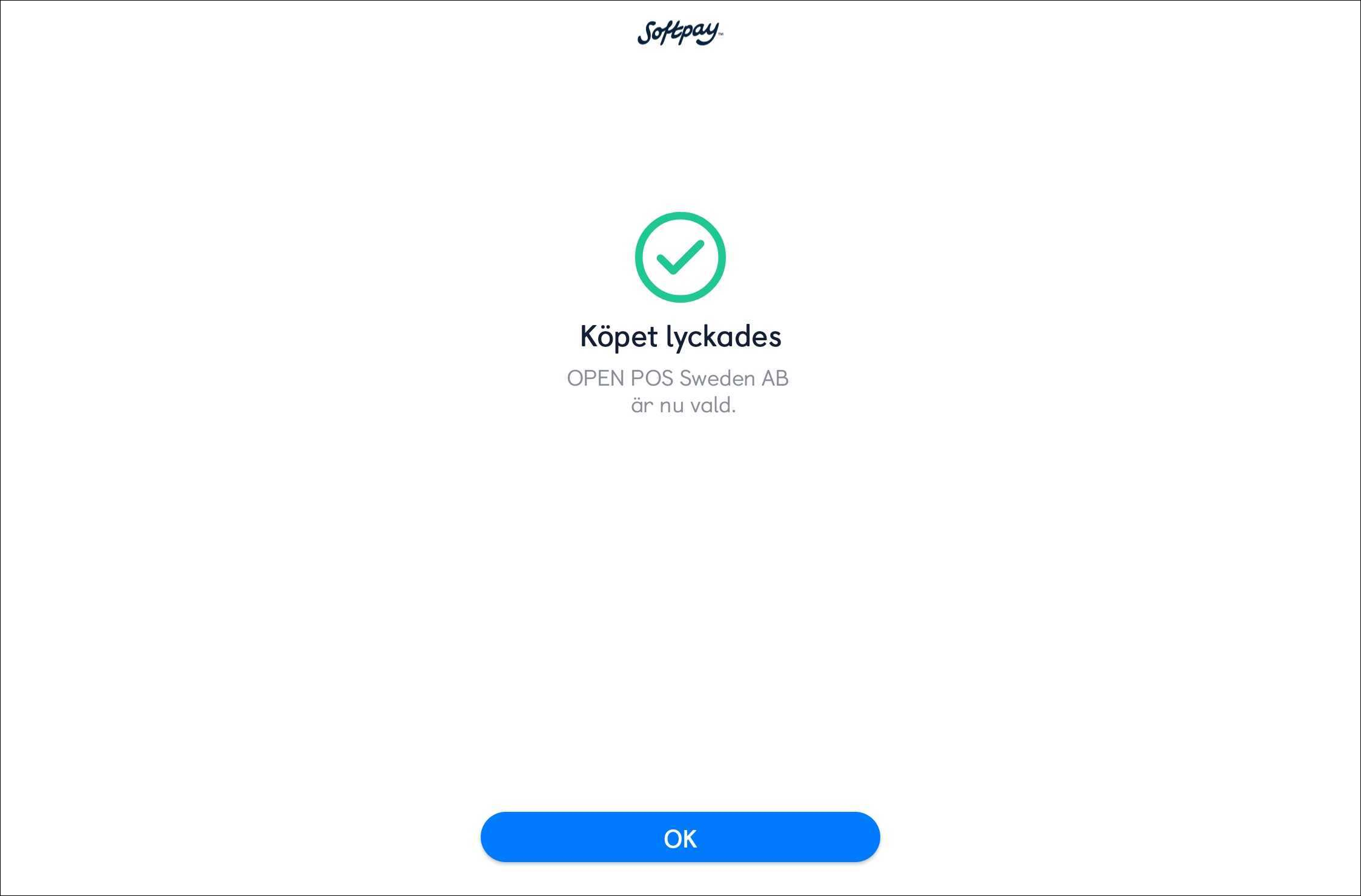
Done! Softpay is now ready to handle payments from your cash register.
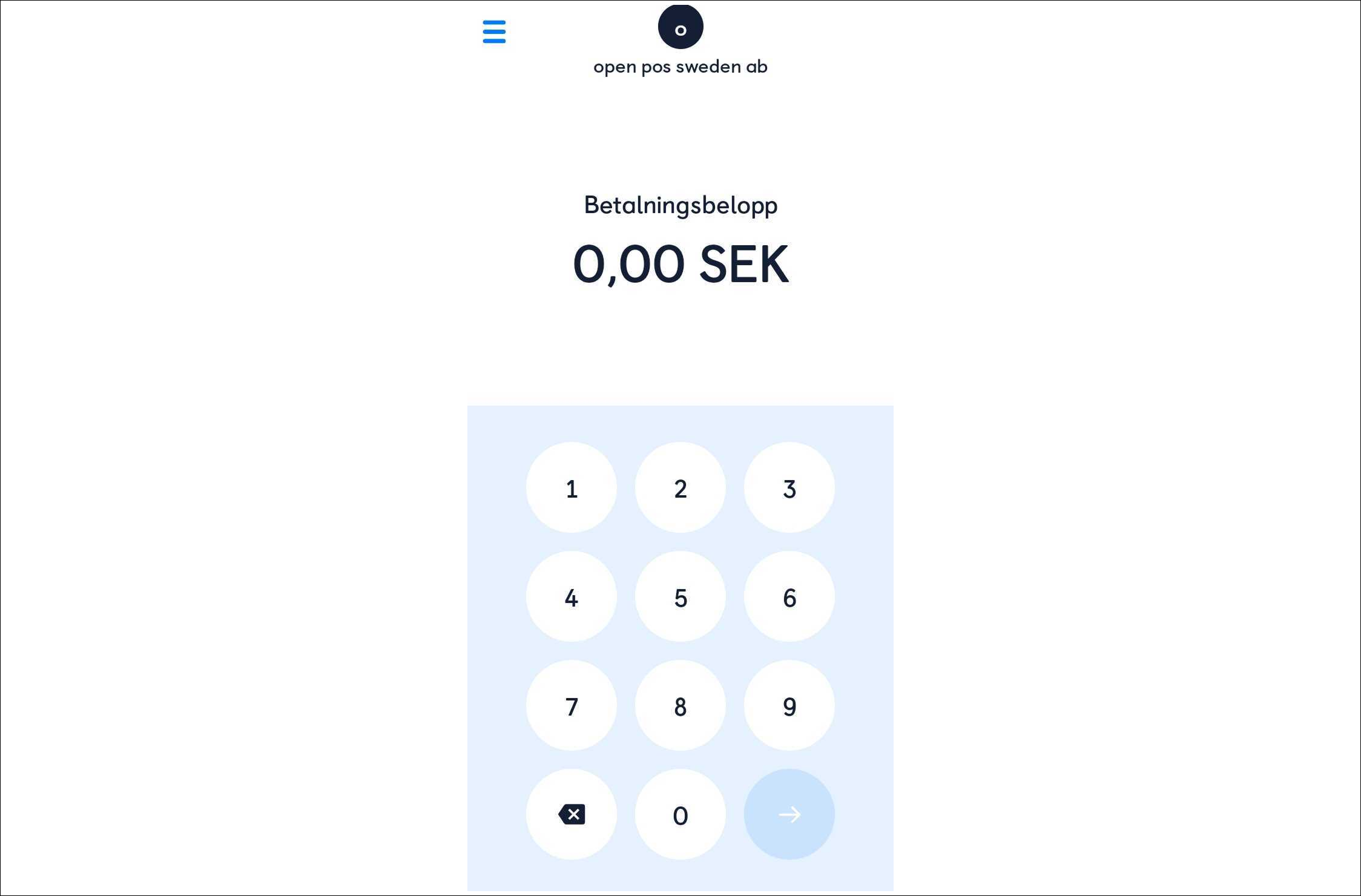
Step 4: Activate OPEN Two
Open the OPEN Two app and press LET’S GET STARTED.
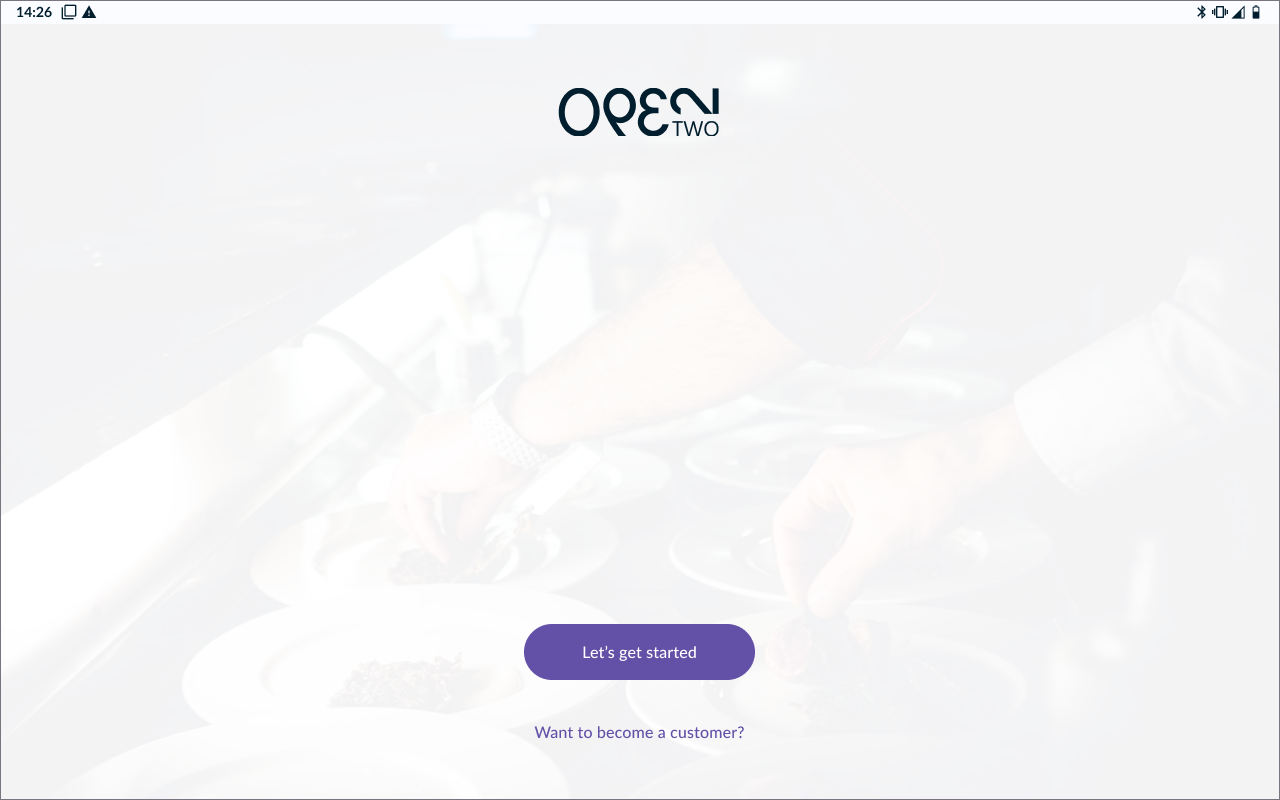
Accept the terms and conditions by pressing YES, I AGREE.
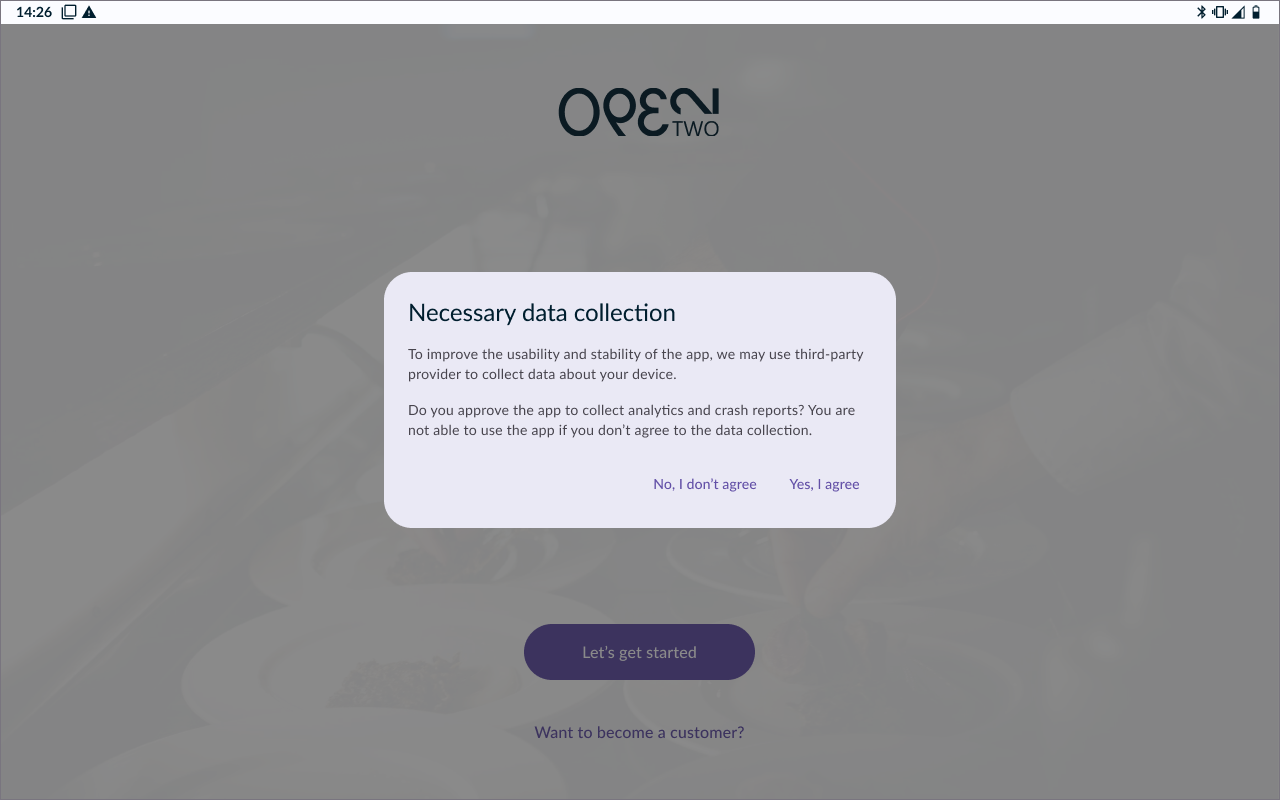
A code will now appear on the screen, valid for 10 minutes.
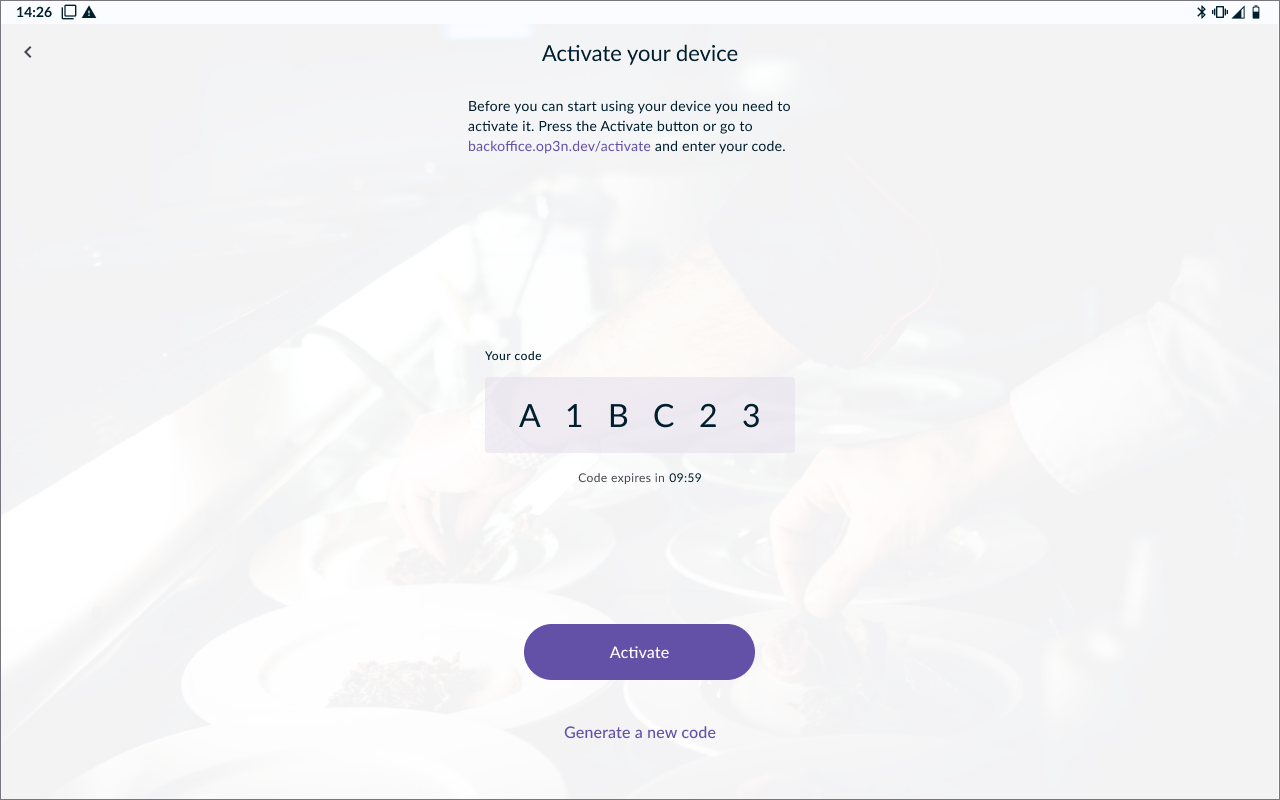
Use another device, such as your computer, to complete the activation. Go to http://backoffice.op3n.dev/activate and sign in using your BackOffice account.
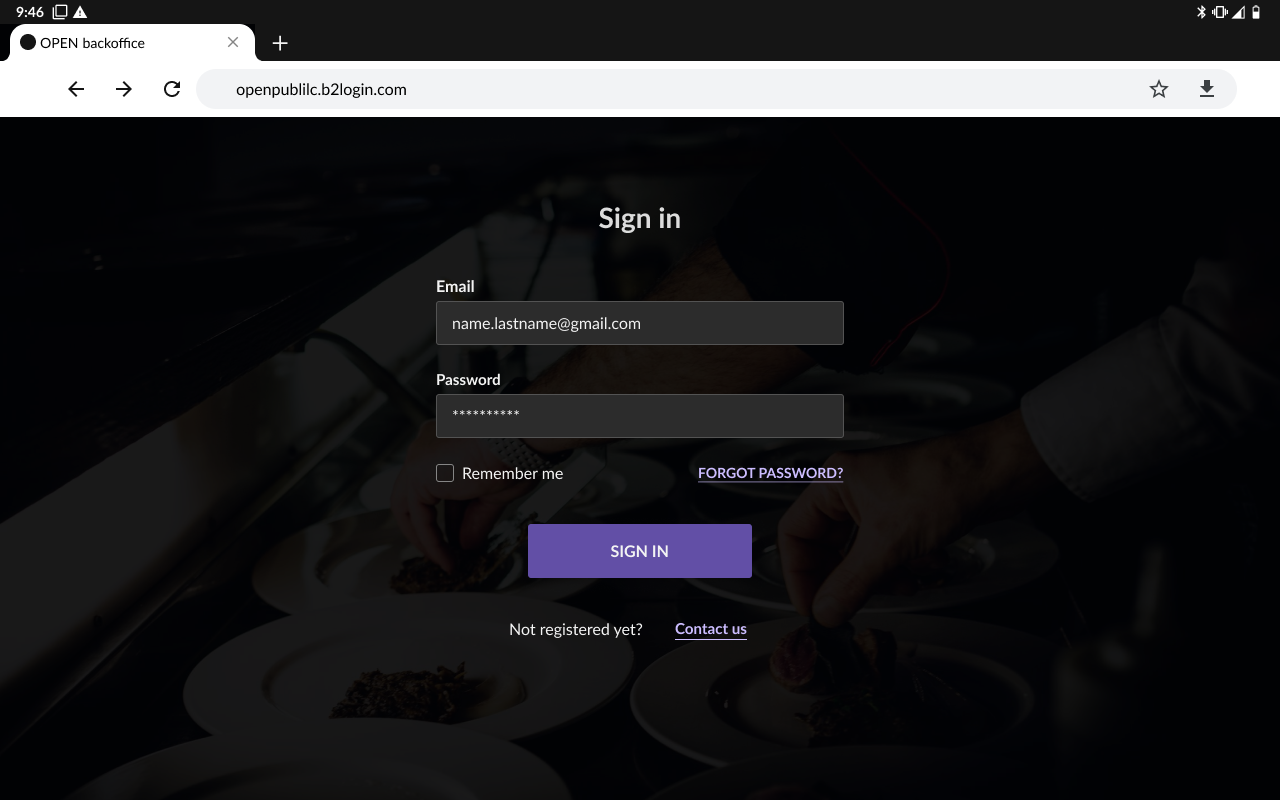
Note
You can also access BackOffice from your cash register device's browser to complete the activation. In that case, press ACTIVATE and you will be redirected to BackOffice’s login page.
Enter the activation code and press VERIFY.
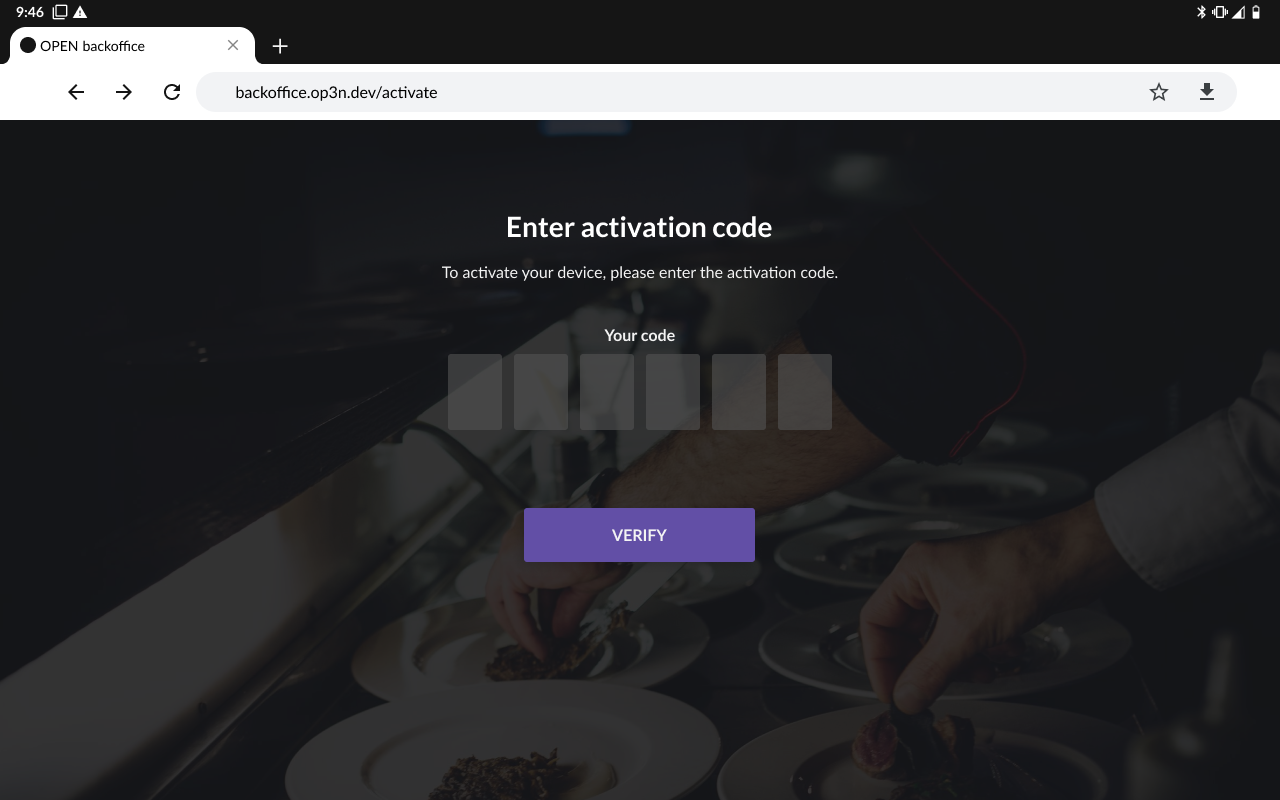
In the next view:
- Enter any name for the cash register.
- Enter which cost center you want the cash register to belong to.
This only applies if you have added one or more cost centres in BackOffice, otherwise you will not see this option. - Press CONFIRM.
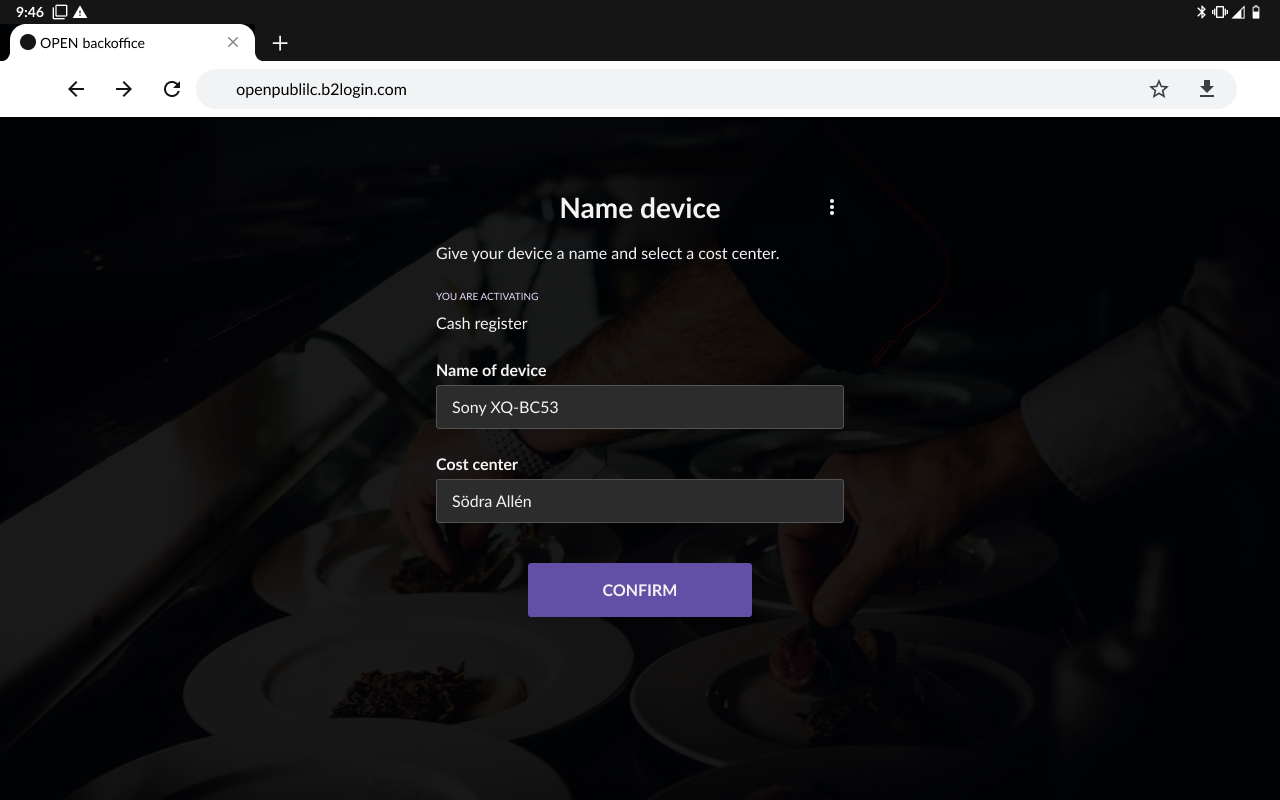
In the OPEN Two app, sign in with your PIN for the cash register.
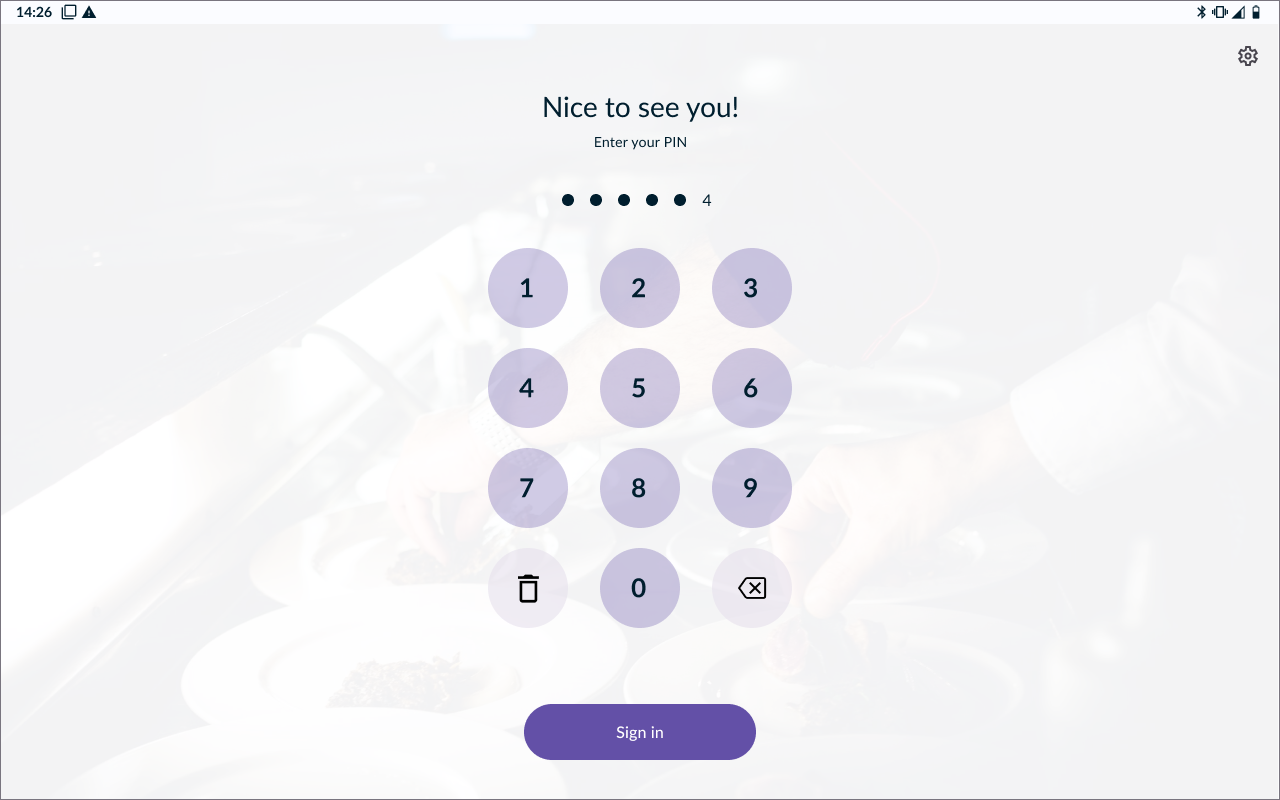
Forgot your PIN code?
If you have forgotten your PIN code, you can easily change it in BackOffice.
Sign in to BackOffice.
Click on your profile icon in the top right corner.

In the menu that opens, select CHANGE CASH REGISTER PIN.
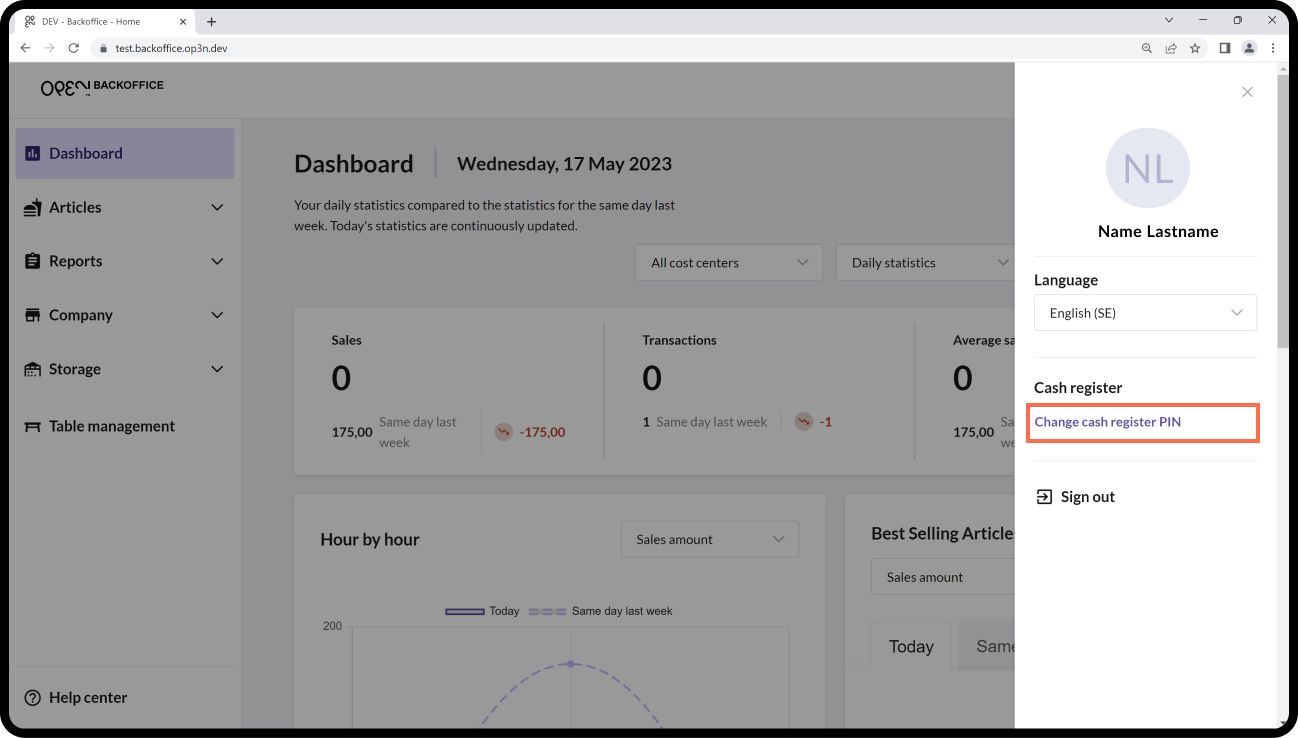
Step 5: Select Softpay as your Payment terminal
Once you've signed in to OPEN Two, follow these steps to set up Softpay as your payment terminal:
Note
If you've completed the OPEN Two onboarding you might have already completed this step. In that case you can skip this part.
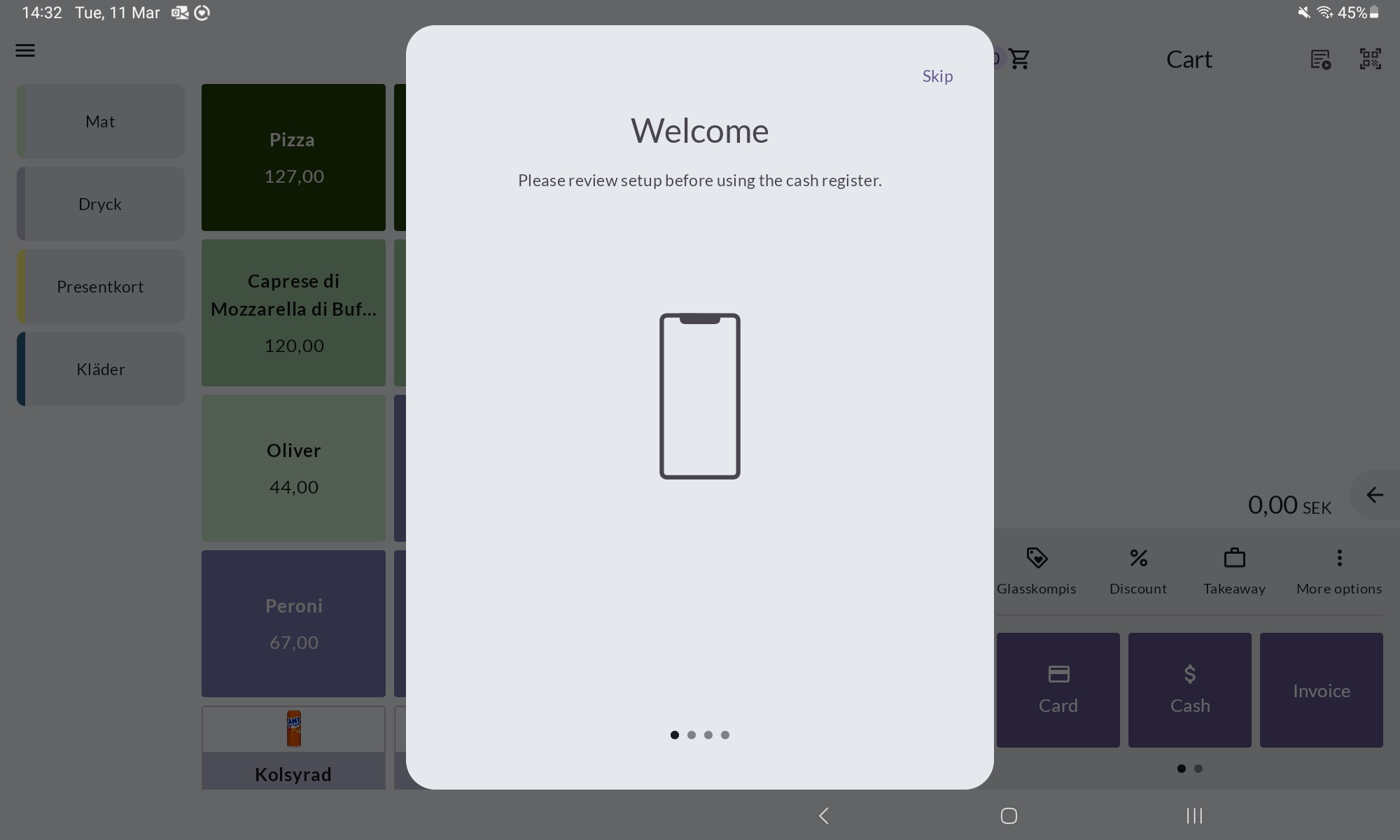
- Open the hamburger menu in OPEN Two and navigate to Settings.
- Select Payment Terminal.
- Choose Softpay as your payment option.
You're all set! You can now start accepting payments via Softpay on your Landi device.
Other settings
Settings for the Customer Facing Display(CFD)
How to turn Off/On, change brightness, turn Off/On the touch for the CFD and other display-related changes.
How to Enable or Disable the CFD on a Landi C20 SE & C20 Pro
Prerequisite: Make sure the terminal firmware version is 1.2.0 or higher.
Go to the Home Screen Press the Home button until you return to the main interface.
Open Settings Tap the Settings icon on the home screen.
Navigate to “Customer Display” Scroll through the menu and select Customer Display.
Adjust the Desired Settings Enable or disable the CFD, or make any other display-related changes as needed.