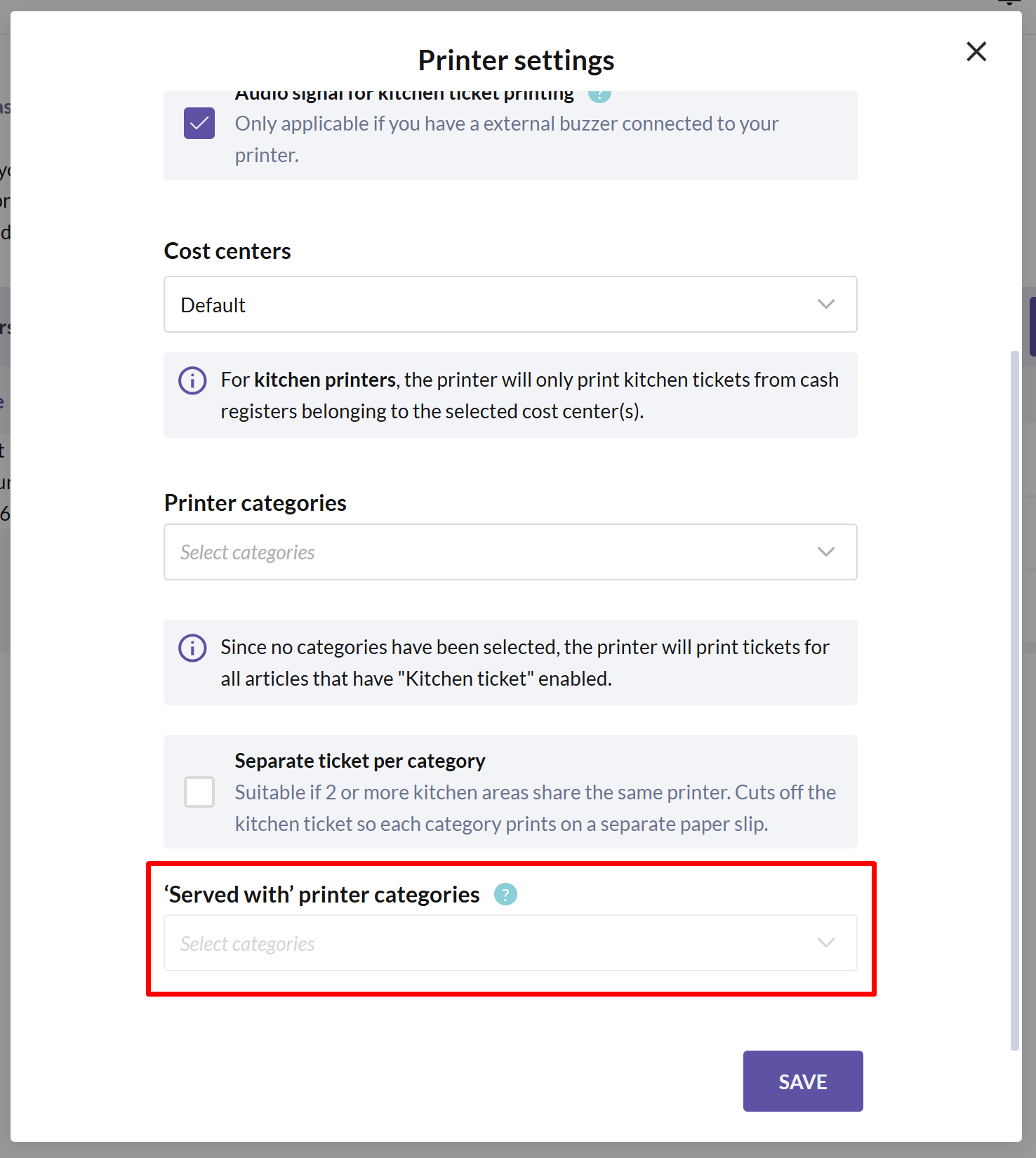General kitchen ticket settings
Here you will learn how to customize the layout and manage settings for your kitchen tickets.
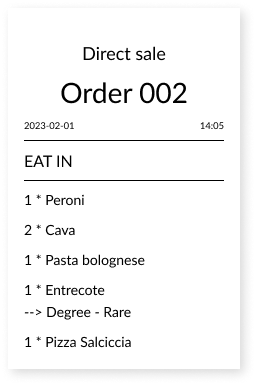
If you're looking for guides on how to install a kitchen printer, see the guides Standalone kitchen printer and Combined kitchen & receipt printer.
Customize the layout
To adjust the layout of your kitchen tickets, follow these steps:
- In BackOffice, select SETTINGS from the menu and navigate to the KITCHEN TICKETS page.
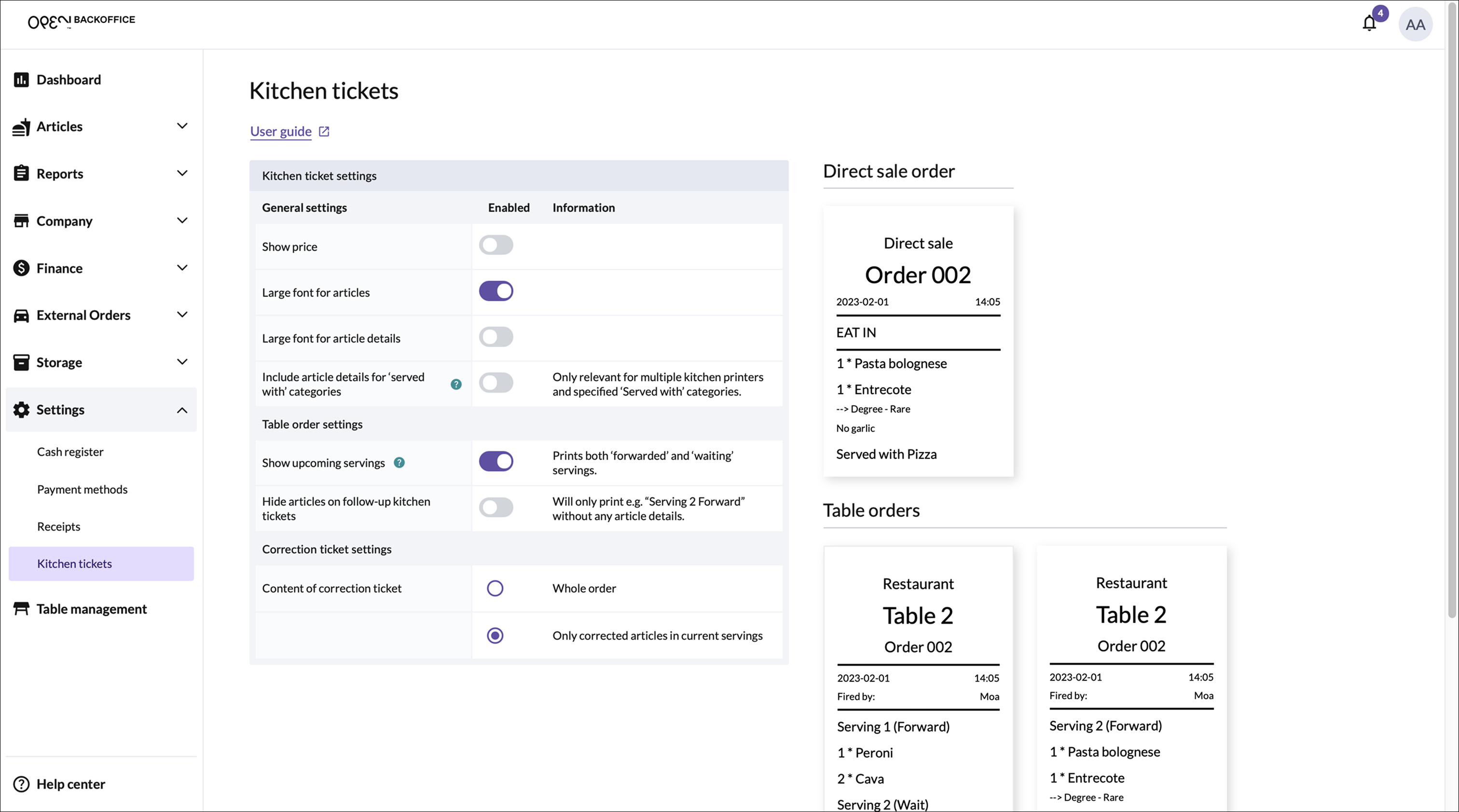
- Here, you can customize the layout by choosing to:
- display prices for each article
- adjusting the font size for articles and article details
- as well as other settings that suit your needs
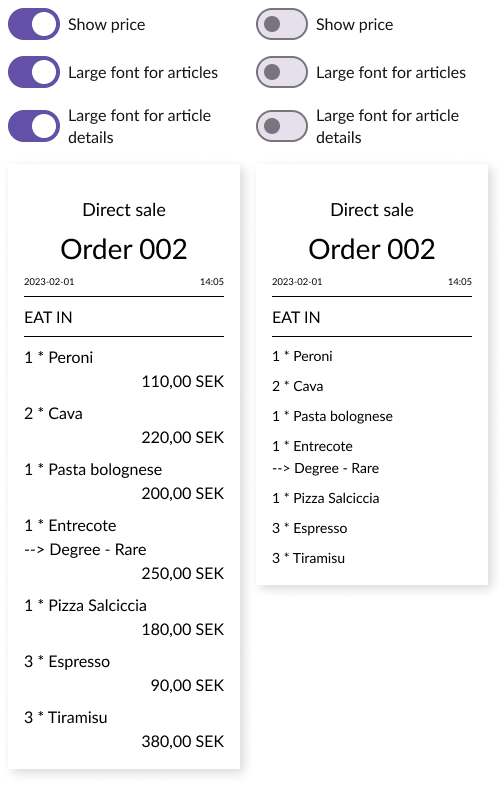
Printer categories for Multiple kitchen areas
Use printer categories to send the right articles to the correct kitchen stations. For example, you can have separate tickets for the hot kitchen and cold kitchen with relevant orders. This applies whether you have multiple kitchen printers or a shared kitchen printer for multiple stations.
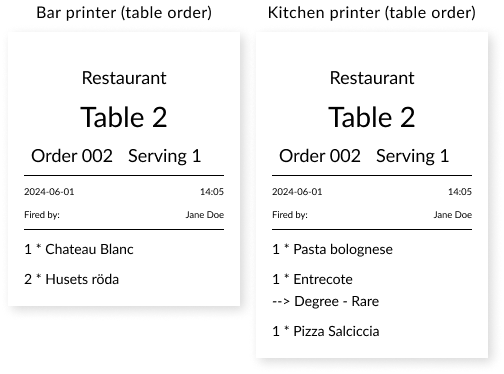
In BackOffice, select Company from the menu and navigate to the Devices page.
Choose the Kitchen printers tab.
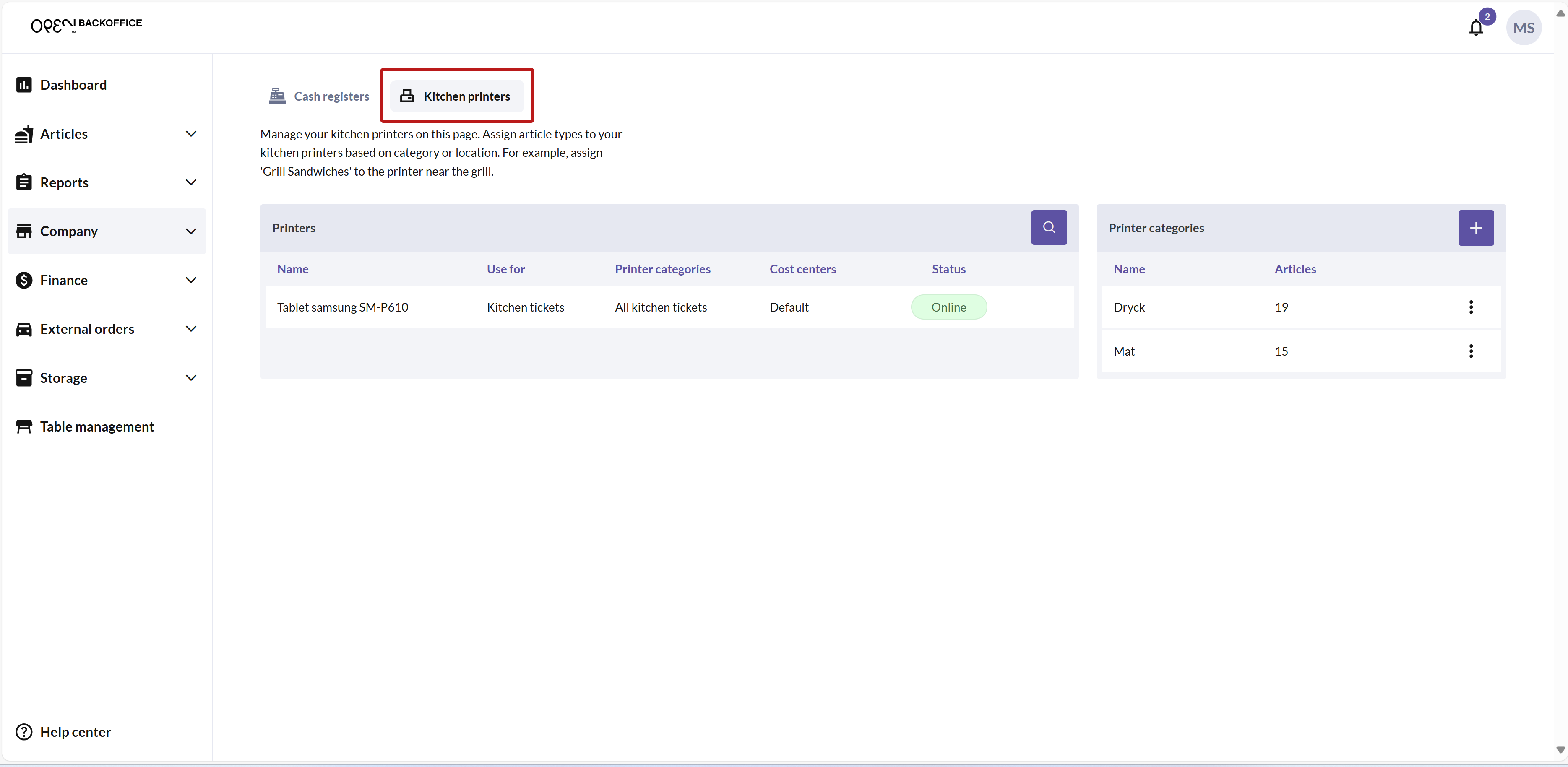
To add a new printer category, click the + button in the top right corner.
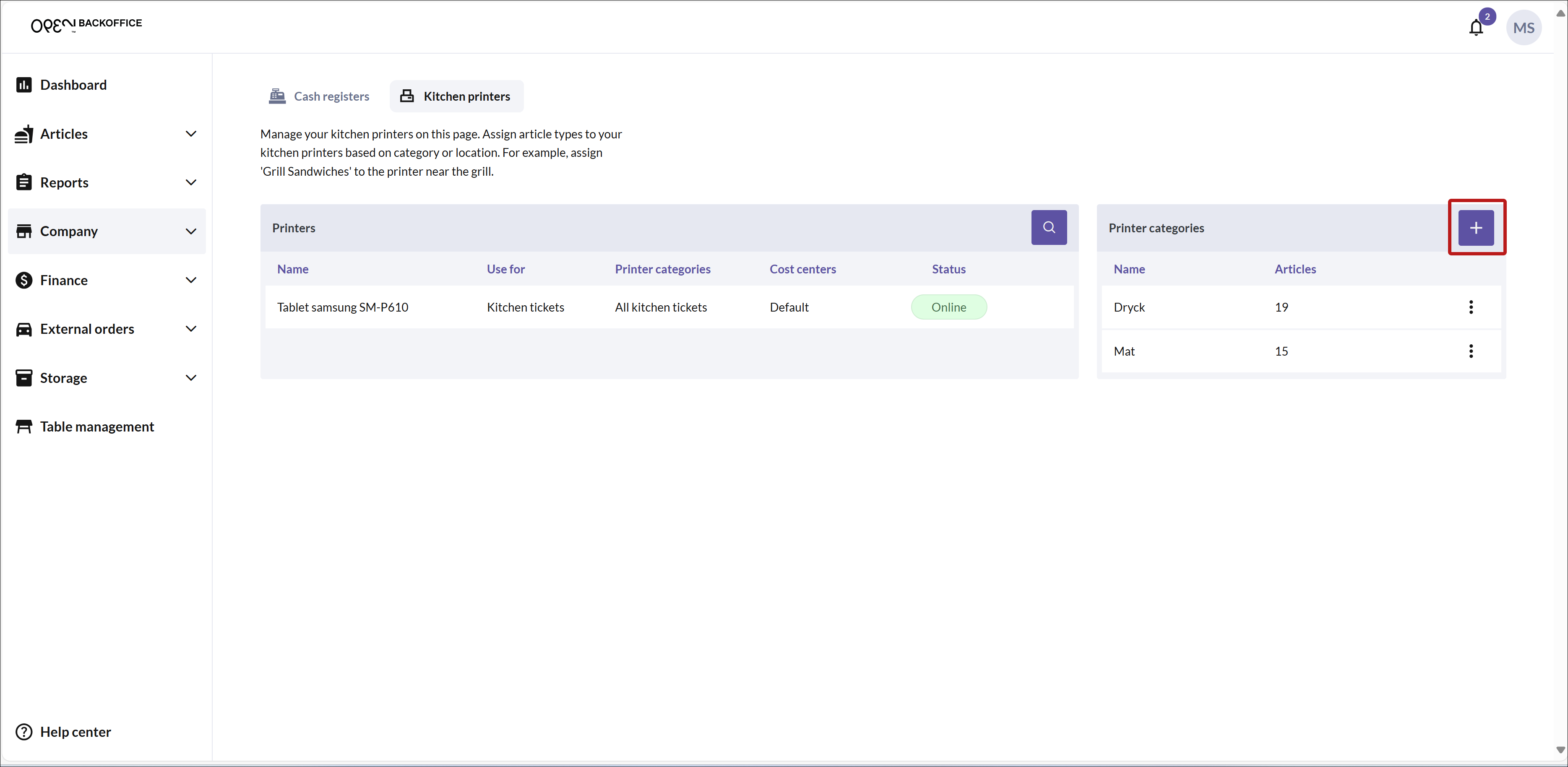
On the new page that opens, name the category and select which articles should be included.
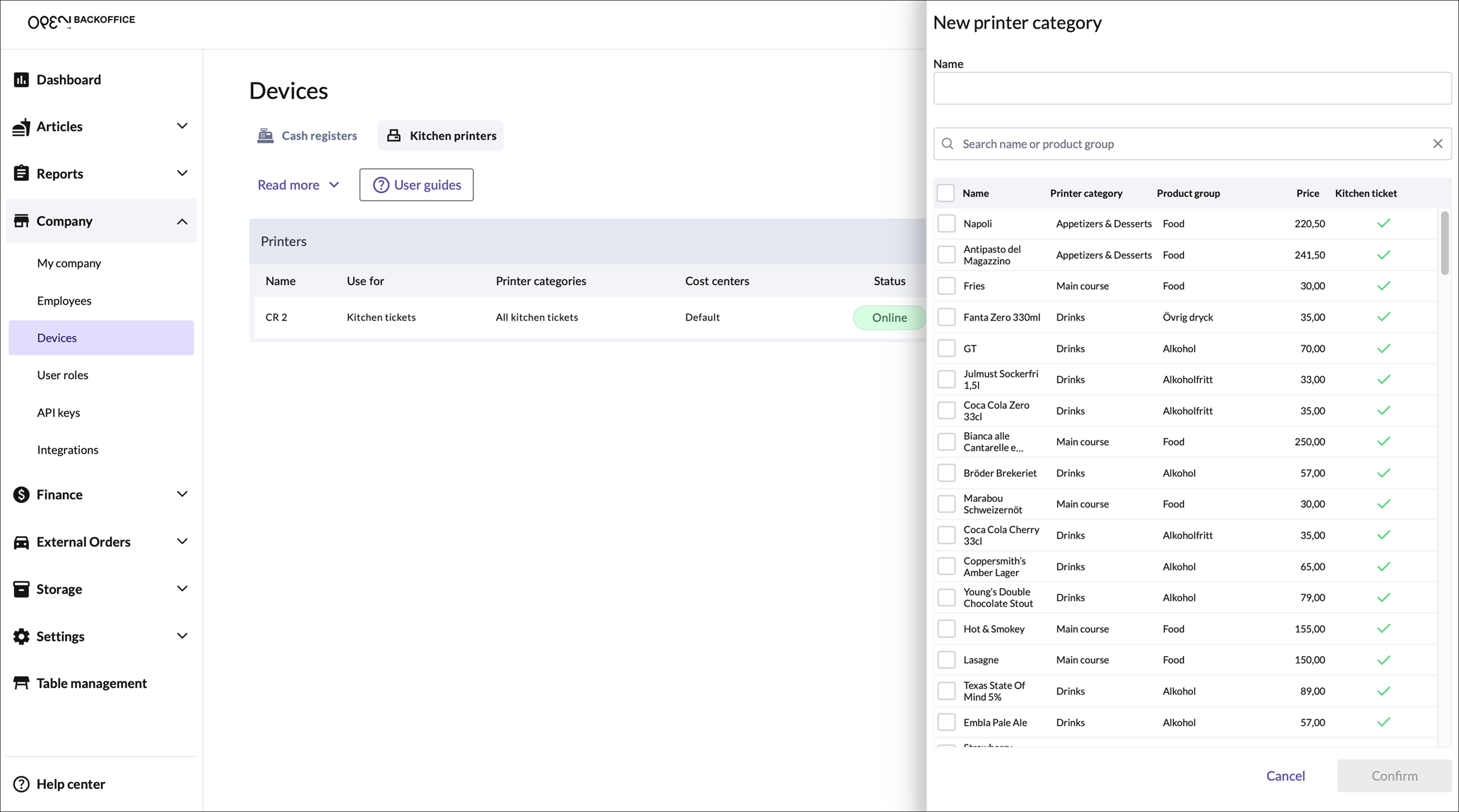
- Start by entering a name for the printer category, for example, "Pizza."
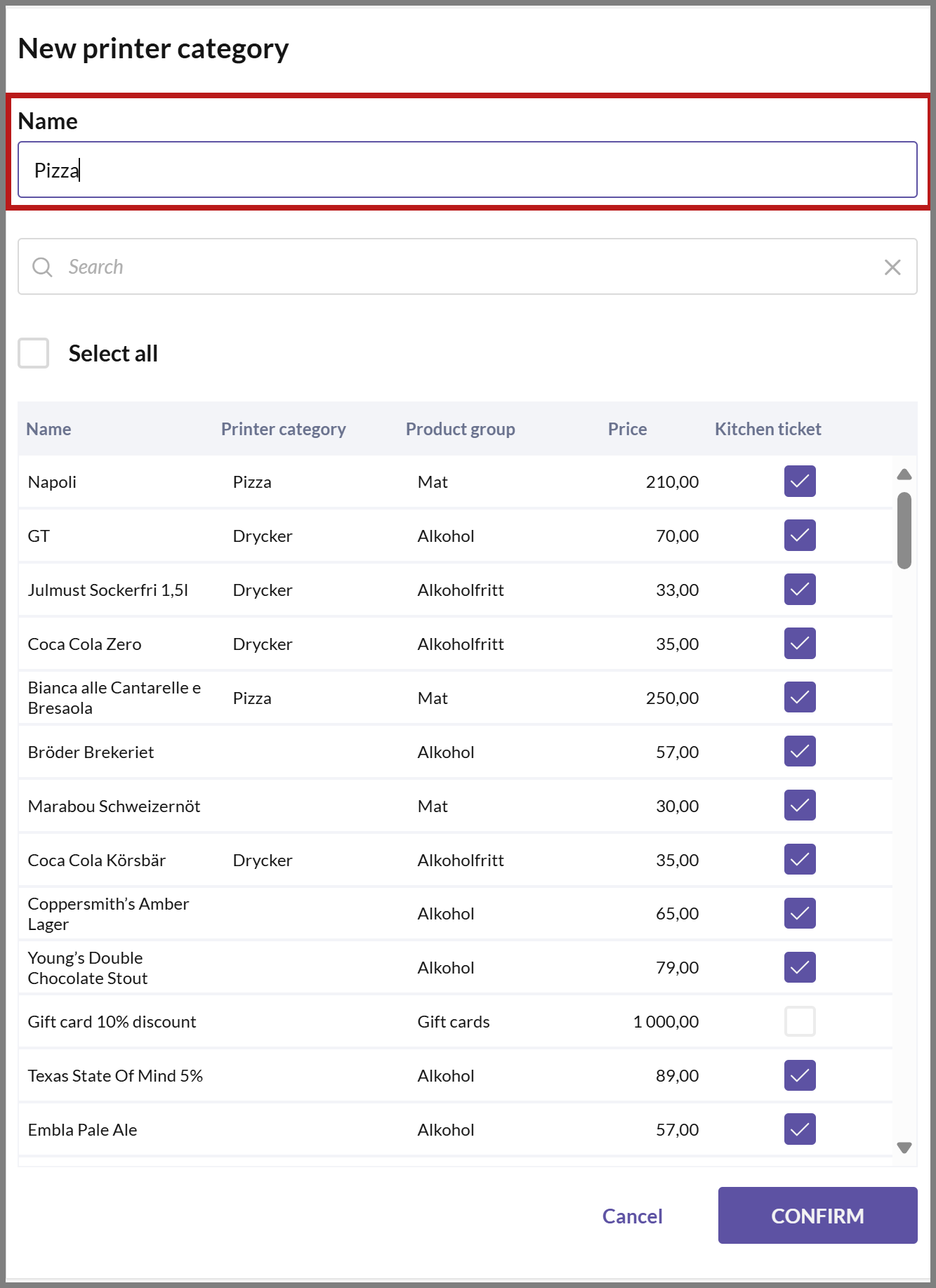
- To easily find the articles you want to add to the category, you can search for the articles or filter by product group, for example.
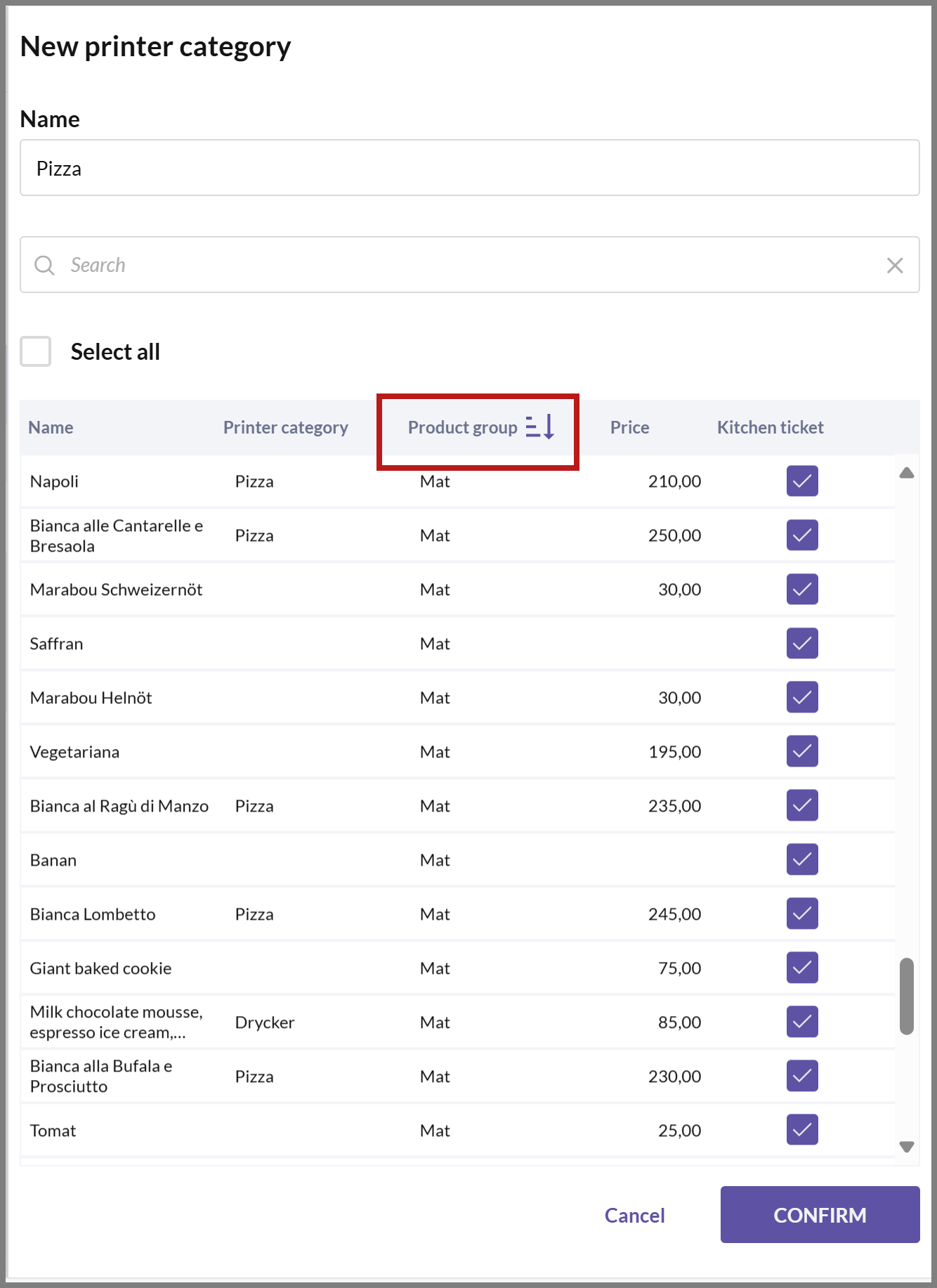
- Select the articles you want to add by clicking on them. The article rows will then be highlighted in pink. When you select an article for the category, the Print kitchen ticket setting is automatically activated..
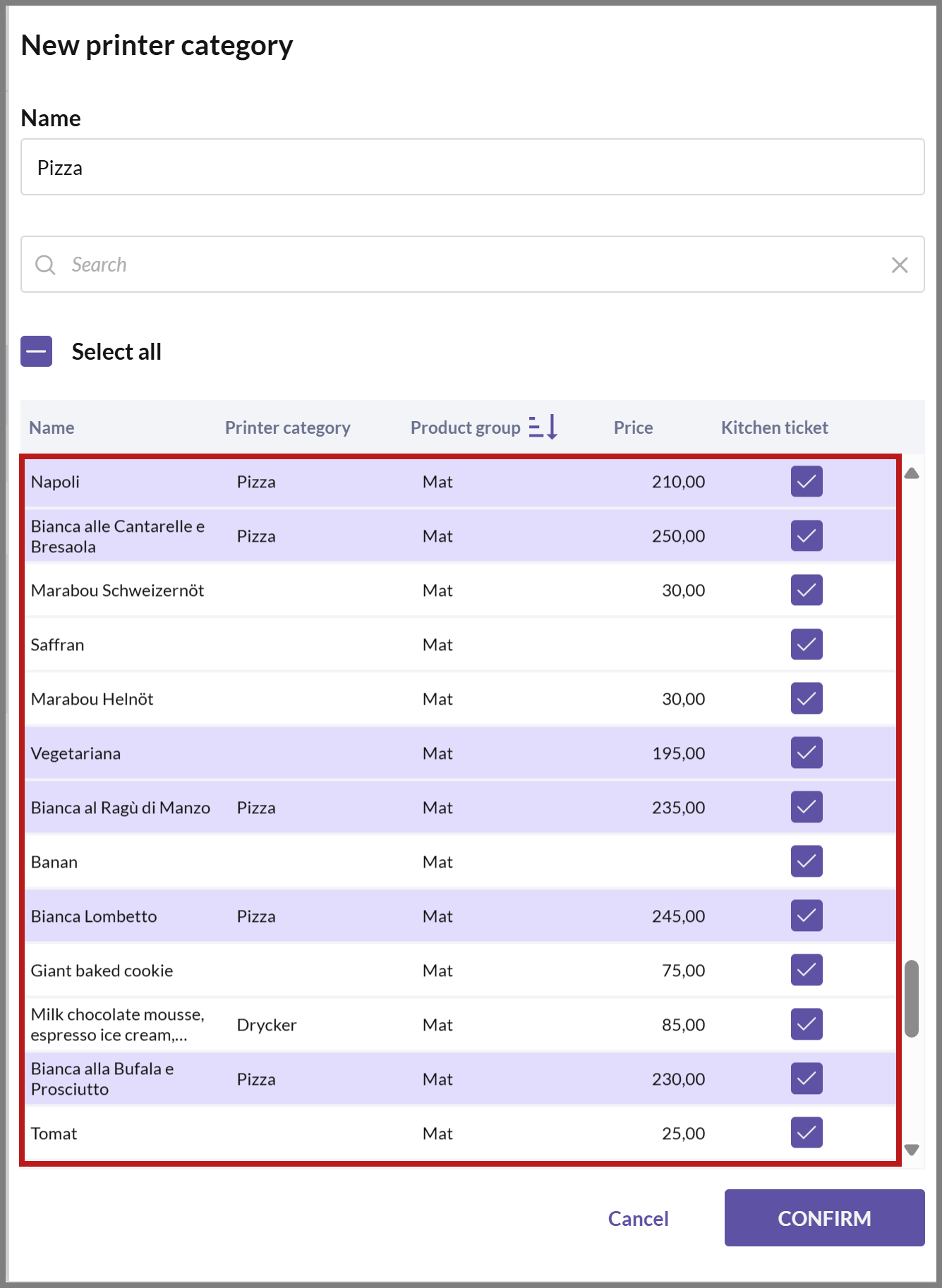
- Once you're done, click on CONFIRM.
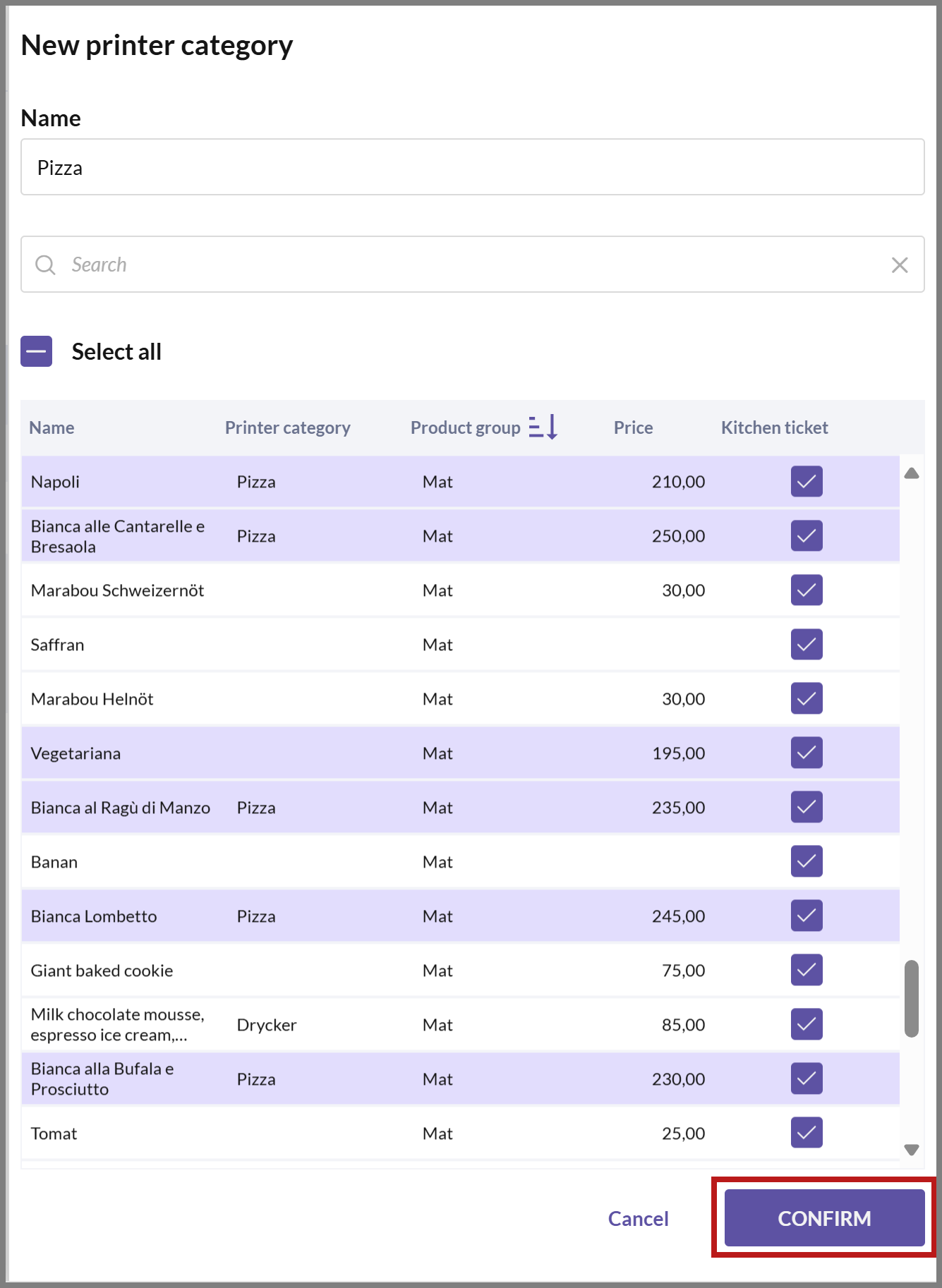
You can now see your created category in the list on the right.
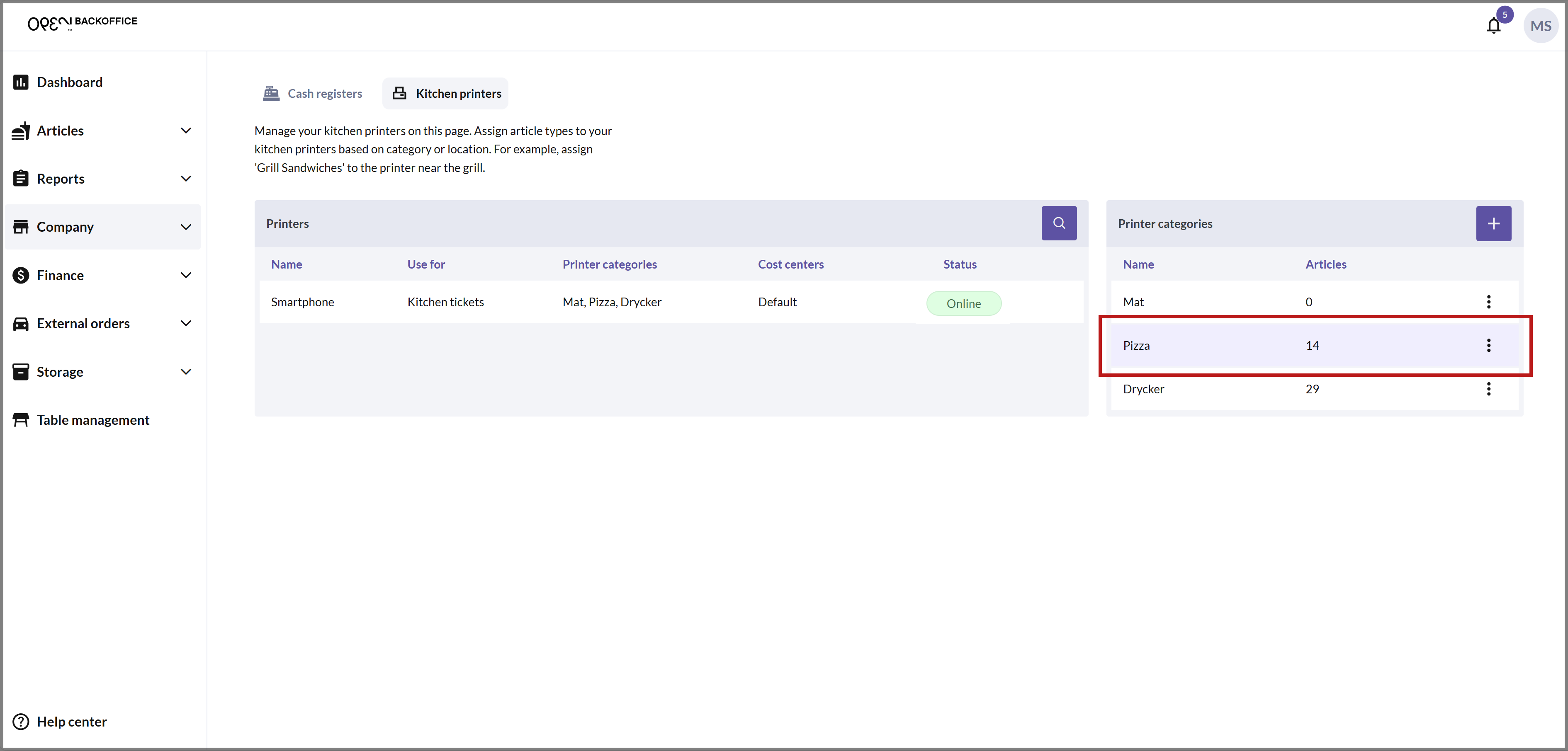
Make sure to assign the printer category to the appropriate kitchen printer from the printer settings.
If you need help configuring your kitchen printer, see the guides Install Star TCP143IV printer (via Cloud) and Install Star mC-Print3 printer (via Cloud).
Managing different cooking times ("criss-cross")
If an order includes dishes that require different cooking times and are prepared at different kitchen stations, you can adjust the kitchen tickets so that all stations are informed accordingly.
For example, the pasta station might need to know that the pasta should be ready at the same time as the pizza. To achieve this, you must set up printer categories for your kitchen printers. You can also choose how detailed the information on the kitchen tickets should be.
Link each printer category to the correct kitchen printer.
- Choose which additional printer categories each printer should note (known as 'Served with' printer categories).
Välj vilka ytterligare bong-kategorier som respektive skrivare ska noteras om (så kallade 'Serveras med' bong-kategorier). In this example, select 'Pizza' as the 'Served with' category for the printer located at the pasta station.