Include articles on the kitchen tickets
You can decide which articles are included on the kitchen tickets and which are not. There are two ways to manage this, from the Devices page and from the Articles page. Below we will guide you through both methods to ensure that your articles are printed on the kitchen tickets.
Method 1: Assign articles to printer categories from the Devices page
If you use multiple kitchen printers or have several kitchen stations sharing the same printer, the easiest way to ensure relevant articles are linked to the correct printer is by using printer categories. A printer category, such as "Pizza," allows you to choose which articles belong to that category. You can easily manage your printer categories and assign articles to them from the Devices page.
In BackOffice, select COMPANY from the menu and go to the DEVICES page.
Choose the KITCHEN PRINTERS tab.
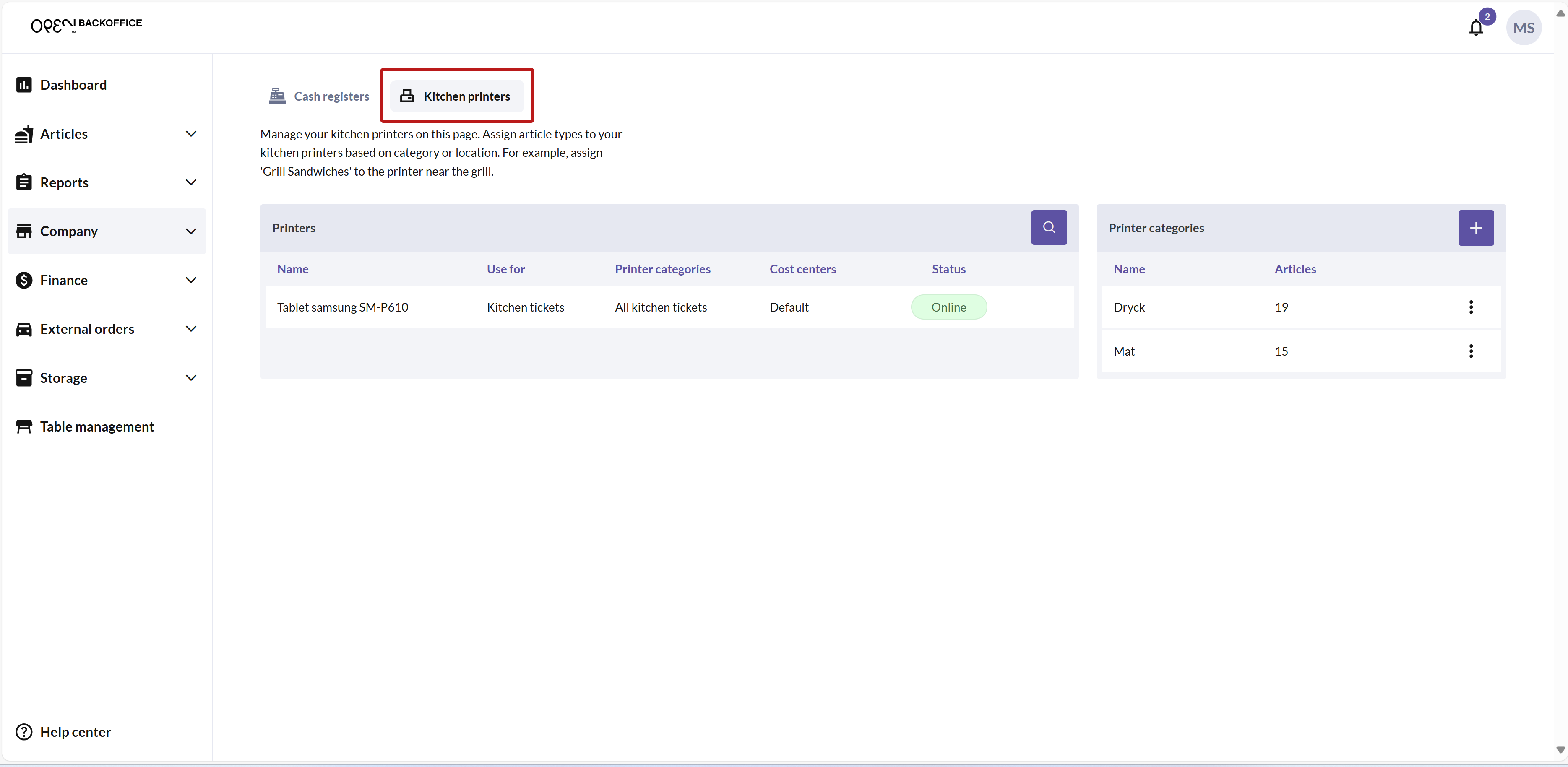
To add a new printer category, click the + button in the top right corner.
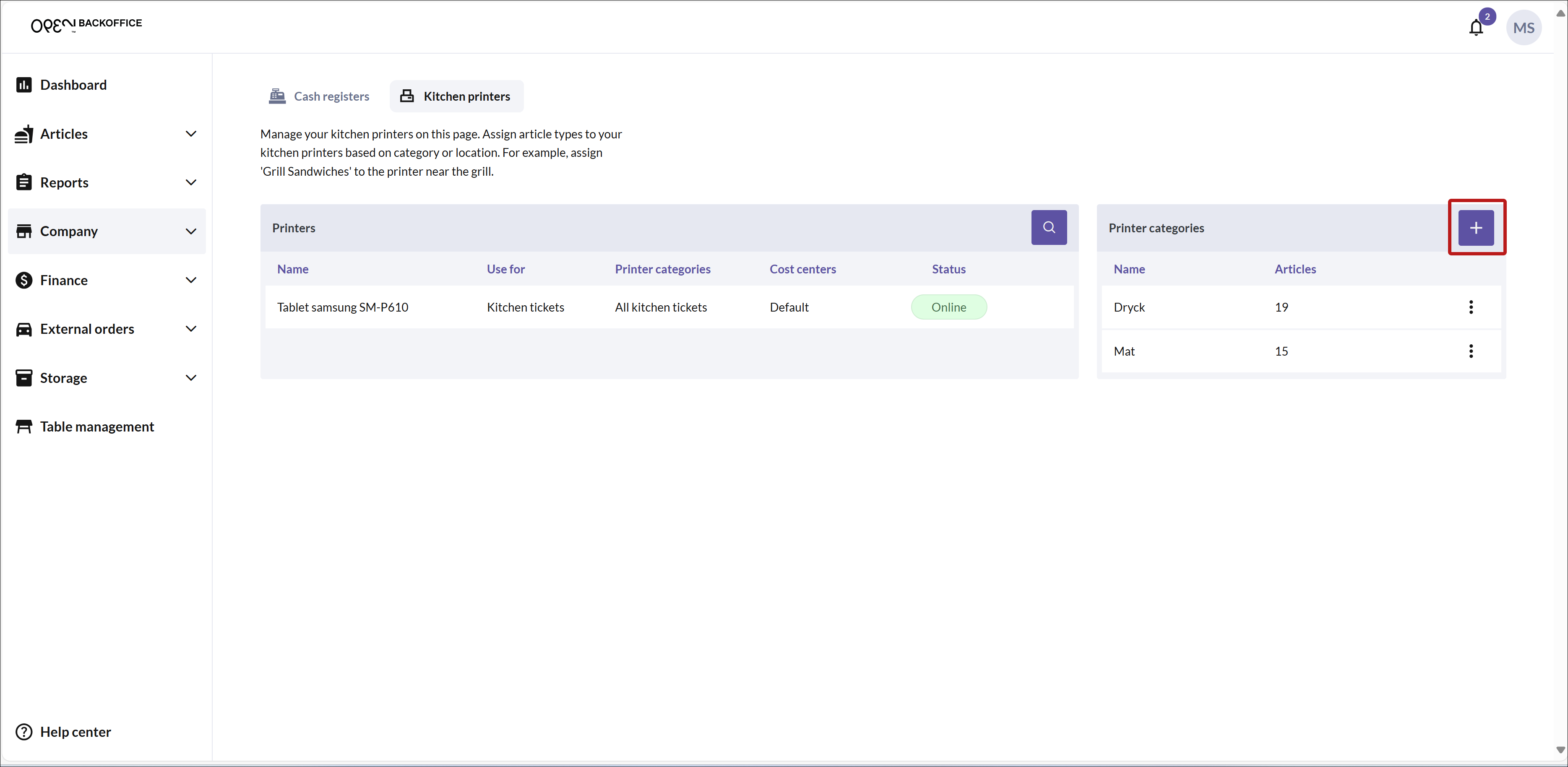
On the new page that opens, name the category and select which articles should be included.
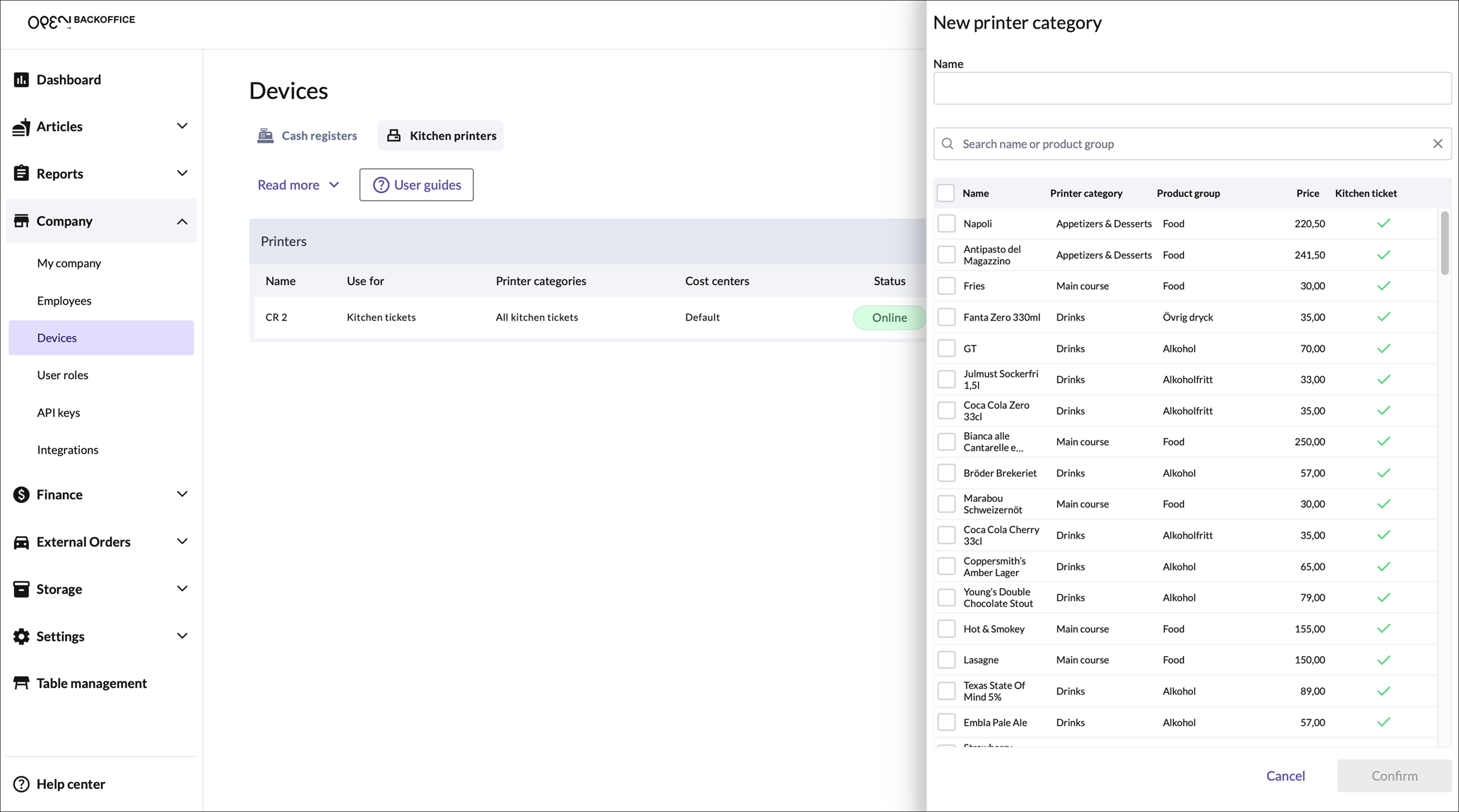
- Start by entering a name for the printer category, for example, "Pizza."
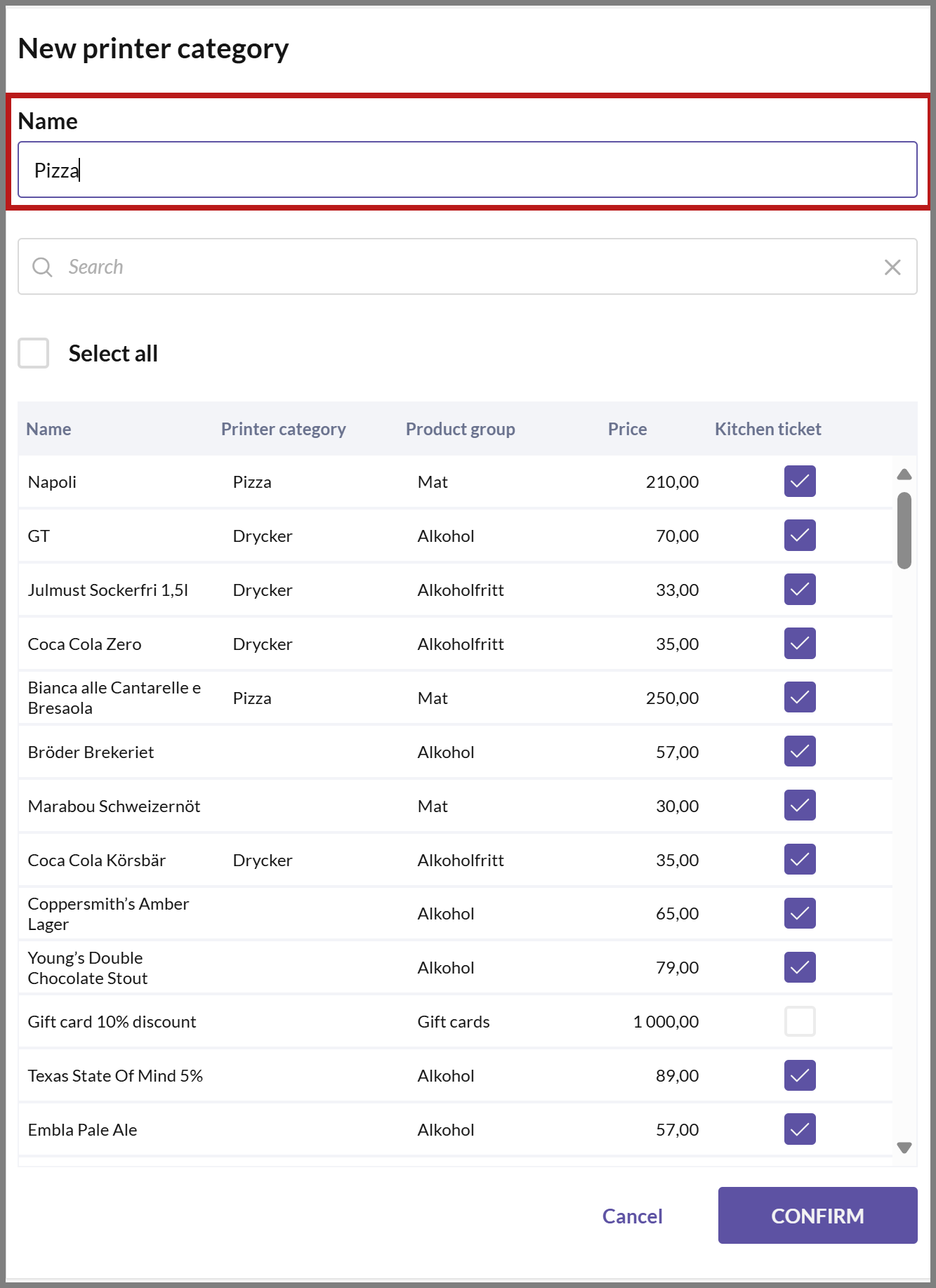
- To easily find the articles you want to add to the category, you can search for the articles or filter by product group, for example.
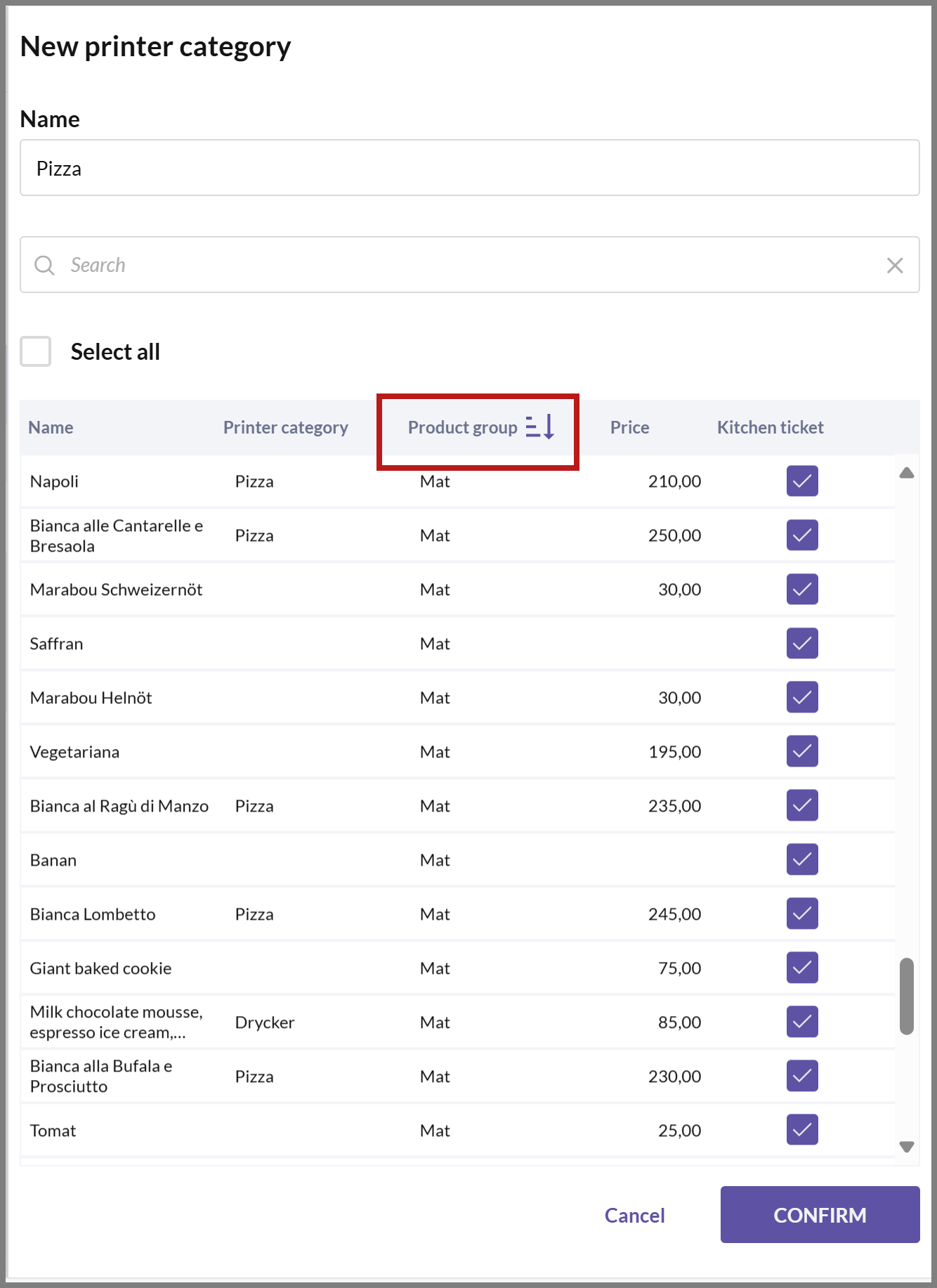
- Select the articles you want to add by clicking on them. The article rows will then be highlighted in pink. When you select an article for the category, the Print kitchen ticket setting is automatically activated.
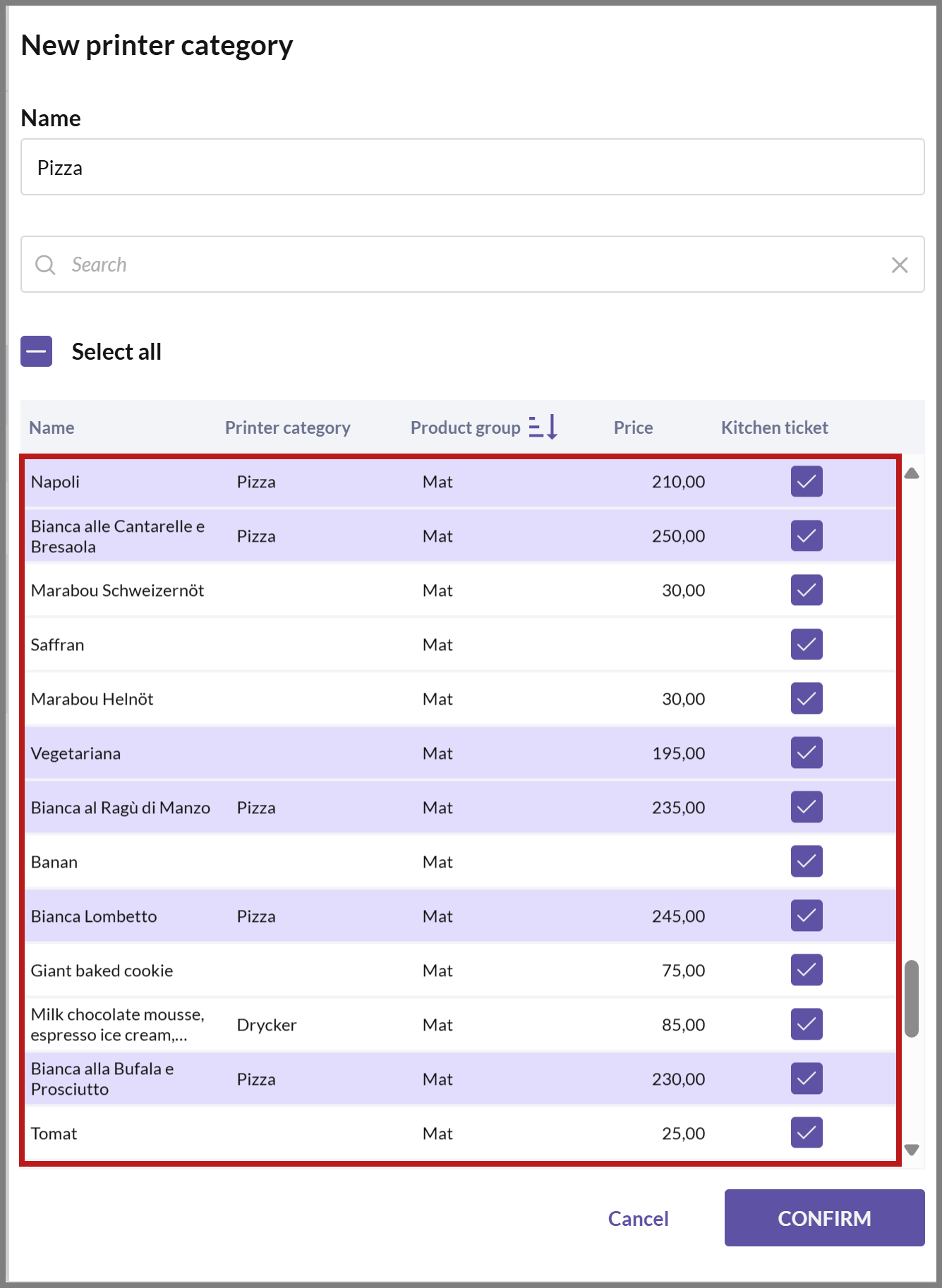
- Once you're done, click on CONFIRM.
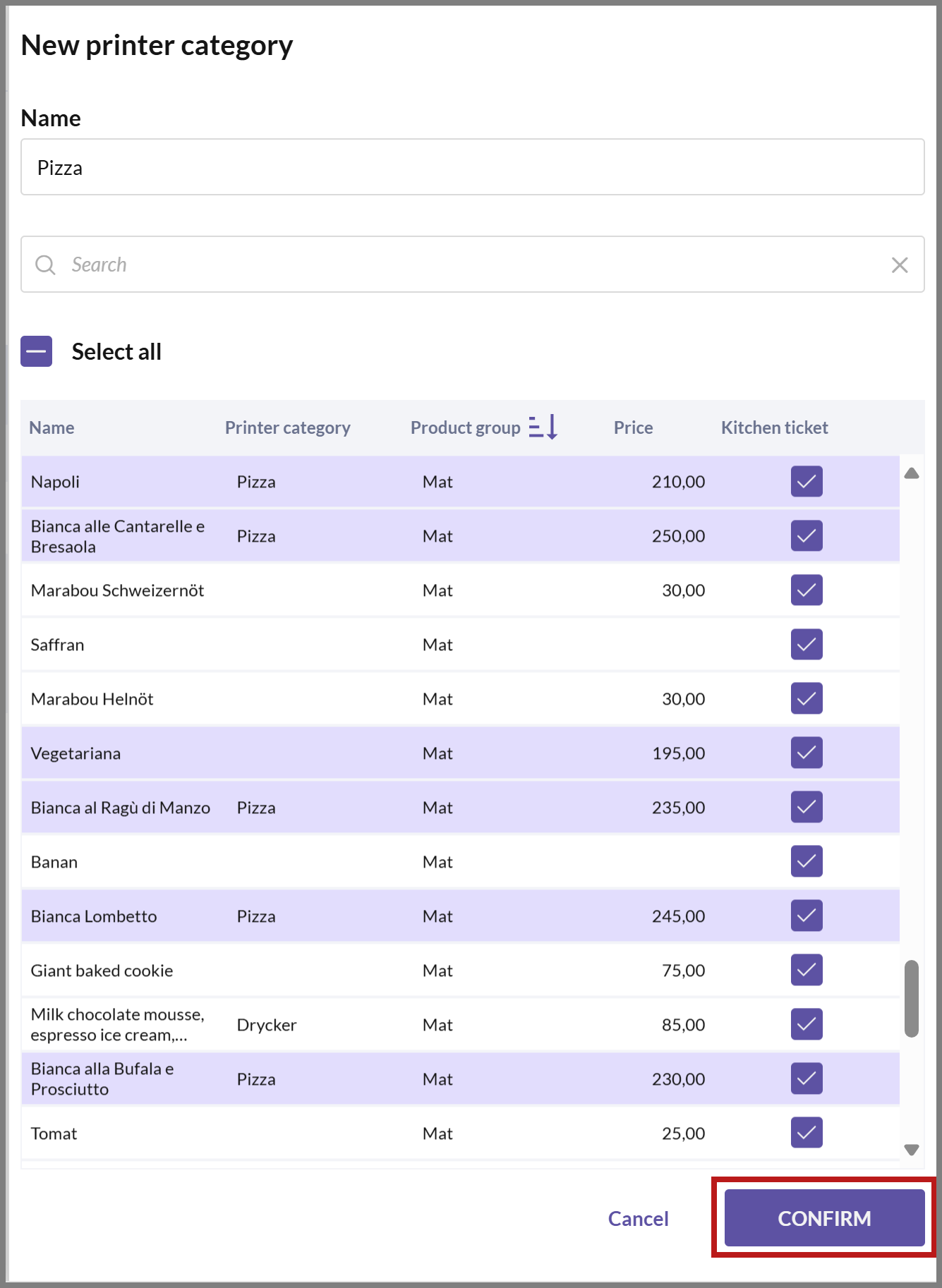
Now you can see your created category in the list on the right.
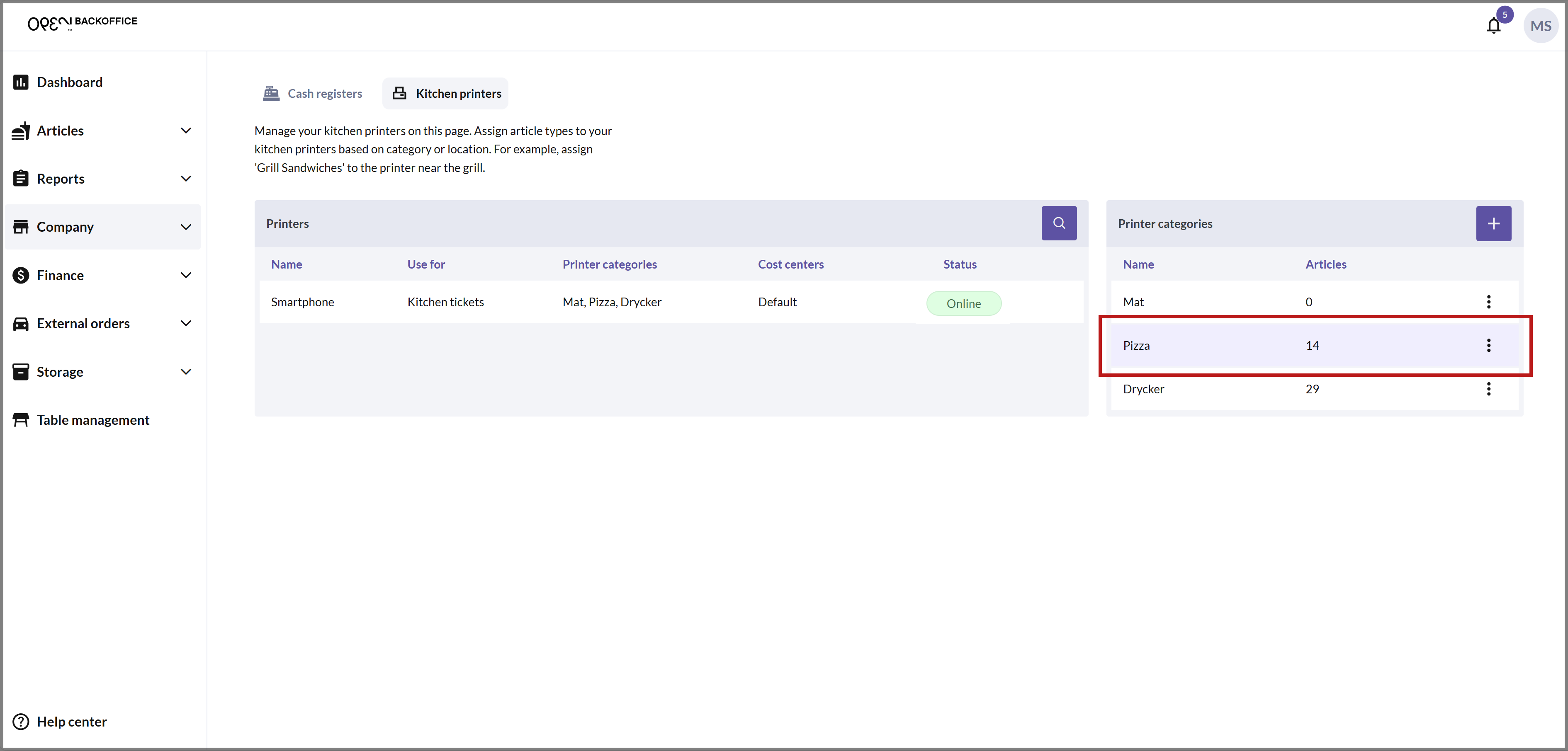
Make sure to assign the printer category to the appropriate kitchen printer from the printer settings.
Method 2: Activate "Print kitchen ticket" from the Articles page
For a simpler setup with a single kitchen printer, ensure that the "Print kitchen ticket" option is enabled for your articles on the Articles page.
In BackOffice, select ARTICLES from the menu and navigate to the ARTICLES page.
Enable the Kitchen ticket option for the desired articles.
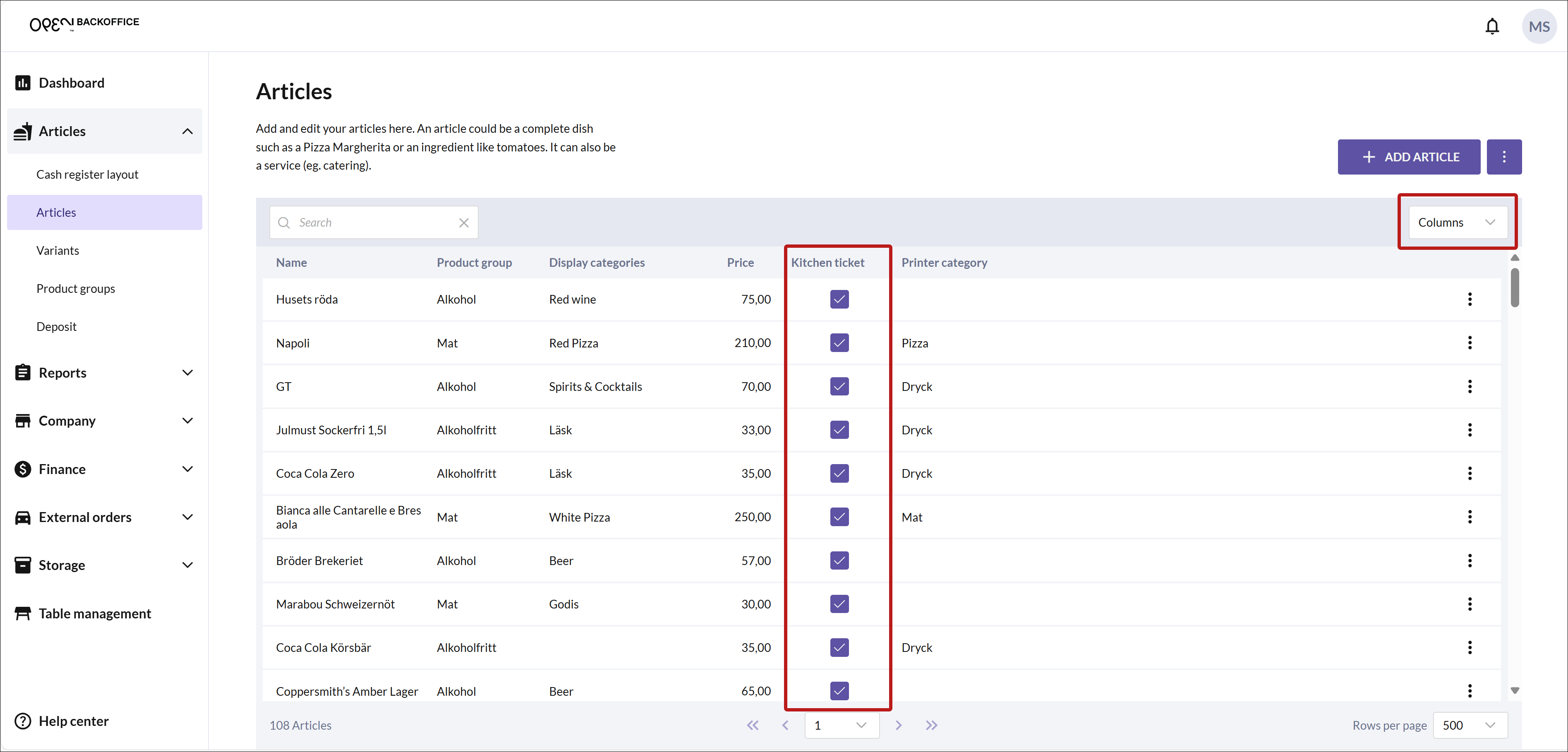
Make sure the Kitchen ticket column is visible by selecting it from the Columns menu in the top right corner.
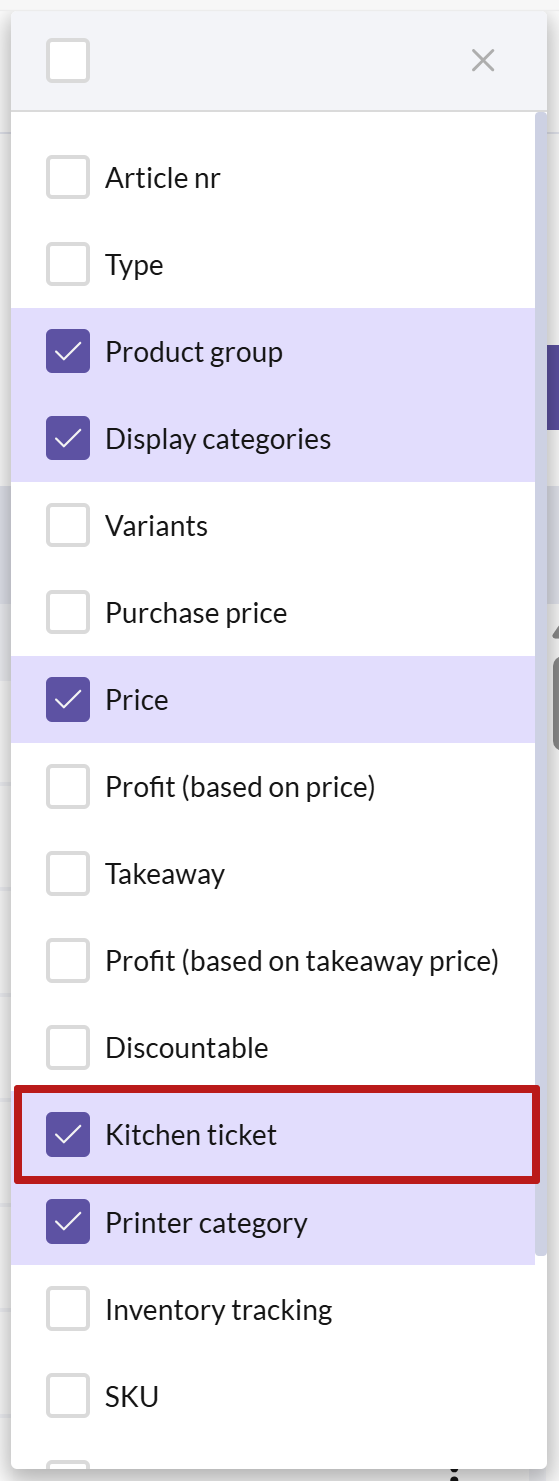
Note that you can also activate this option in the Edit article dialog box on the More tab.
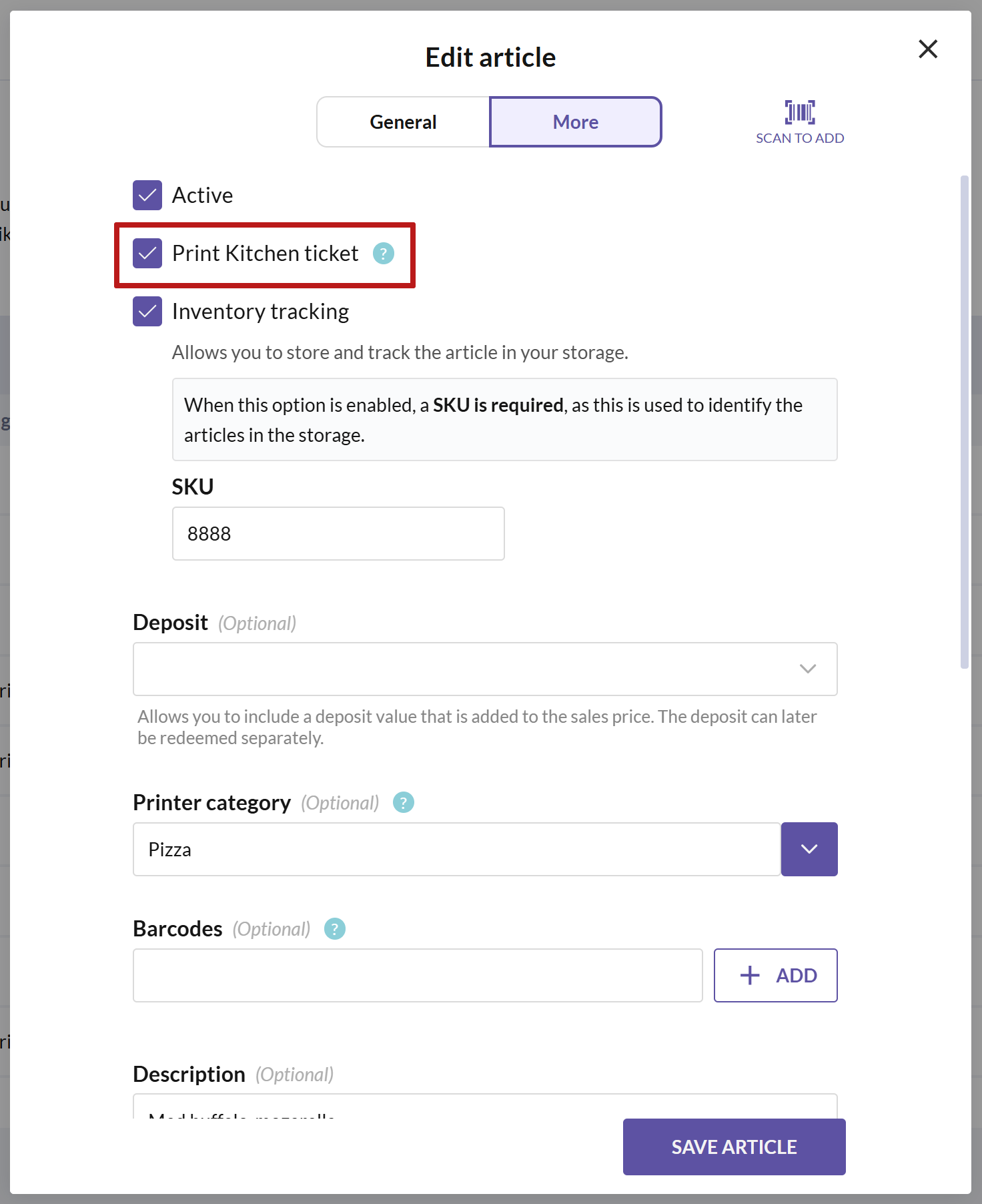
As long as you don't specify specific printer categories for your kitchen printer, it will print all articles with the kitchen ticket setting enabled.