Elevate your brand in OPEN Two
Learn how to customize your POS with logos, slogans, colors, and more!
Company branding elements
On the Company page in BackOffice, you can enter company information that will appear on your receipts and other outputs. This includes:
- Company name
- Address
- Phone number and website URL
You can also add branding elements here, such as:
- A company logo
- A slogan
Note
The slogan is currently not implemented in the POS, but this is planned to change quite soon.
Where they’re used
The company logo will be visible on:
- Payment terminals
- Customer display screens (e.g. Landi C20 Pro)
- Invoices (if using OPEN Invoice)
- Online Order menus (you can easily import the company logo)
Add company logo
To add company logo for your POS system:
Sign in to BackOffice.
Go to Company -> My company.
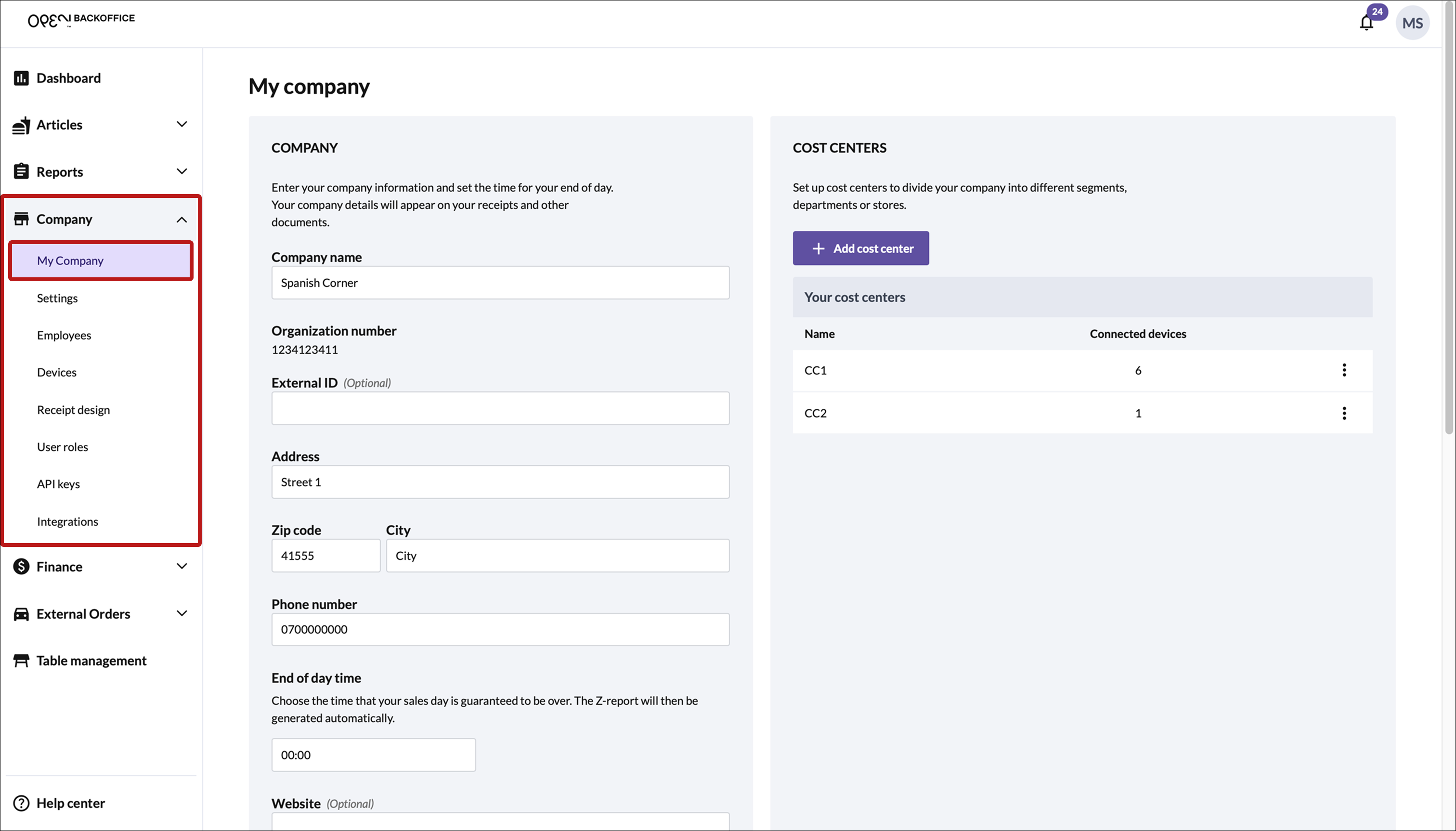
Scroll down to the Brand layout section.
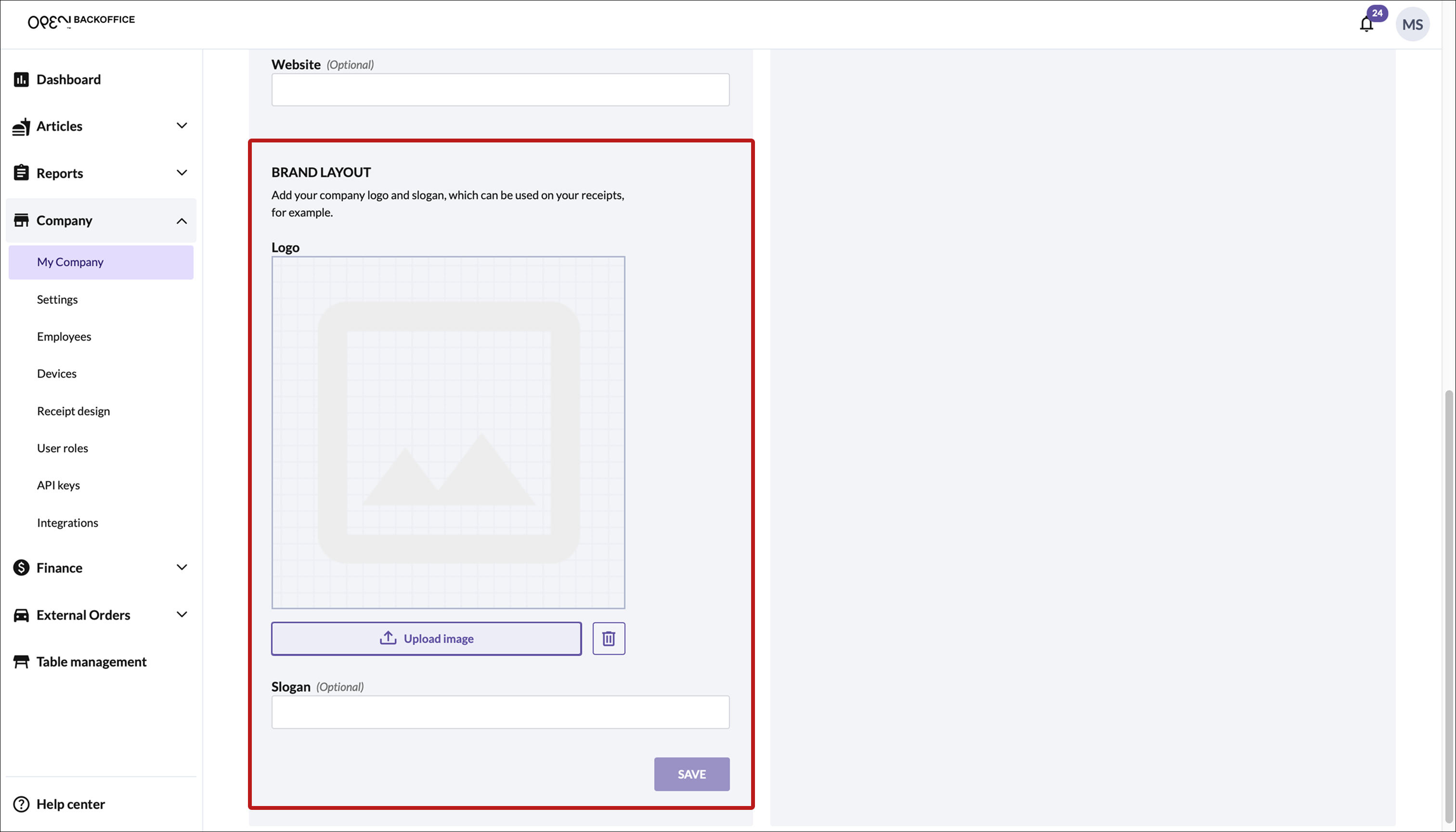
Upload a company logo:
- Press the Upload image button.
- Choose your logo (accepted formats: JPG, PNG, SVG)
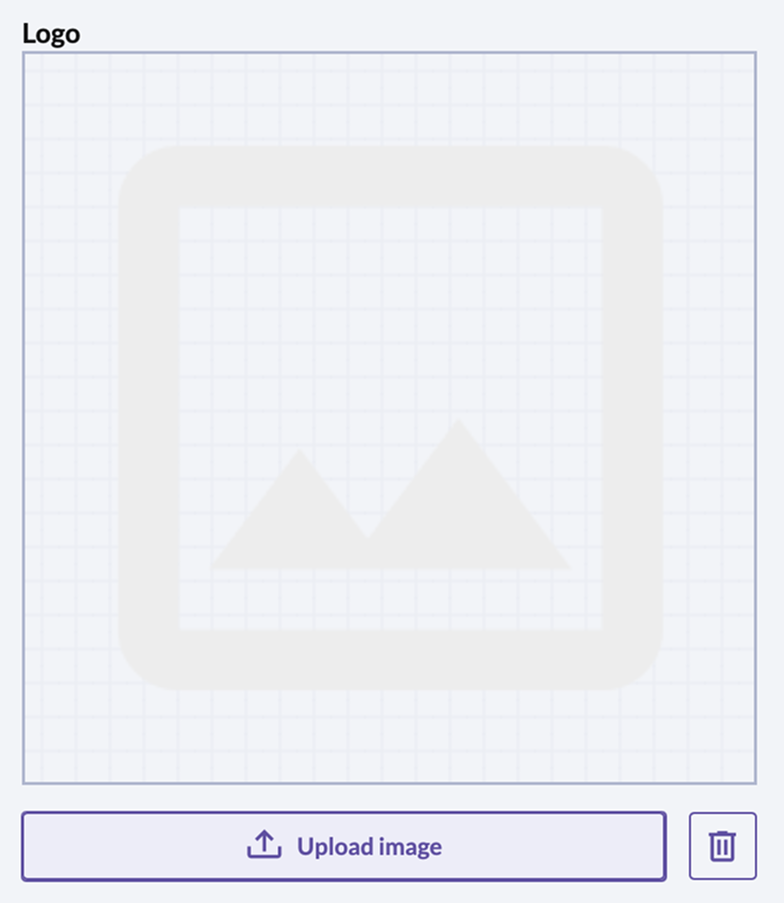
- Crop the image as needed.
- Save the logo.
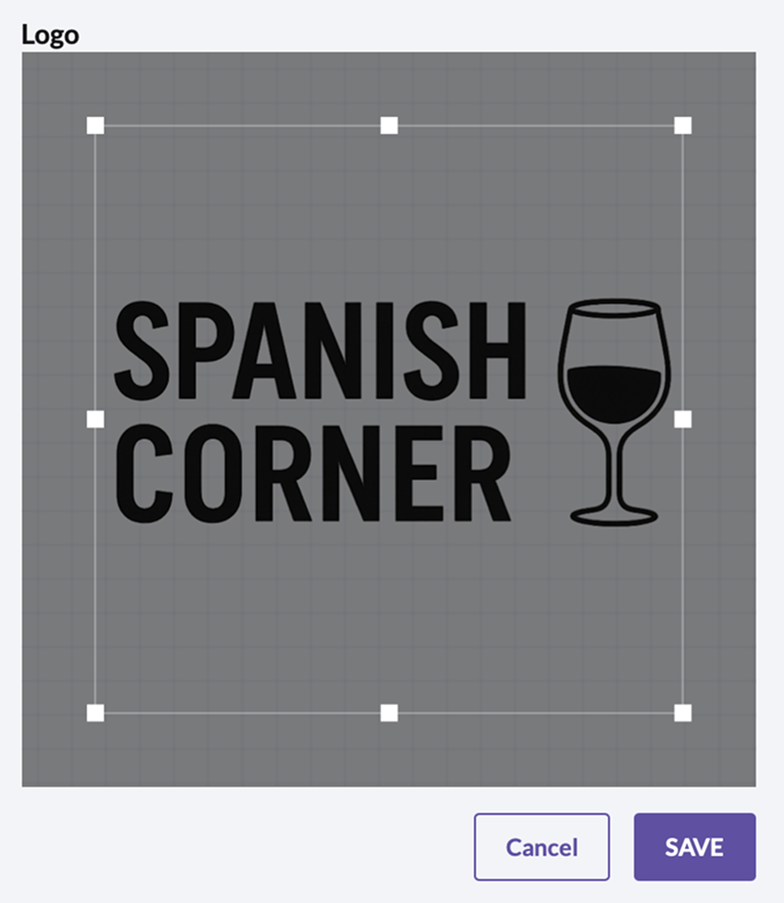
Important: Don’t forget to also save your changes at the bottom of the page.
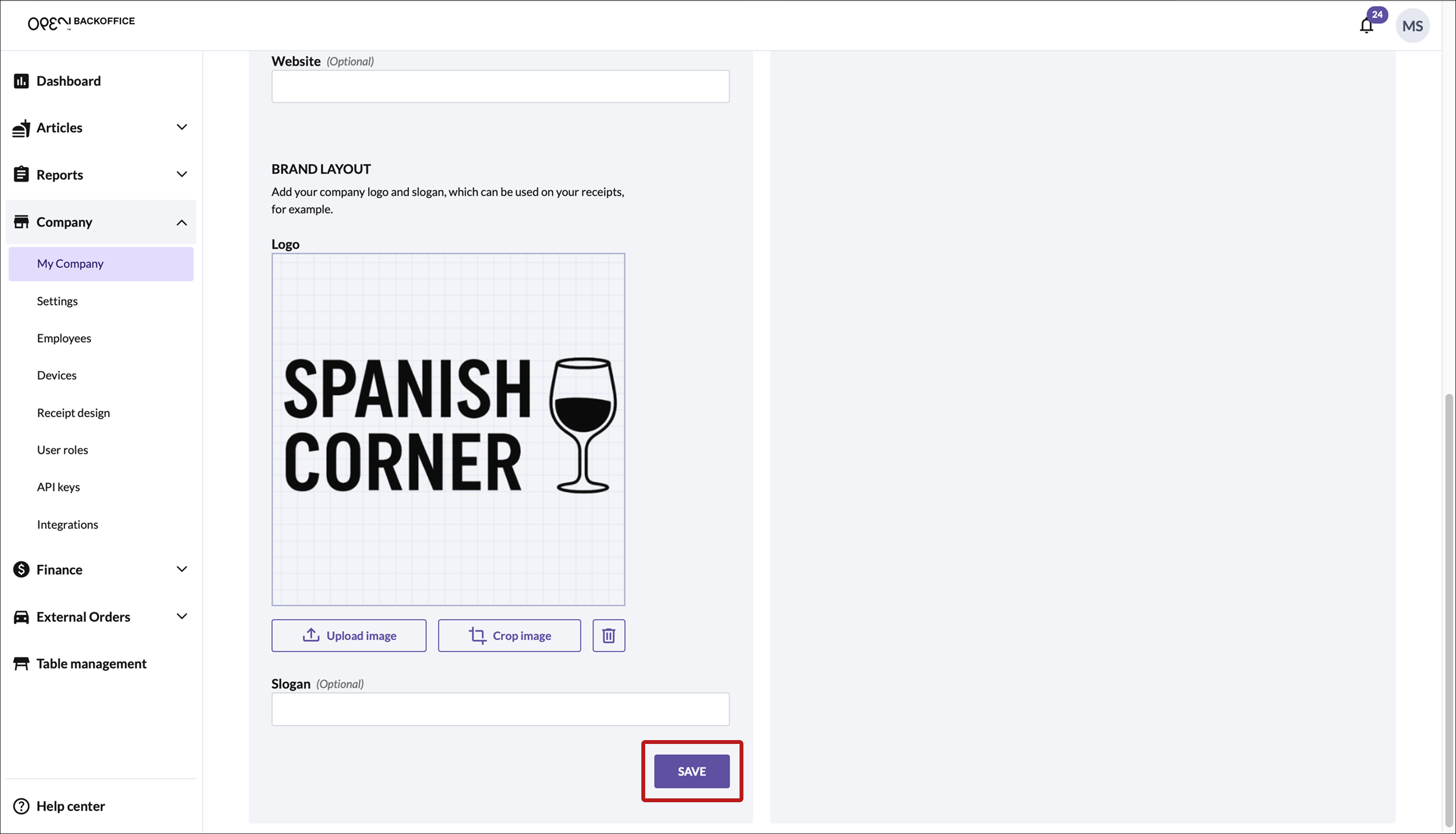
Receipts
To customize your printed and digital receipts, go to Company -> Receipt design.
Digital receipts
To edit digital receipts:
- Go to Company -> Receipt design
- Select the Digital receipts tab
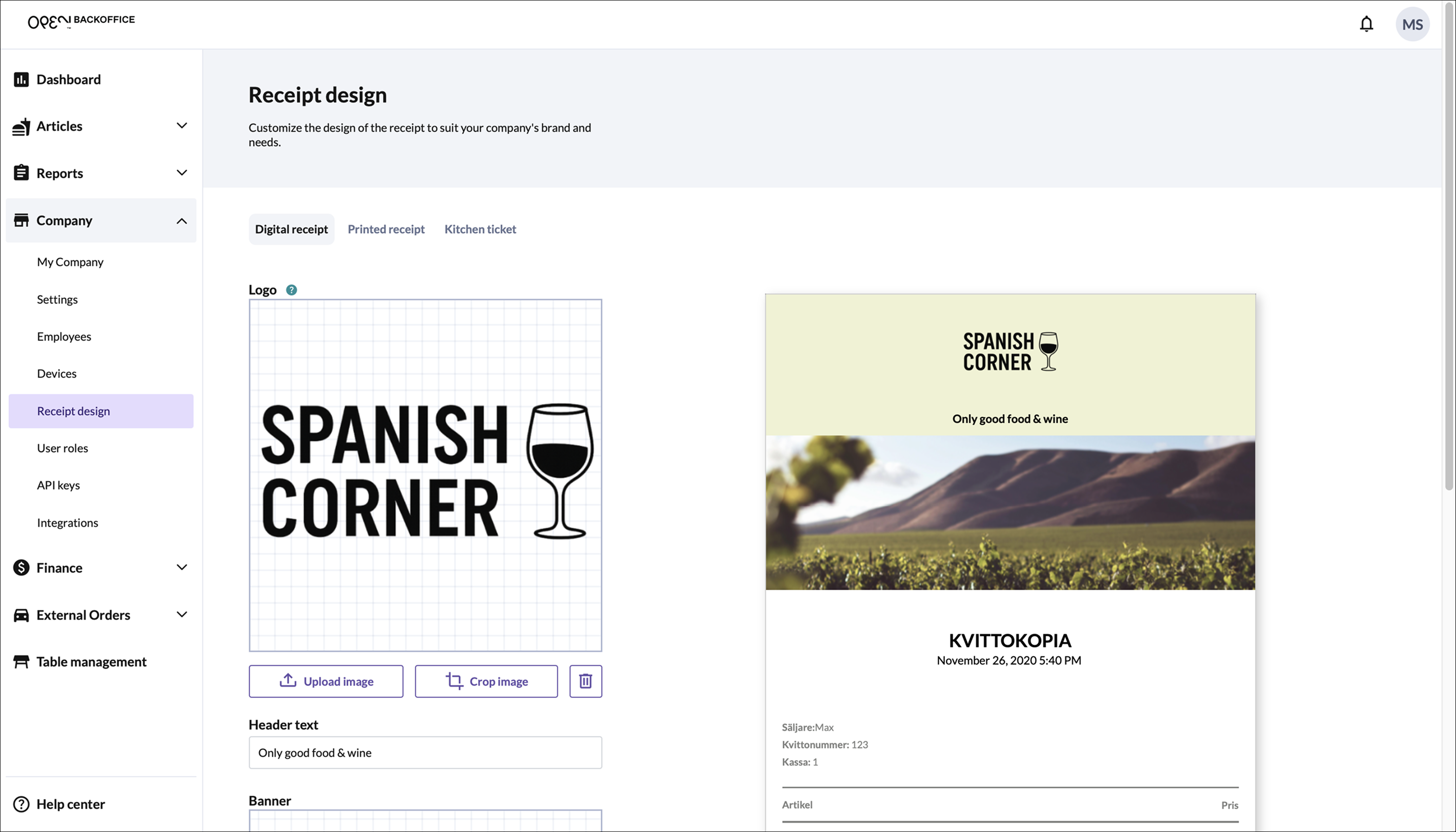
Here you can:
- Add a banner
- Set header and footer background colors
- Add a logo
- Add header and footer text
Printed receipts
To edit printed receipts:
- Go to Company -> Receipt design
- Select the Printed receipts tab
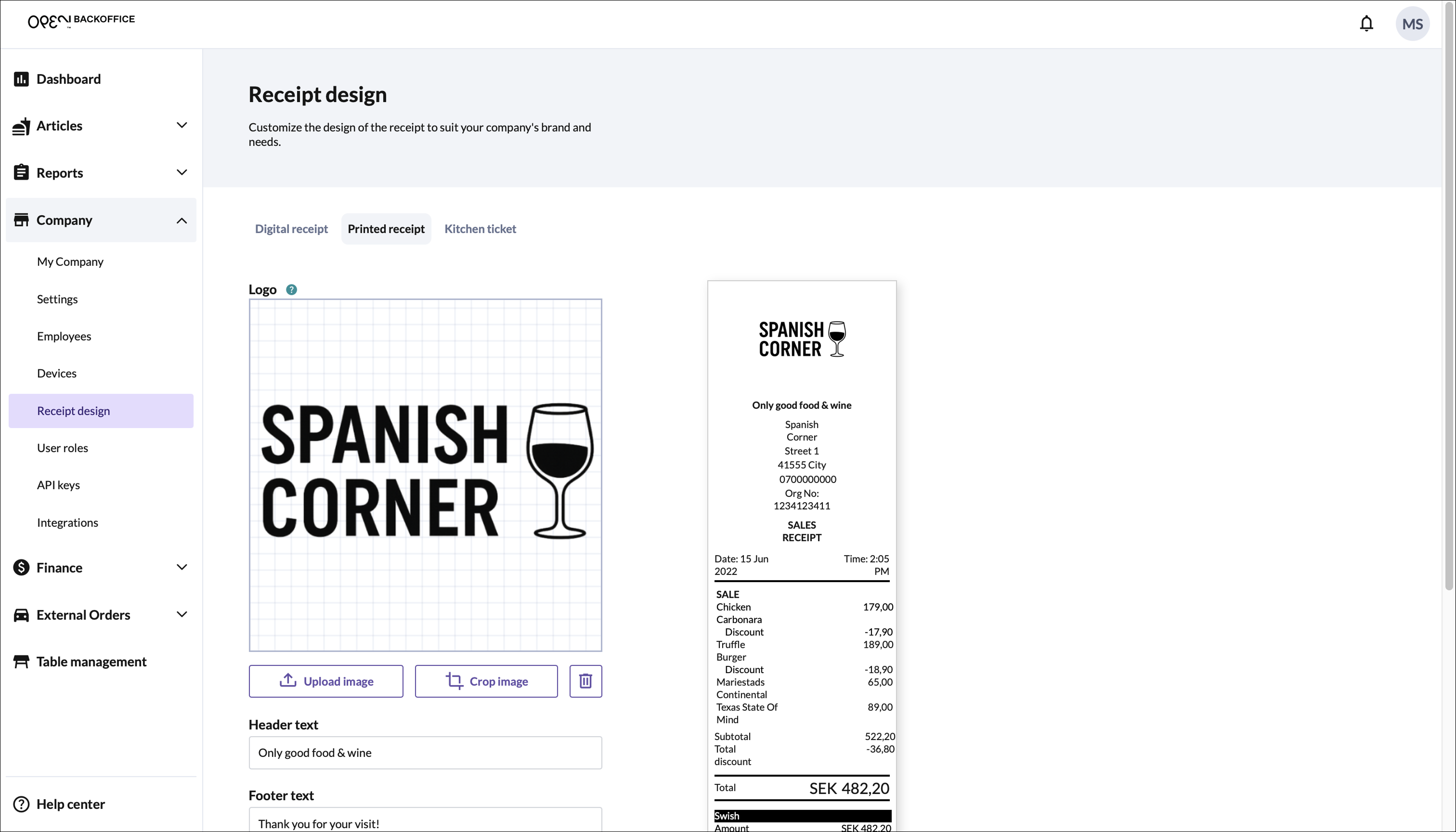
You can:
- Add a logo
- Add header and footer text
Save your changes
Remember to always save your changes at the bottom of the page.
Customer Display Screen (CDS)
You can customize the theme (light or dark mode) for your customer-facing screen. This means you can use, for example, a light theme on the register and a dark theme on the CDS.

Steps:
Sign in to OPEN Two.
Open the menu and go to Settings.
Go to General.
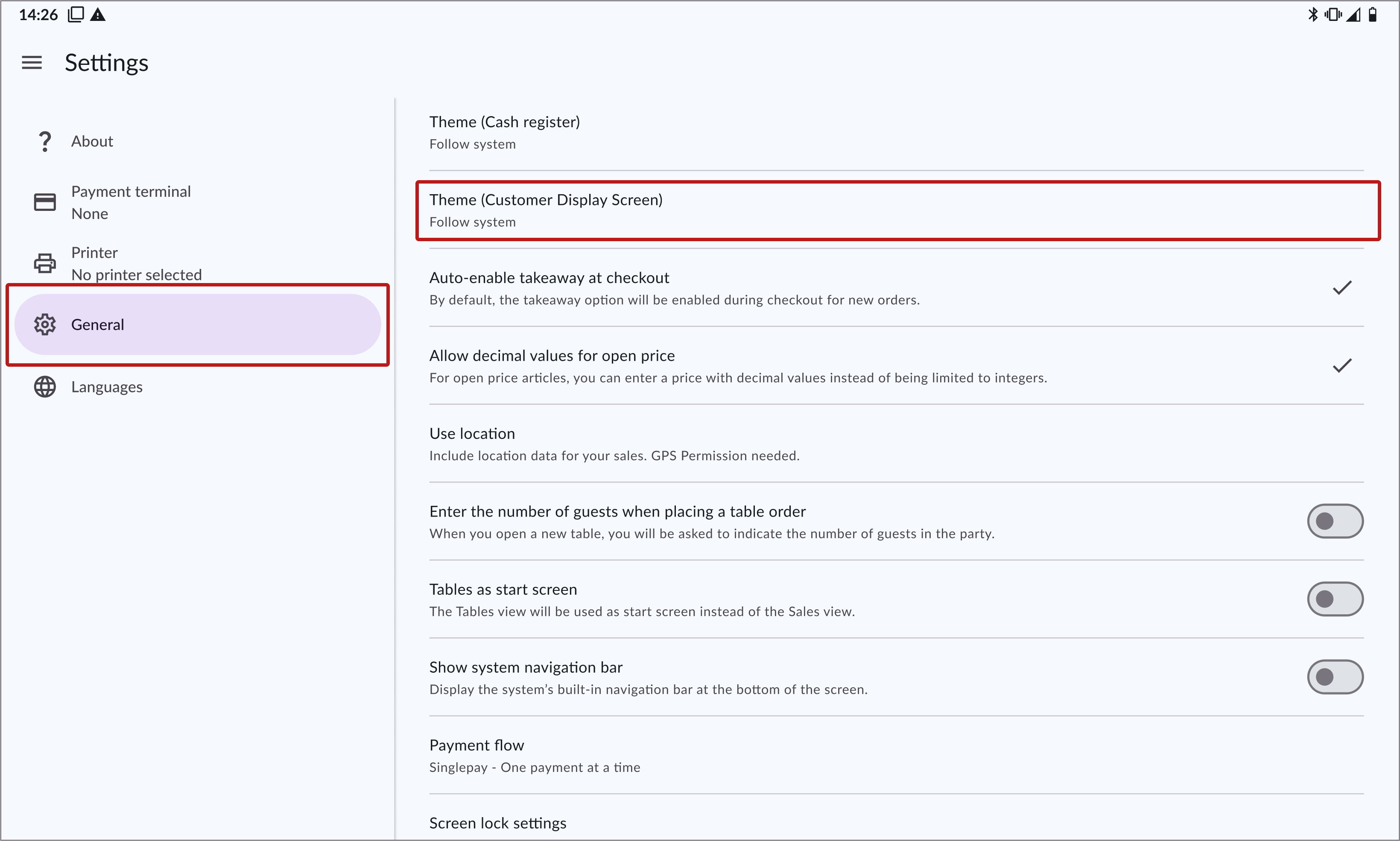
Click on the Customer Display Screen setting.
Choose your theme:
- Follow the system (i.e. the device's system theme)
- Or select a theme for the CDS, light or dark
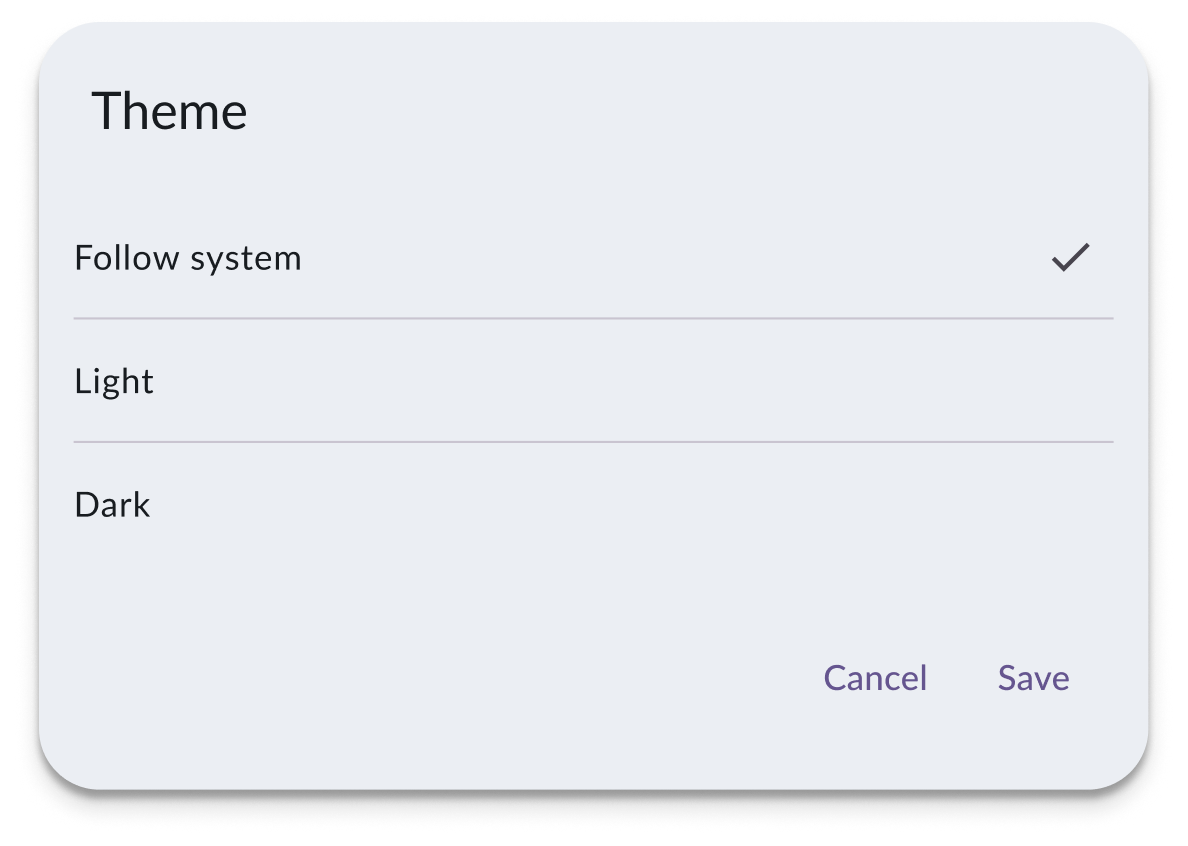
Save your settings.
Can’t see your logo?
Confirm that a company logo has been uploaded in BackOffice (see steps above).
Check the logo’s visibility based on the chosen CDS theme:
- Light theme: Use a dark (e.g. black) logo
- Dark theme: Use a light (e.g. white) logo
Recommended practice
Since your company logo appears on both payment terminals and customer display screens, we recommend using the same theme across your POS system for visual consistency.