Managing orders in your POS
You handle incoming orders at the checkout in a way similar to a KDS (Kitchen Display System). Each order goes through different stages:
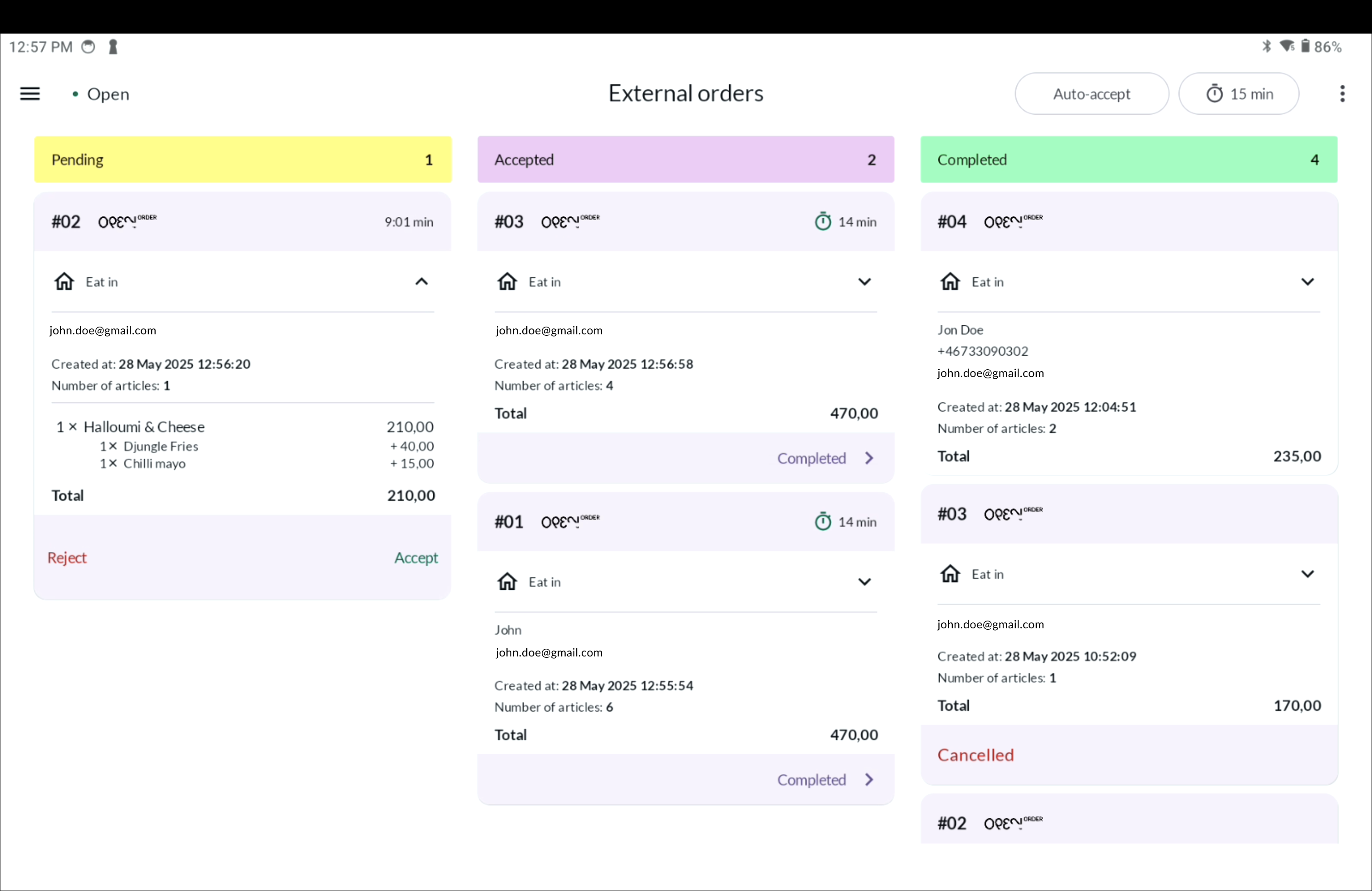
- Pending - new orders that you accept or reject
- Accepted - orders to be prepared
- In progress - orders that are currently being prepared
- Ready - the food is ready
- Delivered - used if you have delivery
- Completed - the order is served, picked up or canceled
💡 Tip: You can choose how many steps to use, you define this in BackOffice.
🗒️ Step-by-step: Order flow at checkout
1. Pending
- Sound signal: The cash register beeps for a new order.
- Accept or Reject:
- The customer receives an SMS first when you make your choice.
- In case of rejection or acceptance, an SMS is sent with a message.
2. Accepted
- The customer receives an SMS with the order number and a countdown to the pick-up/delivery time.
- A timer starts based on your set cooking time.
- (If you use a kitchen printer) a kitchen ticket will be printed automatically.
3. In progress
- The food is being prepared.
- Nothing is changed or shown to the customer.
4. Done
- The order is ready for pickup or serving.
- Nothing is changed or shown to the customer.
5. Delivered
- The food is delivered to the customer.
- Nothing is changed or shown to the customer.
6. Completed
- The customer receives a SMS with information that the order is completed.
- The order page shows that the order is complete.
- The customer can download their receipt.
⚙️ Settings at checkout
Auto-accept orders
You can choose to accept all orders automatically, or handle them manually.
To enable auto-accept:
Tap Auto-accept in the top right corner.
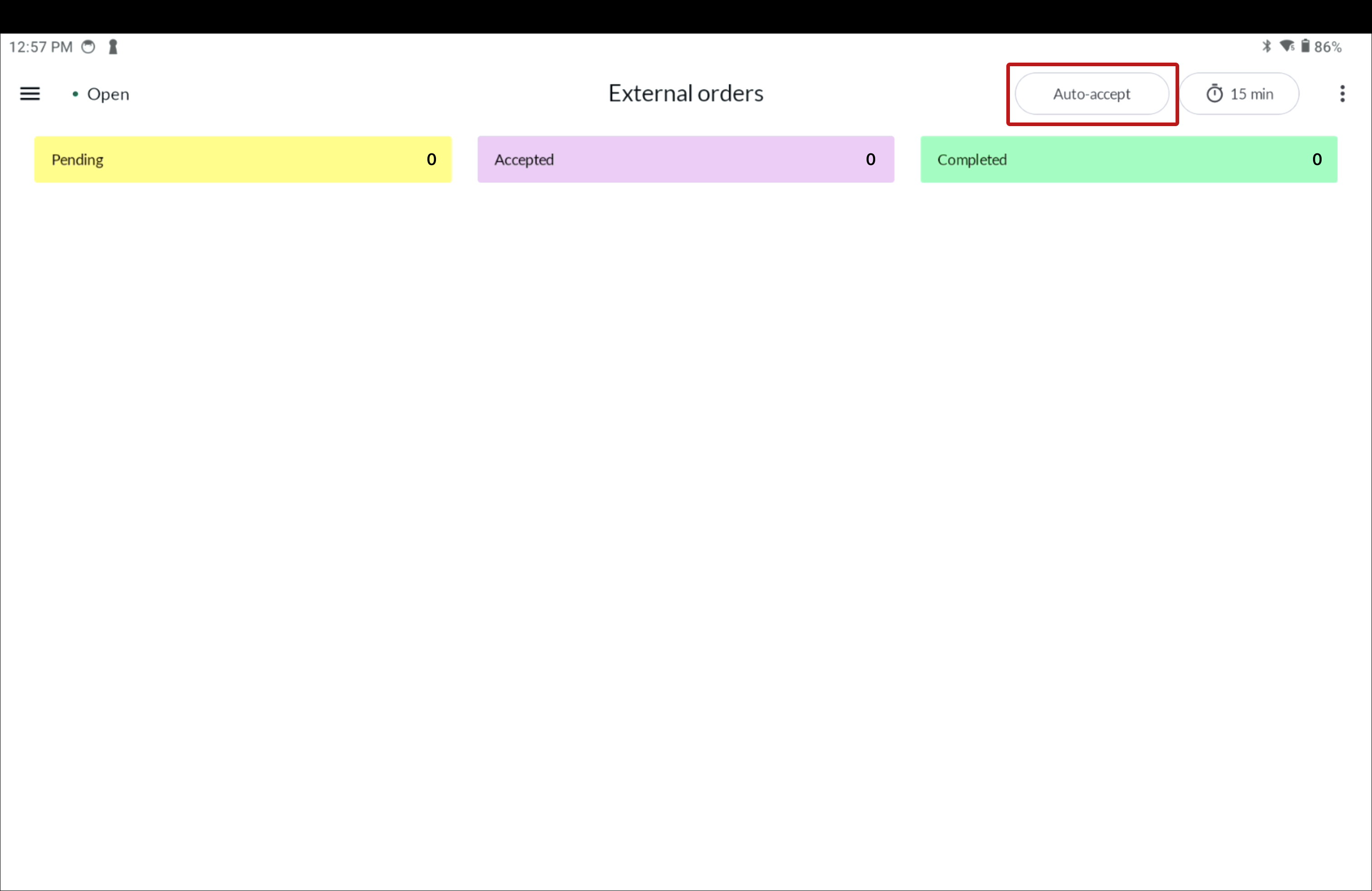
Select Confirm in the dialog box.
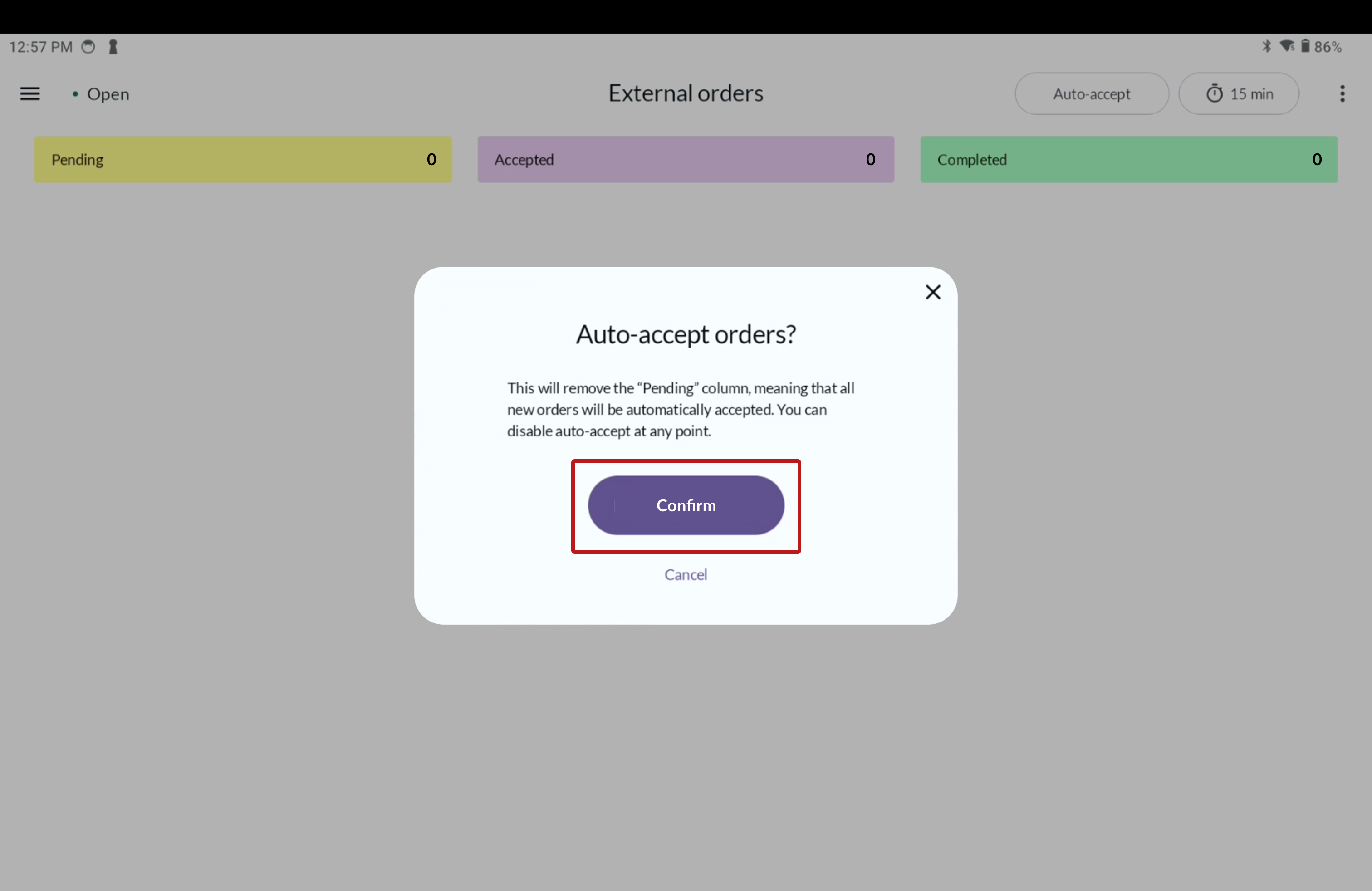
The button gets a check mark ✓. New orders now go directly to Accepted.
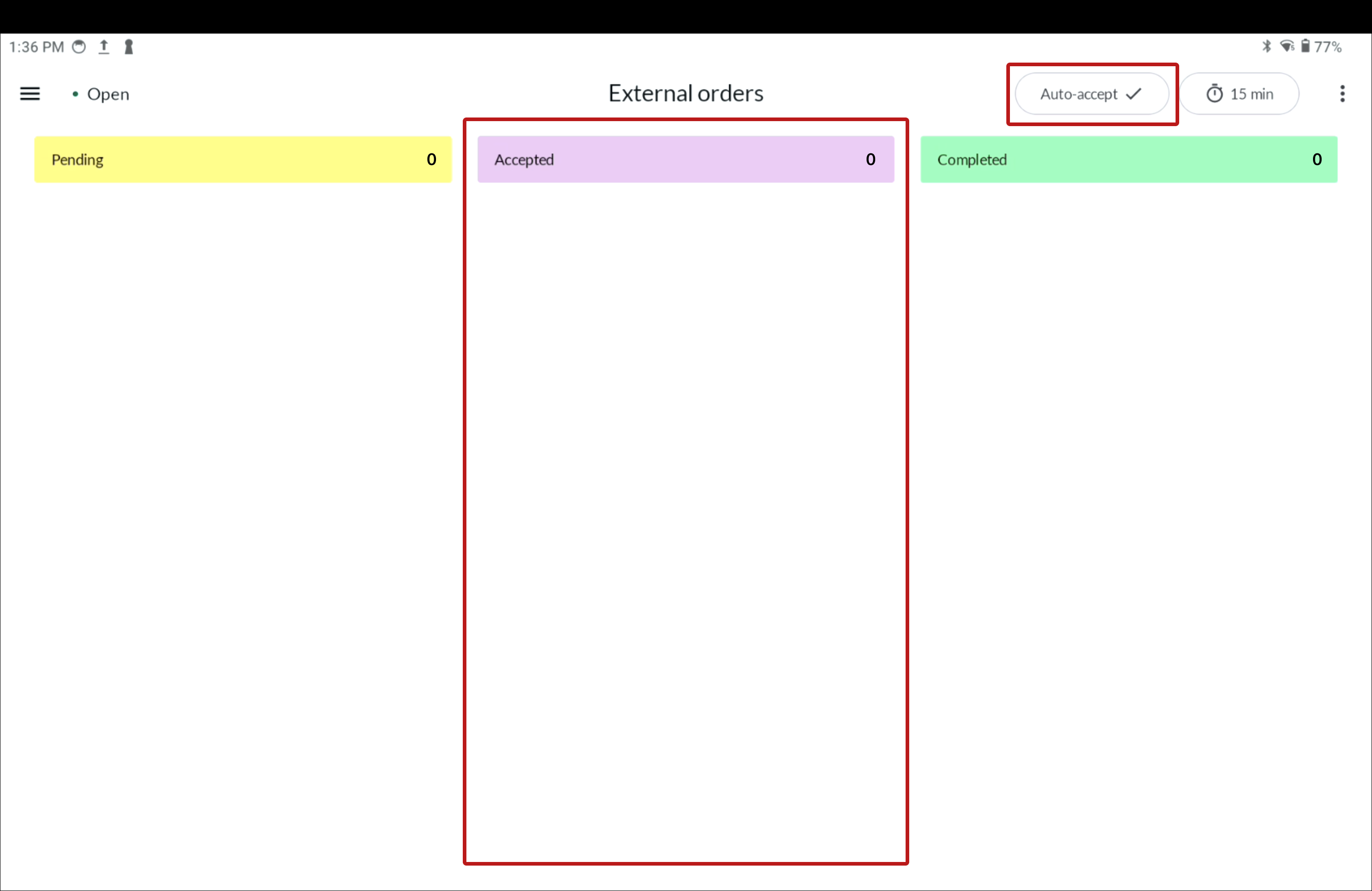
To disable auto-accept:
- Press Auto-accept again.
- Press Confirm.
- New orders will now go first to Pending, where you accept or reject.
Setting the general cooking time
Press the Clock icon at the top right.
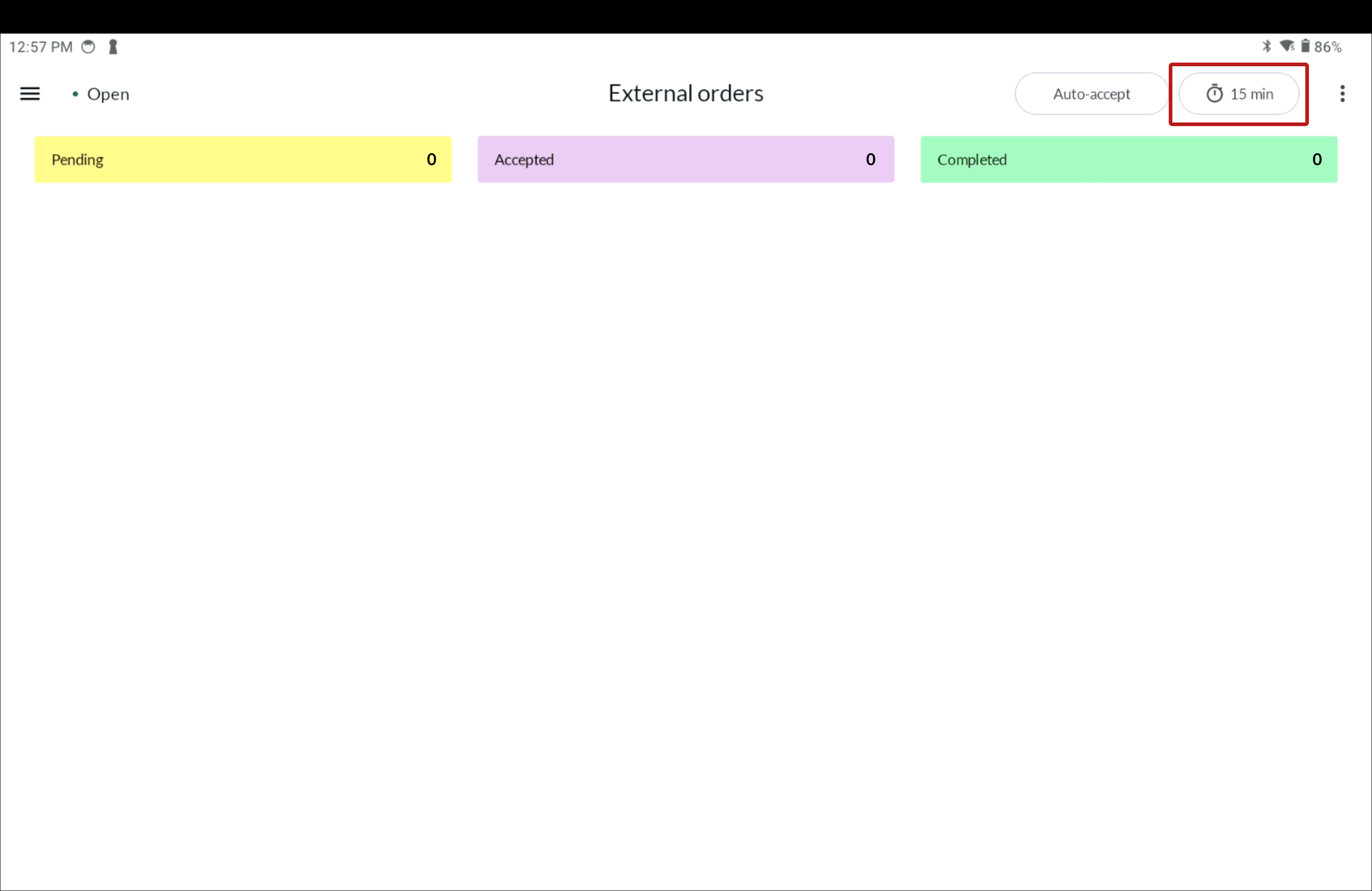
Drag right/left to adjust the time.
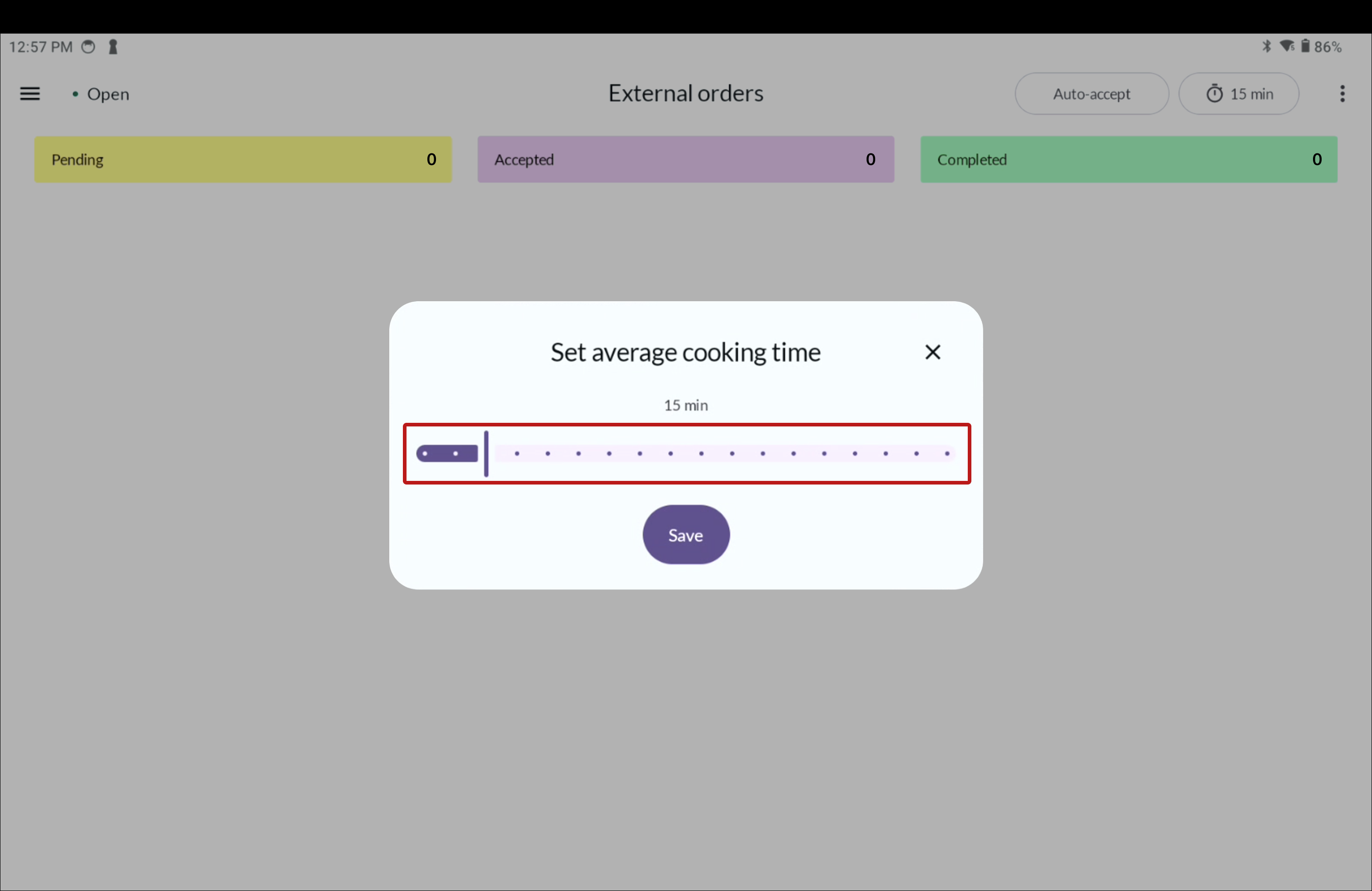
Press Save.
Open and close the restaurant
Automatic opening hours
Your restaurant is open according to the times you have set for your menus in BackOffice, e.g:
- Lunch menu: 11:00-14:00
- Dinner menu: 17:00-21:00
Close temporarily
If you need to pause orders during business hours:
Click on the 3-dot menu in the top right corner.
Select Close restaurant.
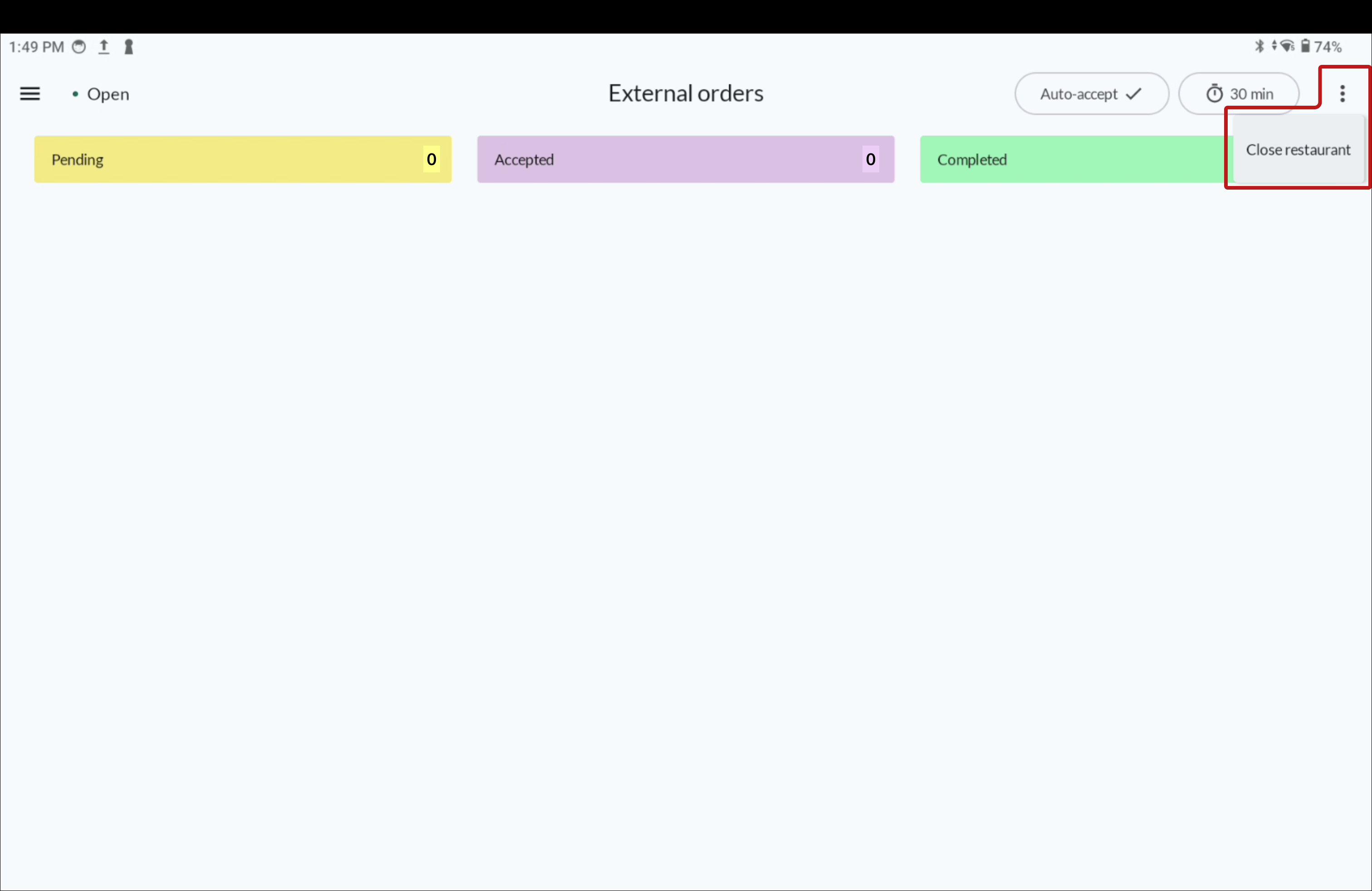
You will not receive new orders, but existing ones will be processed as usual.
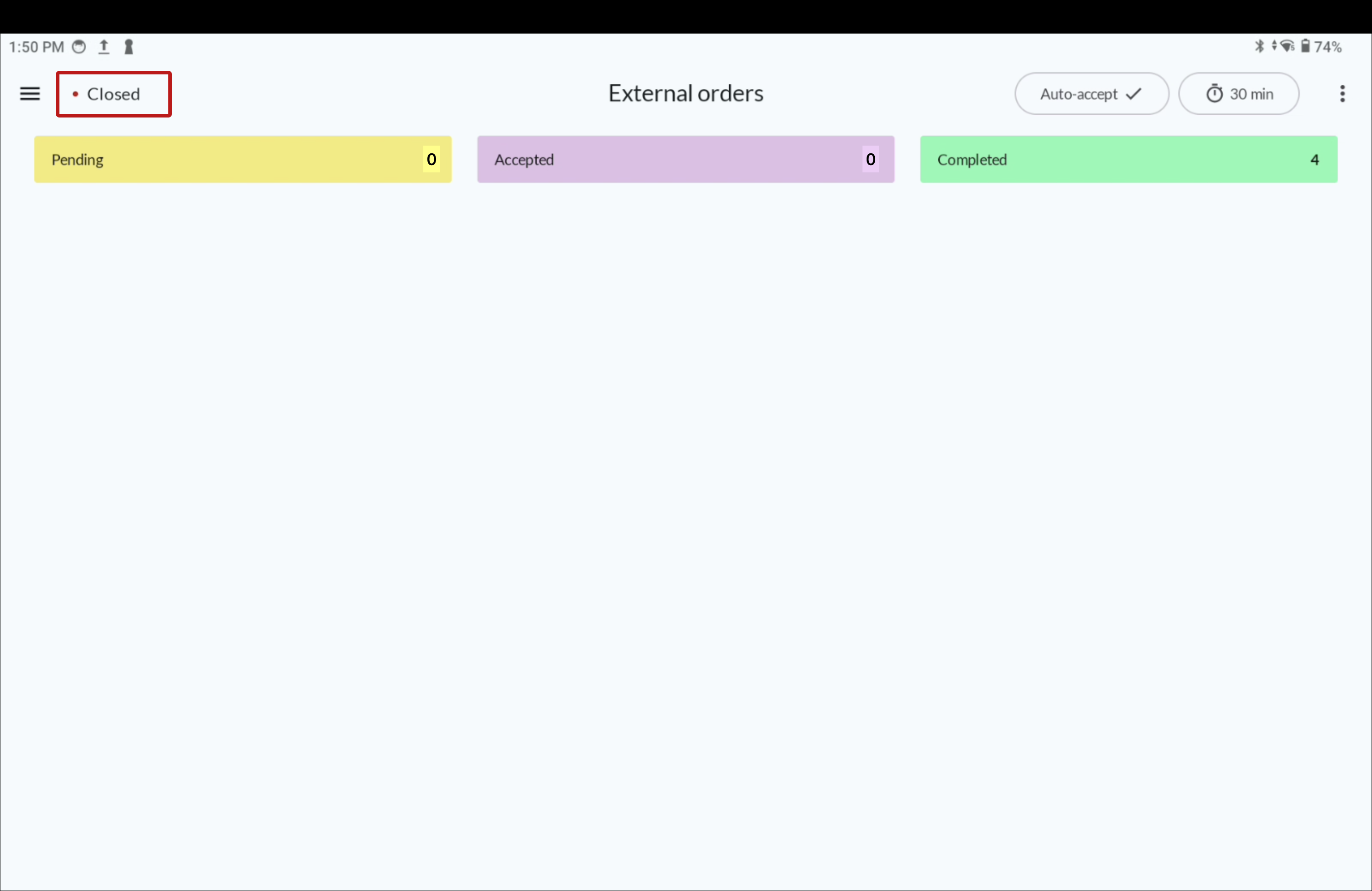
To reopen:
- Follow the same steps, but select Open restaurant.
NOTE
Remember that if you have closed your restaurant, it will remain closed until you reopen it from your POS, i.e. make sure to open it before next sales day starts.