Create & Publish menus
Create a Menu in BackOffice
To receive orders through the external ordering system, you need to publish at least one menu. Here's a step-by-step guide on how to do it:
Sign in: Log in to BackOffice.
Go to 'Menus': In the left-hand menu, go to: External Orders → Menus.
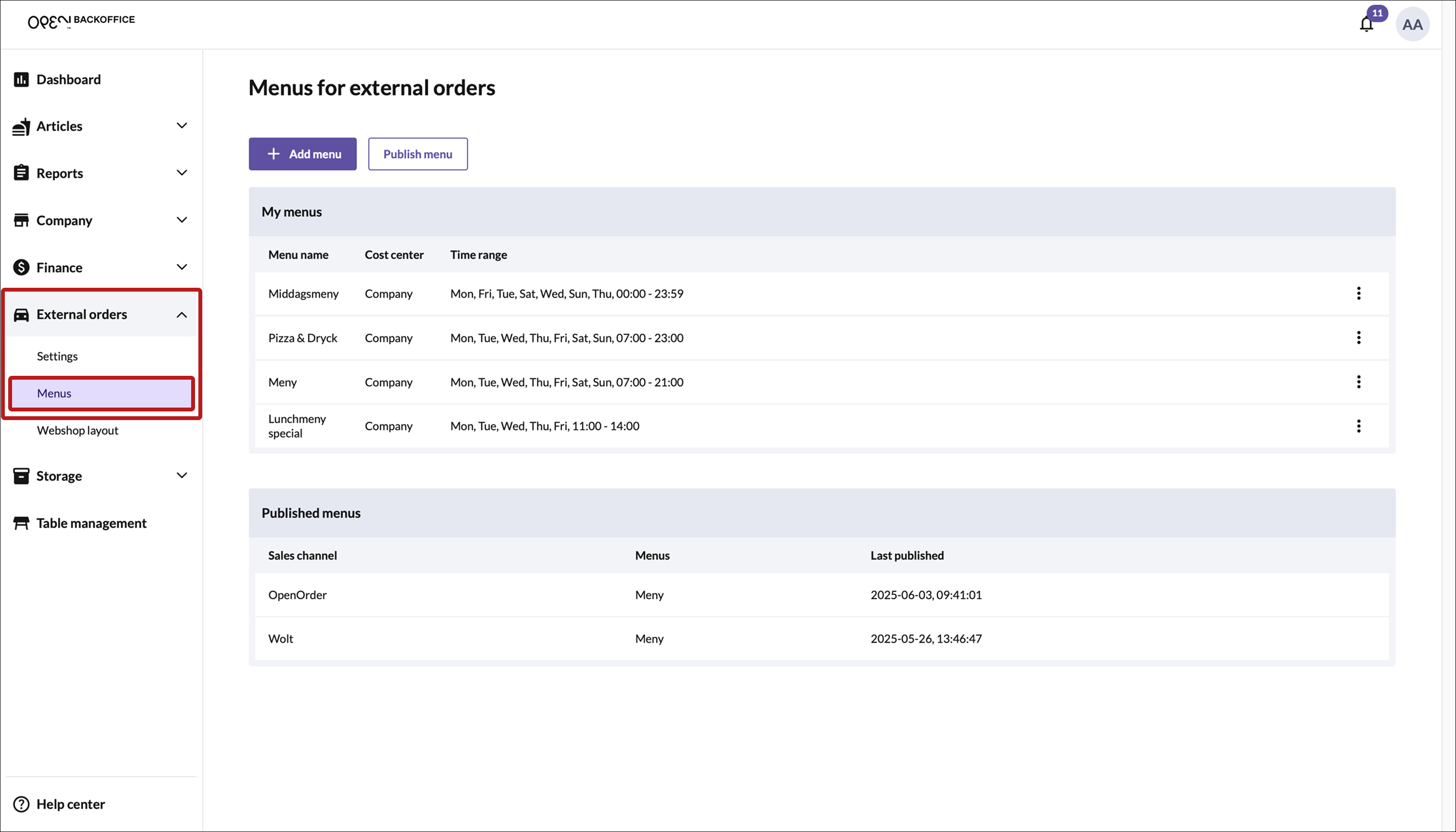
Click the Add Menu button.
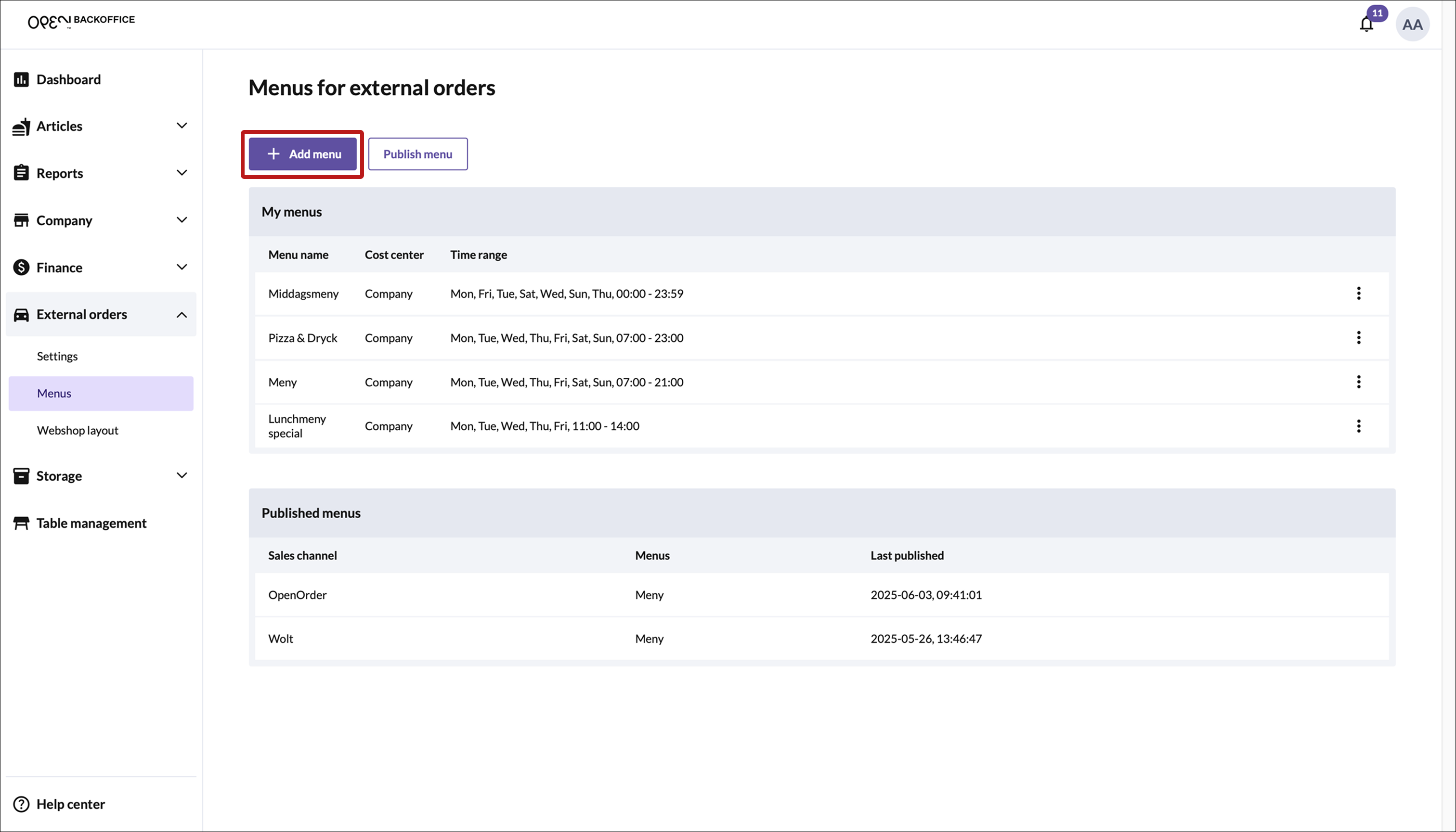
Menu settings: A pop-up window will appear where you configure the menu settings.
- Menu name: e.g. “Dine in”
- Cost center: Choose a specific location (e.g. Restaurant A), or select “Company” if the menu should apply to the whole business.
- Time period: Set when the menu should be active (e.g. weekdays from 11:00–14:00 for a lunch menu).
- Takeaway menu: If the menu is for takeaway only, check the box.
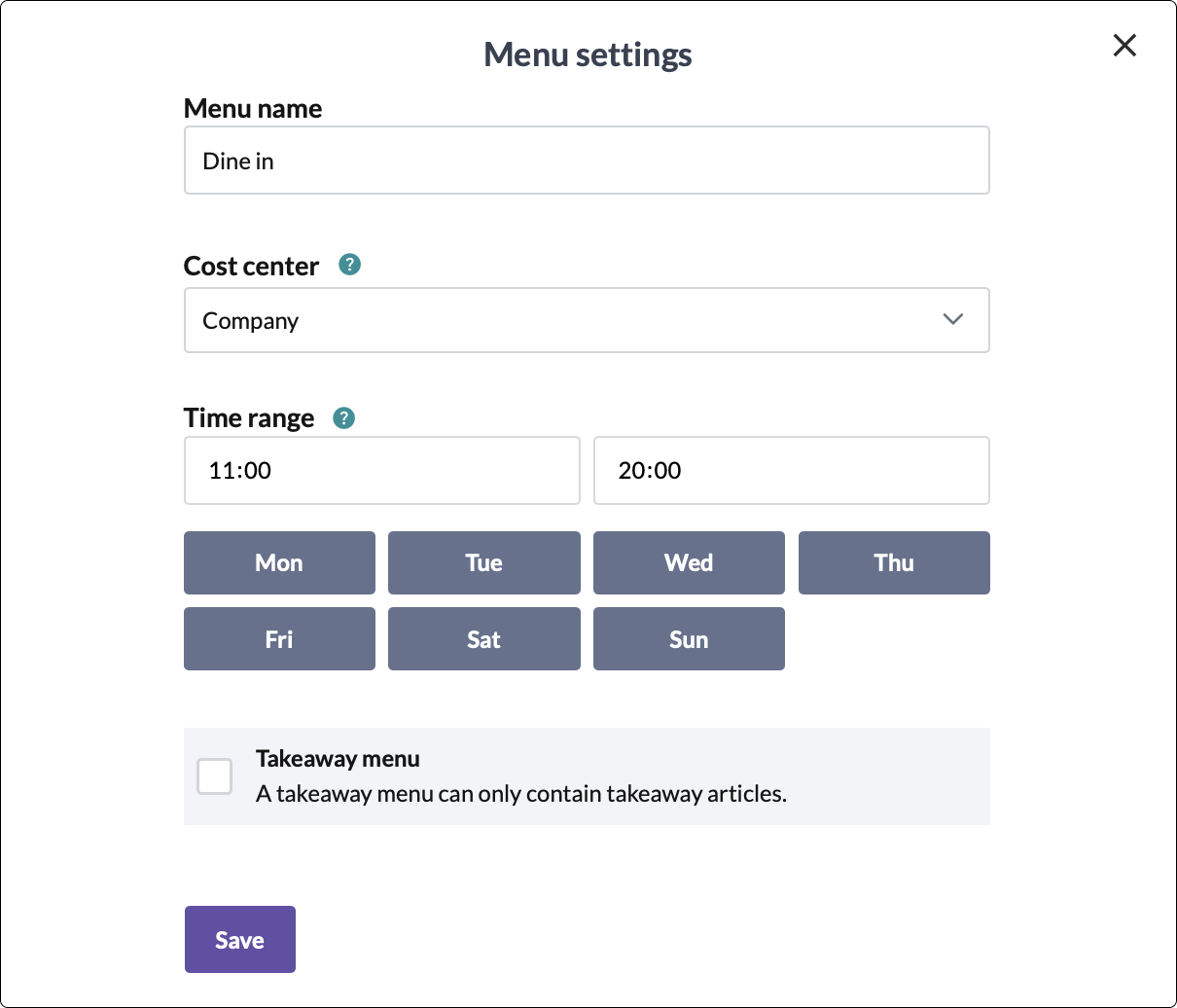
Save your settings.
Copy menu (optional): After saving, you'll be asked: Would you like to copy menu groups and articles from an existing menu?
- If you have menus from before: select one to import its products into your new menu.
- If not: click 'Start blank'.

Create Menu Group
Use menu groups to categories your menu so it's easy for your customers to find what they want. In a lunch menu, you could for example have a menu group for drinks and another menu group for food.
- Click Add Menu group.
- Give it a name – e.g. “Burgers”.
- Then click Add articles.
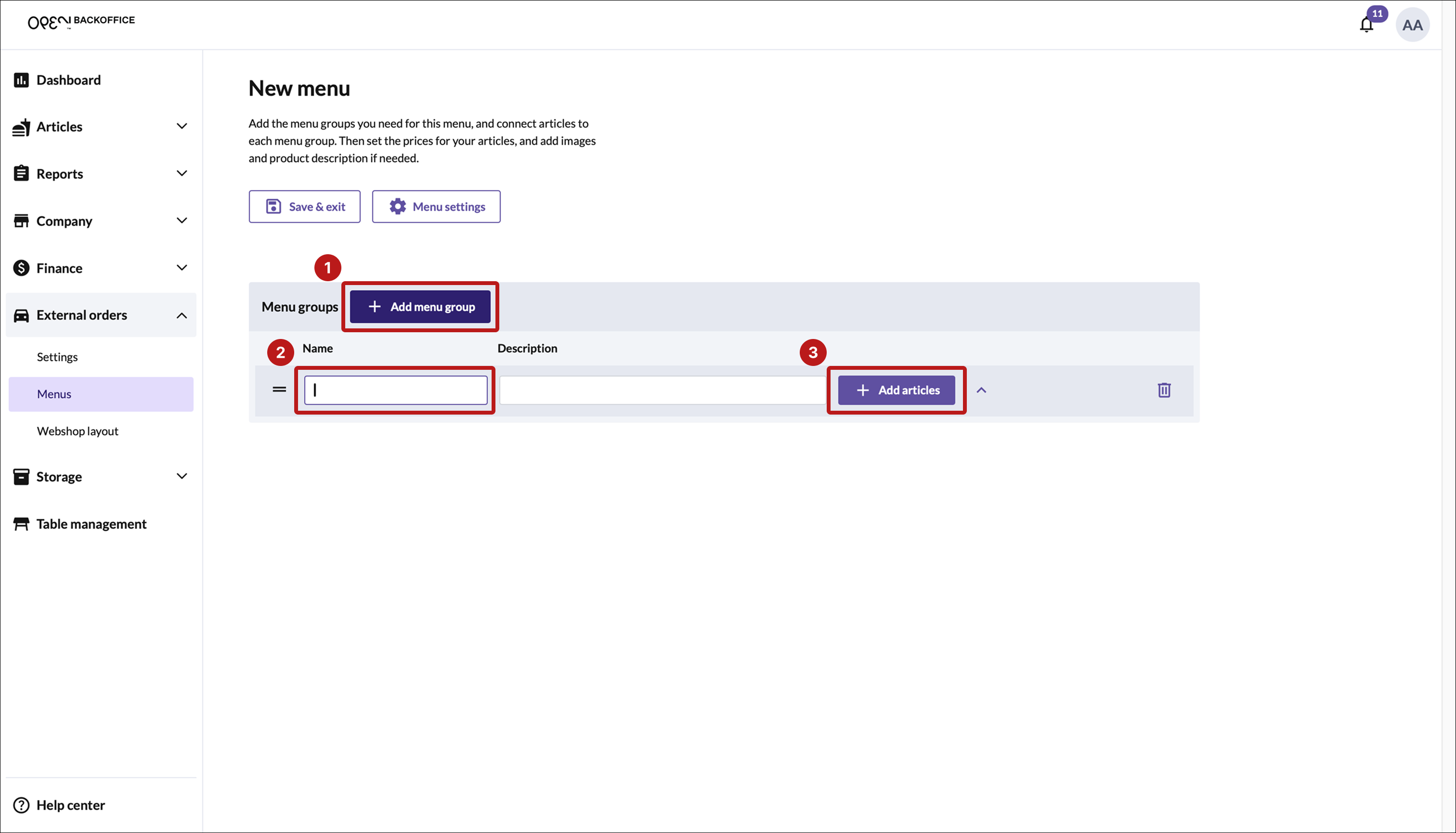
Select products:
- Click on an article to add it.
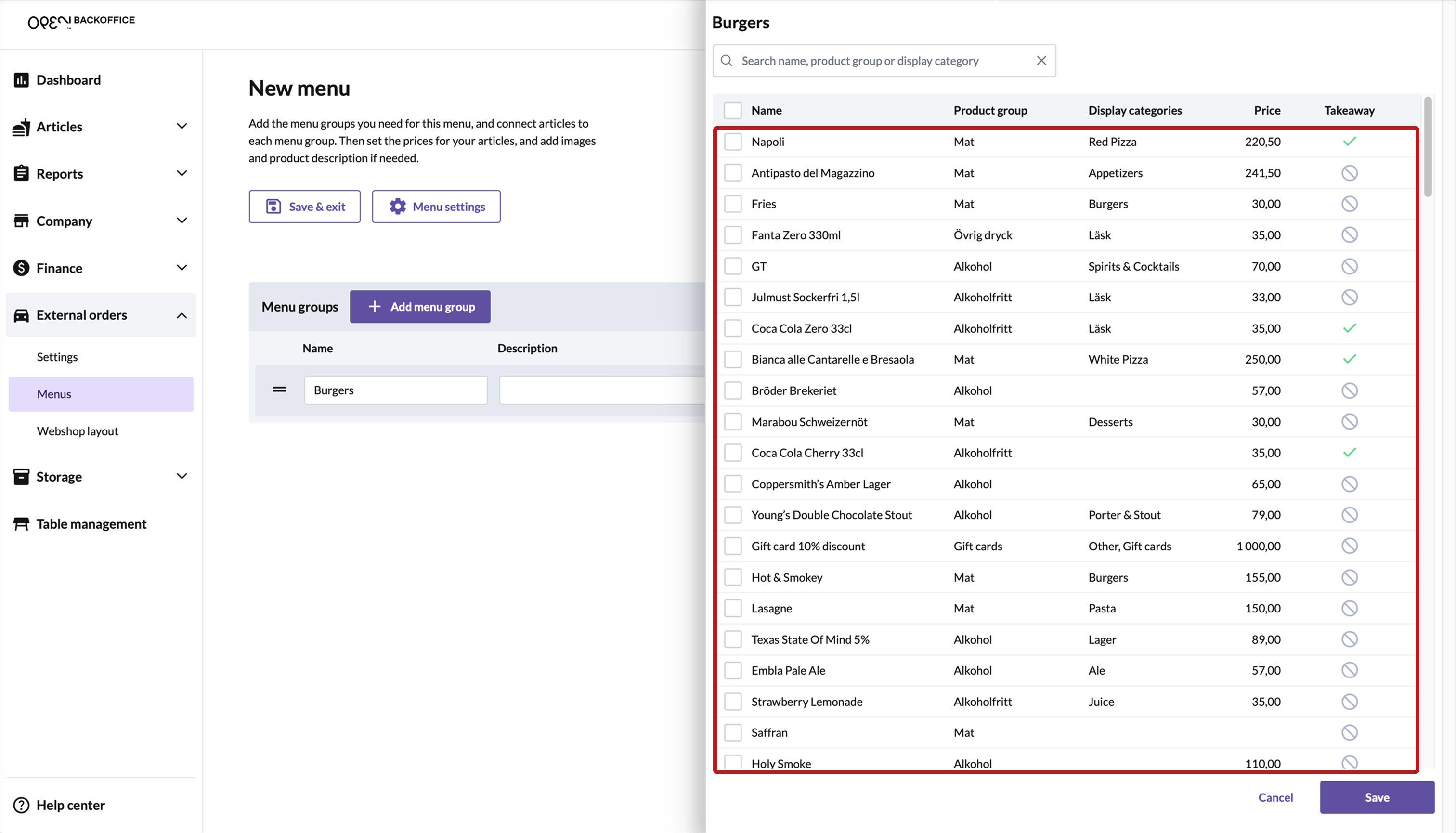
Tip: you can search articles, or sort them by display group etc.
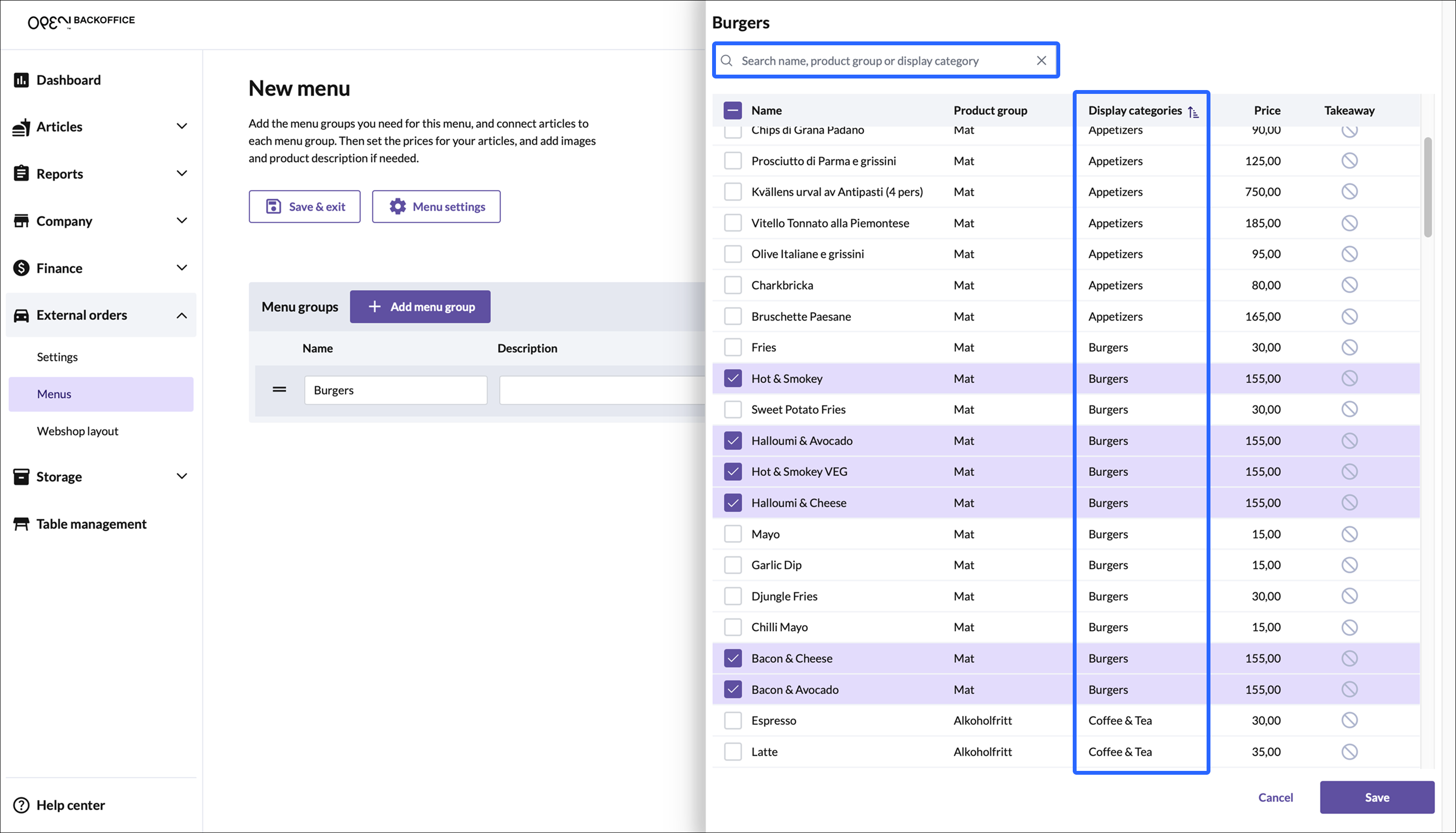
- Click on an article to add it.
Click Save: Your selected articles will now appear in a table under the menu group "Burgers" (in this example).
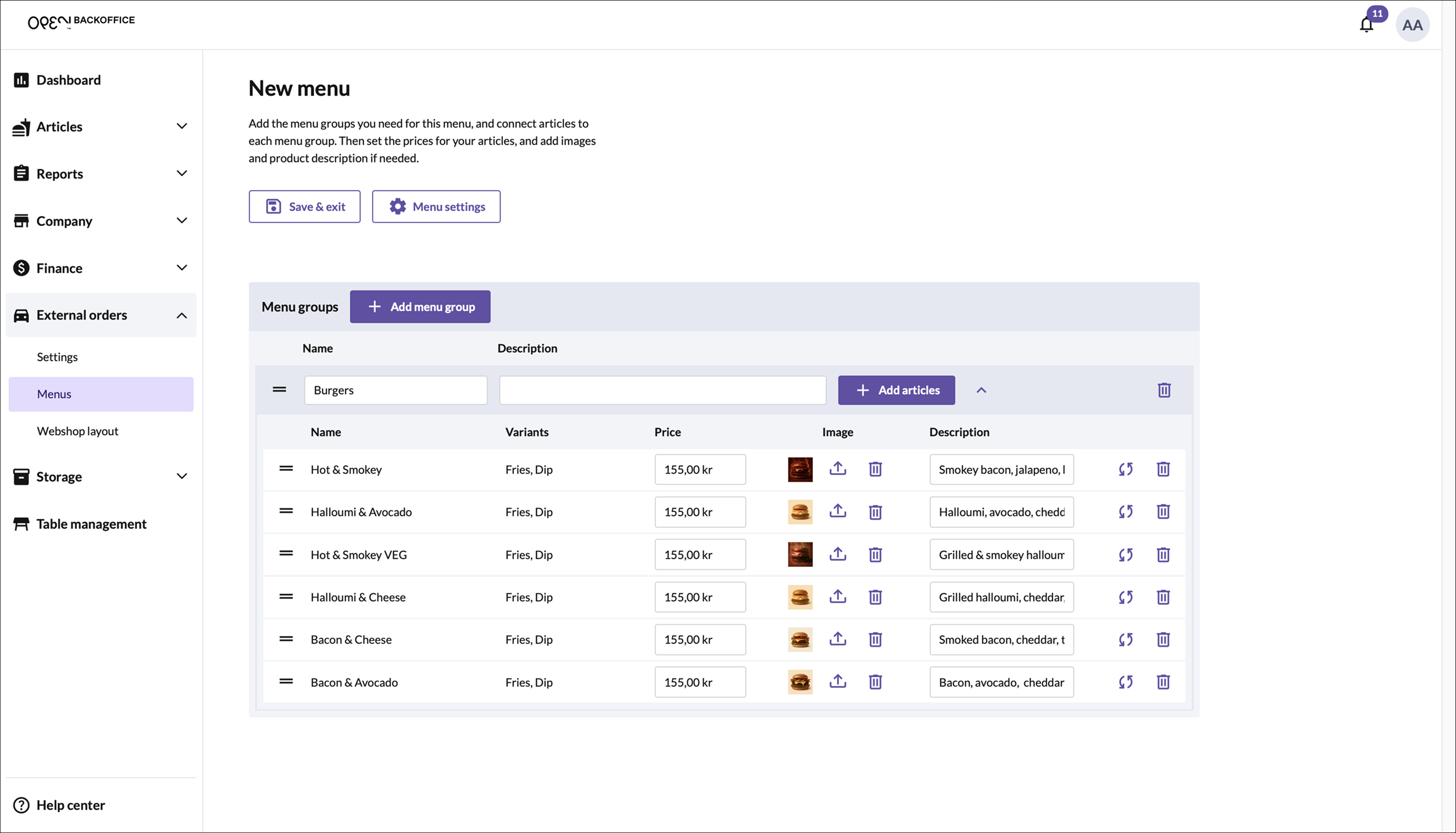
Adjust Prices (Optional)
Prices are imported from the 'main articles', but you can update them for your menu - useful if you want to offer discounted prices at certain times (e.g. during lunch).
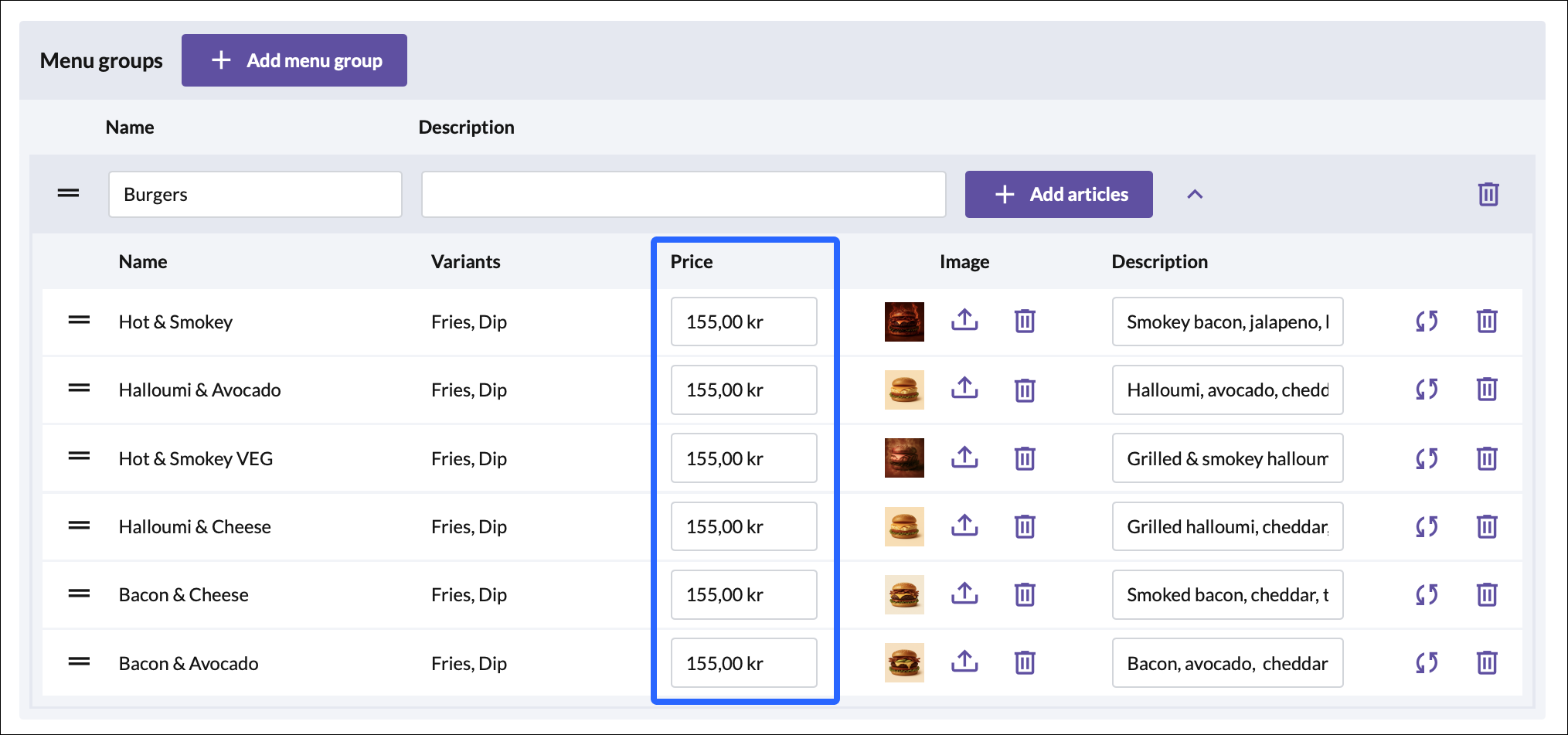
This does not affect the article price for direct sales, but only for this specific menu when ordering online.
Image & Description (Optional)
Images and descriptions are imported from the 'main articles', but you can update them for your menu.
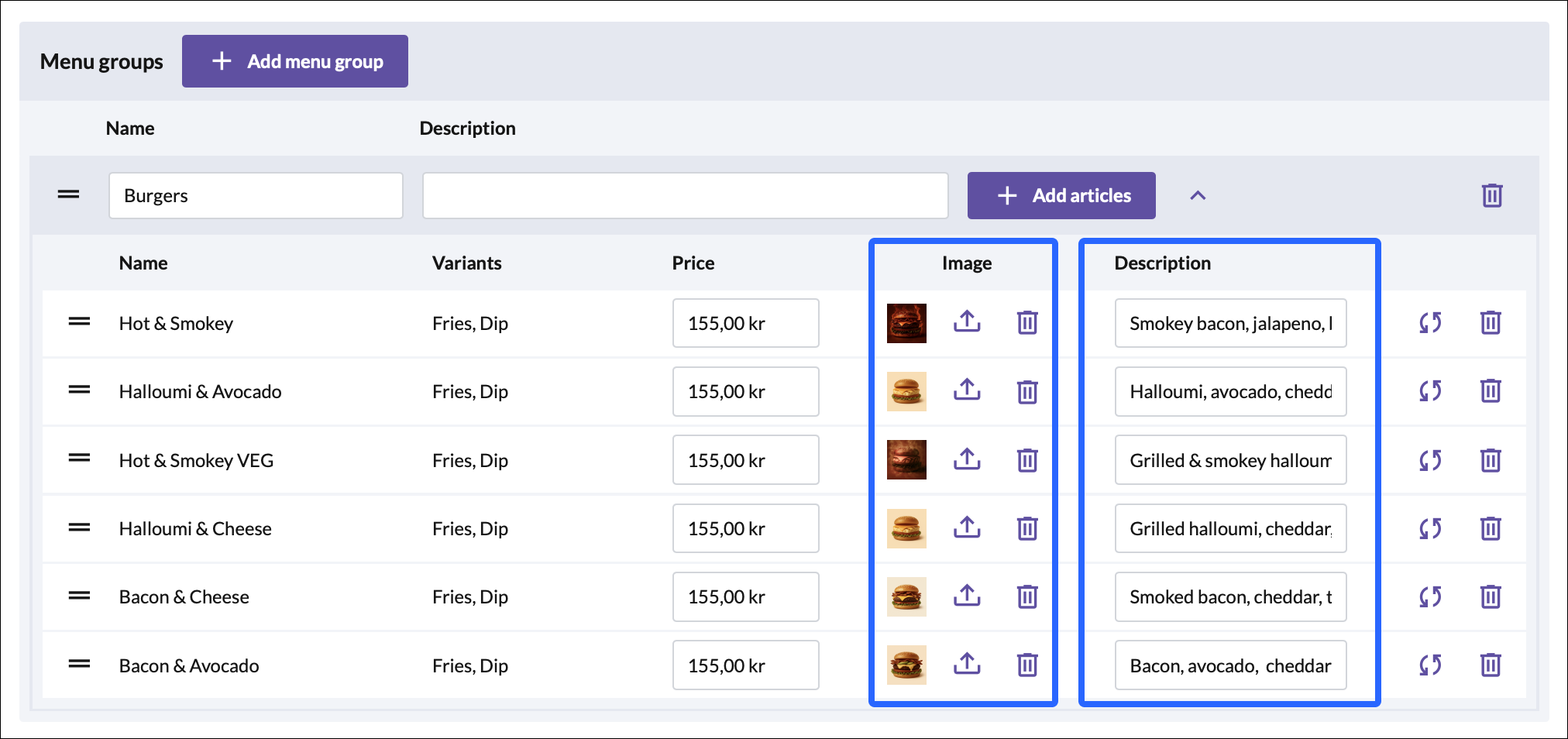
This does not affect the article images or descriptions for direct sales, but only for this specific menu when ordering online.
Update or Delete Article
- Use the Update button to update an article, for example if you've just edited the 'main' article (in the 'Articles' page) and want to apply the changes to this menu.
- Use the Delete button to remove the article from the menu group.
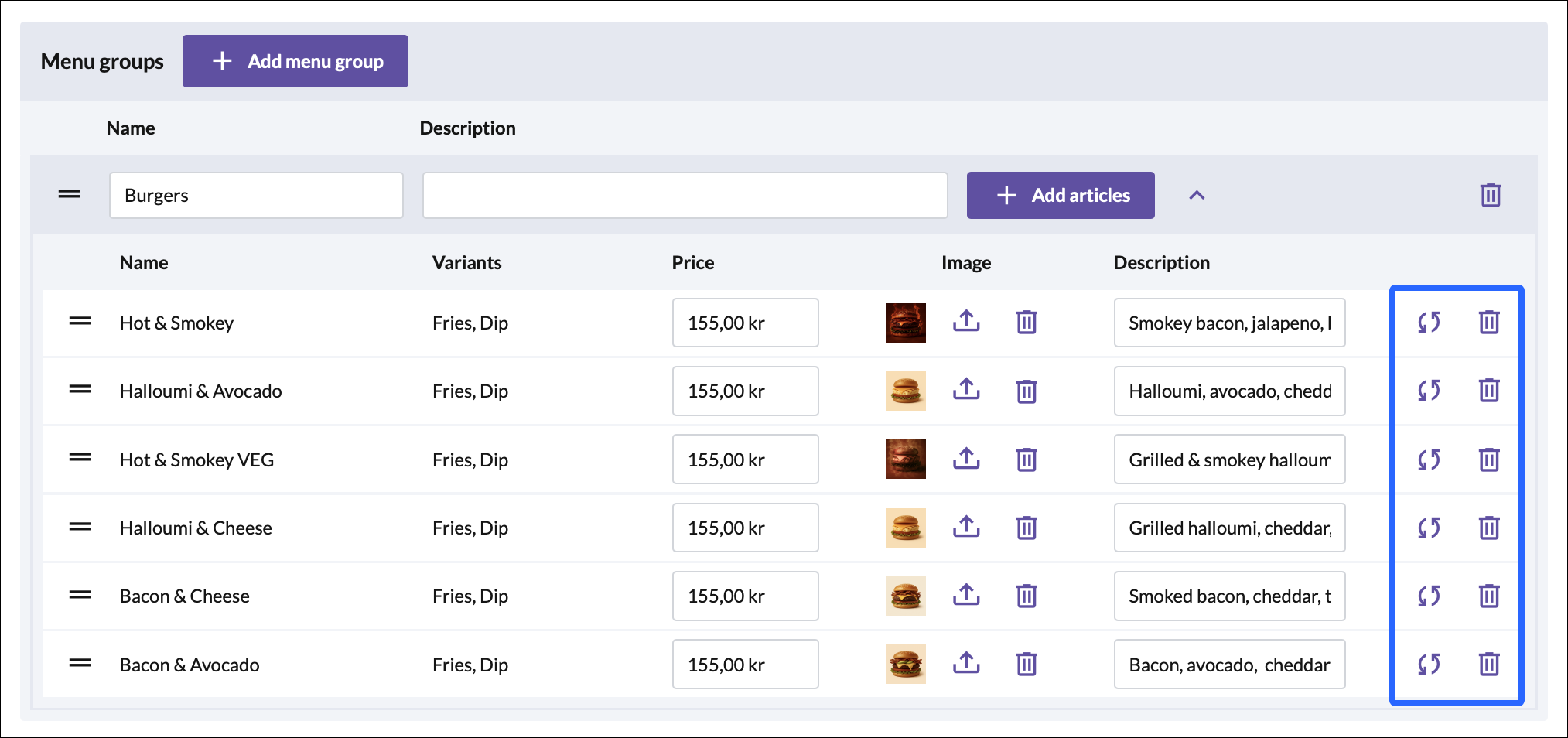
Multiple Menu Groups
You can have multiple menu groups in your menu, for example:
- Burgers
- Fries
- Dips
- Drinks
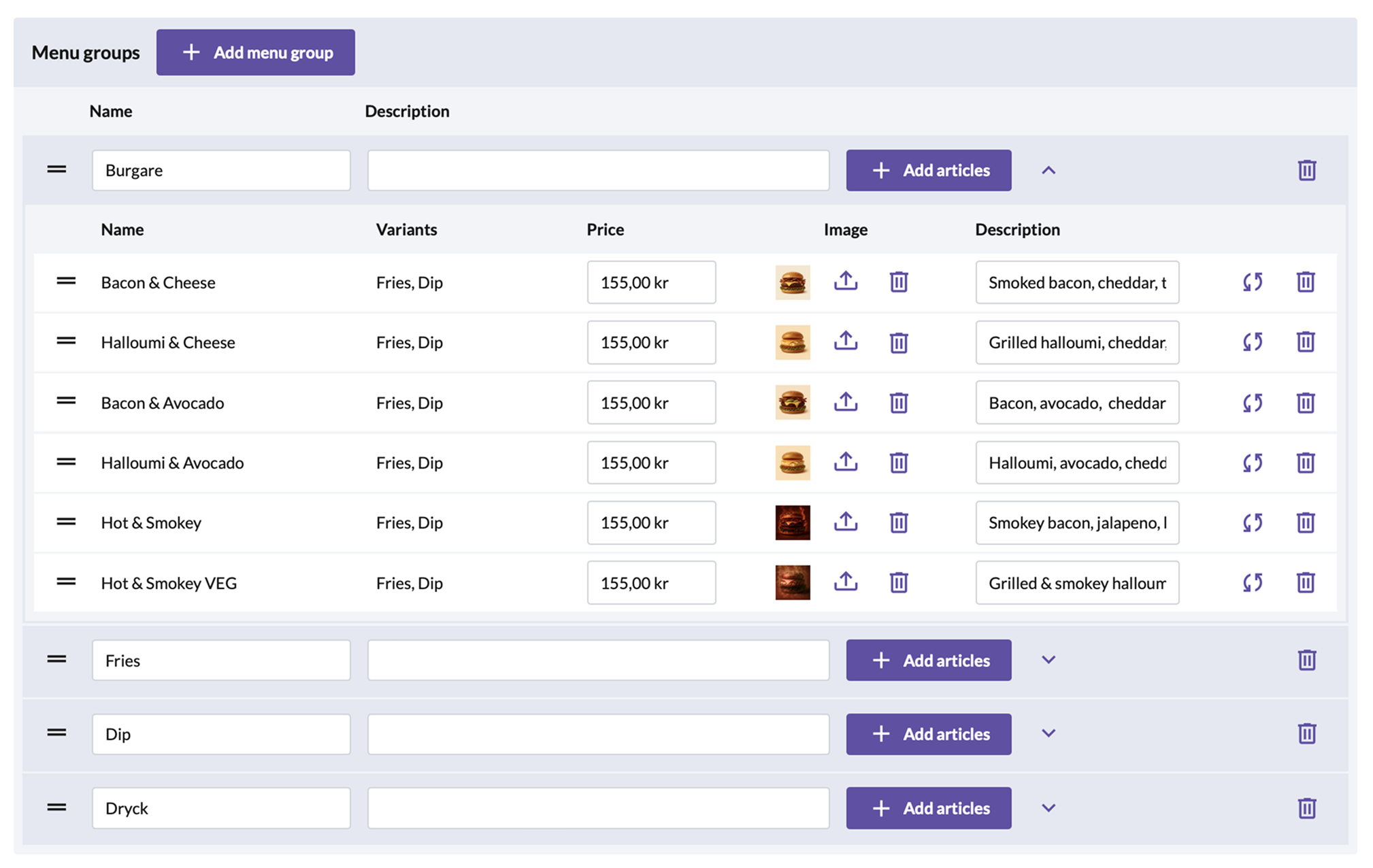
Repeat the steps above until your menu is complete.
Save & Exit
Once you’re done setting up your menu: Click Save & Exit.
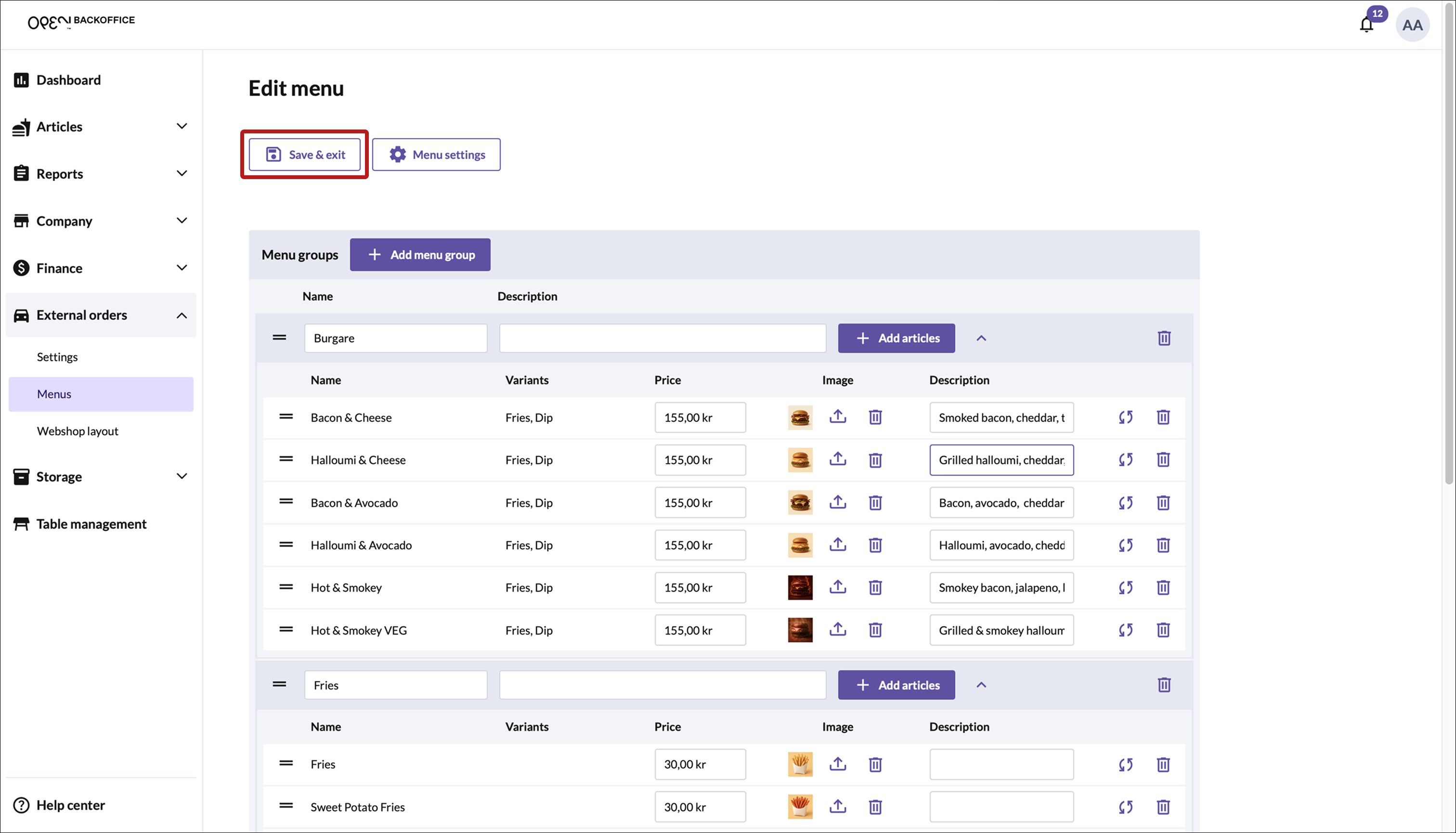
Your menu will now be listed as a row in the overview table.
How to Publish a Menu in OpenOrder
Once your menu is ready, you need to make it visible to customers by publishing it.
Follow these steps:
Go to External Orders in the left-hand menu, then click on Menus.
Click the Publish Menu button.
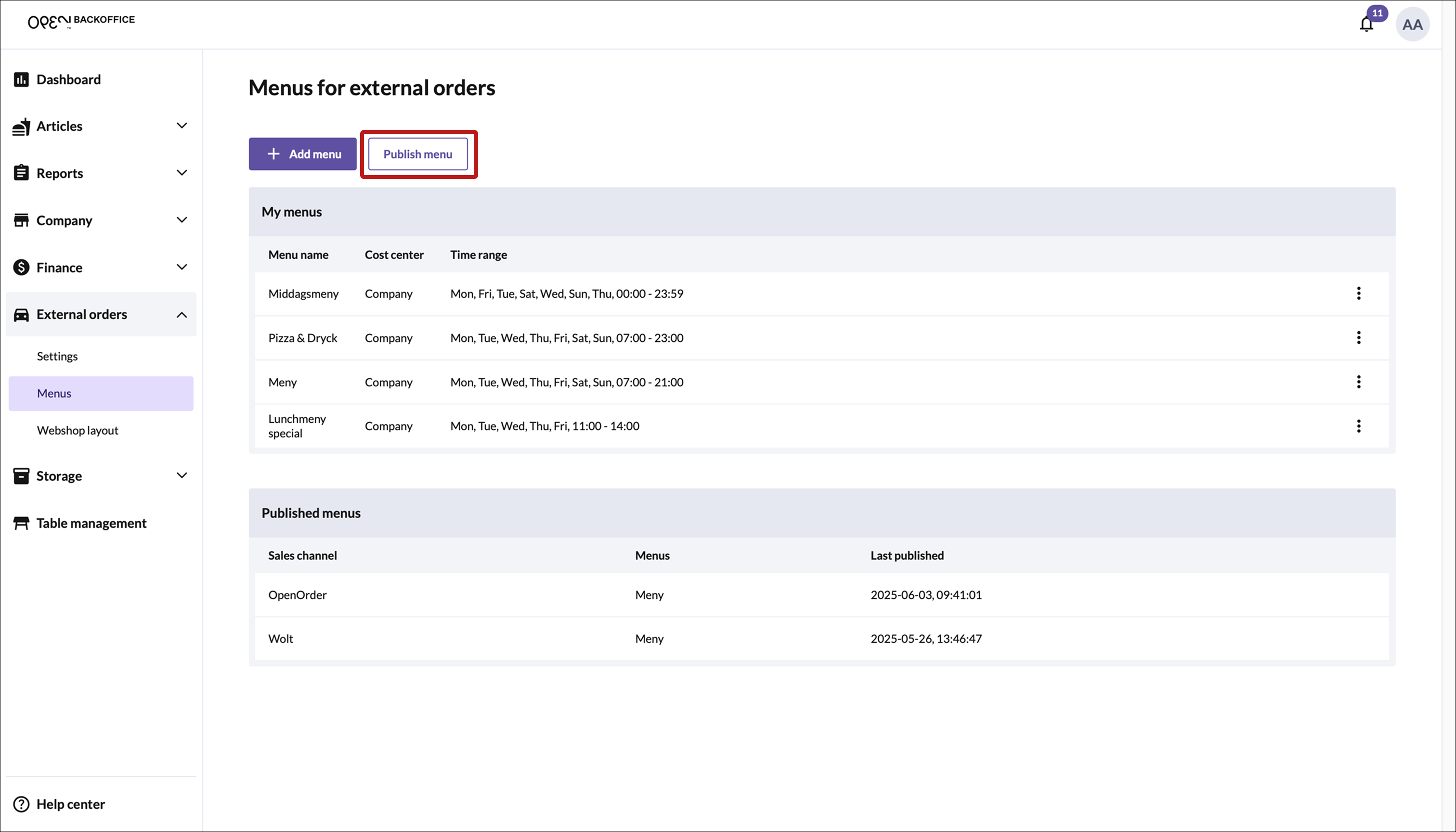
A pop-up window will appear where you choose where the menu should be displayed. Select OpenOrder.
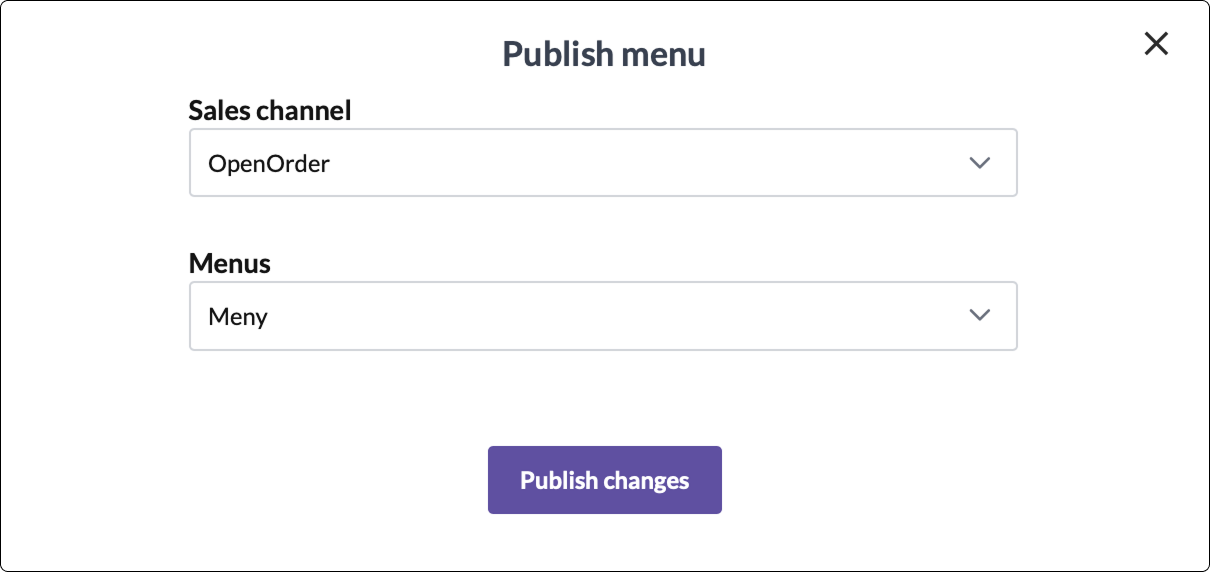
Choose which menu(s) to publish.
- You’ll see a list of your saved menus.
- Check the box next to one or more menus you want to publish.
- You can easily publish multiple menus at once.
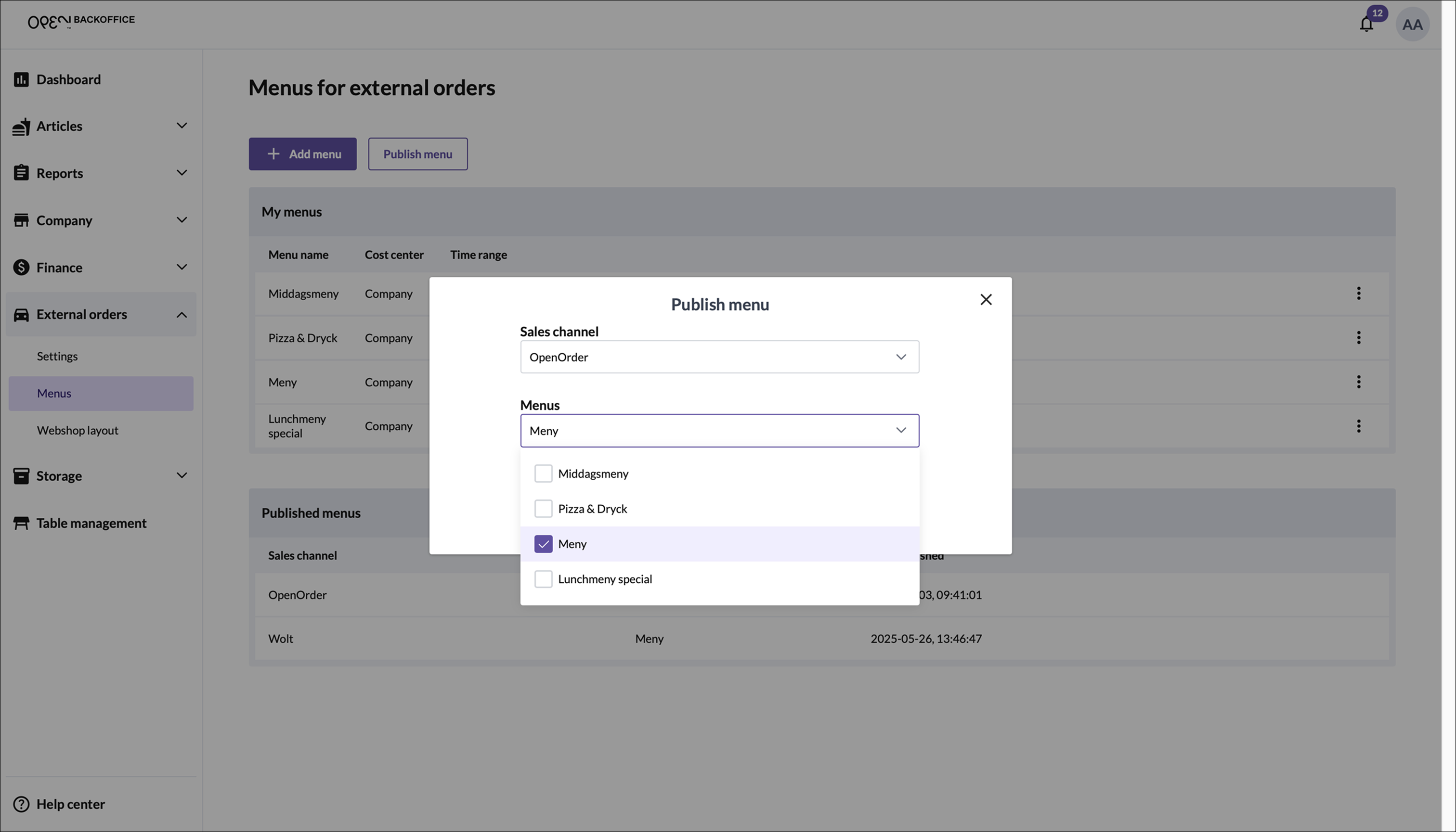
Once selected, click Publish at the bottom of the pop-up. The window will close, and the published menus will appear in a table under My Menus.
Need to update or change active menus?
Click "Publish Menu" again and update by:
- Check the boxes for the menus you want to display.
- Click "Save" to apply the changes to your active menus.