Correct a Finalized/Closed Bill
To issue a credit for an order, you must have the necessary permissions in the system. If you do not have these rights, you will need assistance from someone who does to authorize the correction.
- Go to Orders and find the order to be credited.

In the view that opens, you can sort by any of the options circled in red in the image below. Sorting by Time/Receipt Number/Amount is usually the easiest way to quickly locate the order. You can also search for the order using the search field.
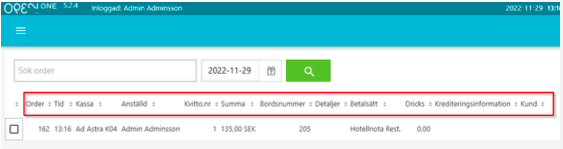
Option 1: Logged in with a generic login without the rights to partially credit (e.g., Bar, Server) – continue to step 2.
Option 2: Logged in with a personal login with the rights to partially credit – skip to step 4.
- Select the order to be voided and then click Authorize to Part Credit at the bottom right.
- Note that an order must be selected for the buttons to turn blue and become usable.
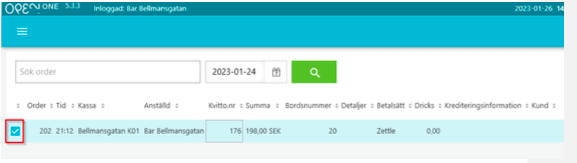

- Enter your personal login code if you have the necessary permissions, or ask a colleague with the rights to issue a credit. Proceed to step 5.
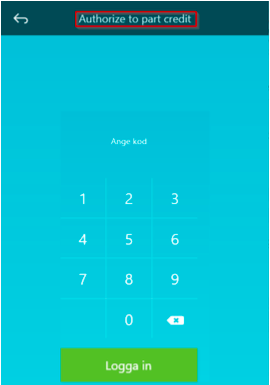
- Select the order to be voided.
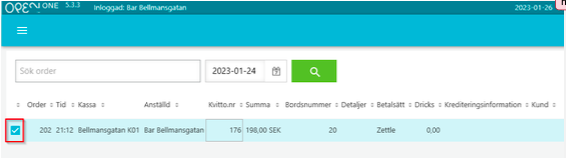
- Click Partial Credit at the bottom right. Note that an order must be selected for the buttons to turn blue and become usable.
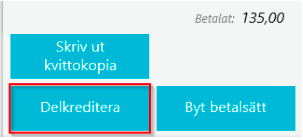
- In the view that appears, select what should be credited using the plus/minus buttons on the right. Under Sold, you can see how many items have been sold. Under Credited, you can see how many items have already been credited. To Credit shows the number of items to be credited now. To credit the entire order, click Credit All in the top right corner.
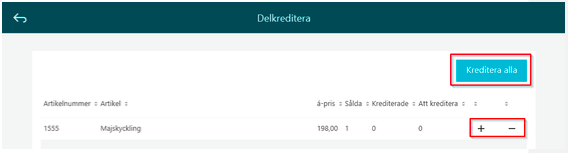
- Enter the reason for the credit. In the example below, "Wrong table" is written. Make sure to provide a detailed reason so it is clear what happened. The reason must be at least five characters long.
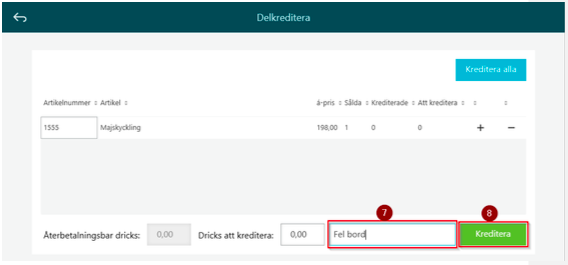
- Click on Credit. Two receipts will be printed: one for the customer to sign, which we keep, and one for the customer. The receipt we keep should be sent to the finance department along with the sales report. The credit will always be processed using the same payment method as the original receipt. For card payments, the same card used for the purchase must be present to be tapped or inserted with the chip.