🛠️ Change article price
Sign in to BackOffice.
Go to Articles -> Articles.
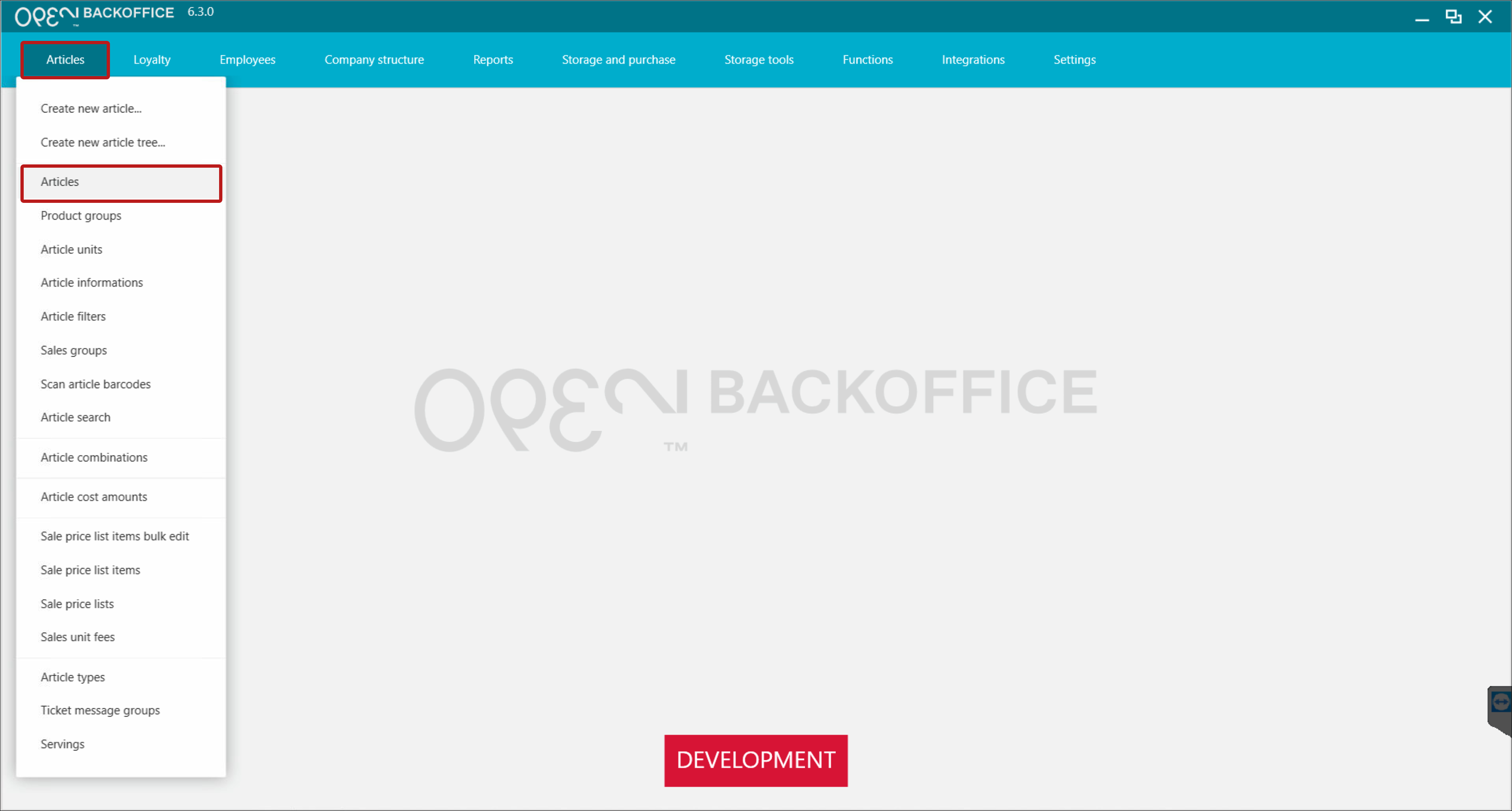
Find the article, e.g. via the search bar or by filtering on product groups or sales groups.
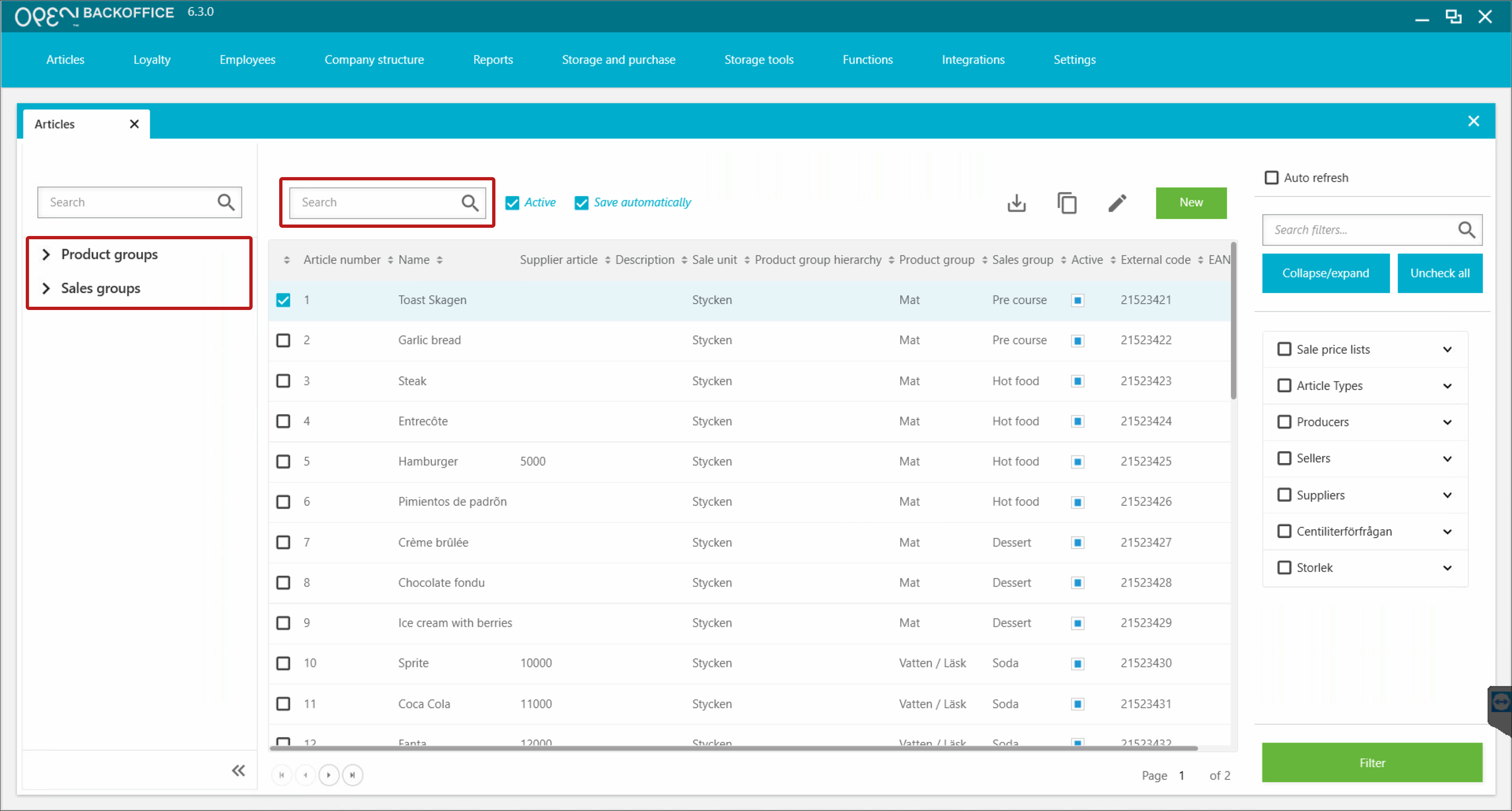
Make sure the article is marked as active.
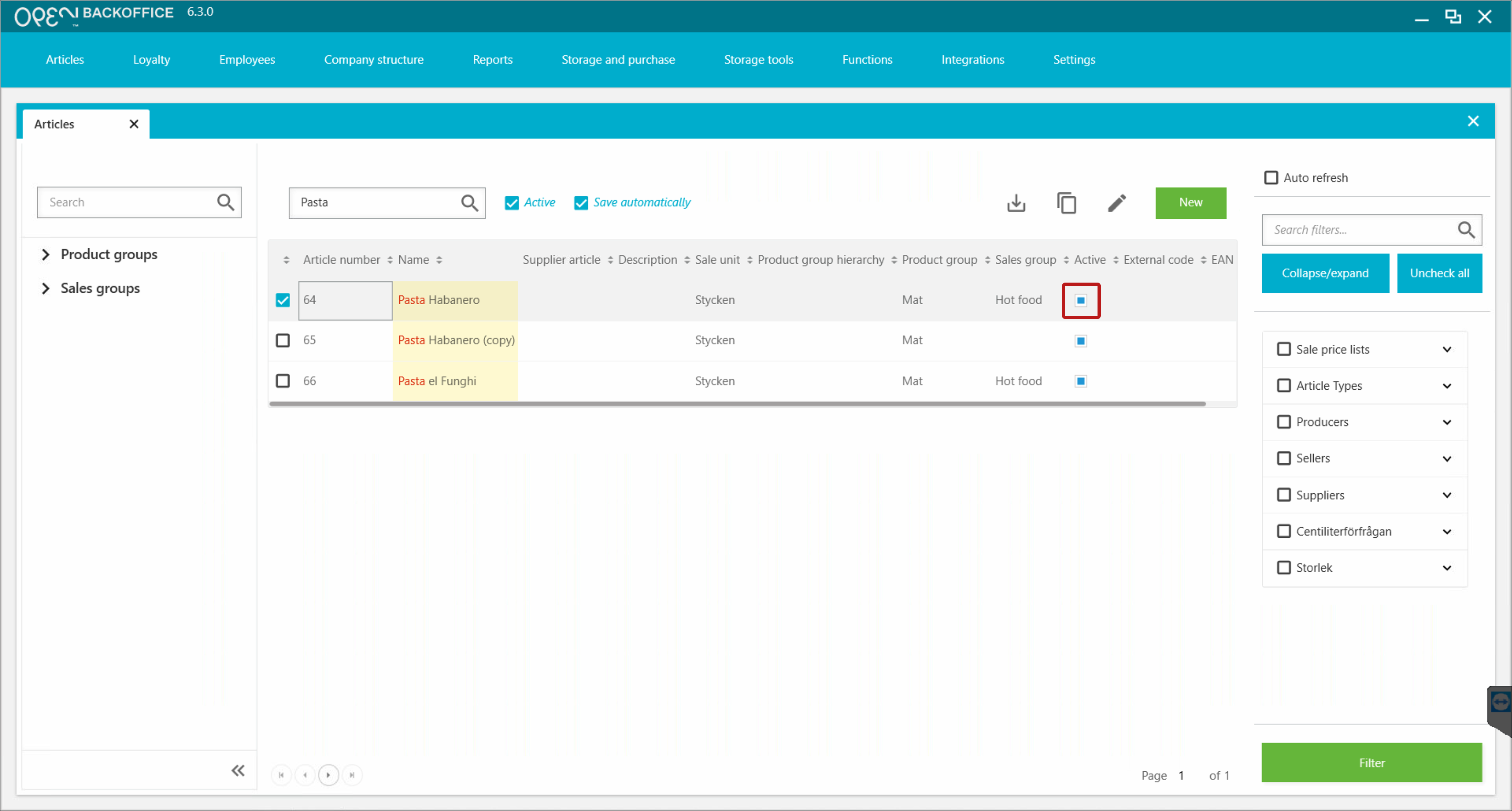
Mark the article and press the ’Edit’ button.
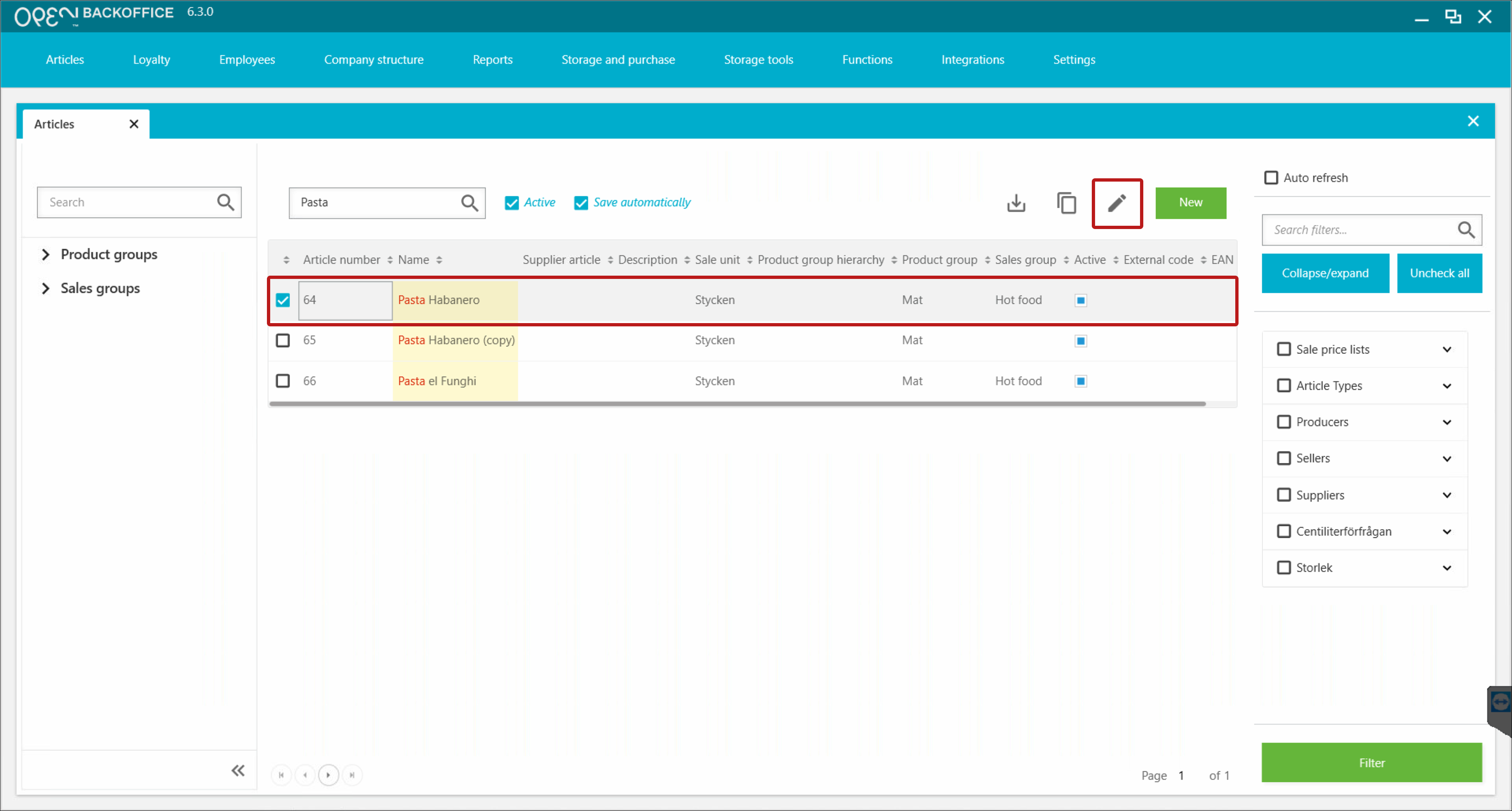
In the window that opens to the right, scroll down to the Price section.
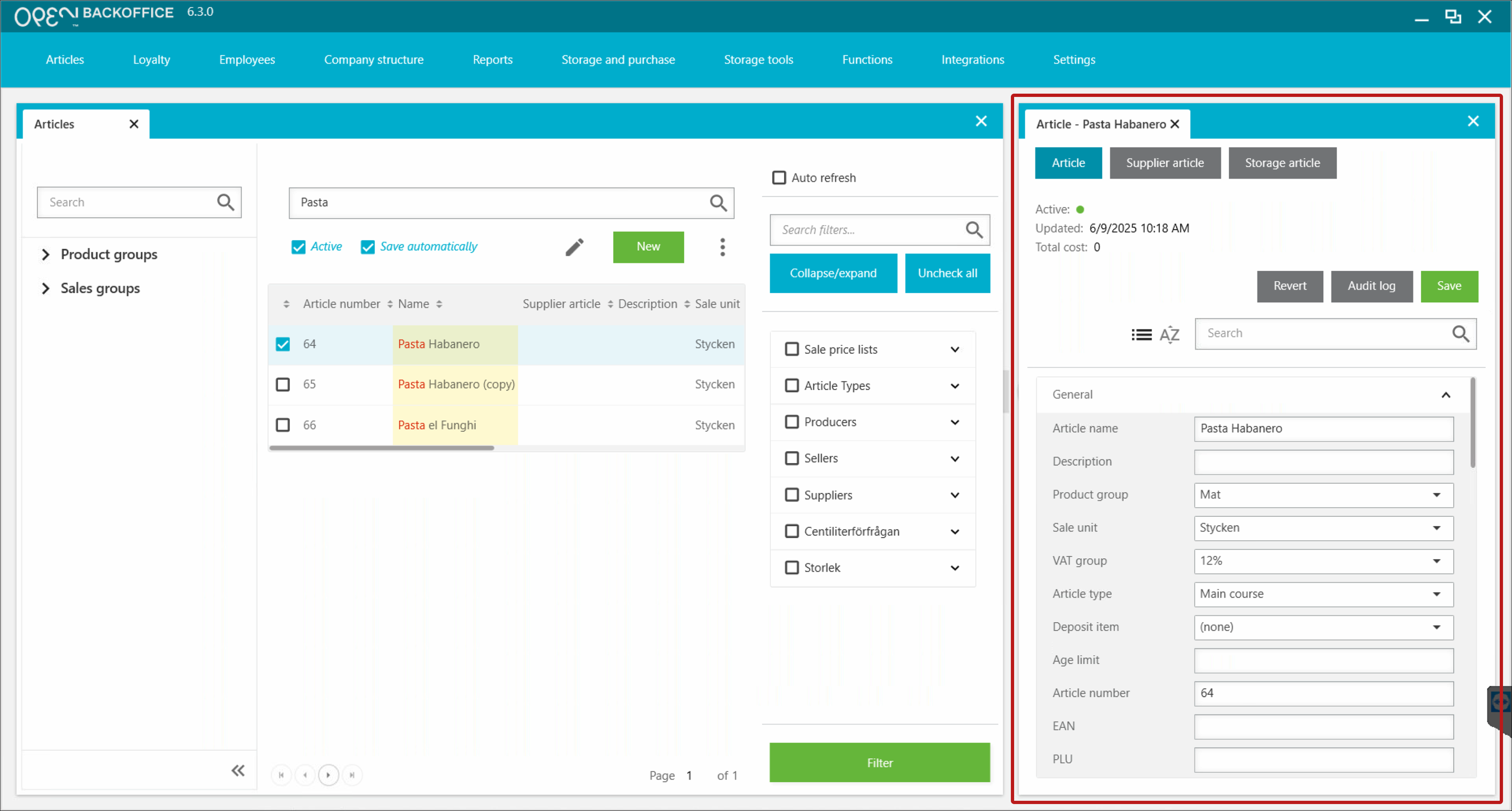
- Now at the Price section:
- Make sure the article has an active price from a relevant price list.
- Click the 'Edit all prices' button.
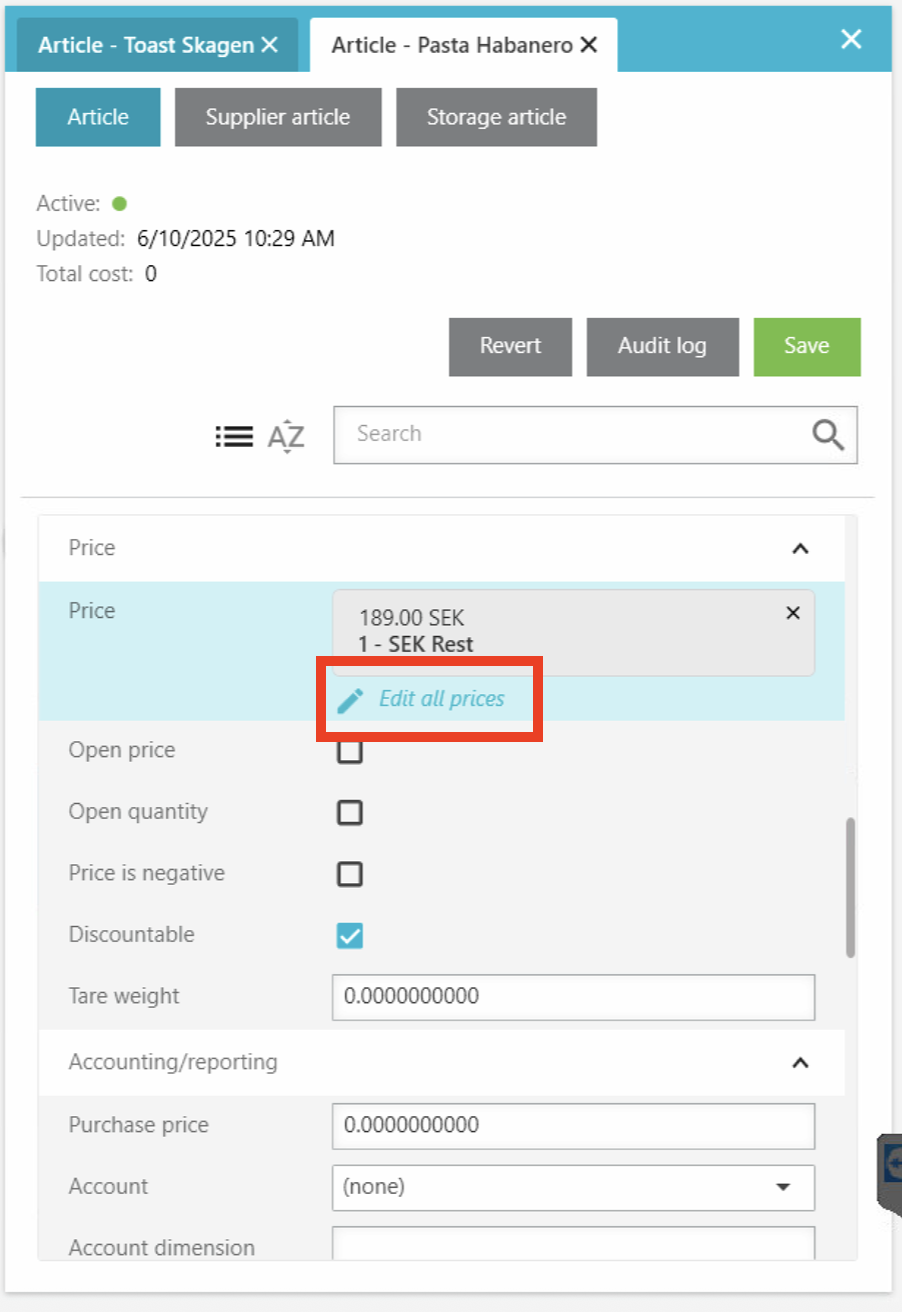
- In the pop-up window you will see all the prices for the article in a price list. It is possible to have different prices on same article, because you can have the article on many sale price lists.
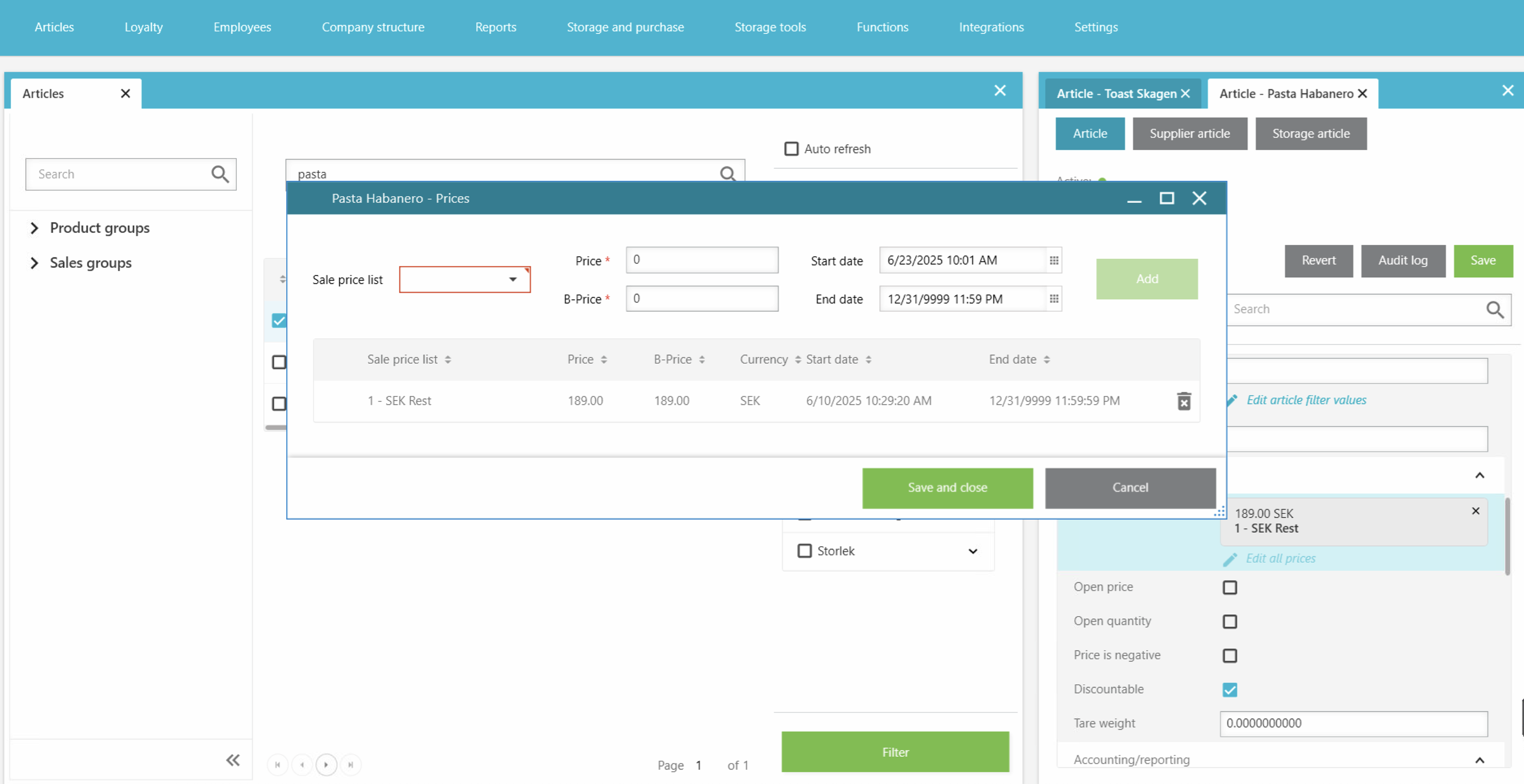
- Click on the price list and make changes in the column where the price is.
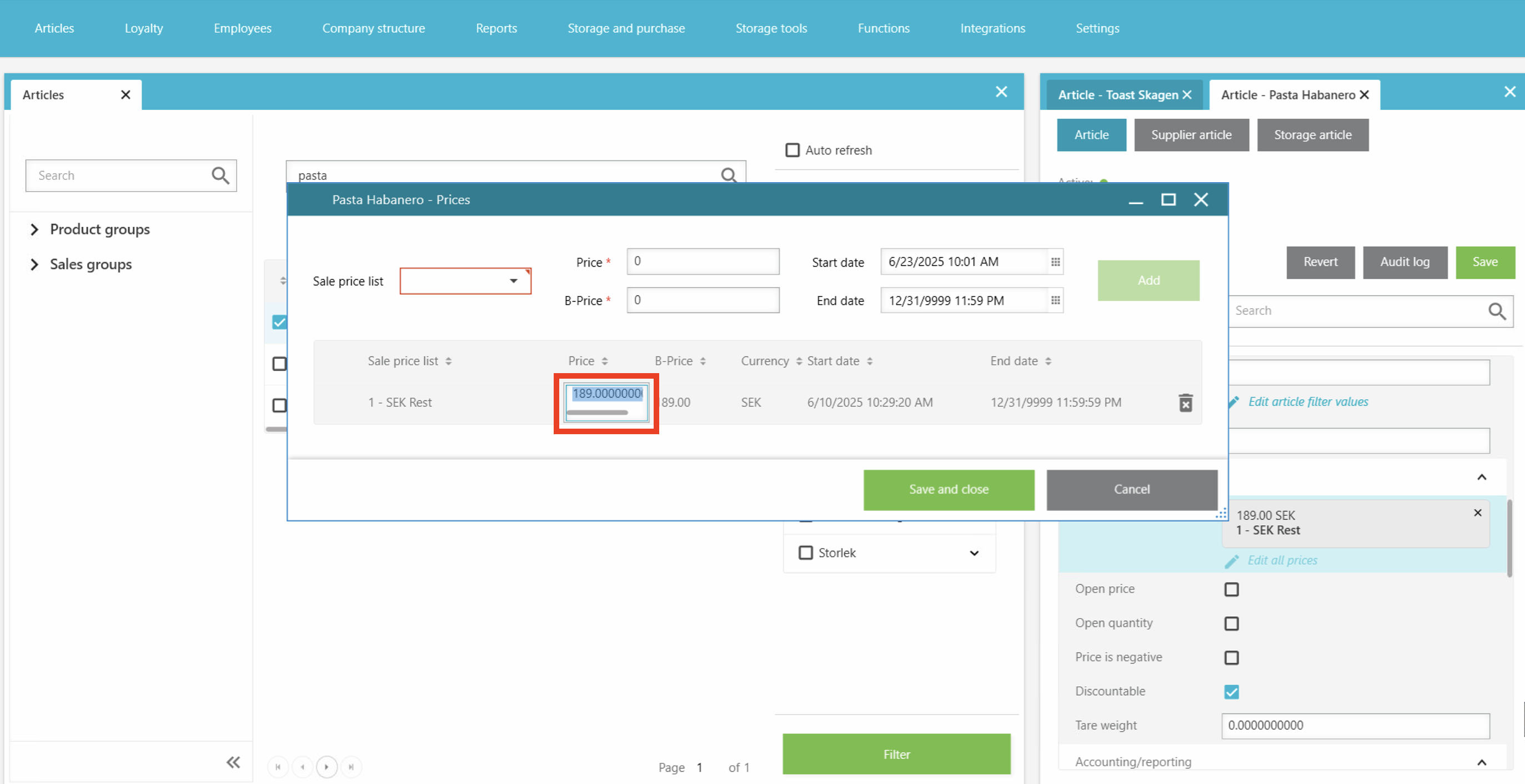
You can also delete and/or add a new row with a new price for the article. You find it at the upper top of the pop-up window.
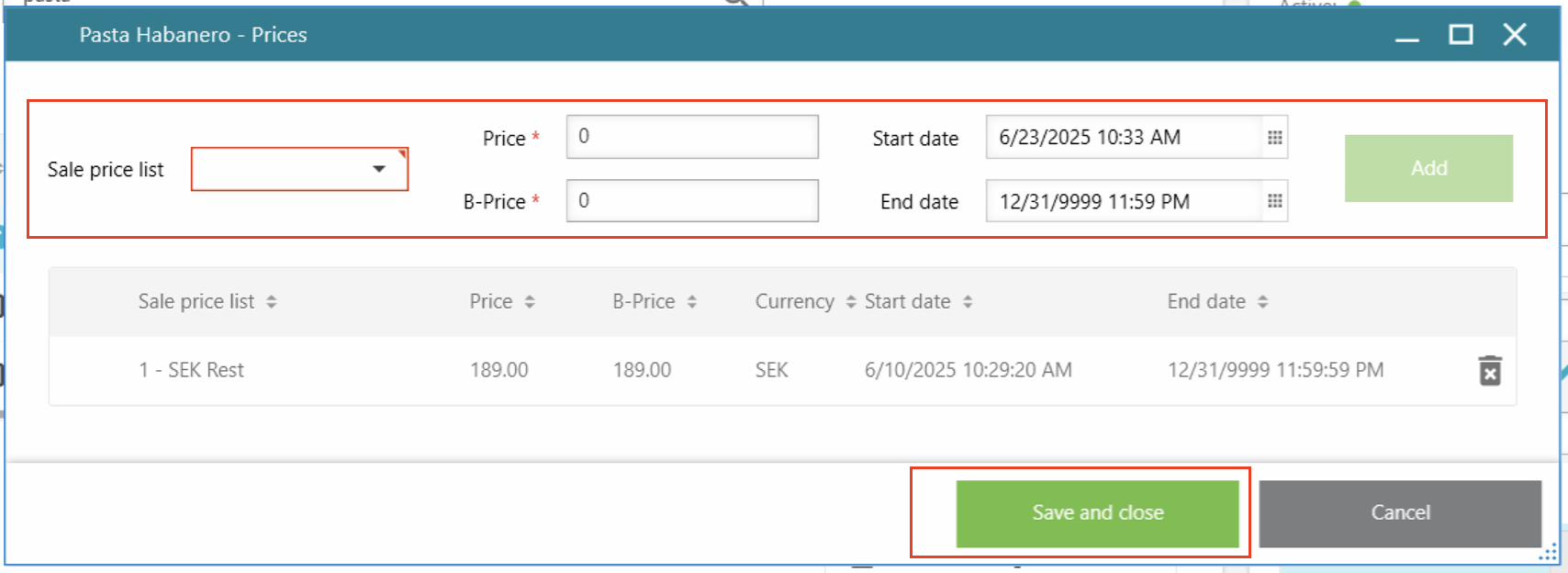
Choose sale price list, a-price, b-price and an end- & start date. Click on the Add-button to the right and a new row will appear in the list below.
- Click on 'Save and Close'.