How to display articles in your POS
Want your articles to show up in the right place in your cash register? Follow this guide to organize them correctly using BackOffice.
🔍 Key terms to know
Before we start, here are two important concepts:
Parent categories: These are the main menu sections (on the far left in your POS).
Sales group: These are subcategories within parent categories.
Every article must belong to a sales group to appear in the POS.
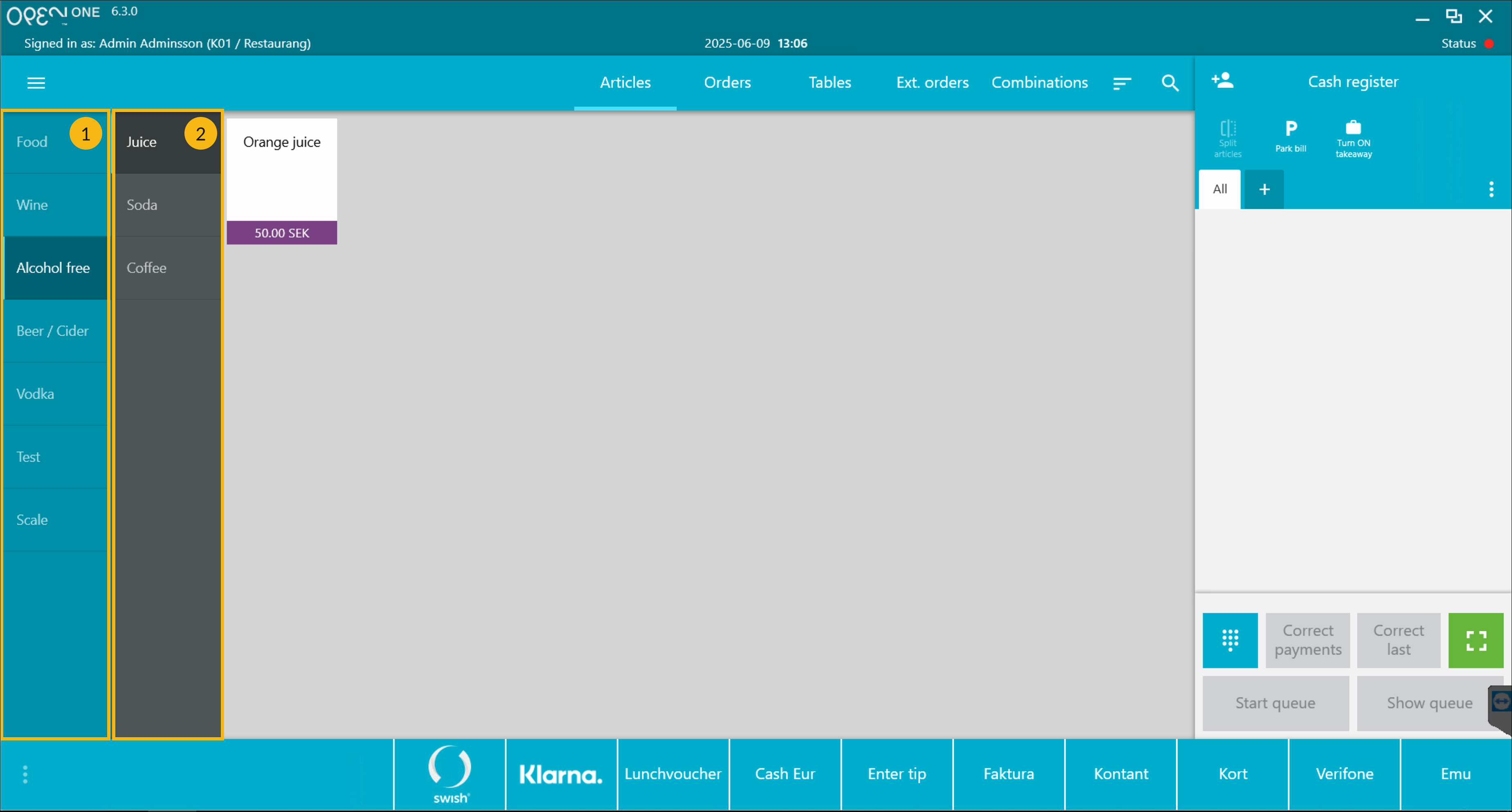
Note
A sales group decides where your article appears in the cash register, based on which parent category it belongs to.
Price requirement: An article must have an active price to be visible in the cash register. If, let's say, the price list has expired or the price list is not active then the article won't be shown in the cash register.
✅ Show existing articles in the POS
Sign in to BackOffice.
Go to Articles -> Articles.
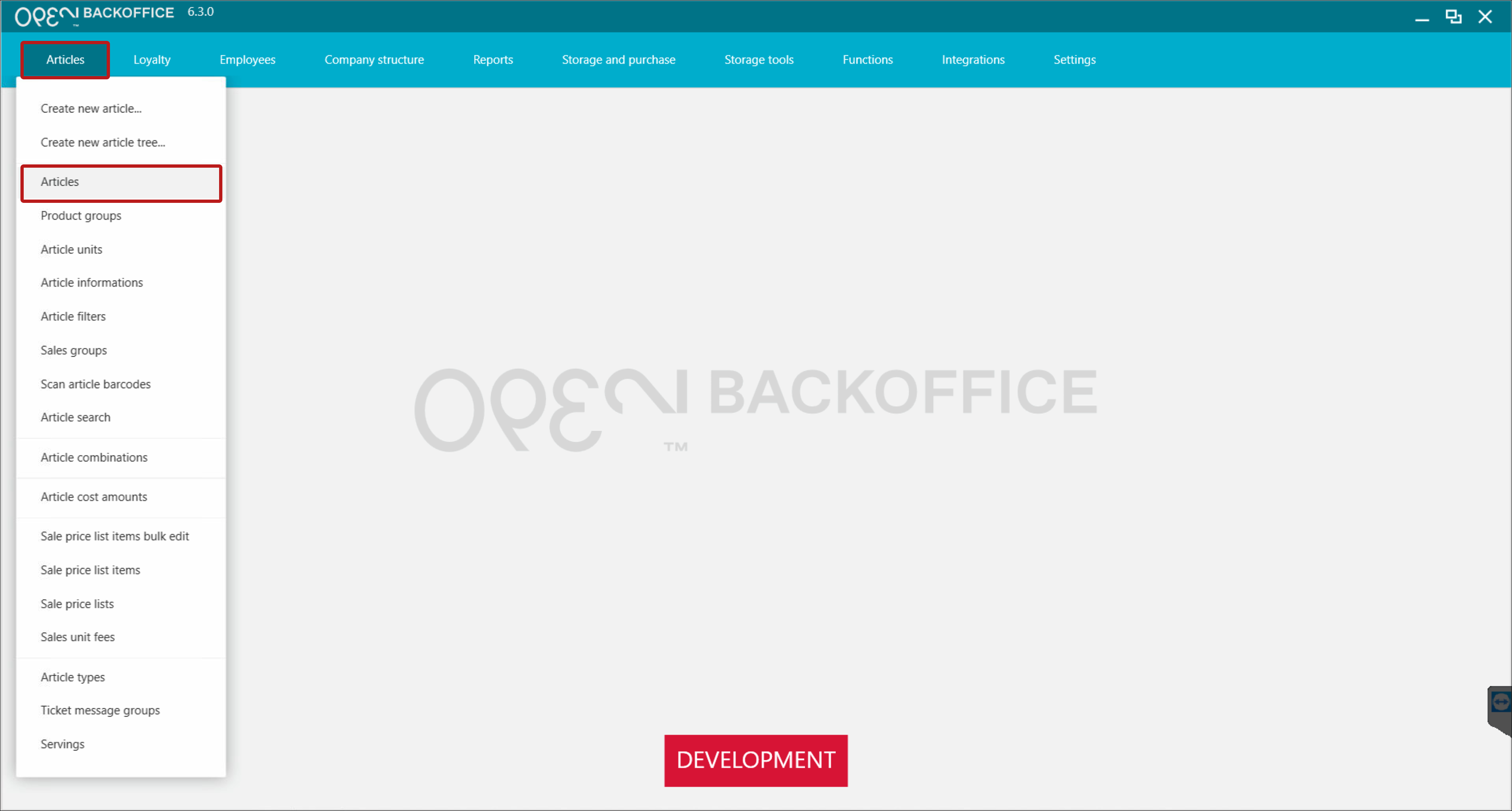
Find the article, e.g. via the search bar or by filtering on product groups or sales groups.
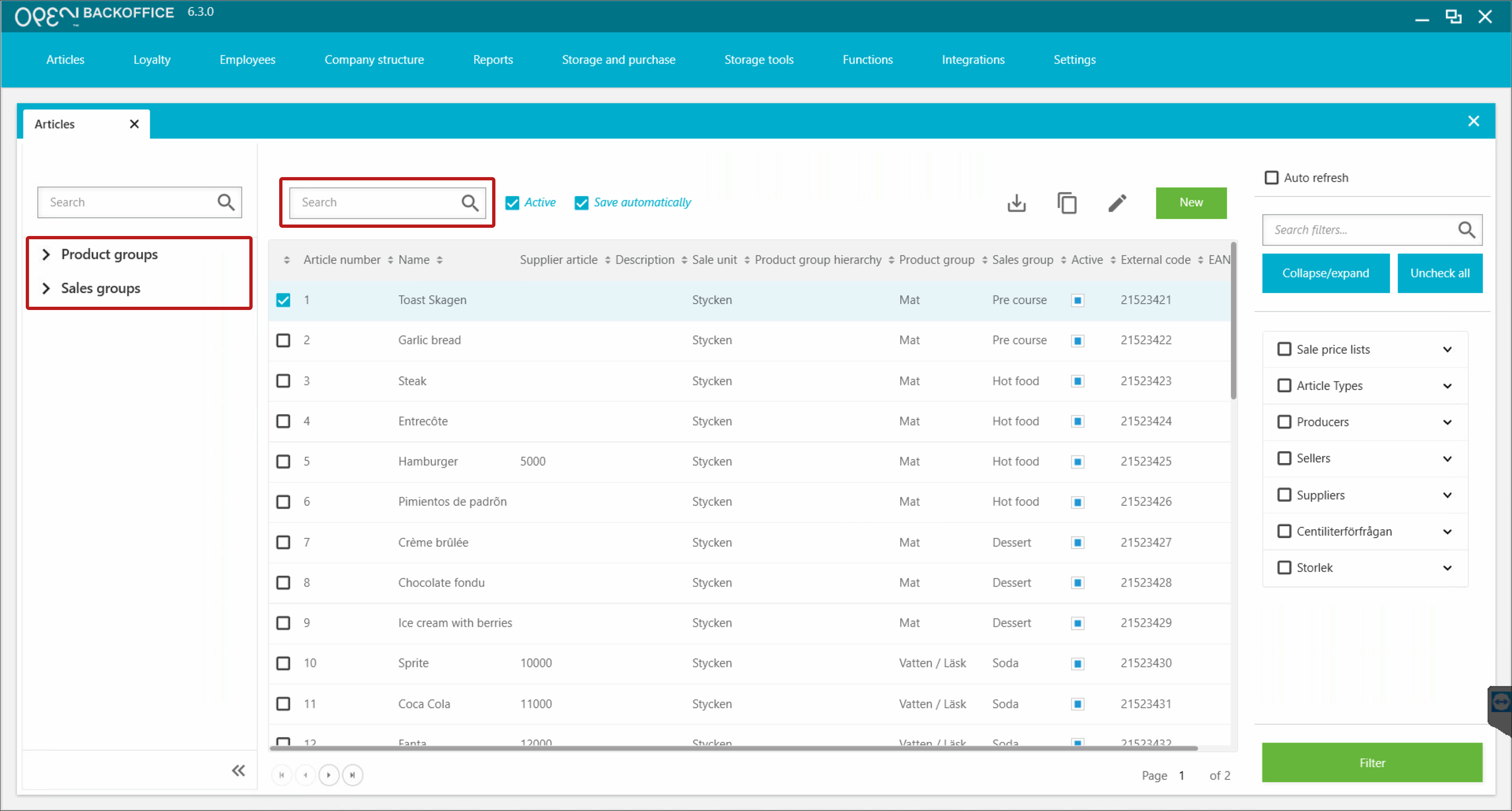
Make sure the article is marked as active.
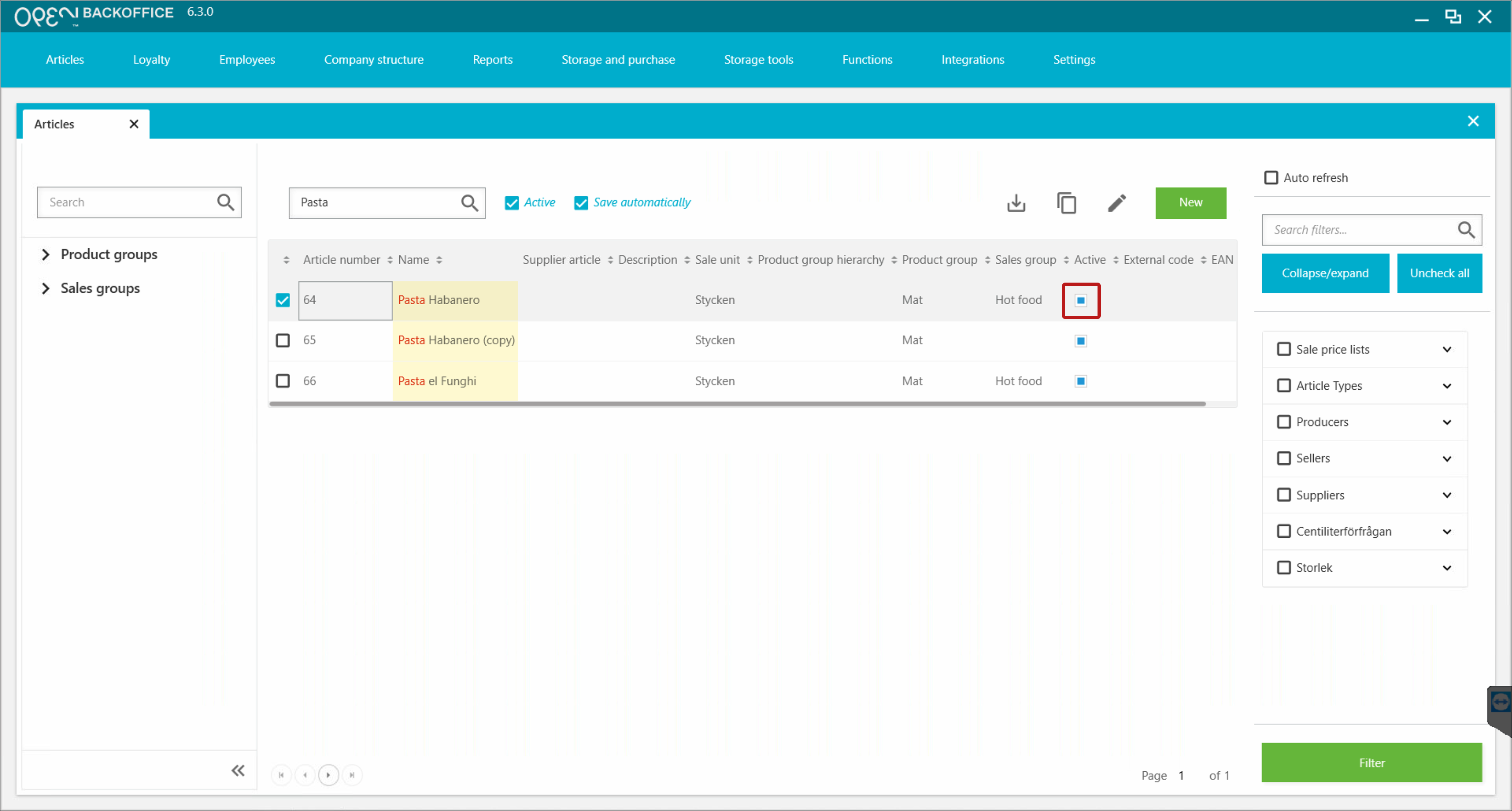
Mark the article and press the ’Edit’ button.
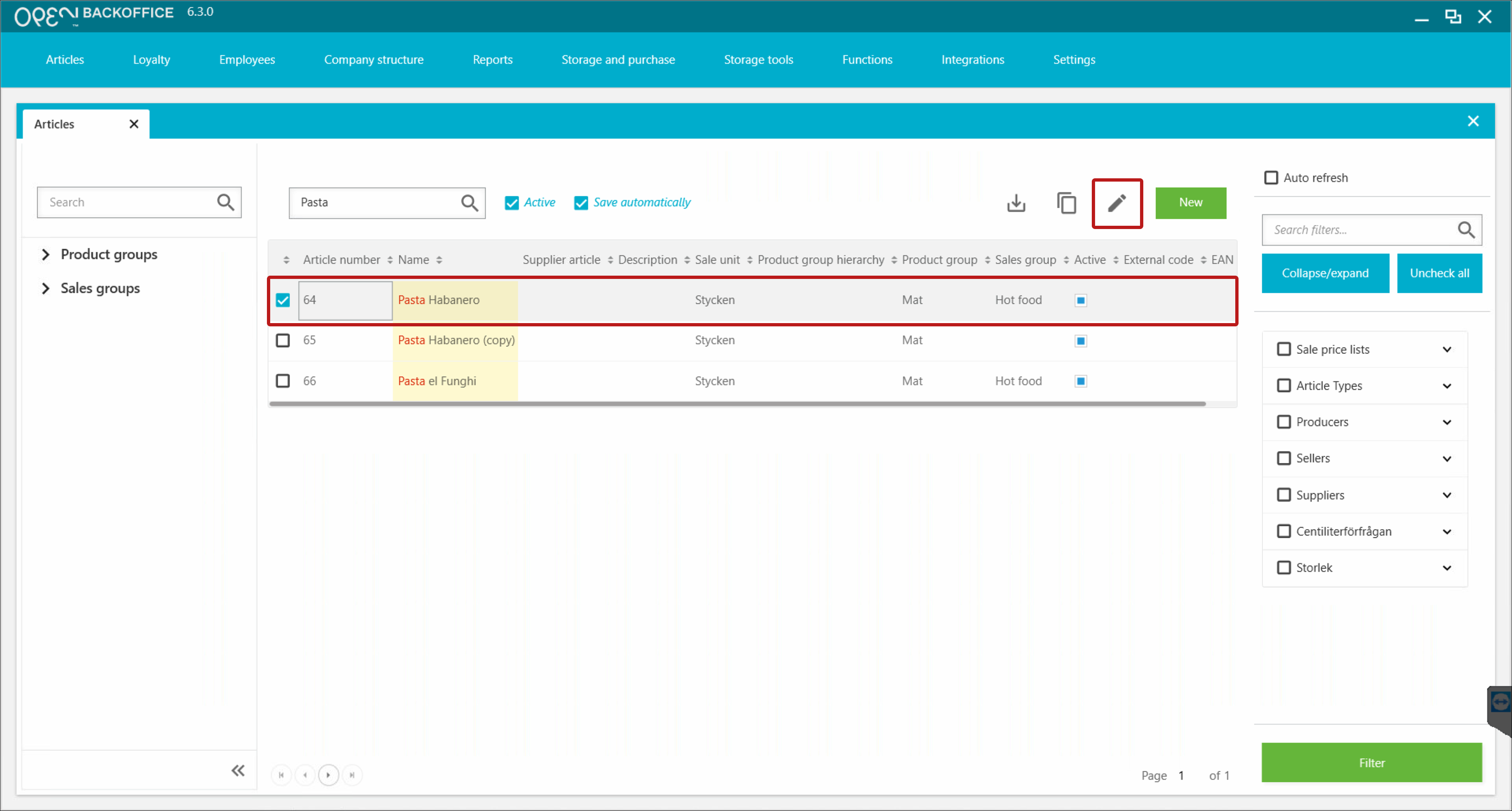
In the window that opens to the right, scroll down to the Sales Group section.
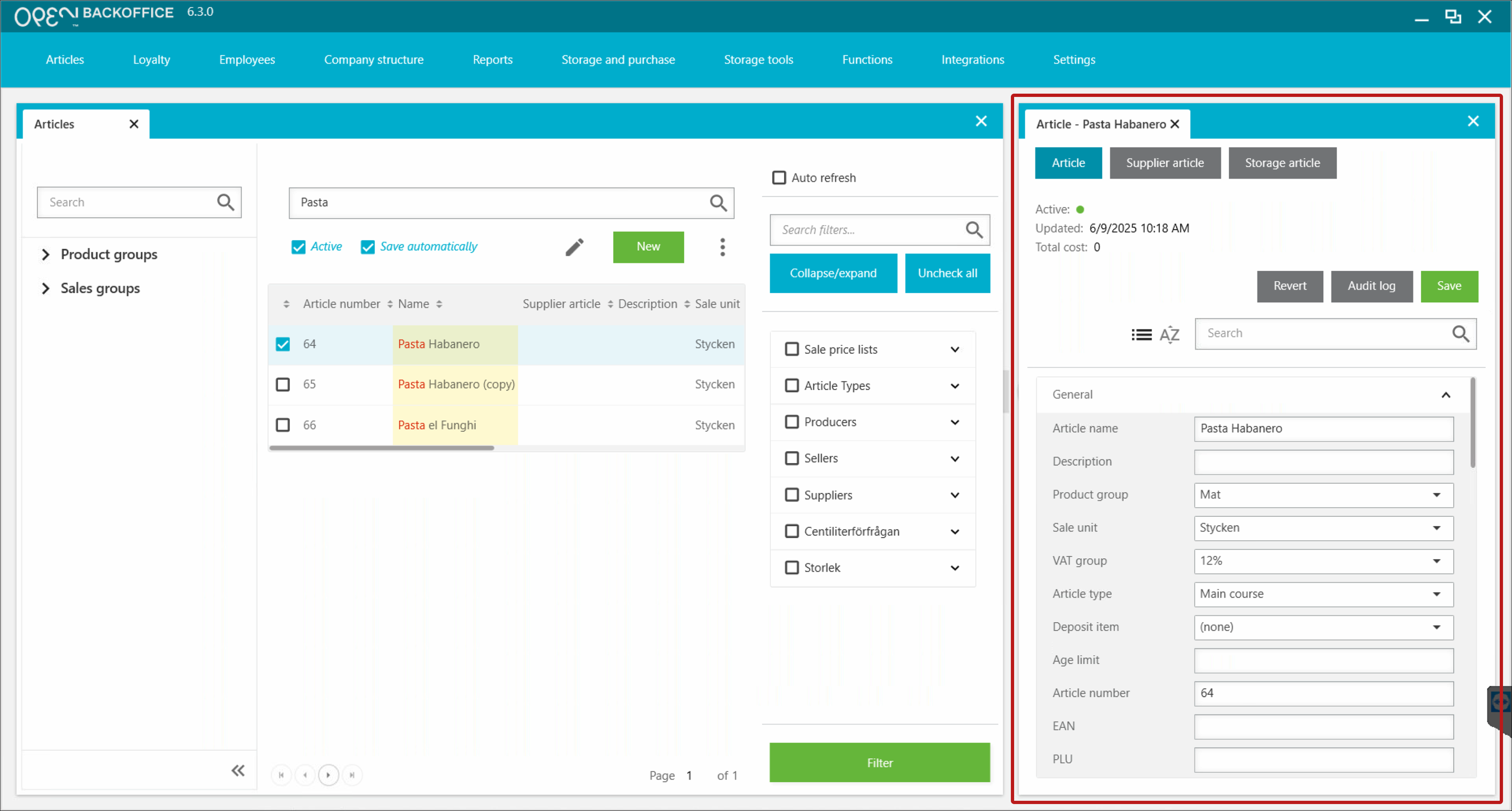
- Assign the article to a Sales Group (or change it, if needed).
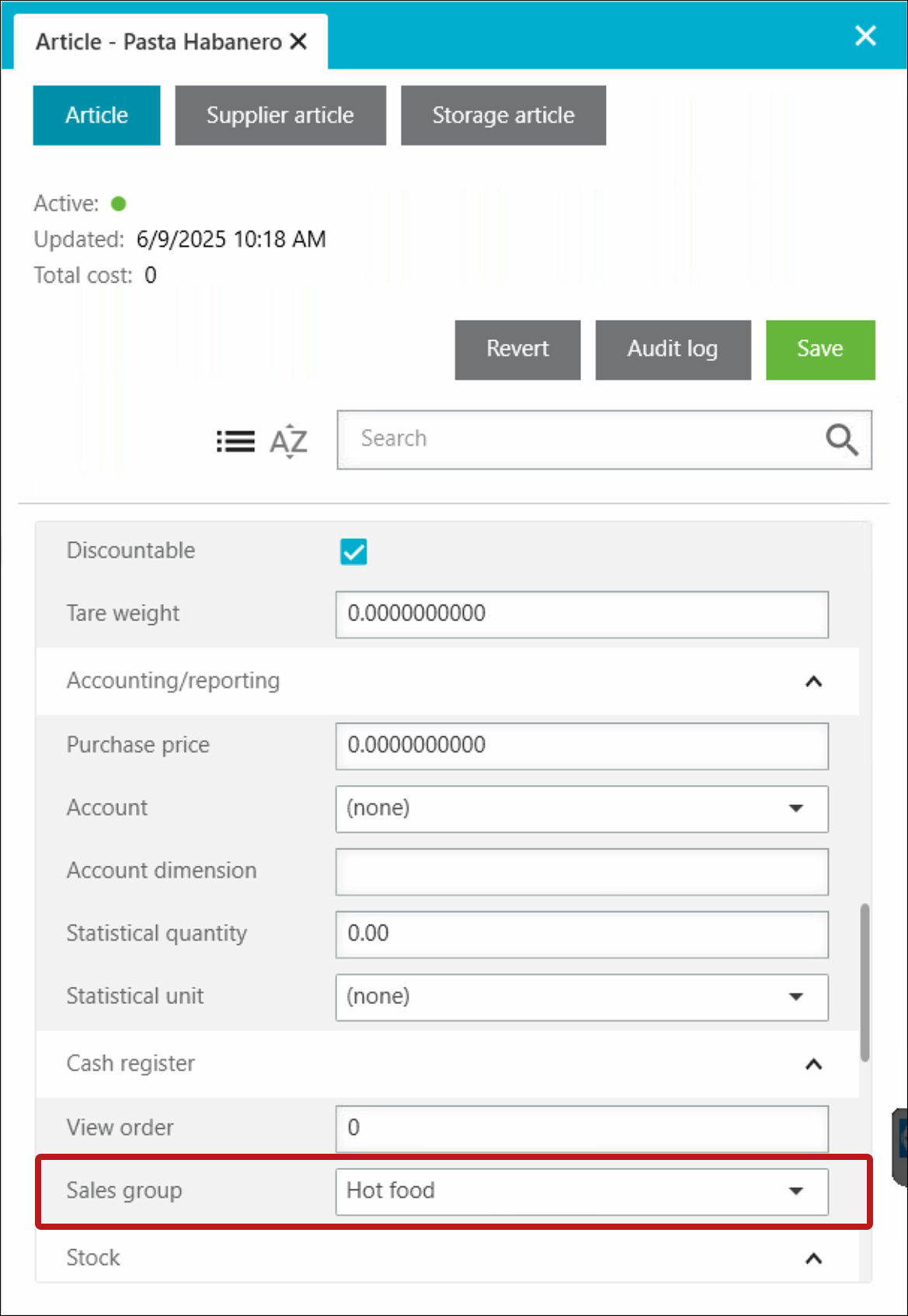
- Now scroll down to the Price section.
- Make sure the article has an active price from a relevant price list.
- Click the 'Edit all prices' button to confirm the price list(s) have not expired.
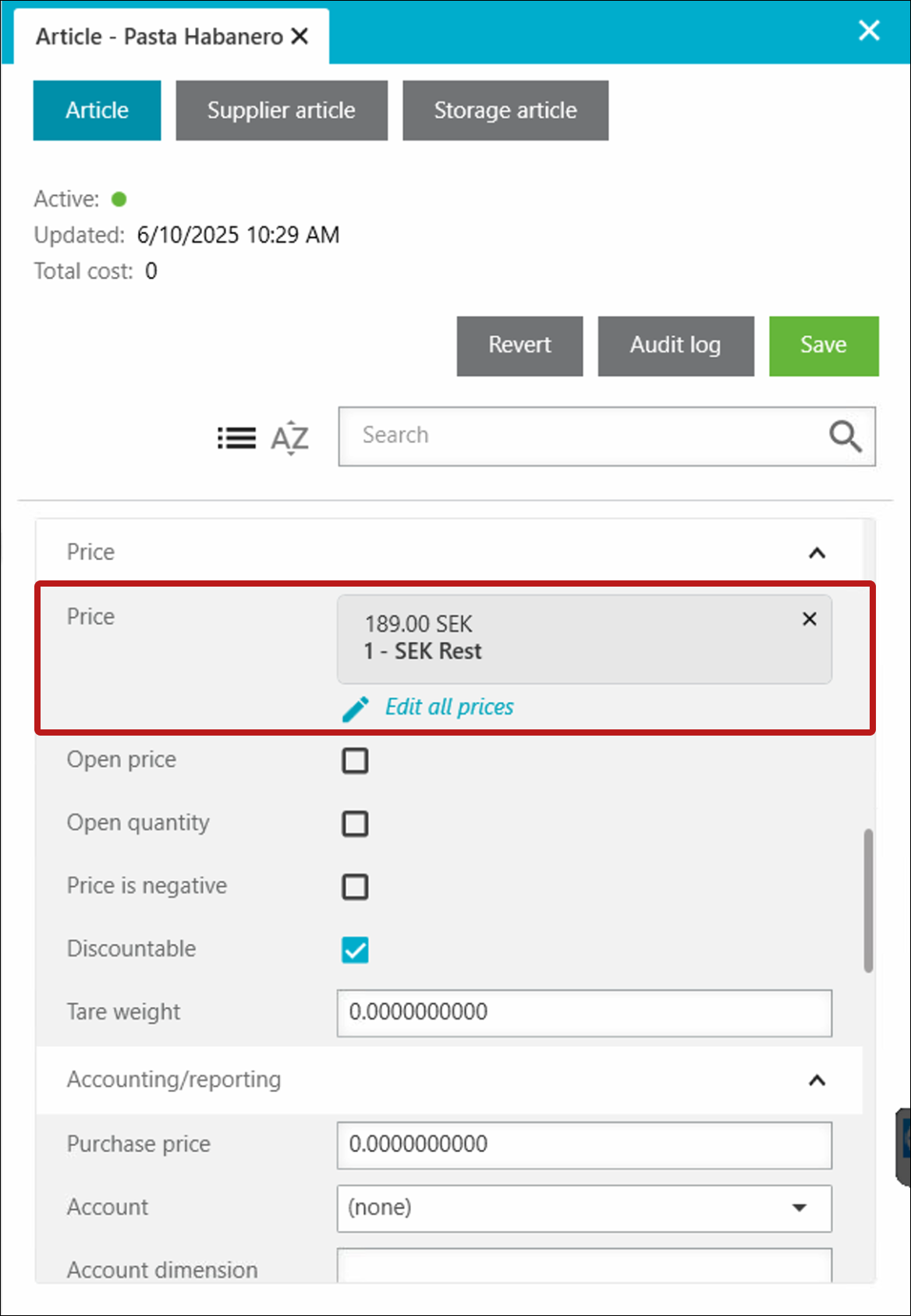
- Save your changes.
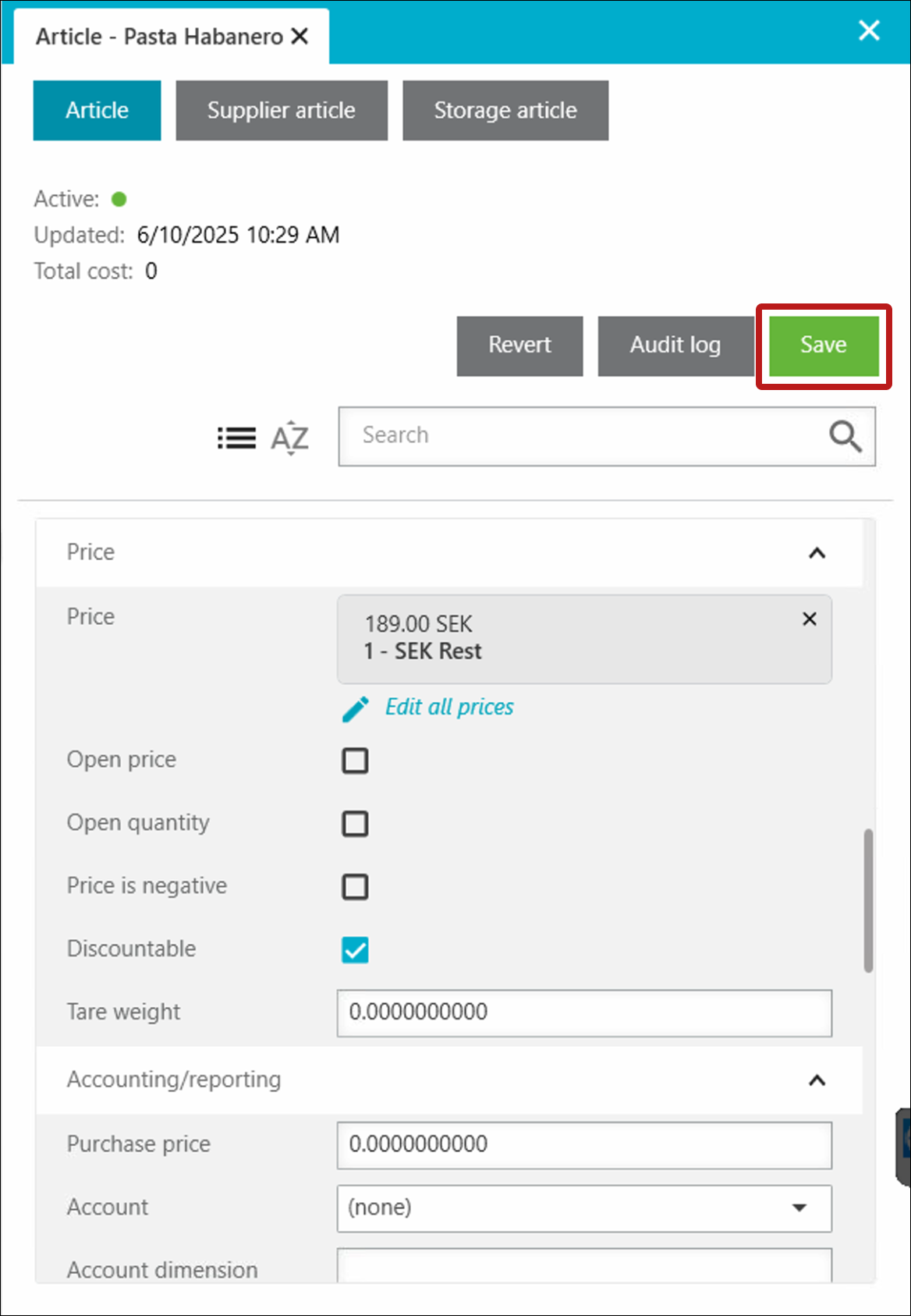
🛠️ Manage sales groups
Need to create or adjust sales groups? Here’s how:
Sign in to BackOffice.
Go to Articles -> Sales groups.
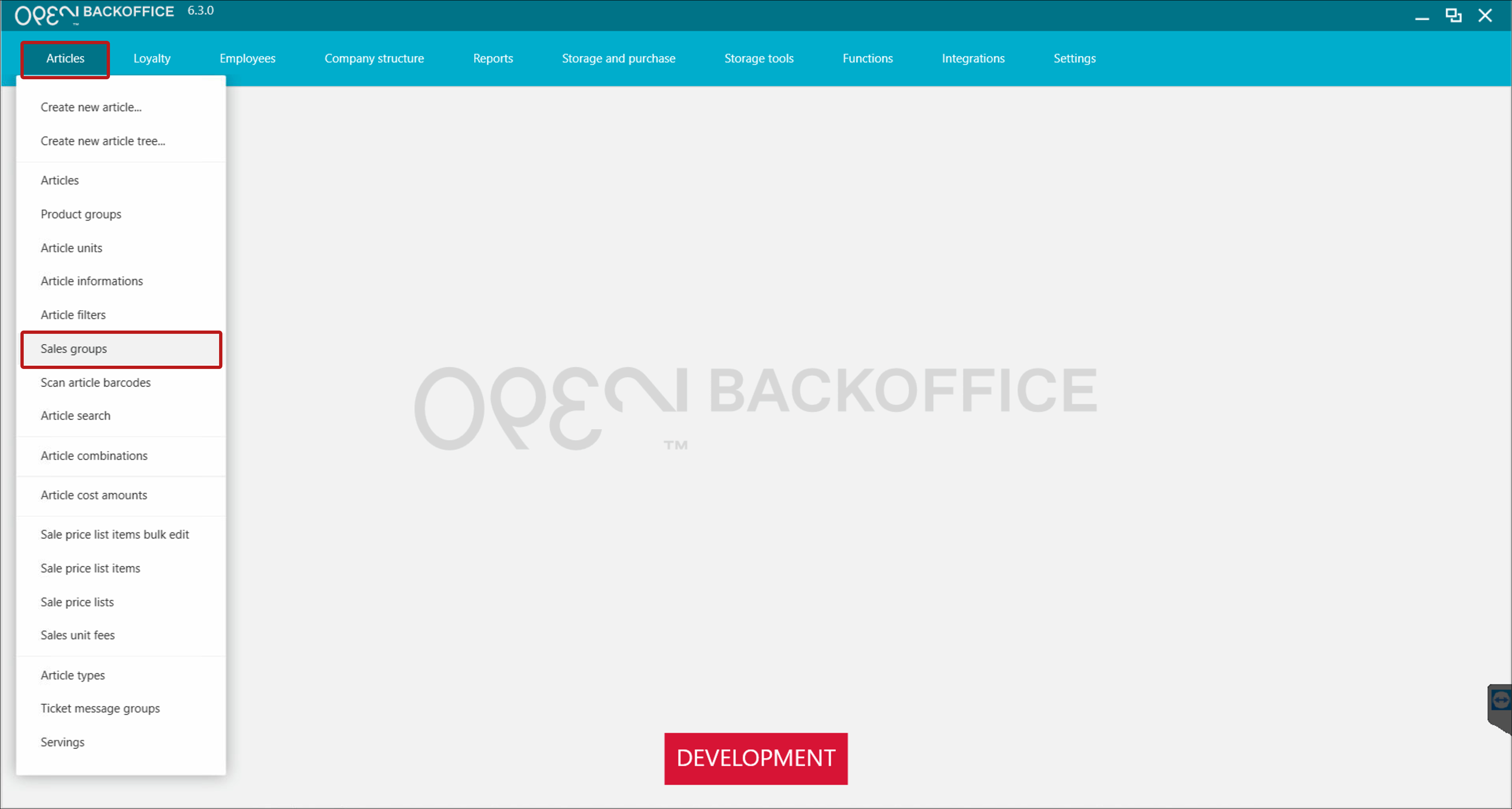
Edit an existing sales group: Select one and click Edit.
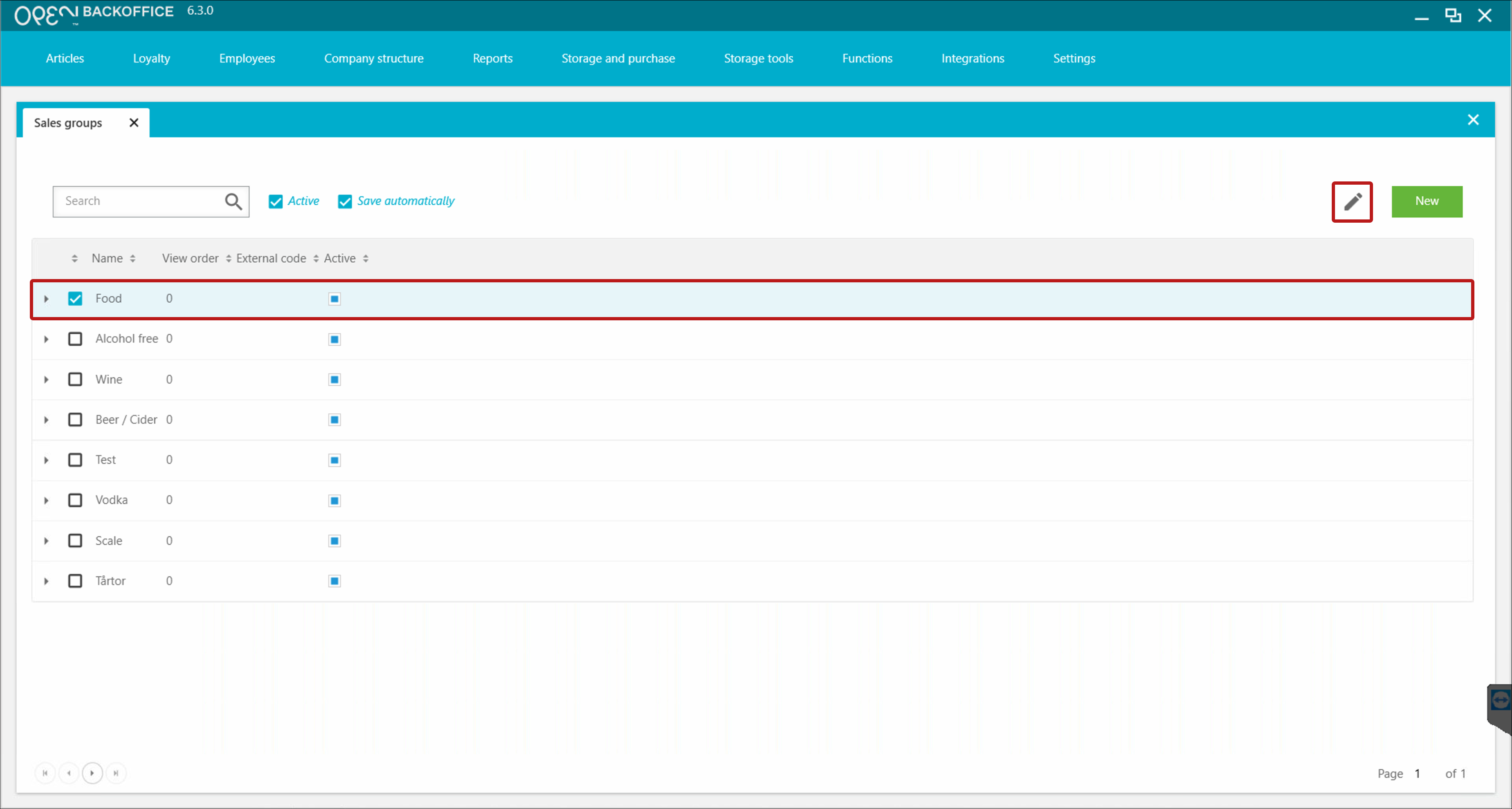
Create a new sales group: Click New.
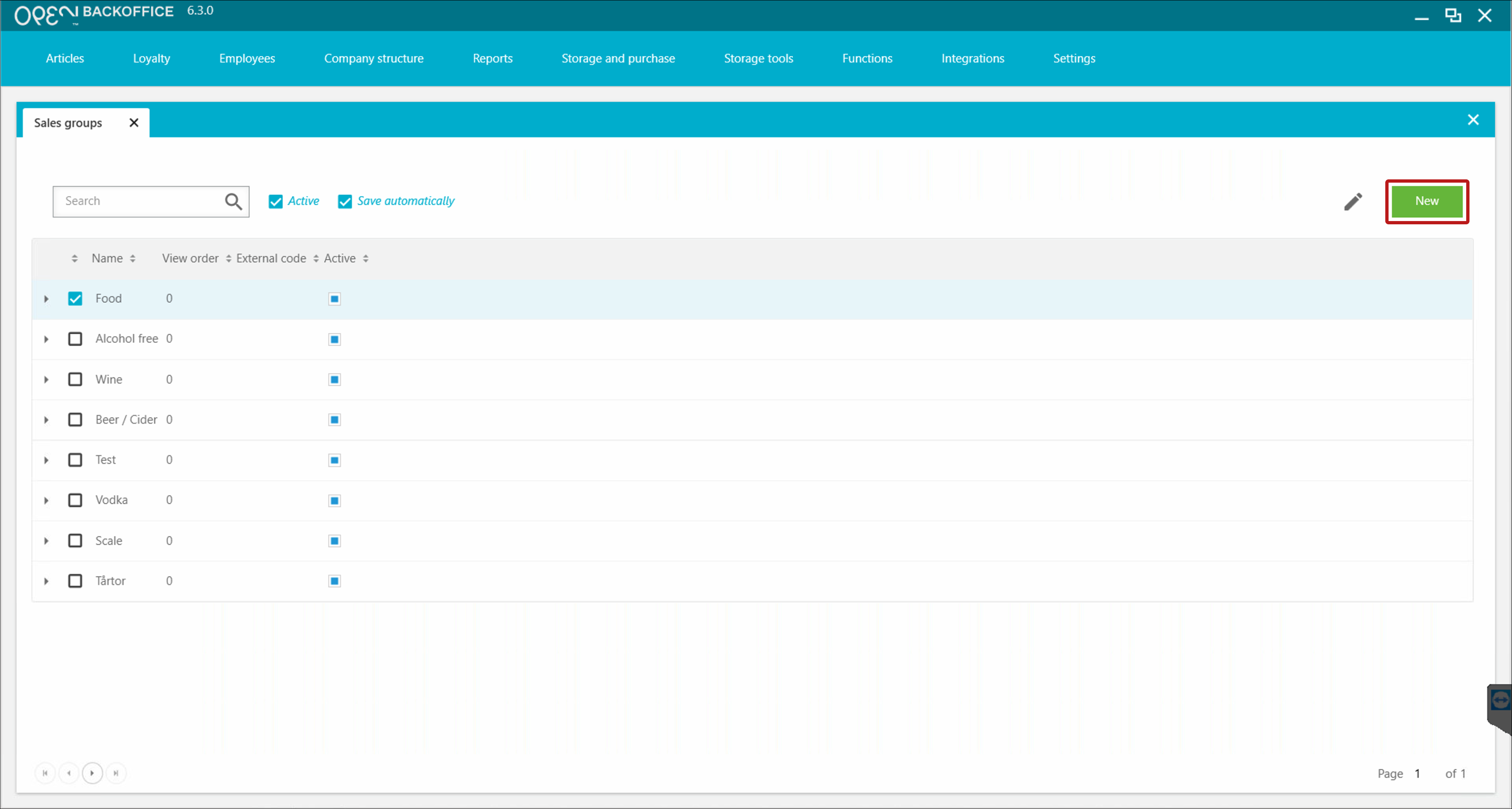
Manage the sales group in the window that opens to the right.
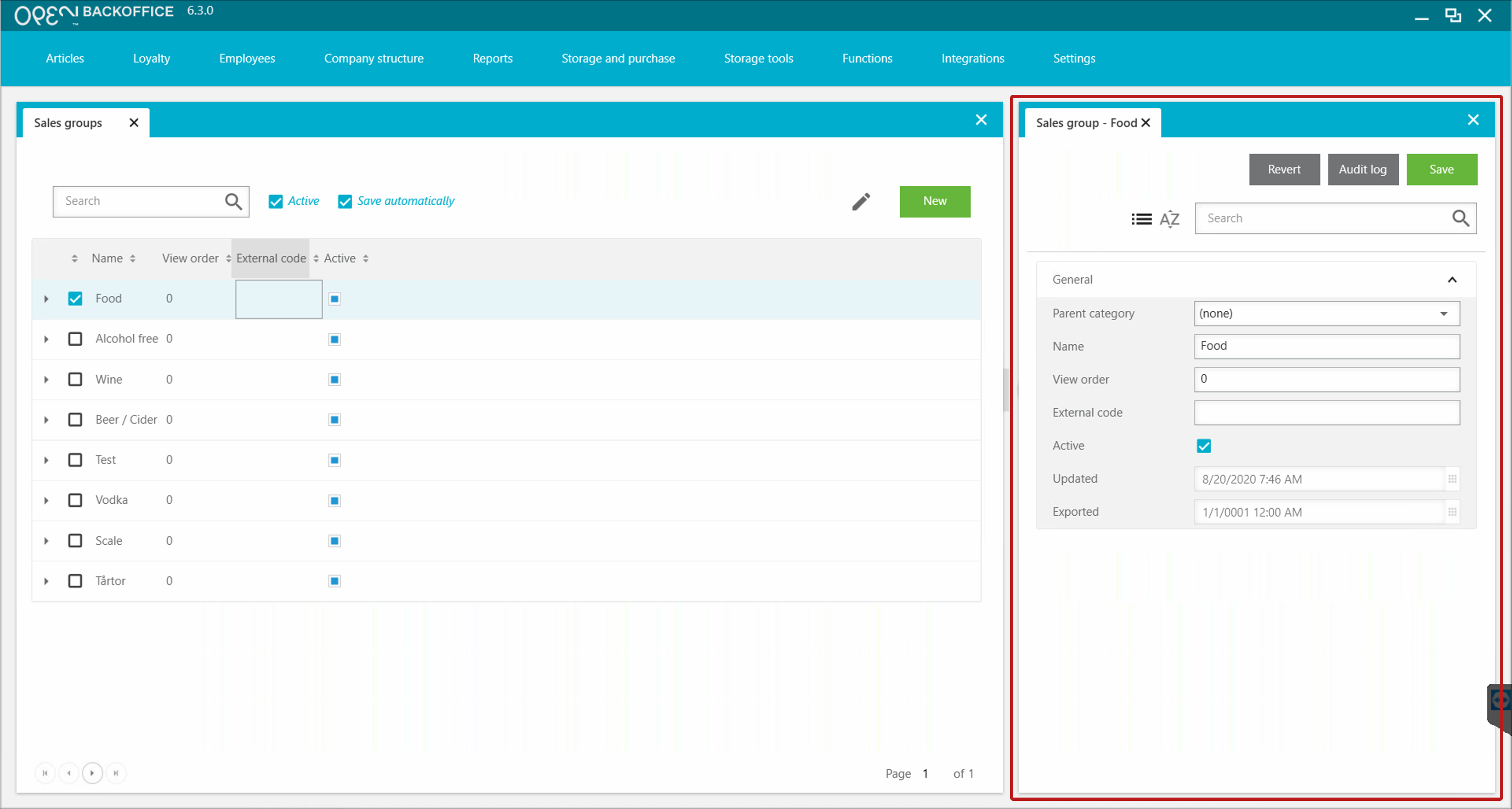
- In the Parent Category dropdown, select where the group should appear.
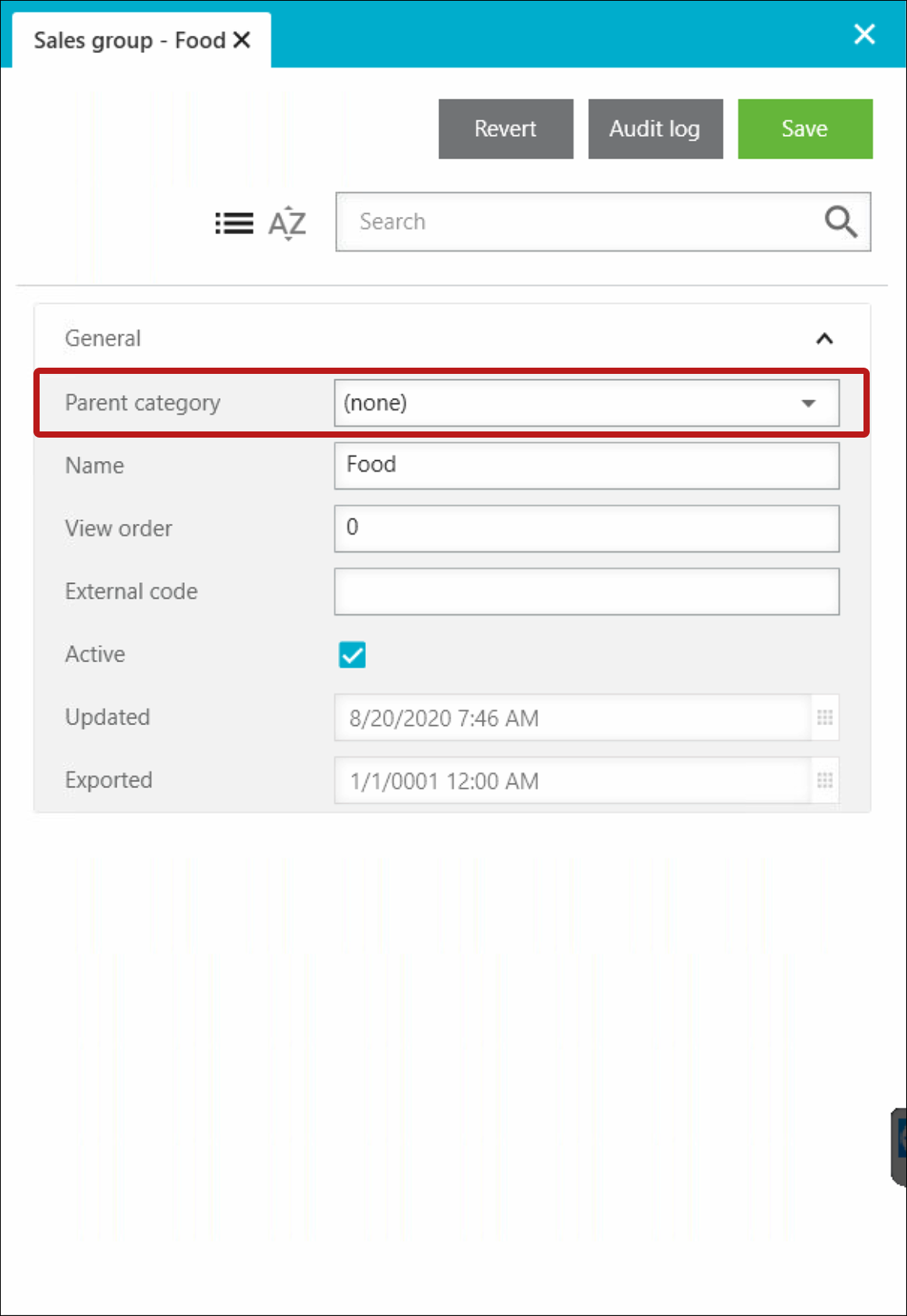
- Save your changes.
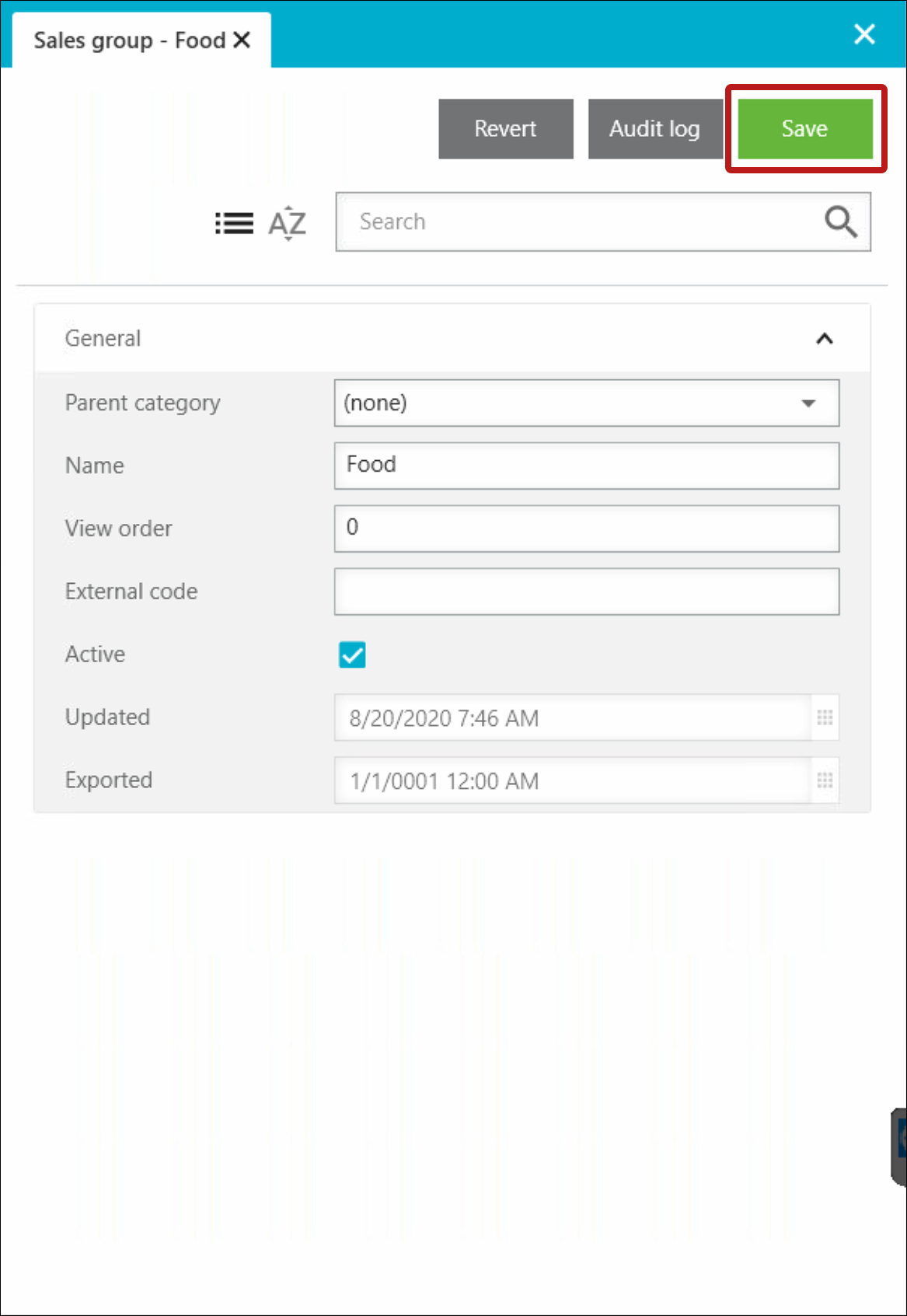
🛠️ Manage price lists
Want to make sure your price lists are active? Here's how:
Sign in to BackOffice.
Go to Articles -> Sale price lists.
Edit an existing price list: Select one and click Edit.
Create a new price list: Click New.
Manage the price list in the window that opens to the right. Make sure the Active setting is enabled.
Save your changes.
📋 Quick Checklist
To make sure an article appears in your POS, chech that:
- ✅ The article is Active
- ✅ The article has a Sales Group
- ✅ The Sales Group is assigned to the correct Parent Category
- ✅ The article has a price from an active and current price list.