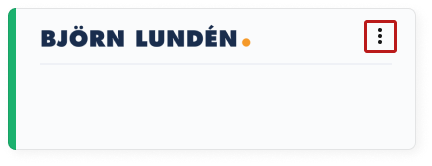Accounting via Björn Lundén
Björn Lundén offers a number of products and services aimed at simplifying financial processes for companies, entrepreneurs and accountants.
By integrating OPEN Two with Björn Lundén, your daily sales data will be automatically transferred after each end of day, all to make it easier to handle the bookkeeping. No more manual inputs, just correct financial data.
Step 1: Start the integration & obtain the public key in Björn Lundén
To integrate with Björn Lundén, you first need to start the "Open 2" integration in Björn Lundén and get a public key.
Log in to Björn Lundén and select Tilläggstjänster.
Search for the "Open 2" integration and click Aktivera.
In the dialog that opens, confirm the start of the integration by clicking Ja, påbörja integration.
To access your public key, click the gear icon in the upper right corner of the integration window. Copy the key, as you will need it to activate the Björn Lundén integration from BackOffice.
Step 2: Activate & verify the integration in BackOffice
Return to BackOffice and use the key to verify and activate the integration.
- In BackOffice, select Company from the menu and go to the Integrations page.
- On the Björn Lundén card, click the ACTIVATE button.
In the dialog that opens, you will receive a brief introduction to the purpose of the integration. Click LET'S GET STARTED.

Enter your public key, which can be obtained from Björn Lundén.
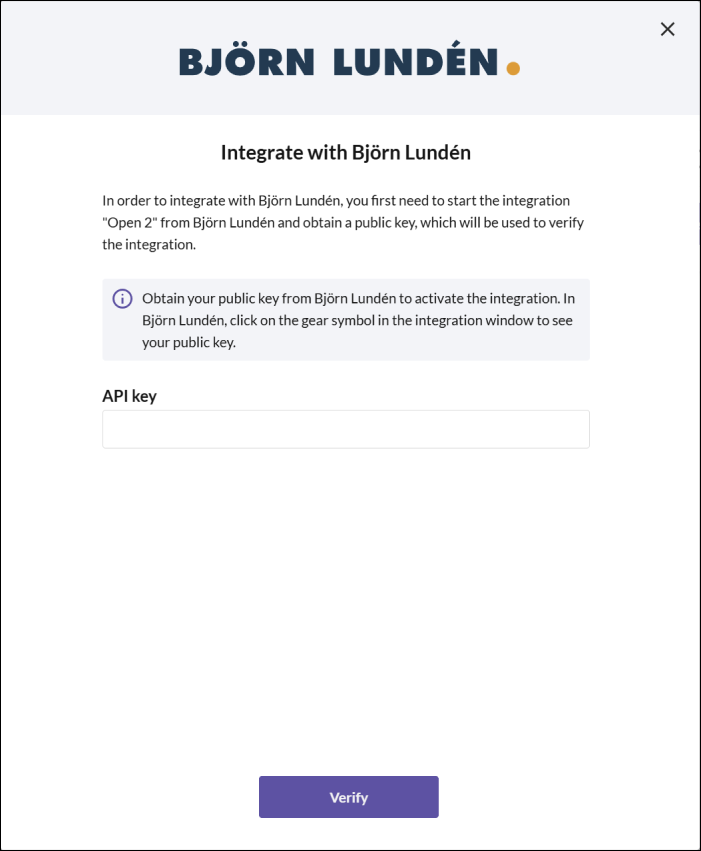
Once the key has been verified, click NEXT.
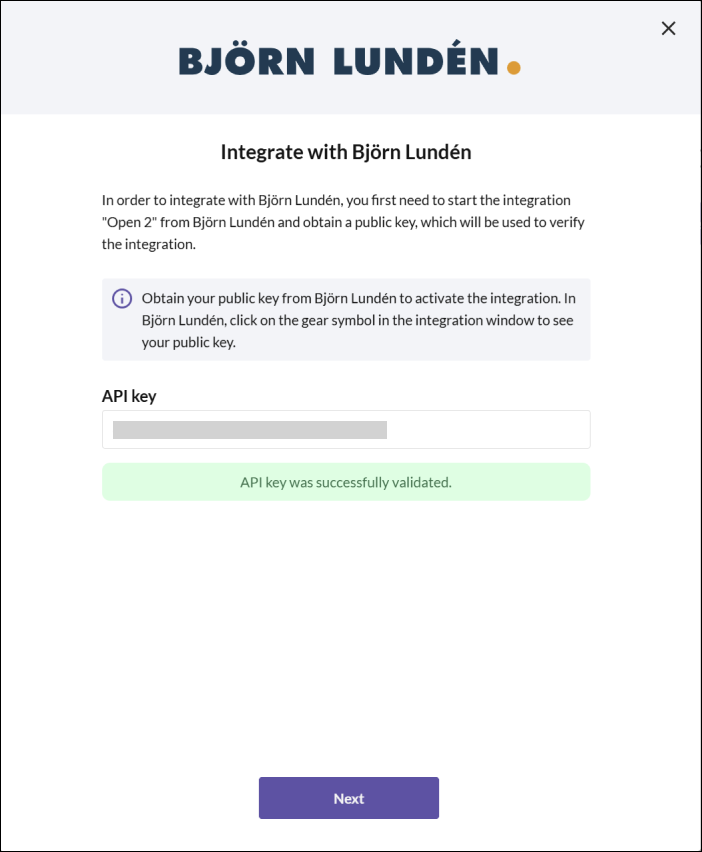
Enter the start date from which your sales data should be exported to Björn Lundén for accounting purposes. Then click NEXT.
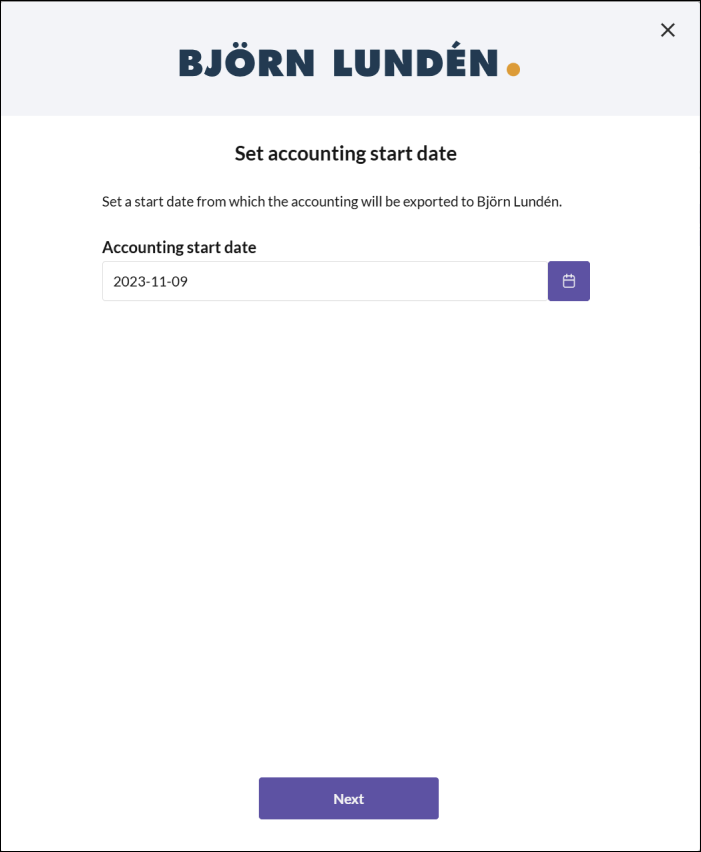
Step 3: Creating a chart of accounts
You will now need to create a chart of accounts by entering bookkeeping accounts for your payment methods, product groups, etc. This is necessary for the sales data, i.e., your transactions, to be exported to Björn Lundén and properly recorded. If you are unsure which accounts to use, you should consult your accountant.
Payment methods
Enter account numbers for the bookkeeping accounts to be used in Björn Lundén for your different payment methods. Then click NEXT.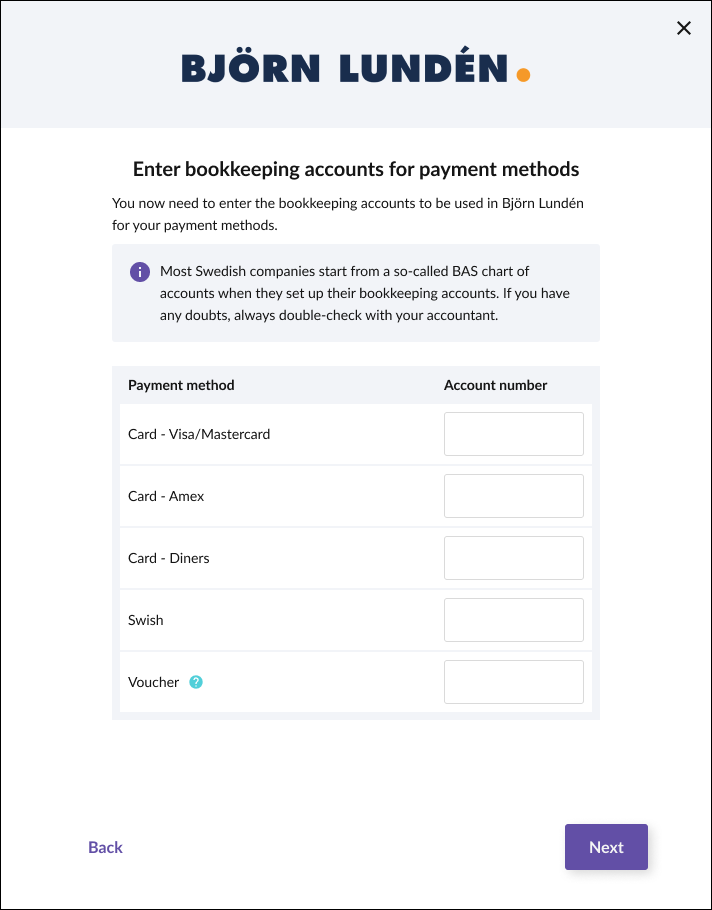
VAT rates
Enter account numbers for the bookkeeping accounts to be used in Björn Lundén for your different VAT rates. Then click NEXT.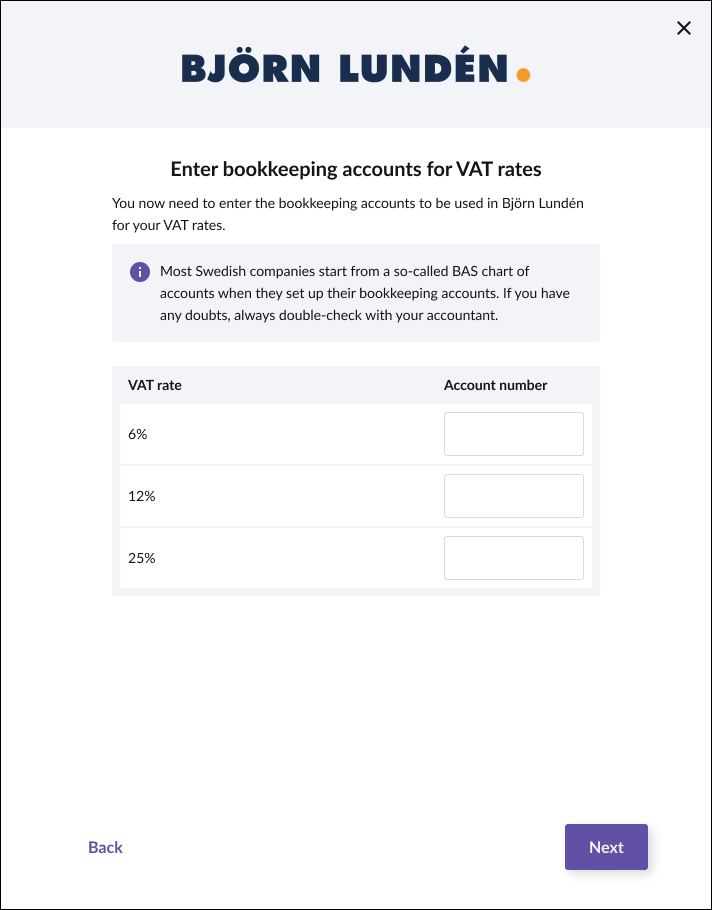
Product groups
Enter account numbers for the bookkeeping accounts to be used in Björn Lundén for your different product groups. Then click NEXT.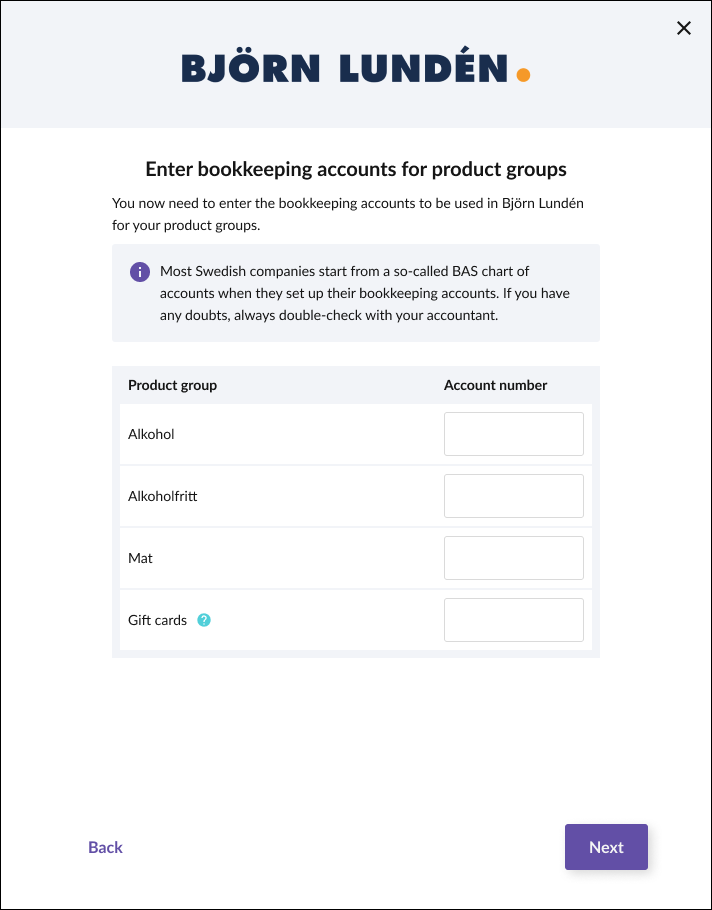
Other events
Enter account numbers for the bookkeeping accounts to be used in Björn Lundén for other events, such as registering tips. Then click NEXT.
Once you have selected all bookkeeping accounts, the Björn Lundén integration will be activated. Click OK to close the dialog.
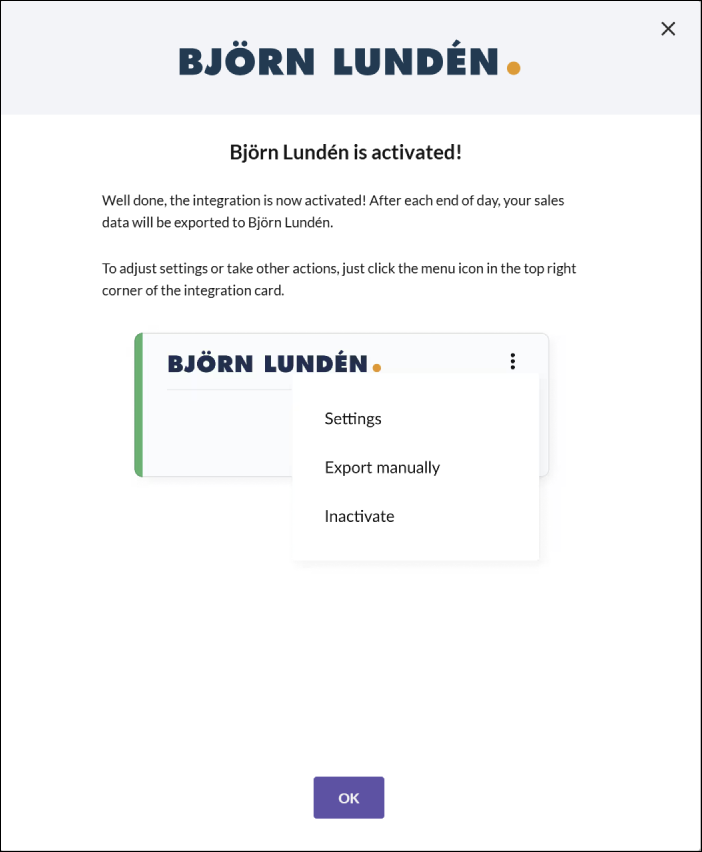
Settings: change or add accounts
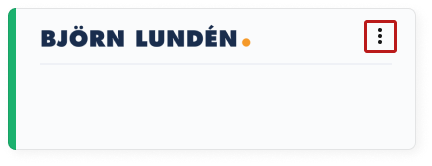
When you add a new payment method or product group, these must be linked to a bookkeeping account for the sales data to be exported to Björn Lundén correctly. It is important that all relevant bookkeeping accounts are set up for the export to work correctly.
Manual export
- Click the three-dot menu on the integration card and select Manual export.
- In the dialog that opens, confirm that you want to send the sales data by clicking Confirm.
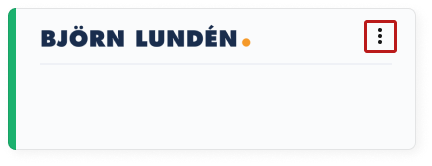
Note that the sales data will also be exported after the end-of-day process if there have been any new sales. The integration ensures that only relevant data is exported.
Inactivate the integration
- Click the three-dot menu on the integration card and select Inactivate.
- In the dialog that opens, confirm by clicking Inactivate.