Enable fire queue at the cash register
The fire queue is a useful tool for consolidating multiple orders into a single kitchen ticket, even if customers have paid separately. This is particularly practical for restaurants with direct sales, such as during lunchtime when groups want to pay individually but receive their food simultaneously.
Note that the fire queue only works for direct sales, where the customer pays directly.
Follow the steps below to easily enable the fire queue at your cash register.
- In BackOffice, go to COMPANY and select SETTINGS.
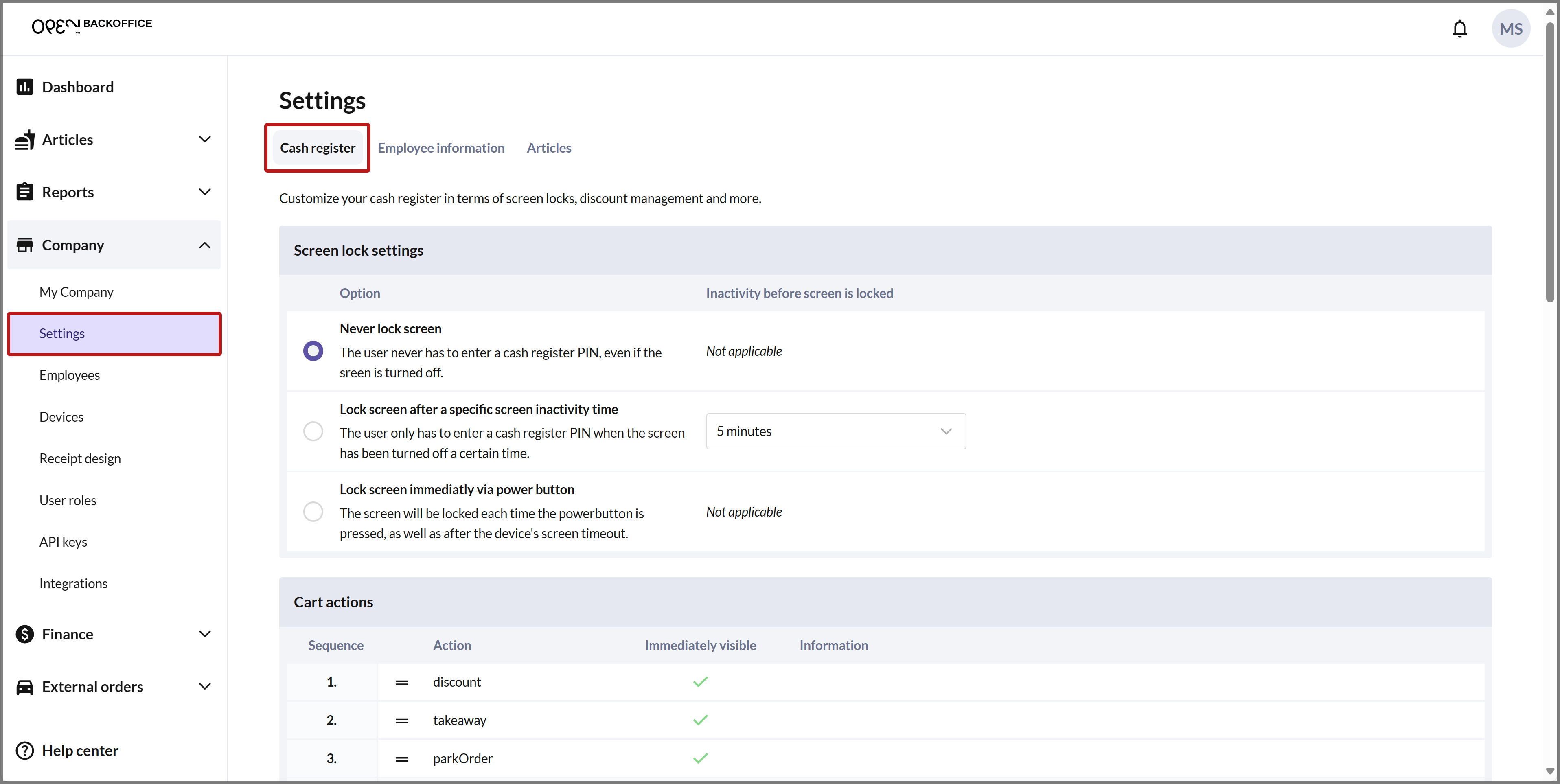
- On the Cash register tab, scroll down to the Kitchen tickets for direct sales settings.
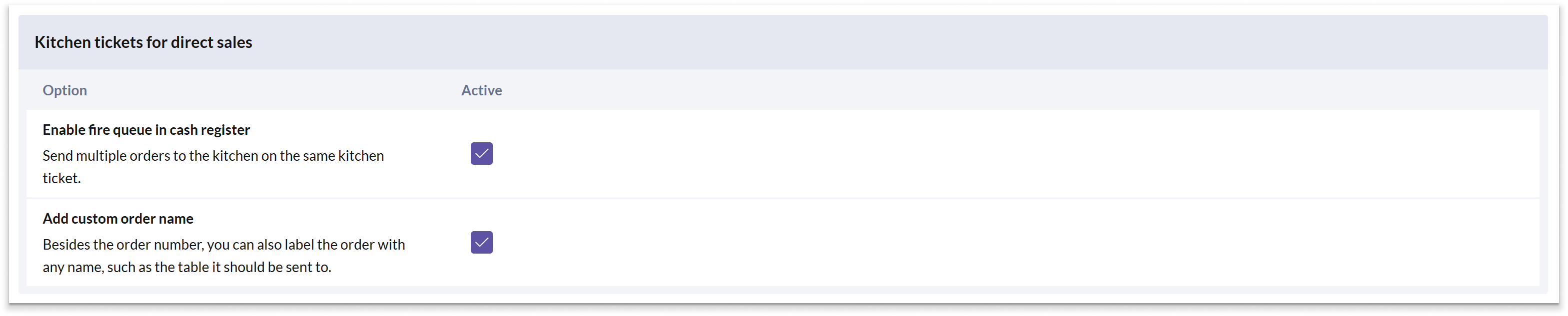
Check the box for the Enable fire queue in cash register setting.
If you also want to print a custom order name on the kitchen ticket, such as "Table 3", check the box for the Add custom order name setting.
Once you have enabled the fire queue in the cash register, the button "Start fire queue" will be added to the shopping cart. Let's go through how this works at the cash register. We'll use an example where a group of four people wants to dine together but pay separately.
- Start the fire queue by pressing the button Start fire queue in the cart.
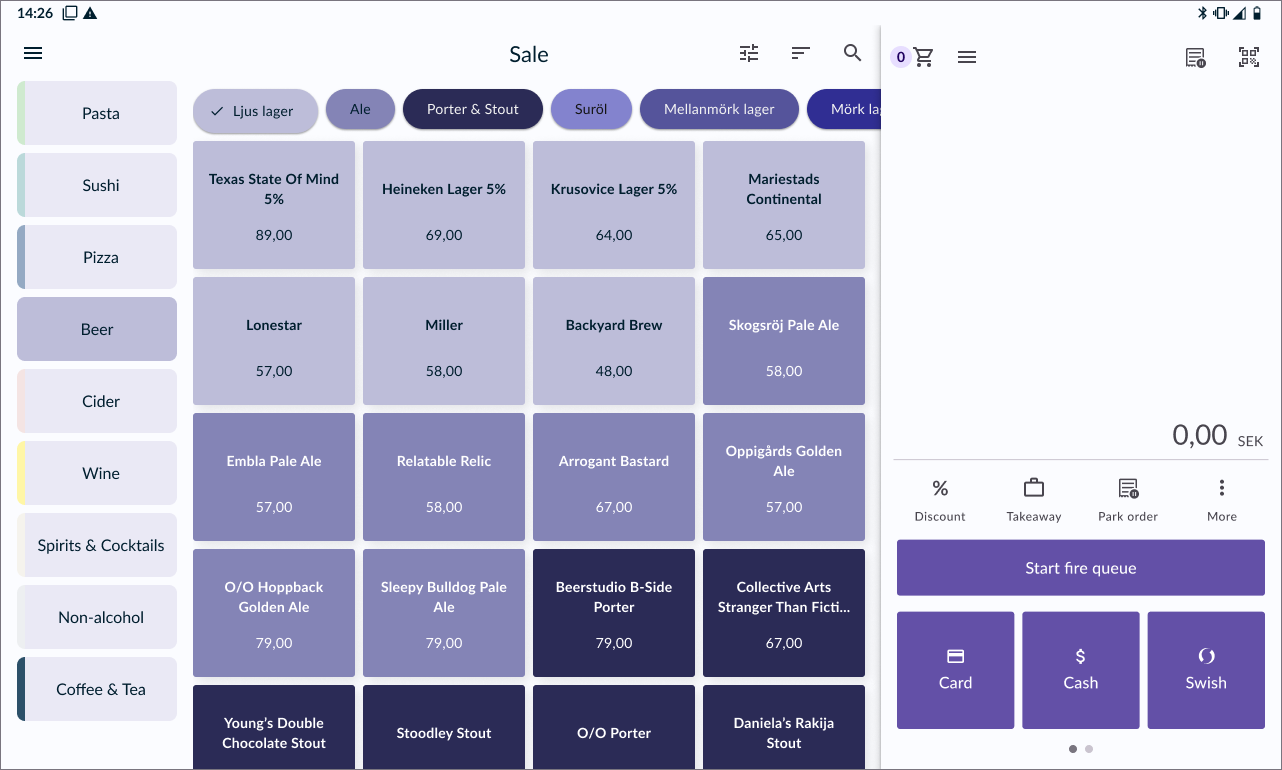
- If you have enabled the setting Add custom order name, a dialog box will appear where you can enter a name for the order.

The button Start fire queue is now replaced with Show queue and Send queue.
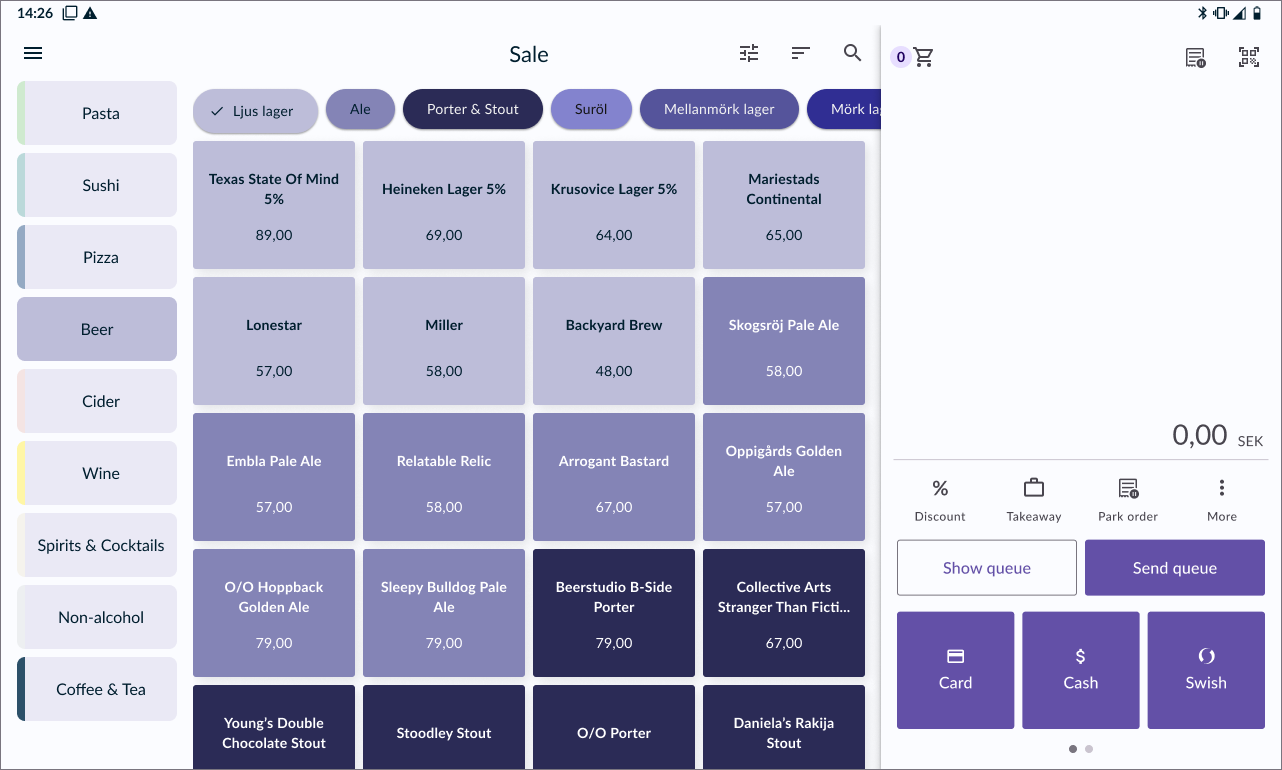
Press Show queue if you want to see which items have been added. Note that they are added to the list only after a purchase has been made.
Press Send queue when the last person has paid, and you want to send the ticket to the kitchen.
Take the first person's order and add the relevant items to the shopping cart. Charge the customer for the order.
Repeat the same procedure for the other people in the group, i.e., take their orders and let them pay separately.
When the last person in the group has paid, press Send queue.
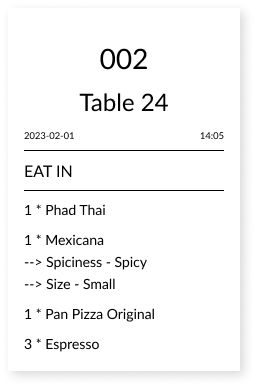
- The joint kitchen ticket will now be printed, and you will once again see the button "Start fire queue" in the cash register.