Multipay - multiple payments at once
Multipay allows you to process multiple card transactions simultaneously, ideal for busy environments like bars with multiple card terminals connected to one cash register. It works for both direct sales and table handling.
Getting started
To enable Multipay, simply connect multiple payment terminals in the OPEN Two app. All terminals on the same network will be listed as options.
Step 1: Connect multiple payment terminals
- In the main menu of the OPEN Two app, select Settings.
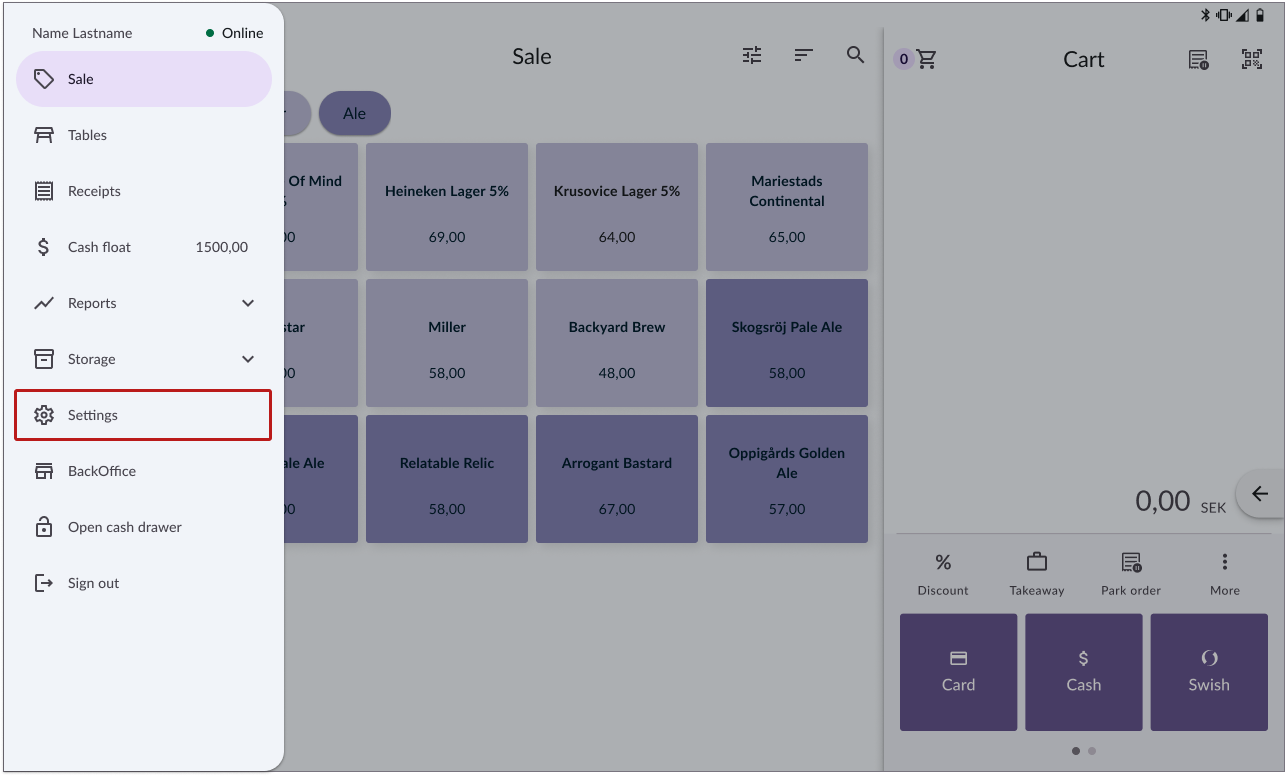
- Go to Payment terminals. All payment terminals connected to the same network will be visible.

- Select the terminals you want to use.
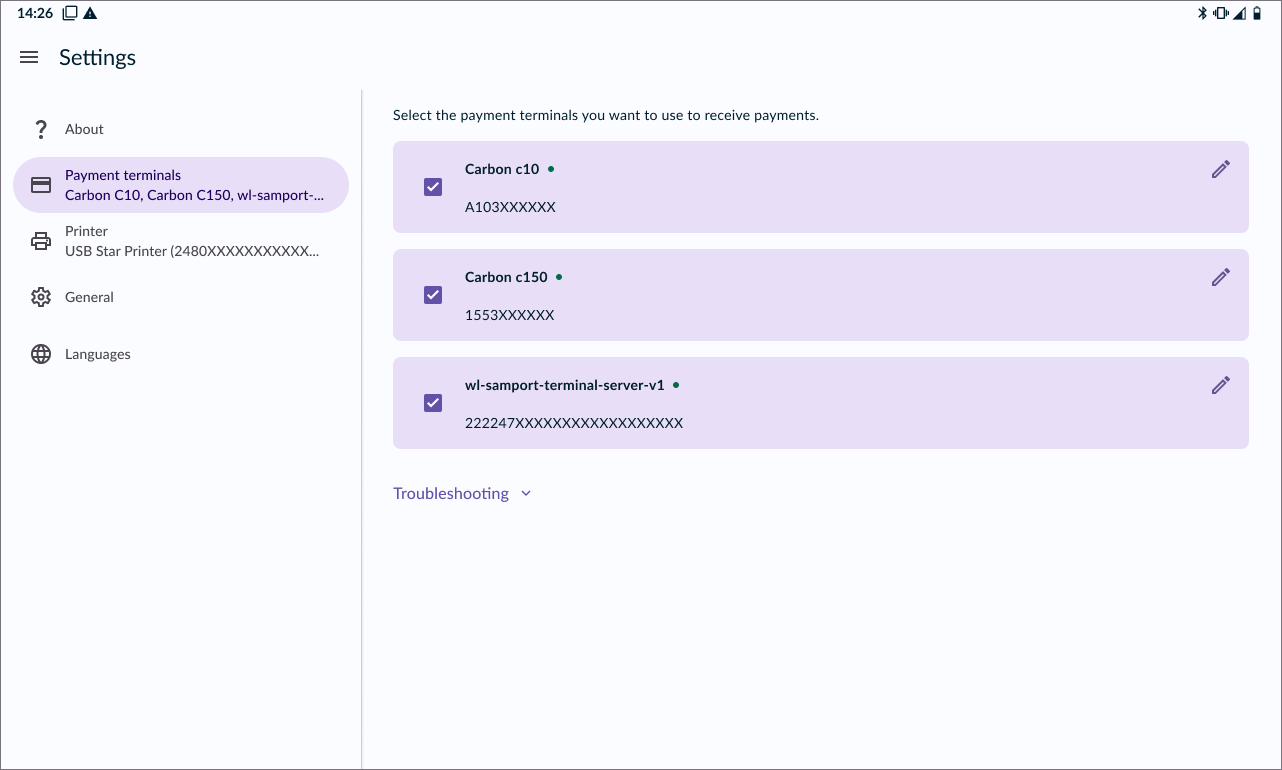
The terminals will now be easily accessible from the sale view.
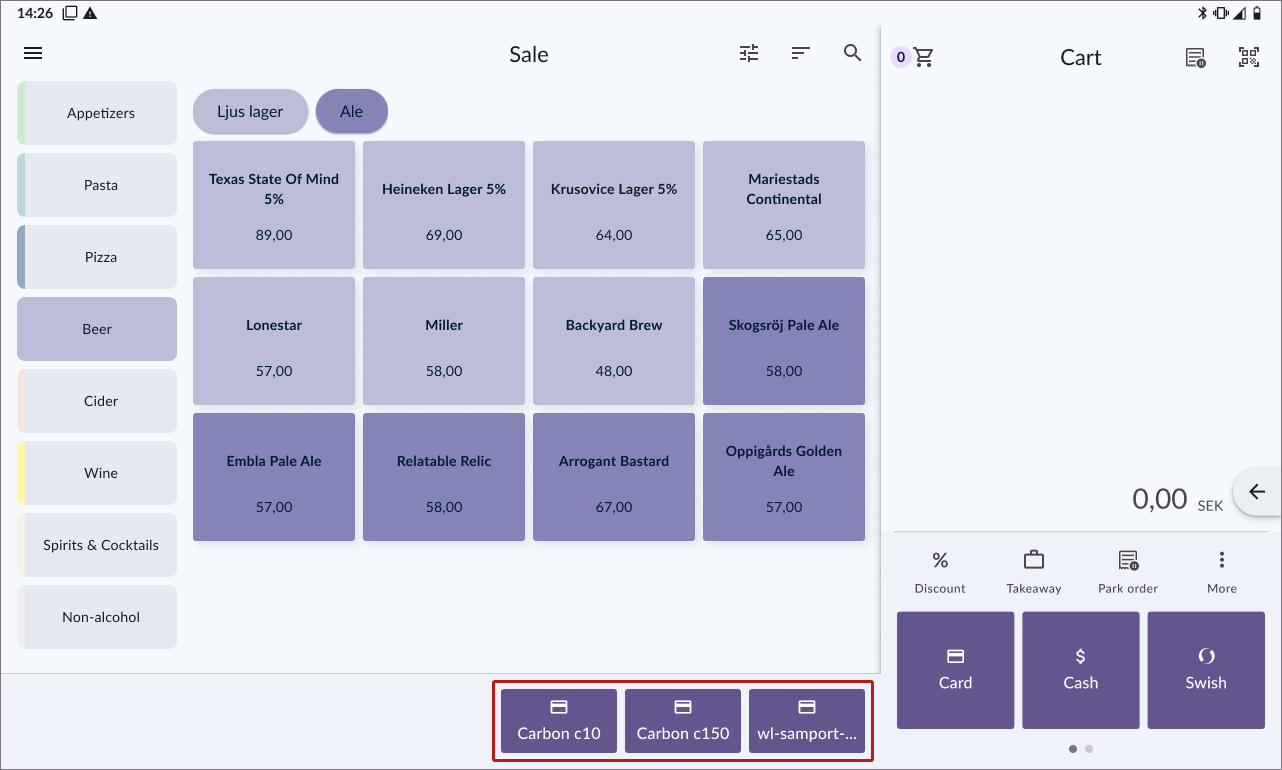
Step 2: Naming the terminals
Change the name directly from payment settings in the OPEN Two app.
- Click the pen symbol in the top right corner of the worldline terminal.
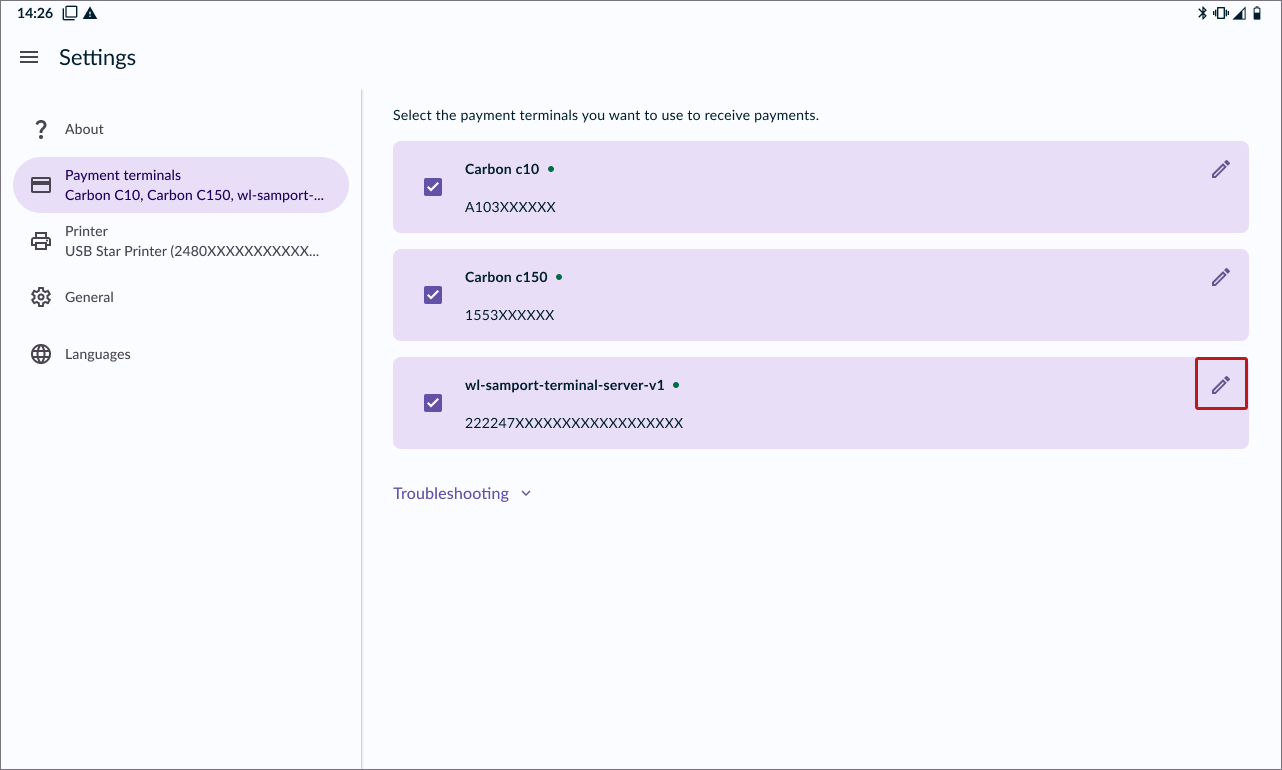
- Enter a name, then click Save.
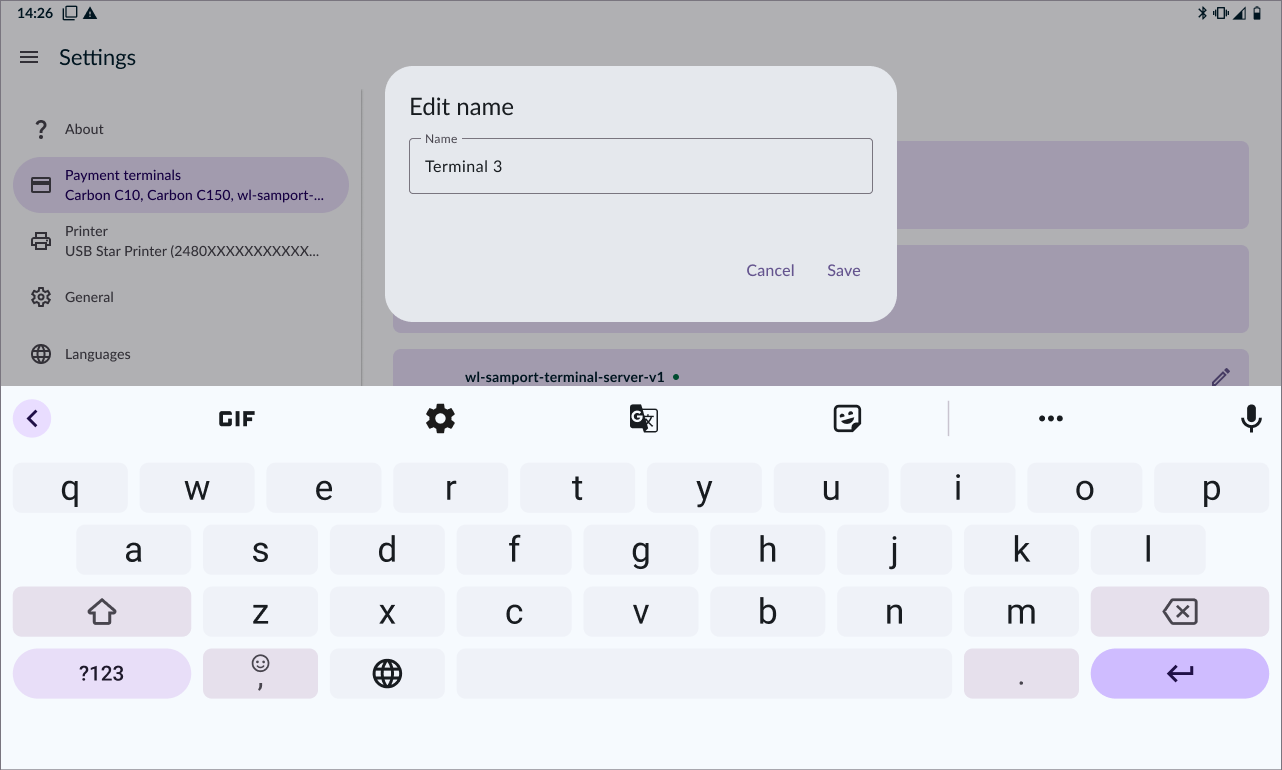
- The new name will be displayed in the list.
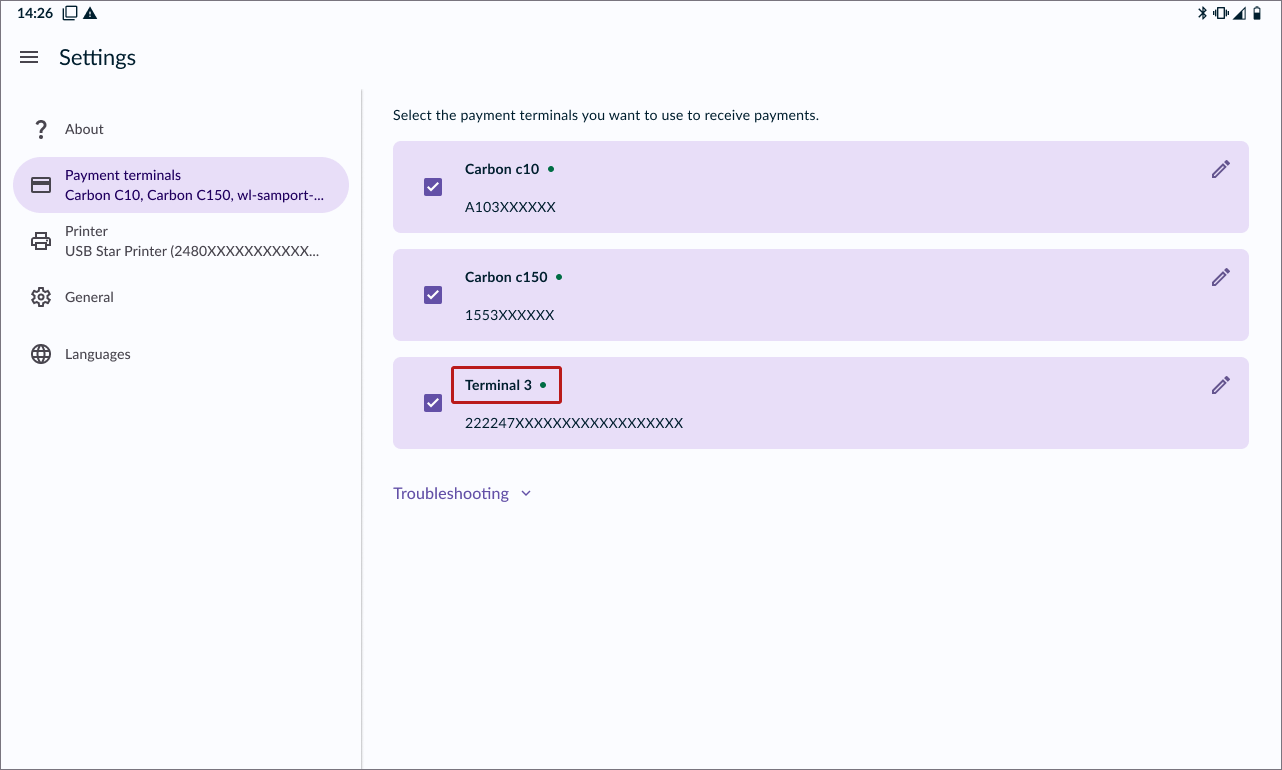
Note that for Worldline terminals the name will only be changed locally.
Step 3: Optimizing the setup
For an optimized setup, configure this BackOffice setting:
Receipt countdown timer: Automatically selects "no receipt" after a set time, so you only have to manually finalize the transactions for customers requesting a receipt.
Processing payments with Multipay
The setting that automatically opens a new cart applies to all terminal-based payments. For other payment methods, such as cash payments, you will stay on the current cart until the purchase is finalized.
- Card: Select a terminal, wait for payment, and choose receipt options or allow "no receipt" to auto-select.
- Swish Handel & Vipps: Similar to card payments. Select a terminal to display the QR code and wait for payment.
- Swish Privat & Swish Företag: After selecting a terminal and displaying the QR code, the payment is not automatically confirmed. As soon as a new cart opens, you’ll need to manually retrieve the transaction from the transaction list and confirm it once the payment is received. This differs from Swish Handel, where payments are automatically processed.
- Gift cards: Select a terminal to scan the gift card, or manually enter or scan the code.