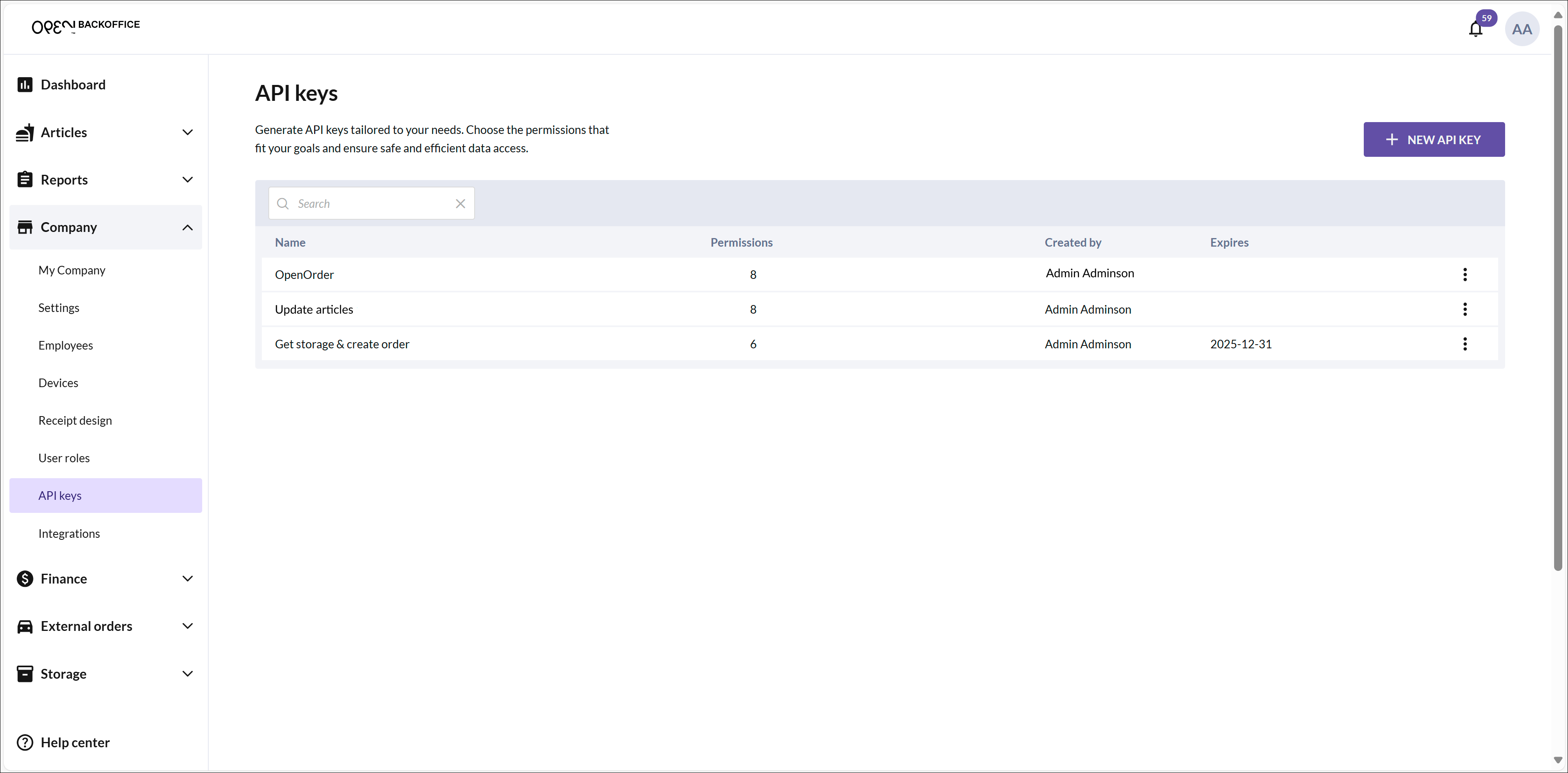Create API keys in BackOffice
This guide will walk you through how to create an API key in BackOffice for the OPEN Two POS product. An API key is a security code used to communicate with OPEN Two’s APIs and can be customized with different permissions depending on your needs.
With an API key, you can for example:
- Build custom integrations with OPEN Two.
- Fetch and update articles in an external program.
- Retrieve inventory balances or perform stock transfers.
This is especially useful if you want to create a tailored solution or connect your BackOffice to other systems.
To get started, you’ll need access to BackOffice, and you can then easily follow the steps in this guide to create your API key.
How to Create an API Key in BackOffice
Follow these simple steps to create an API key and customize its permissions:
- Navigate to API Keys
- Log in to BackOffice.
- Select Company in the menu and click on the API Keys page.
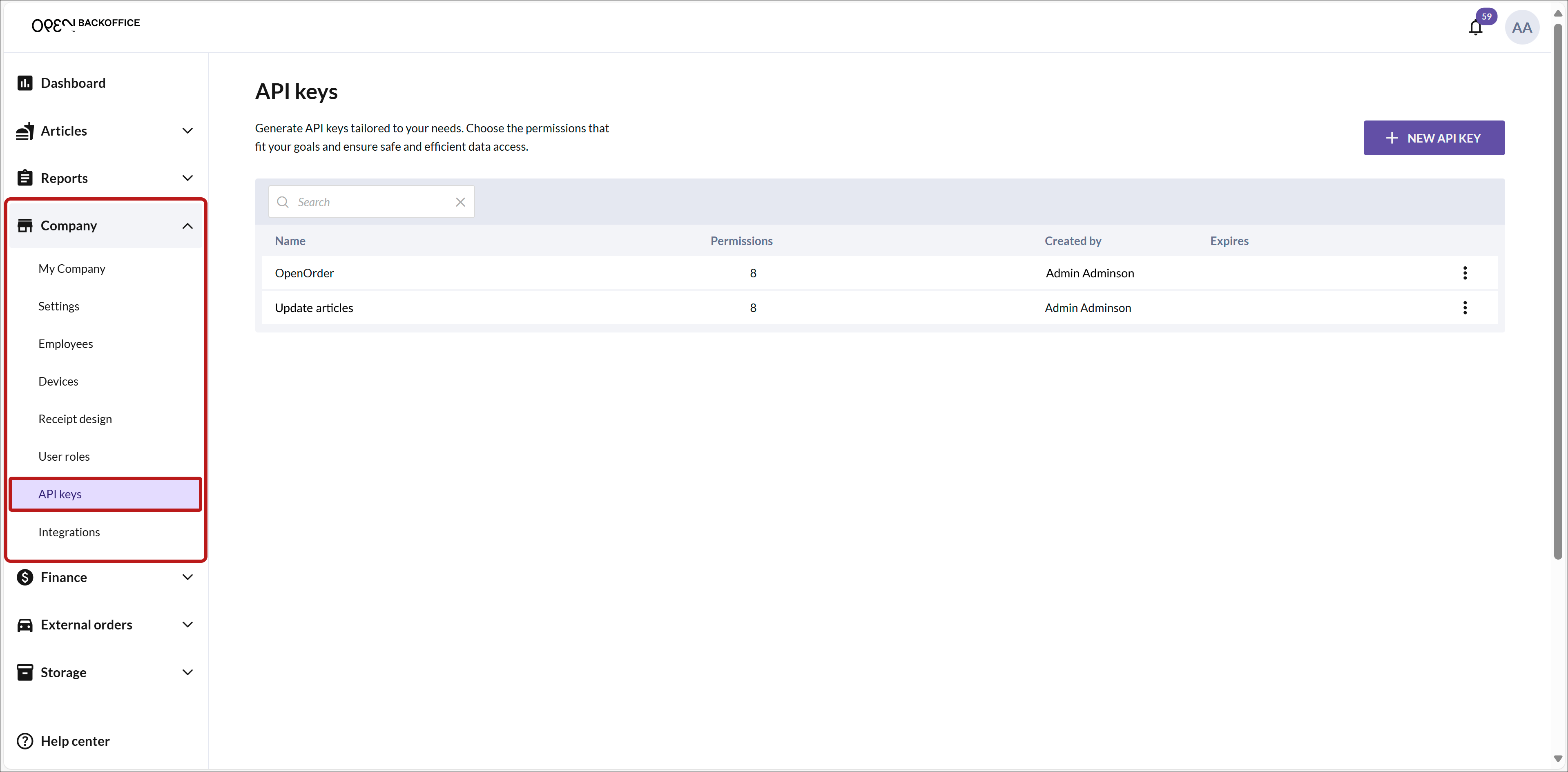
- Create a New API Key
- Click the New API Key button in the top-right corner.
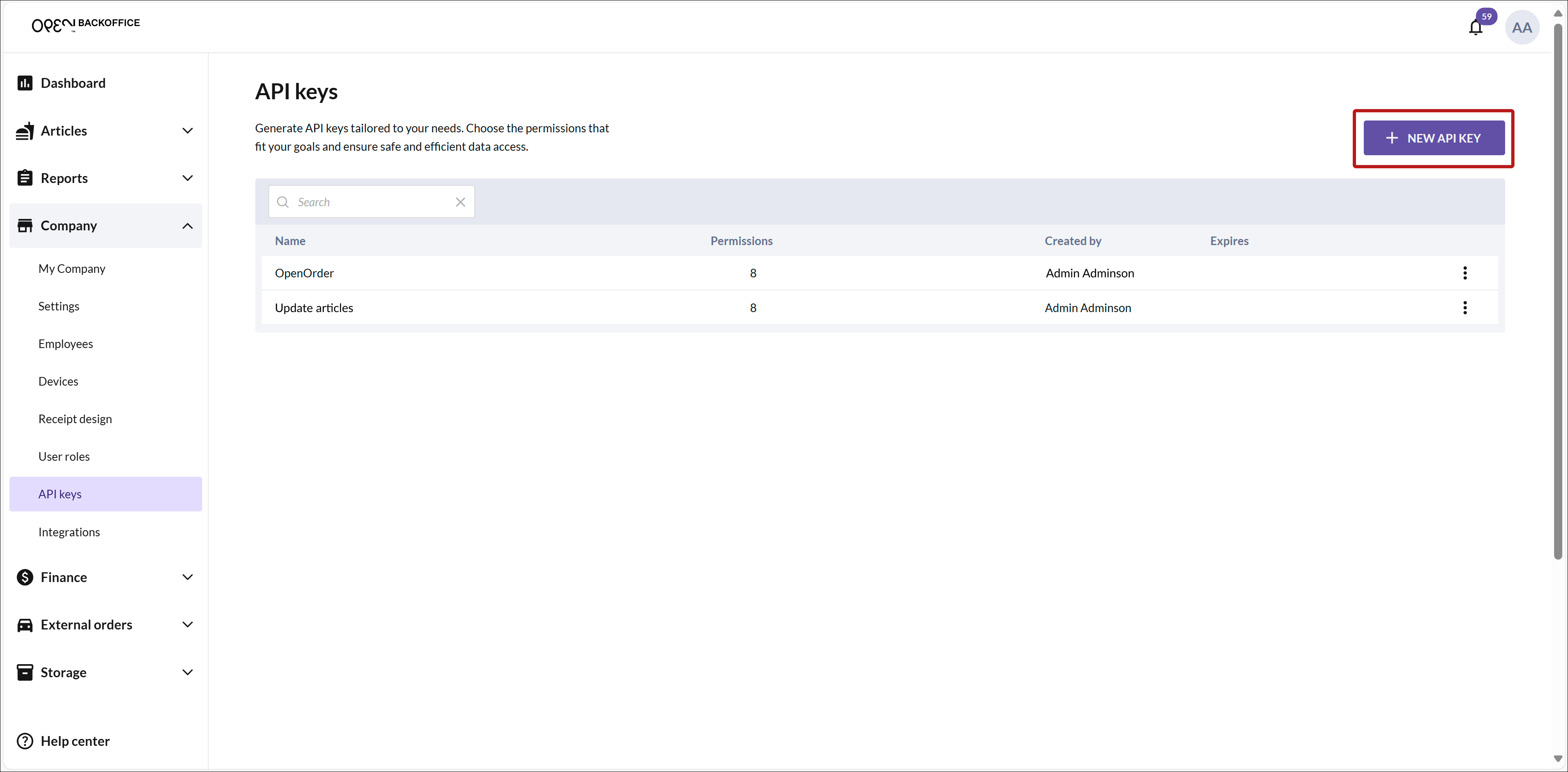
Enter Name and Expiry Date
Give the key a clear and descriptive name so you can easily identify it later.
Set an expiry date for how long the key will remain valid.
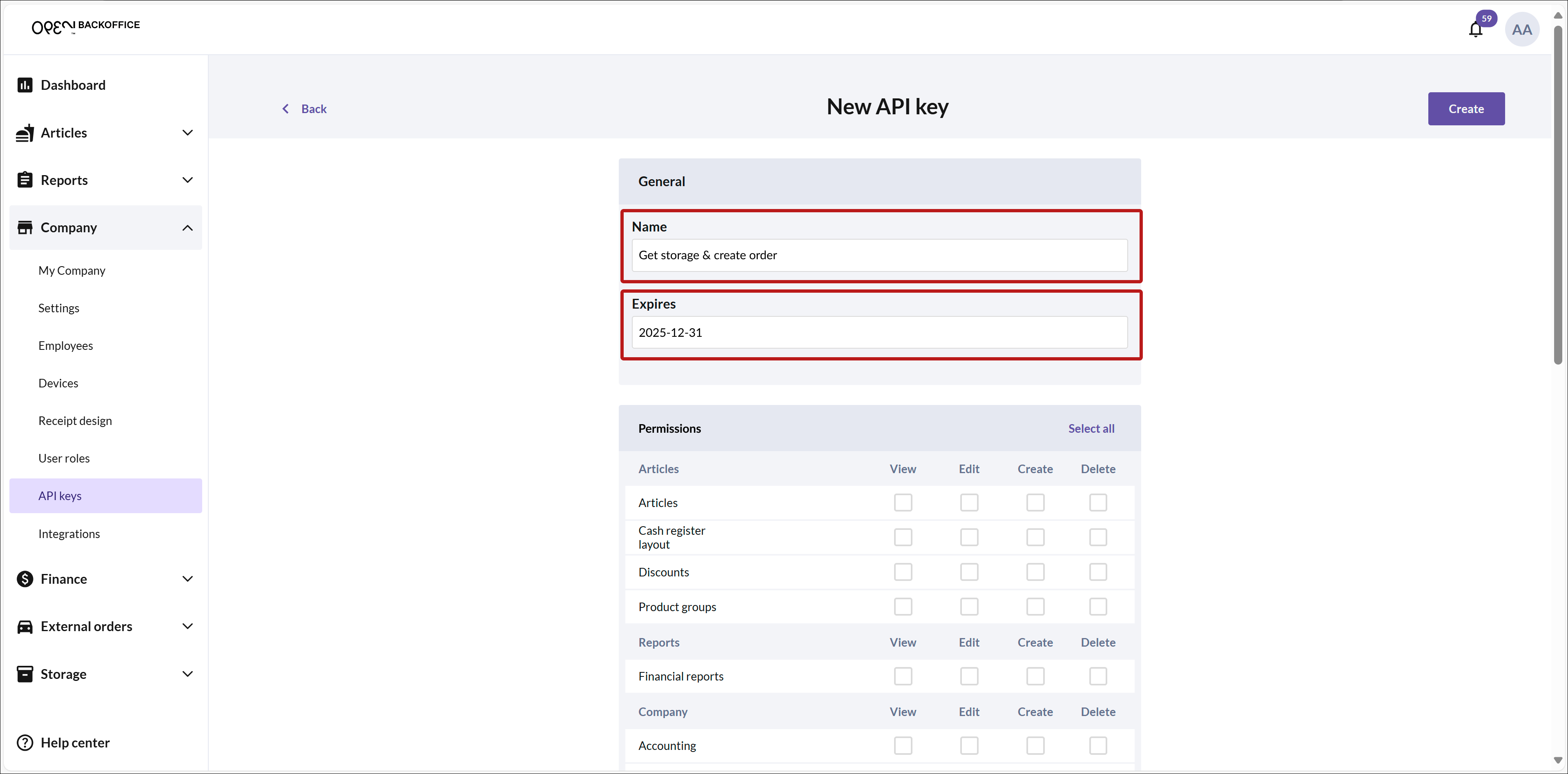
Select Permissions
- Check the permissions the key should have.

- For each function (e.g., articles, inventory, or orders), you can select one or more of the following permissions:
- View: Read-only access.
- Edit: Ability to update information.
- Create: Permission to add new entries.
- Delete: Authority to remove entries.
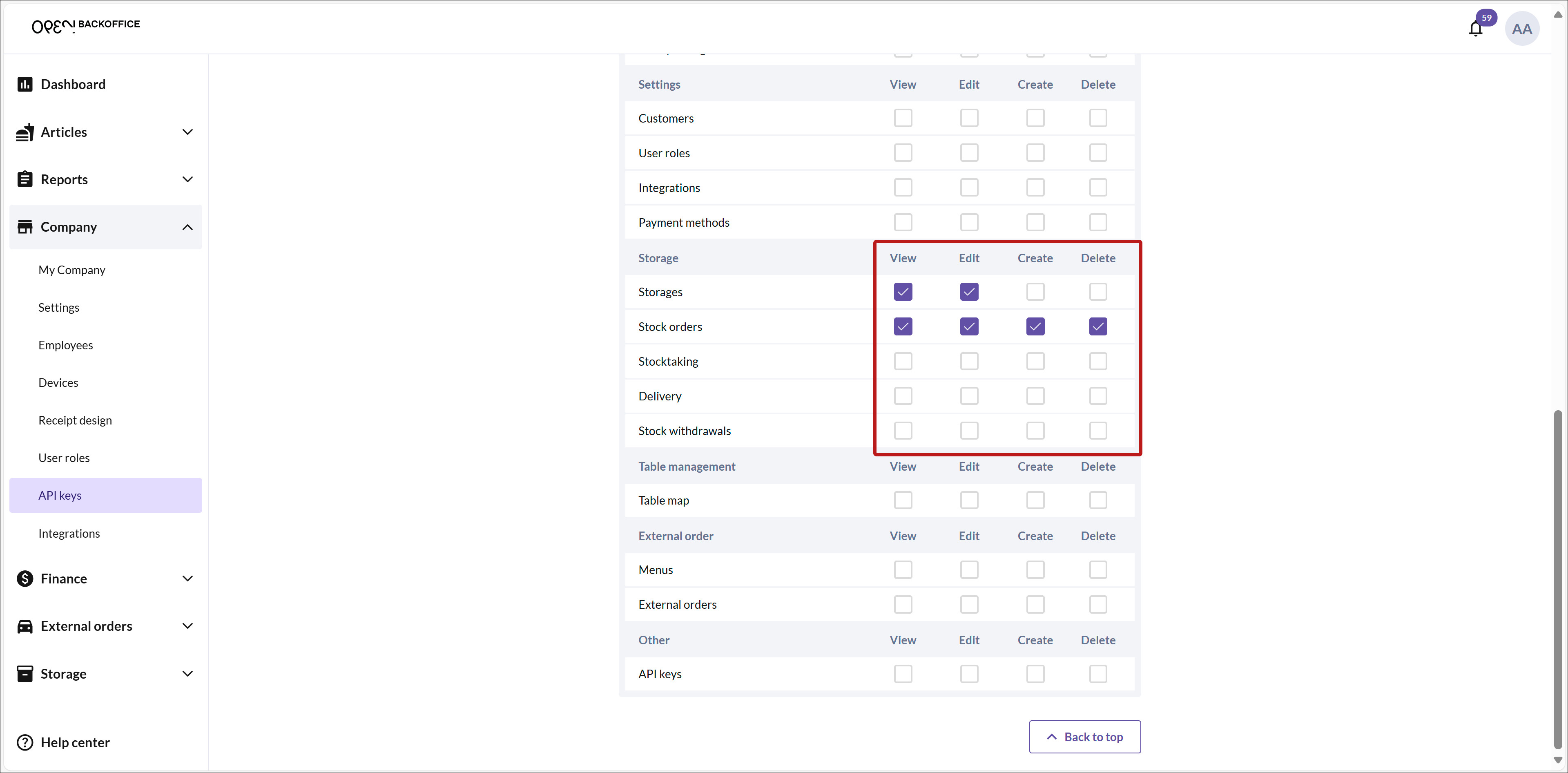
Create the API Key
- Click Create to generate the API key.
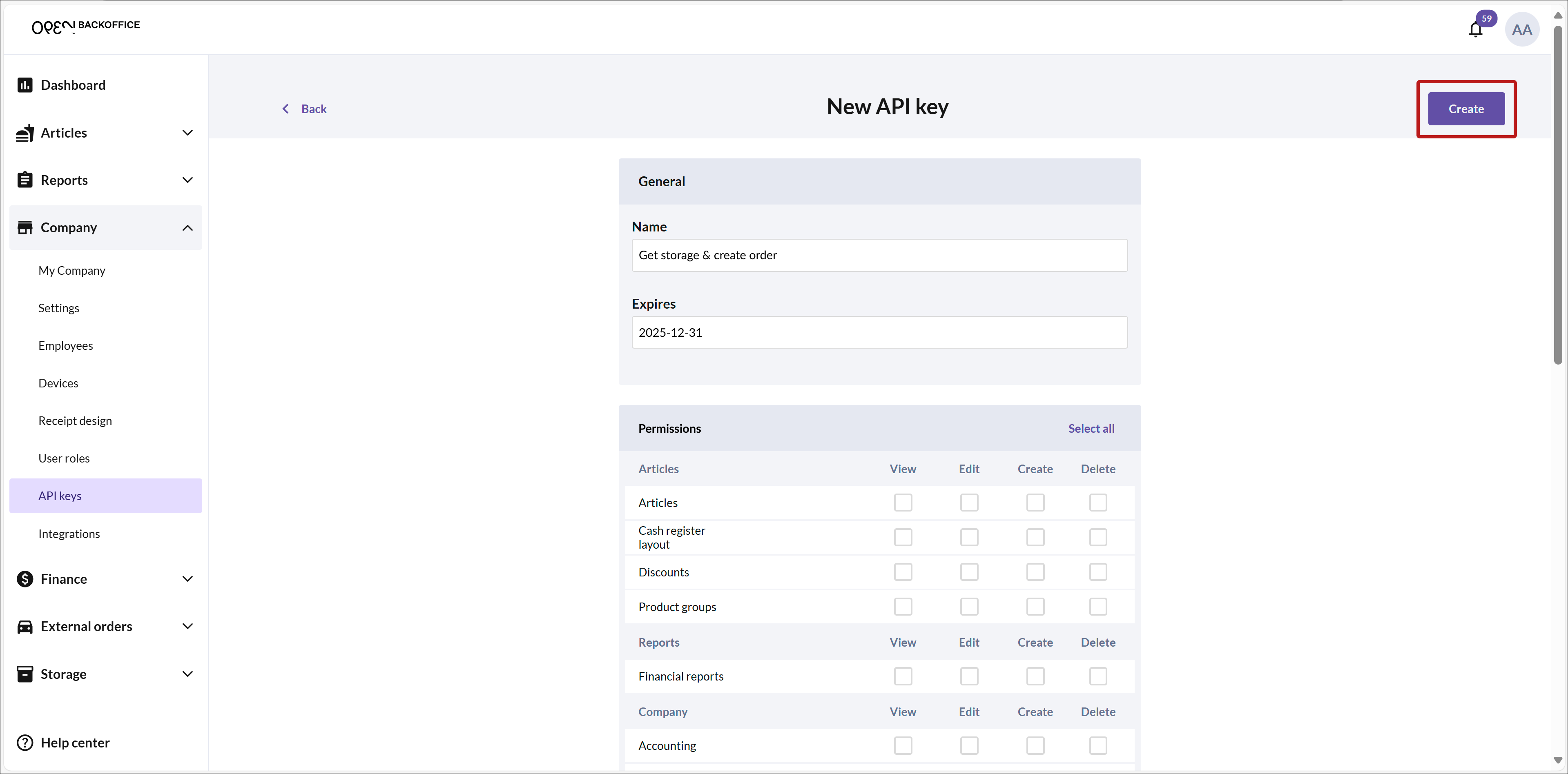
Copy the Key
- Copy the key immediately, as you won’t be able to view it again later. Save it in a secure location!
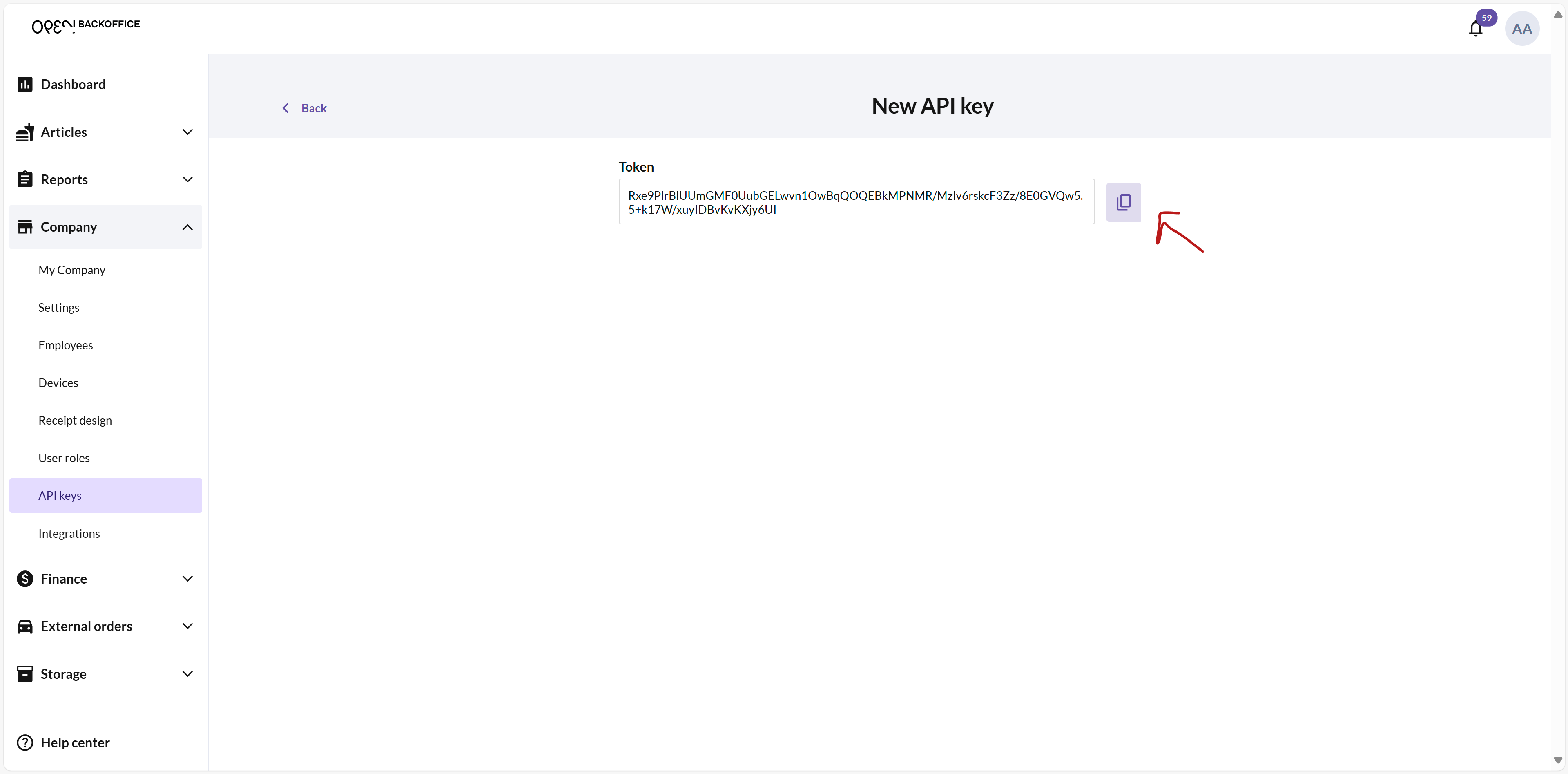
Finish and Manage Keys
- Click Back to return to the list of API keys.
- Your new API key will now appear in the list. To delete a key, click the menu button (three dots) next to it and select Delete.