Planday integration guide
Simplify your operations by connecting OPEN Two with Planday. This integration allows you to automatically export sales data for real-time tracking. Use it to compare sales revenue with staff costs and create smarter schedules based on accurate sales data.
How to activate the integration
Step 1: Start to Planday:
Select Company from the menu and go to the Integrations page.
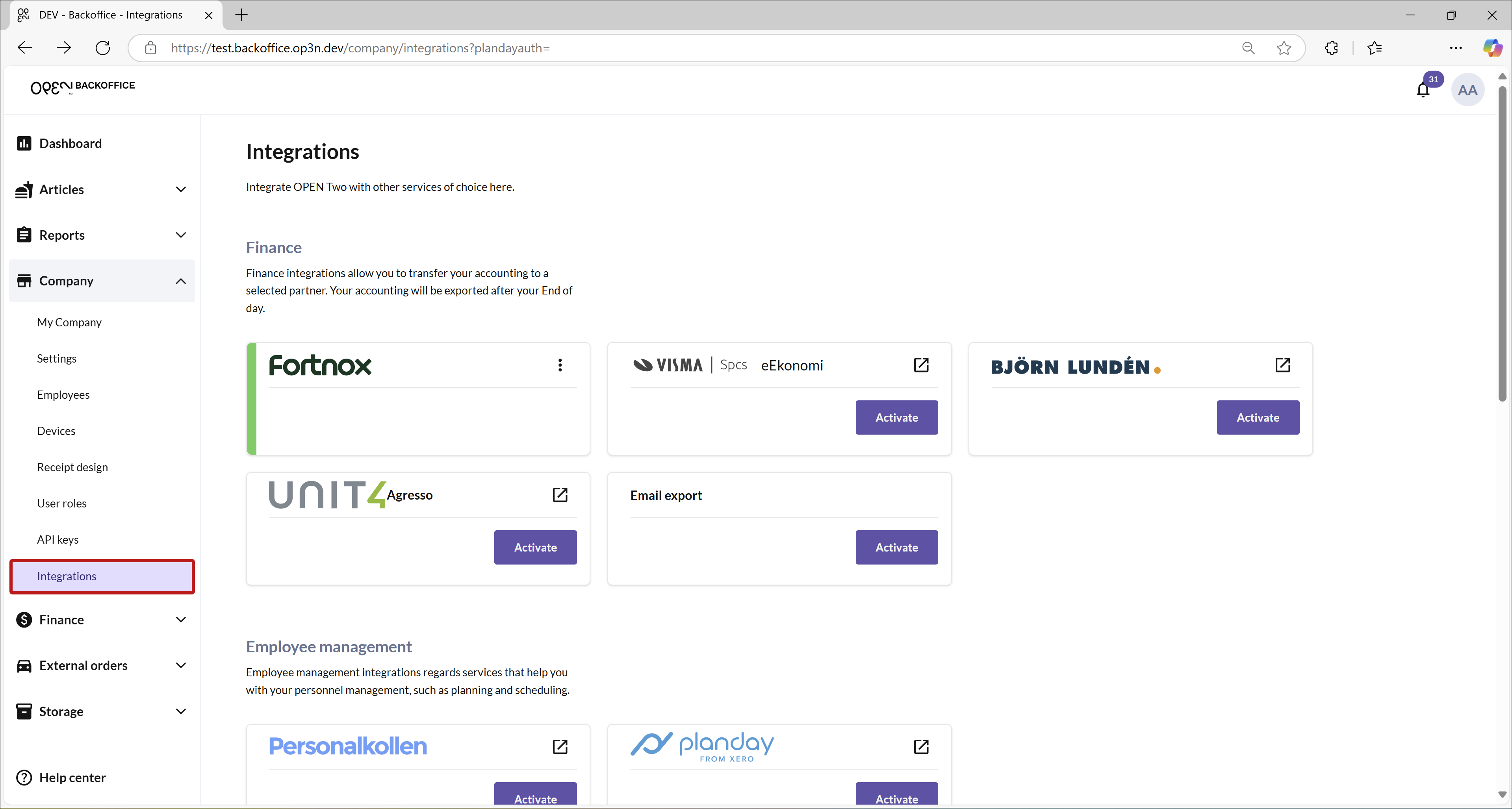
Scroll down to the Employee Management section.
Press Aktivera on the Planday card.
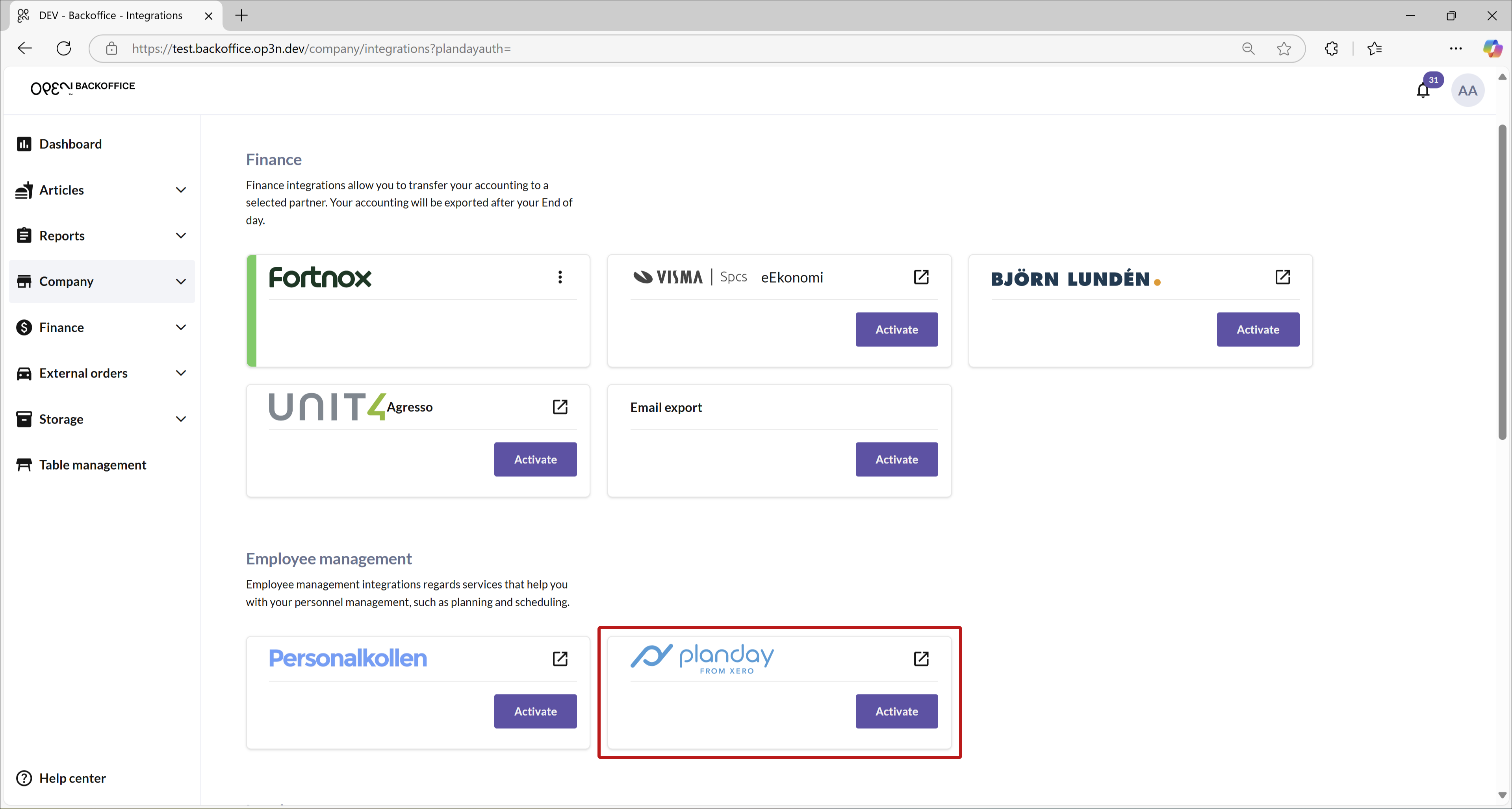
In the dialog that opens, press Let's get started.
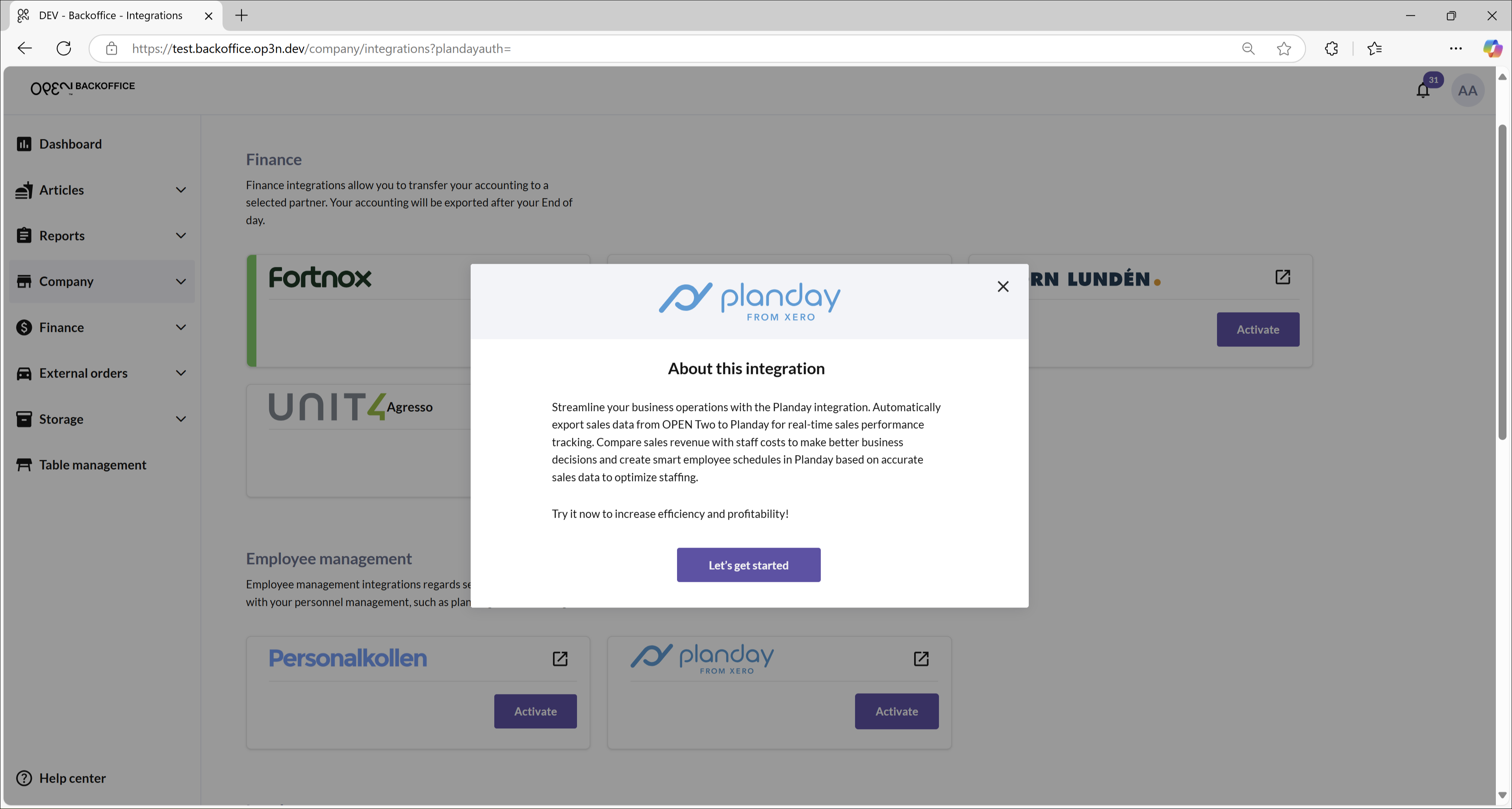
Step 2: Continue in Planday:
Press Continue to be redirected to Planday.
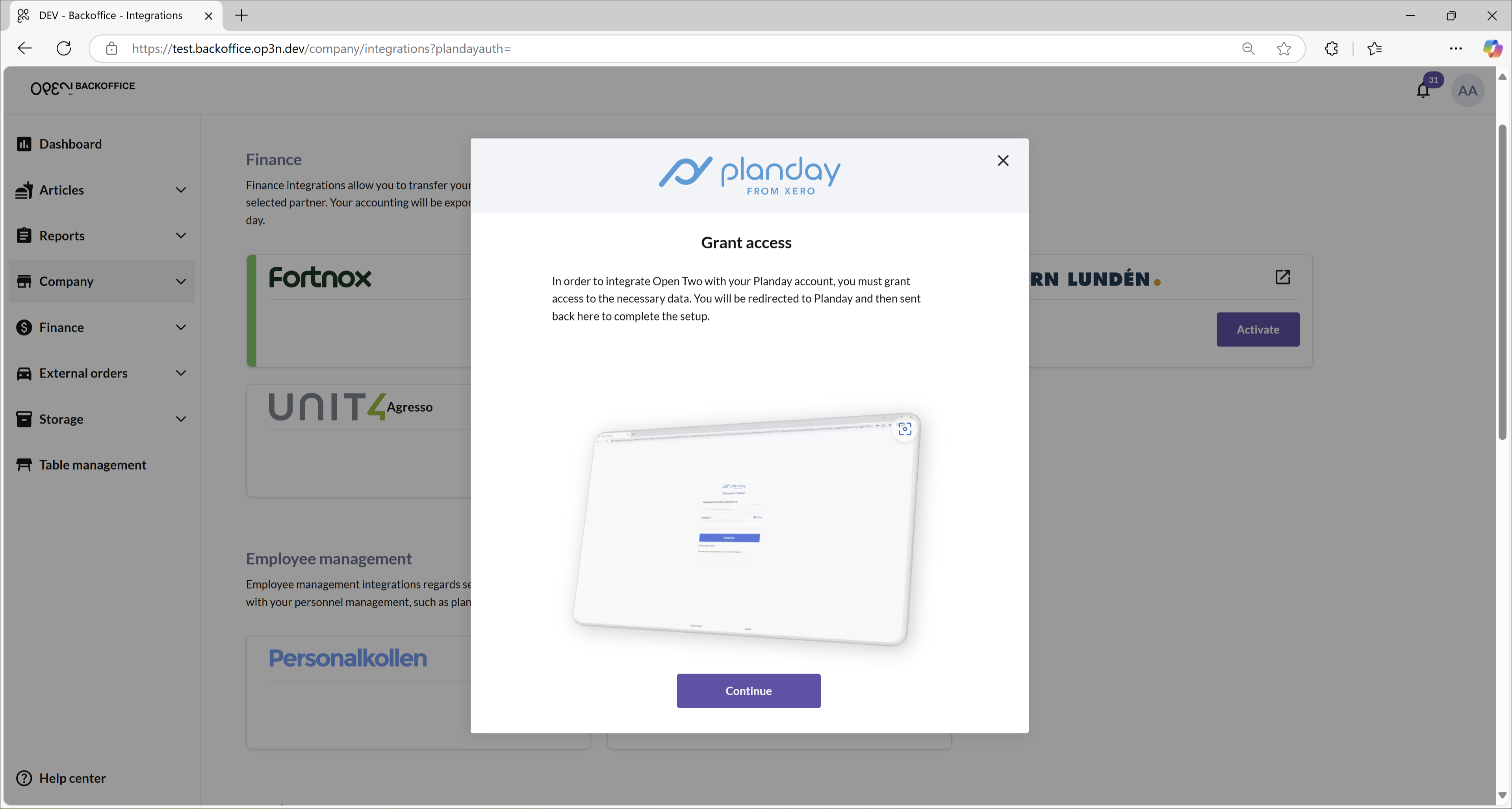
Enter your Planday URL (e.g,, adamscafe.planday.com).
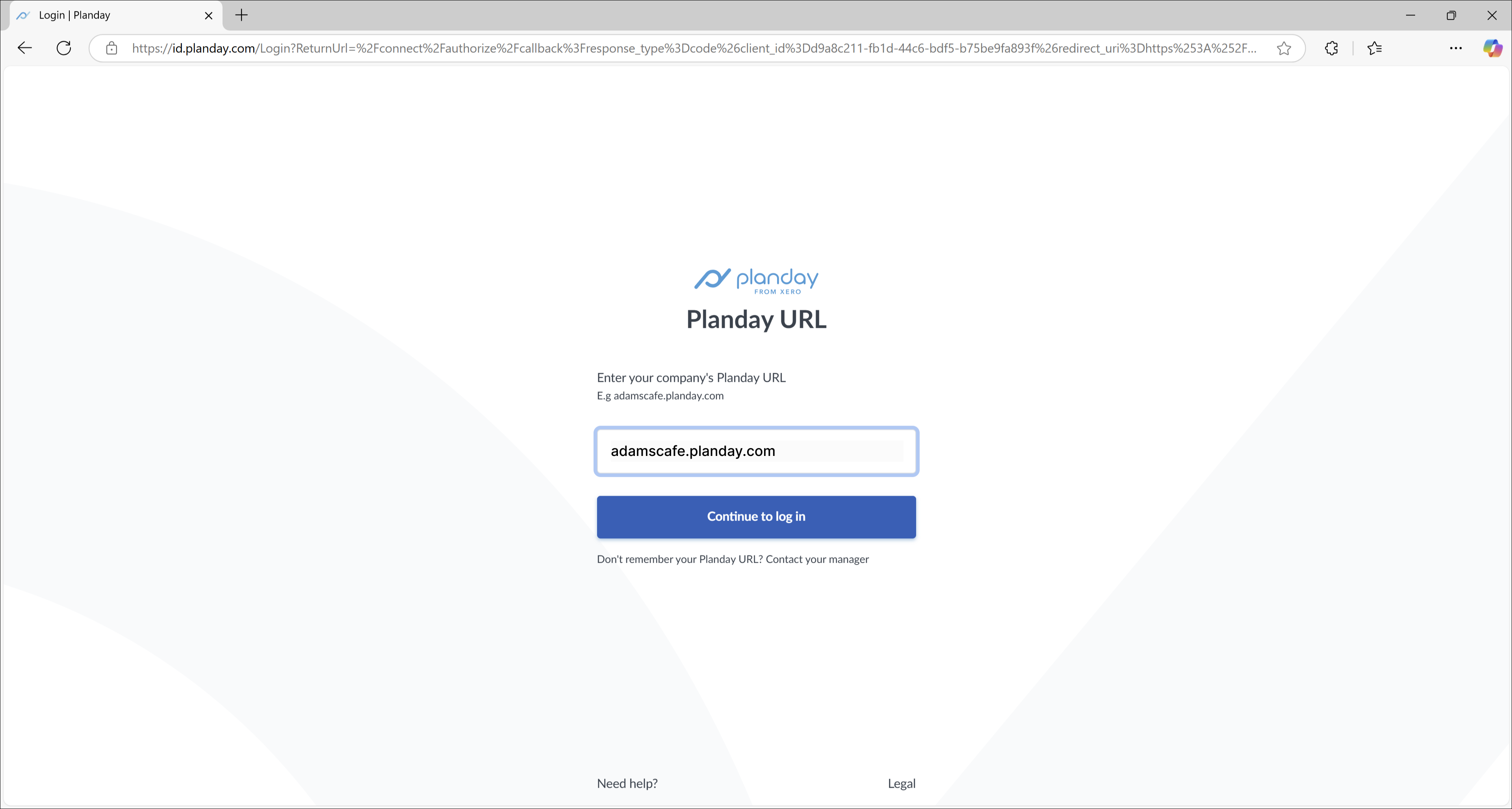
Note: only enter the base URL (e.g., don't include https://).
Press Continue to log in.
Press Authorize to grant OPEN Two access to the necessary data.
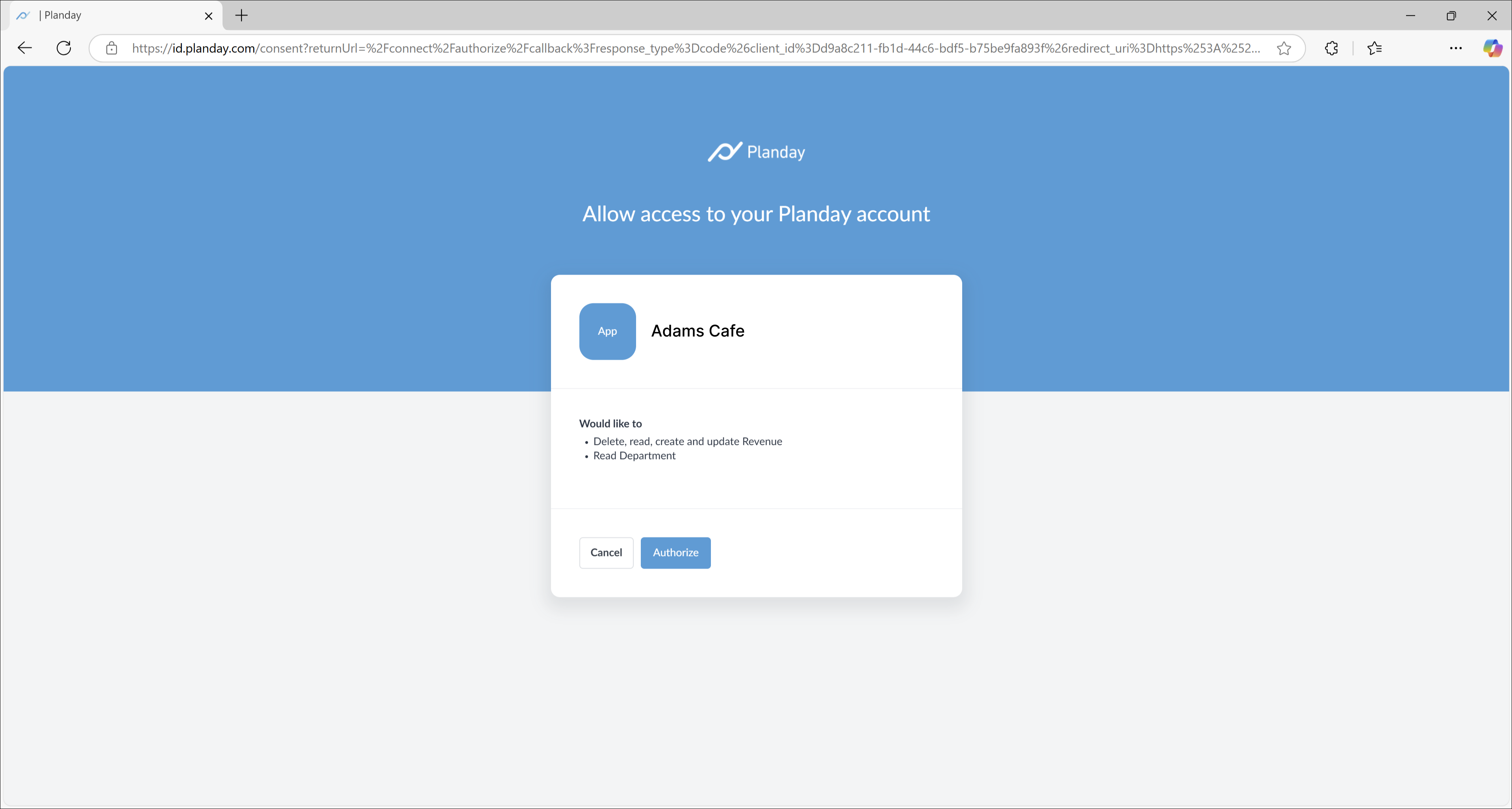
Step 3: Complete setup in BackOffice:
Once redirected back to BackOffice, press Next.
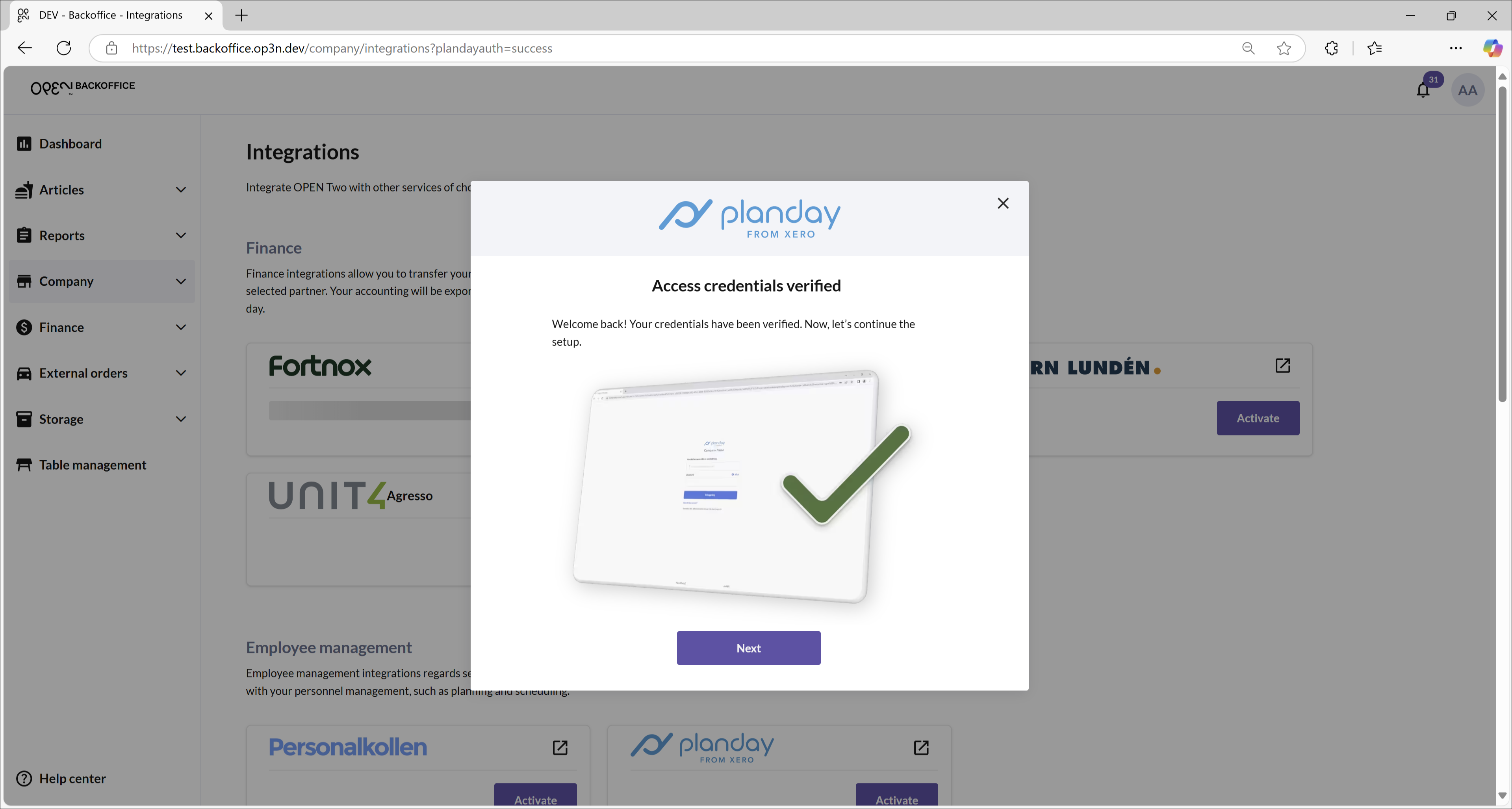
Choose your department from the list. It's optionable to include VAT in the revenue export.
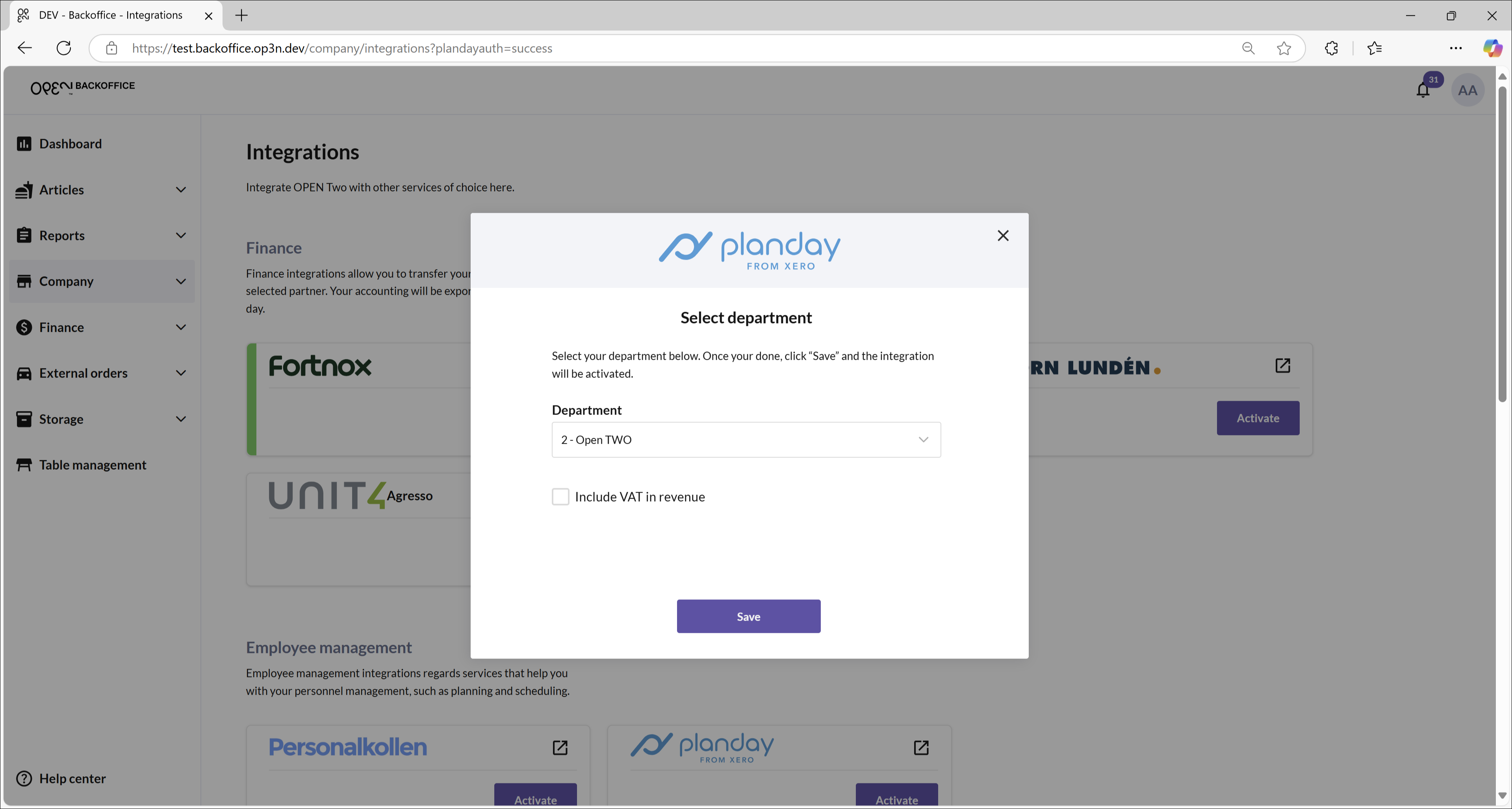
Save your settings.
Press OK to finish.
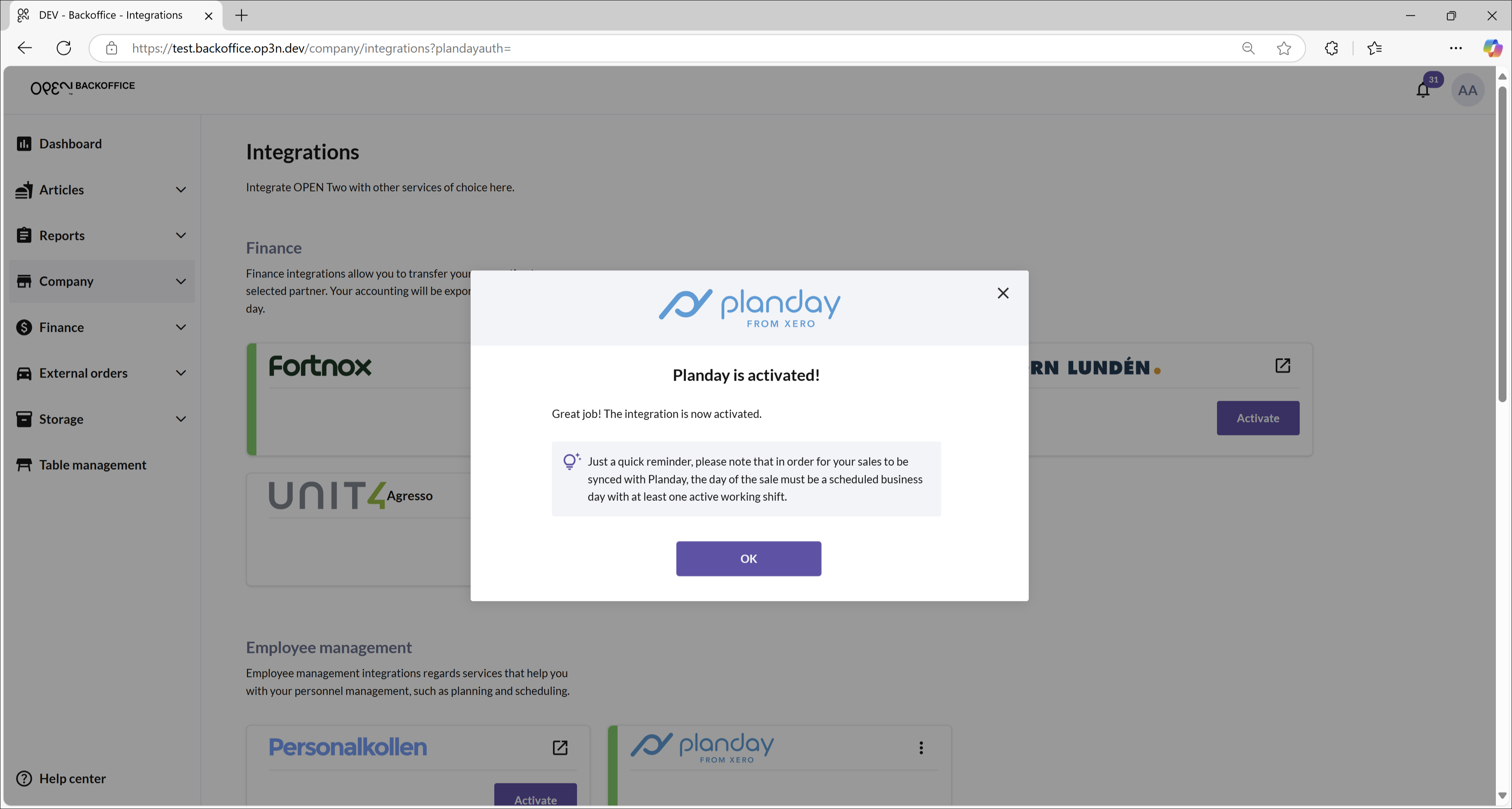
Quick reminder: OPEN Two syncs sales with Planday only if:
- The sale occurs on a scheduled business day in Planday.
- There’s at least one active working shift.
Well done, Planday is now activated!